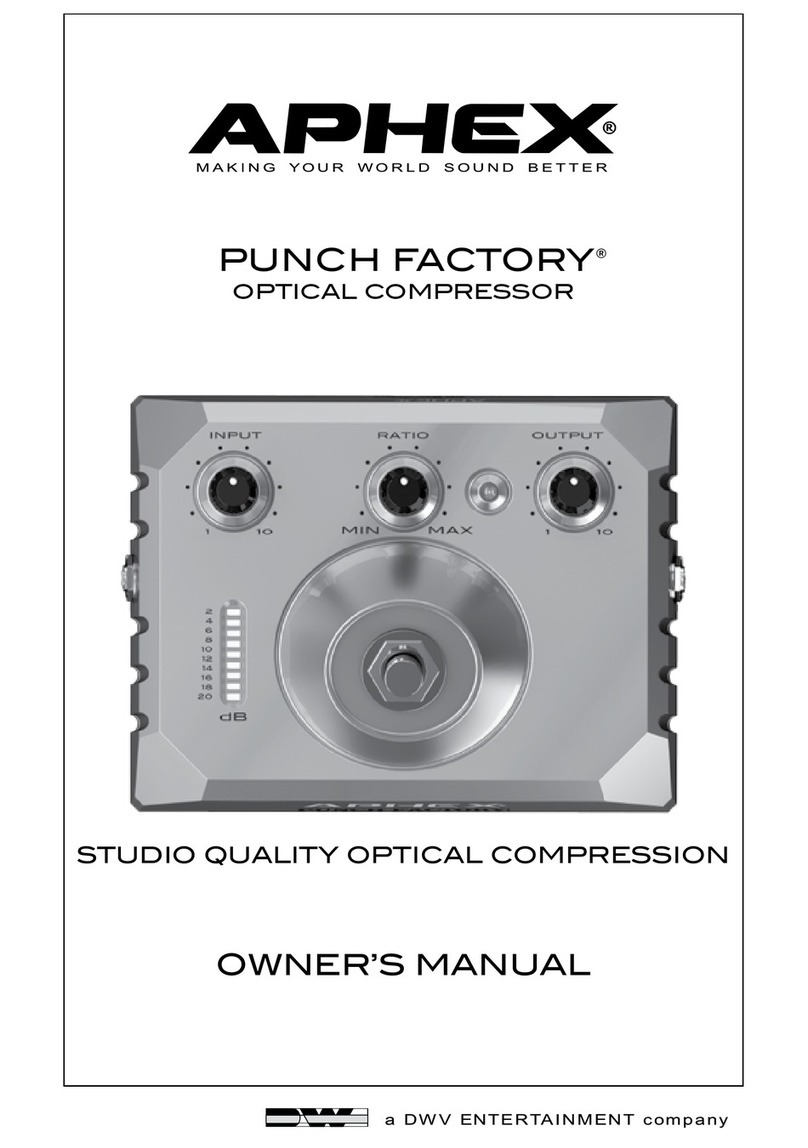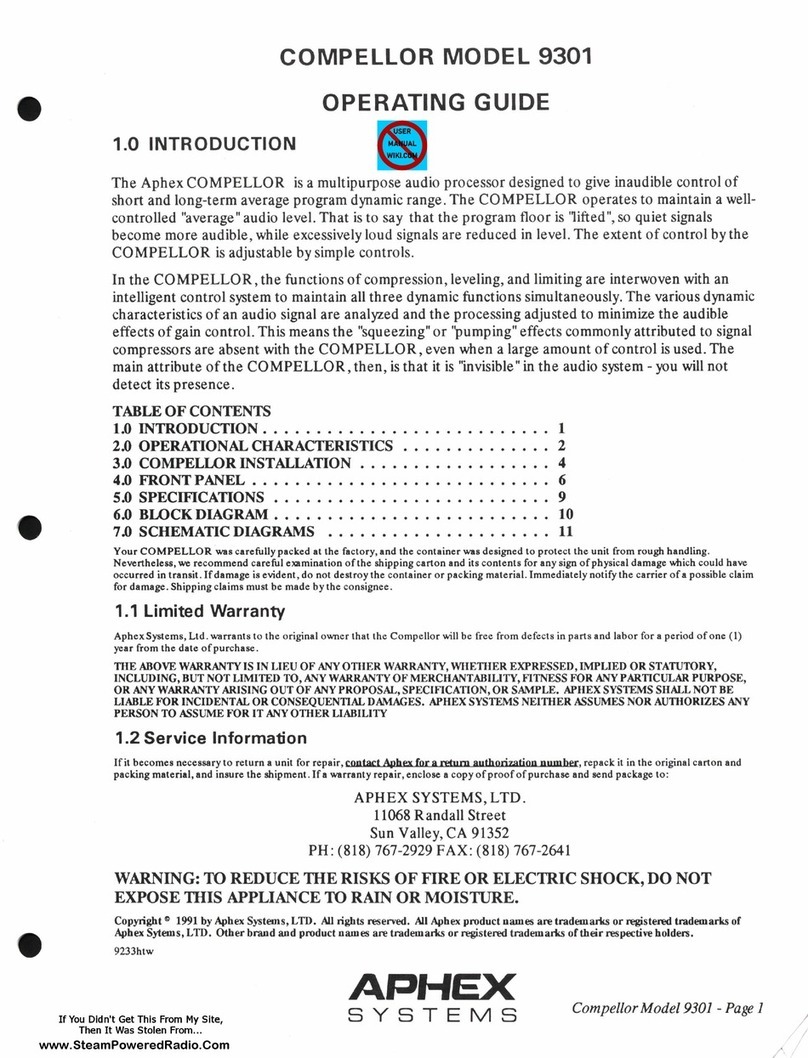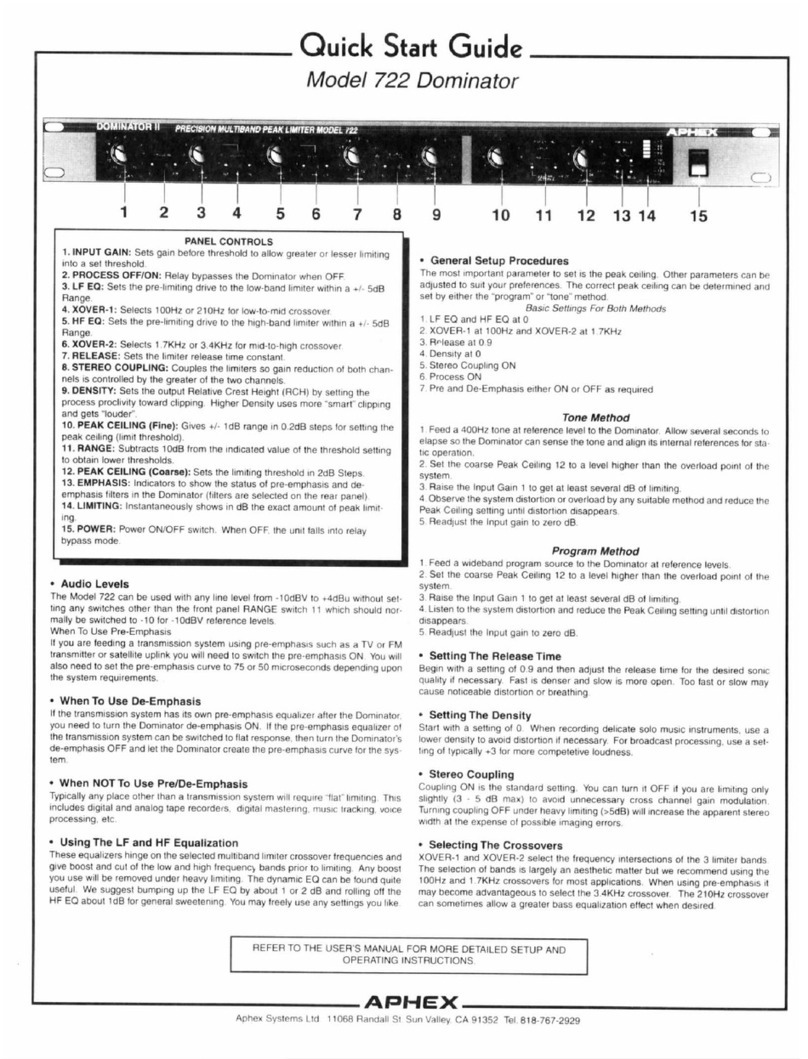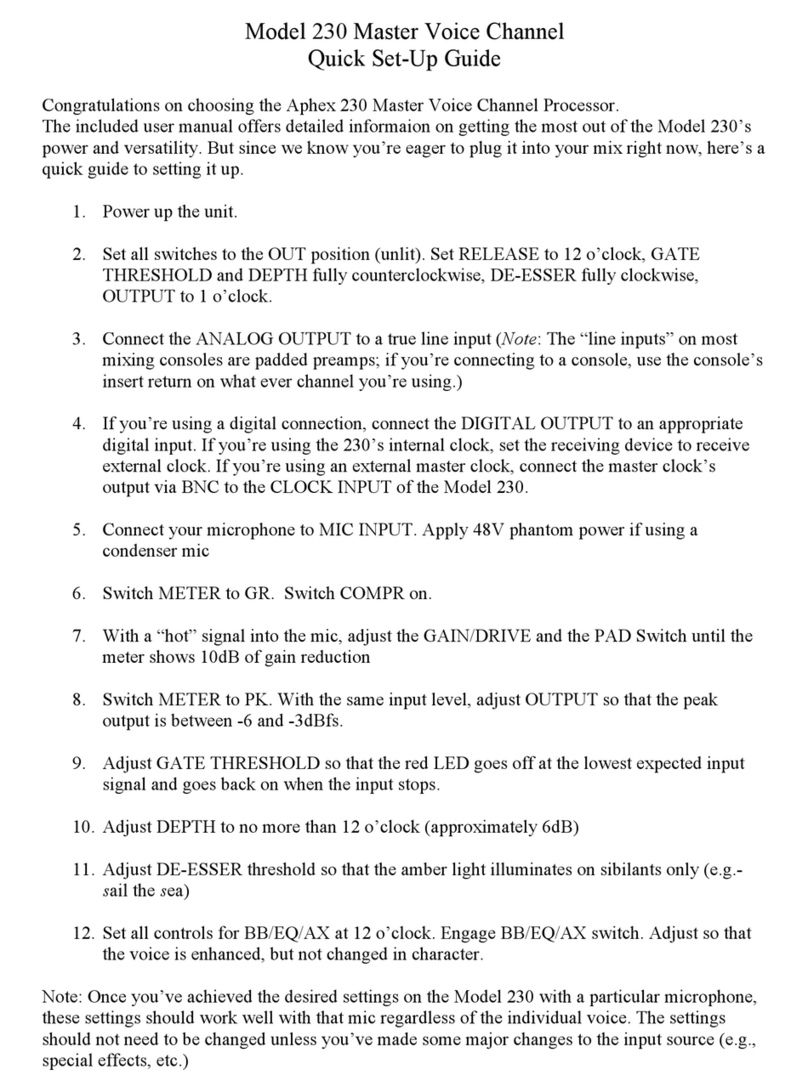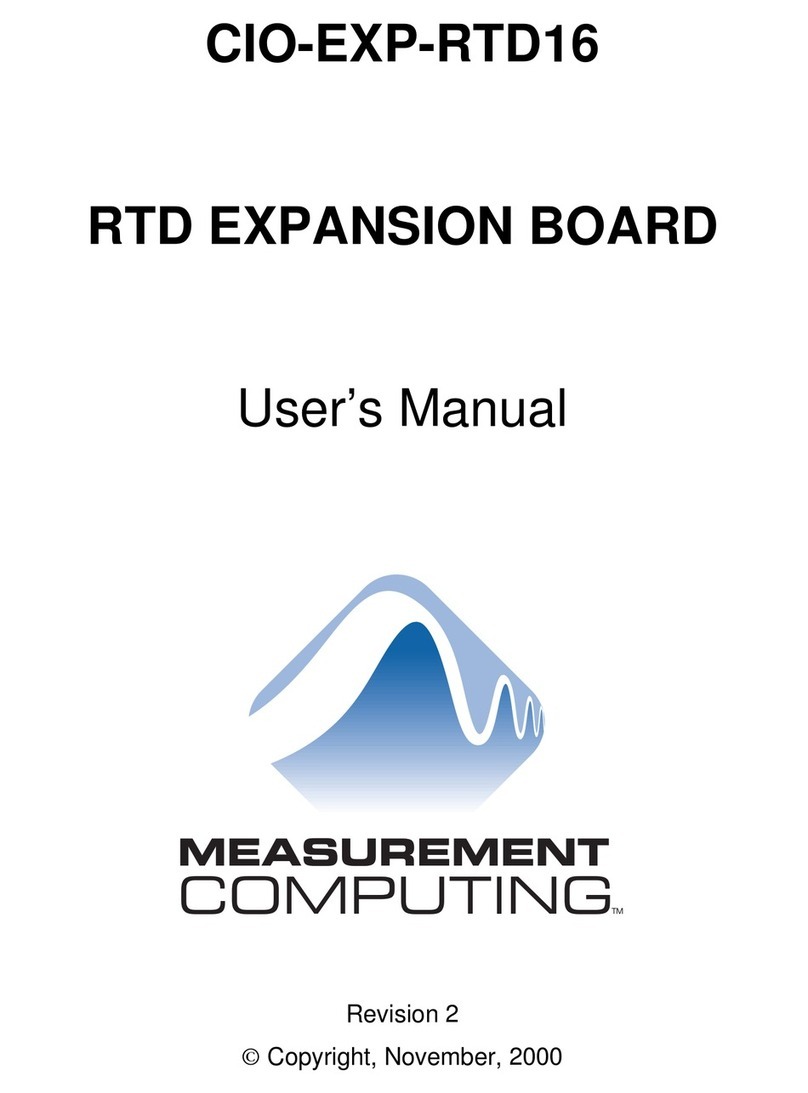Model 2020 FM Pro Audio Processor Page 2-1
Web Version
2.1 The FM Pro Story
Aphex entered the world of broadcast audio pro-
cessing with the Type II Aural Exciter in 1981.
Since then Aphex has continued developing lead-
ing broadcast audio products. The Compellor
became and remains the world standard automatic
level controller. The Dominator became the world
standard multiband peak limiter. The Digicoder,
the only patented stereo generator technology, took
its place as the world’s best stereo generator.
Together the Compellor, Dominator, Aural Exciter,
and Digicoder comprise the Aphex Audiophile Air
Chain which has gained worldwide recognition
as the premiere FM audio processing system for
transparent, lifelike transmission of sound. World-
wide, many leading broadcast institutions have
adopted these Aphex products as their technical
standard and continue to employ them exclusively
in high grade radio and television network sys-
tems.
As proud as we are of the Audiophile Air Chain
and what it achieves in its sonic purity, we realize
many broadcast applications demand something
else. For example, a need exists to literally design
the sound of a radio station, i.e., to generate a
unique and competitive air sound intentionally
modified in certain ways. Also, the processor
may be required to operate directly within a
digital audio path. Furthermore, there is a demand
for programmability, remote control, and day-part
automation. We developed the FM Pro to fulfill
all these needs and more. Naturally, we borrowed
upon many of the proven and exclusive Aphex
patented circuits to achieve a technically excellent
design, but while we were at it we invented at least
six additional new and innovative audio process-
ing concepts giving the FM Pro truly advanced
capabilities and performance.
2.2 Description
The FM Pro is not just a boxed-up combination
of prior Aphex products. It is a totally new
and advanced audio processing system tailored
especially to the demands of FM broadcasting.
Competition ready, the FM Pro is completely
adjustable from detailed and neutral to heavy and
loud. Thanks to the numerous design innovations,
even at extreme settings exceptional audio quality
is maintained. Unlike the competing digital or
analog audio processors which afford relatively
little flexibility, the FM Pro is a virtually sound
2.0 Product Description
designer’s palette allowing you to paint a truly
unique and competitive on-air sound. Don’t be
misled, however, the FM Pro can just as well be set
up to sound as neutral and transparent as desired.
Modular design makes the FM Pro space-saving
and cost efficient compared to other processors.
Plug-in options are easily field installed and can
be shipped to specification. Sixteen recallable user
presets are provided for manual selection or day-
part automation. For convenience, eight factory
presets covering a variety of formats are built-in
to get you up and running quickly. Day-part
automation is completely self-contained and driven
by an accurate internal clock/calendar timer. Front
panel operation is made easy and intuitive through
the logical menu tree. An RS232 port permits
remote control and monitoring of the FM Pro from
almost any location through the use of a standard
personal computer and a serial cable or modem.
A simple but effective supervised password system
can be engaged to maintain security over the FM
Pro’s operation. Fail-safe operation is assured
by a power-off internal relay bypass of both the
analog and digital audio I/O circuits. Power-up fast
recovery gets the FM Pro back on line with all
programmable parameters set correctly and operat-
ing in just a few tenths of a second. The front panel
displays are more than token indicators. They
indicate the actual operation of all major process
functions in real time.
2.3 Applications
The flexibility of the Aphex FM Pro makes it
suitable for nearly every FM broadcasting entity
from government owned to purely commercial.
Whether your audio system contains analog, digital
or both formats, the FM Pro can be configured to fit
in perfectly. Fully adjustable parameters allow you
to optimize the FM Pro for any program format:
classical music, talk, even heavy metal. Automated
transformation of processing parameters by the day,
hour, and minute allow radio stations with varying
formats to tailor the FM Pro exactly as required for
each day-part. Although the FM Pro is intended
mainly for FM broadcasting, it will find many
interesting applications in other fields where abso-
lute audio control and flexible sound tailoring are
desired. Digital and analog mastering, recording,
satellite uplinks, and amplified sound are just a
few examples.