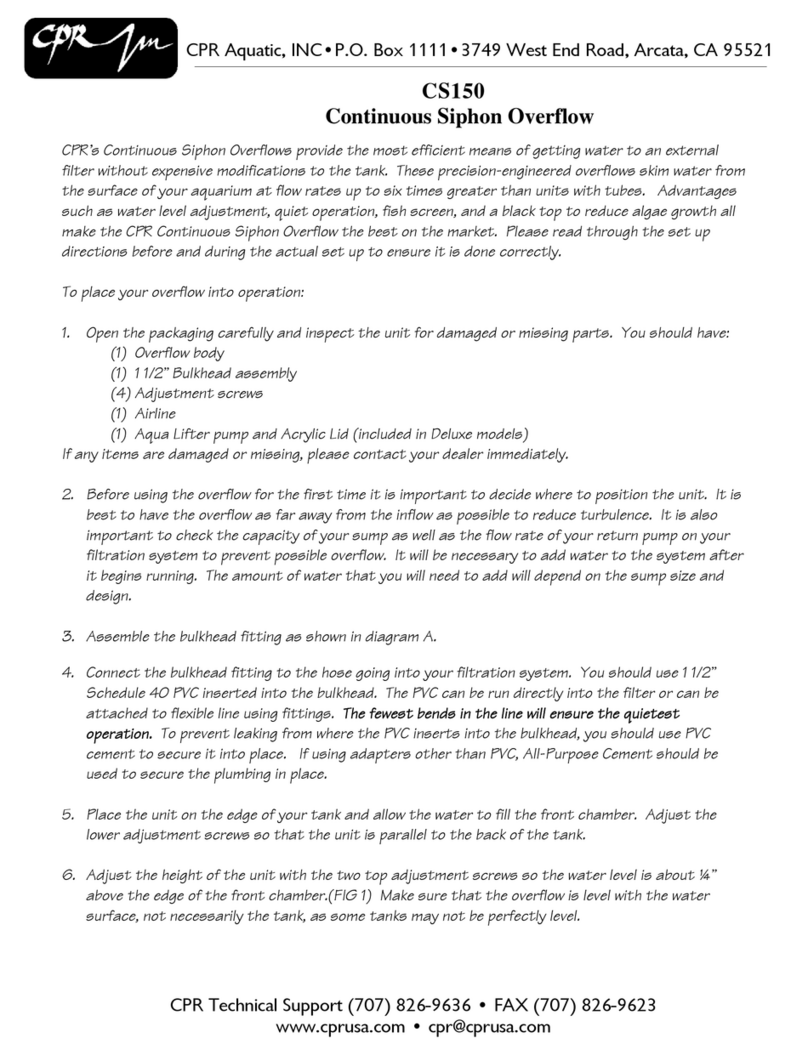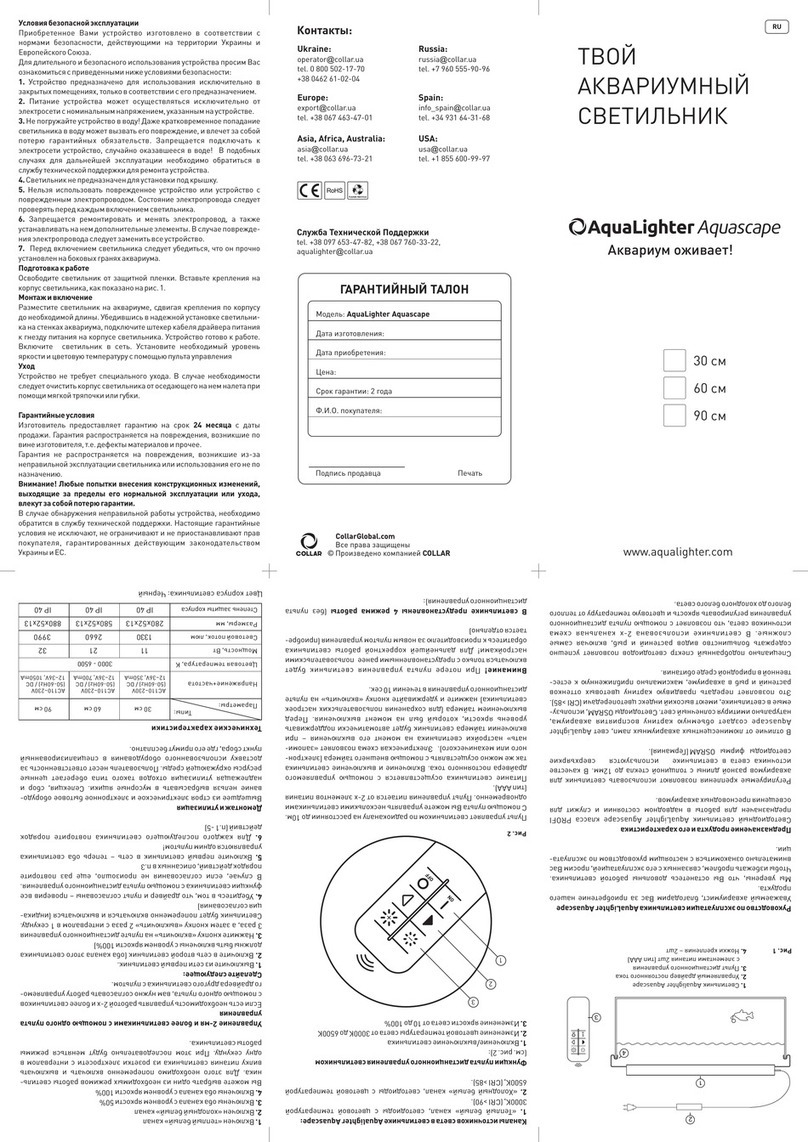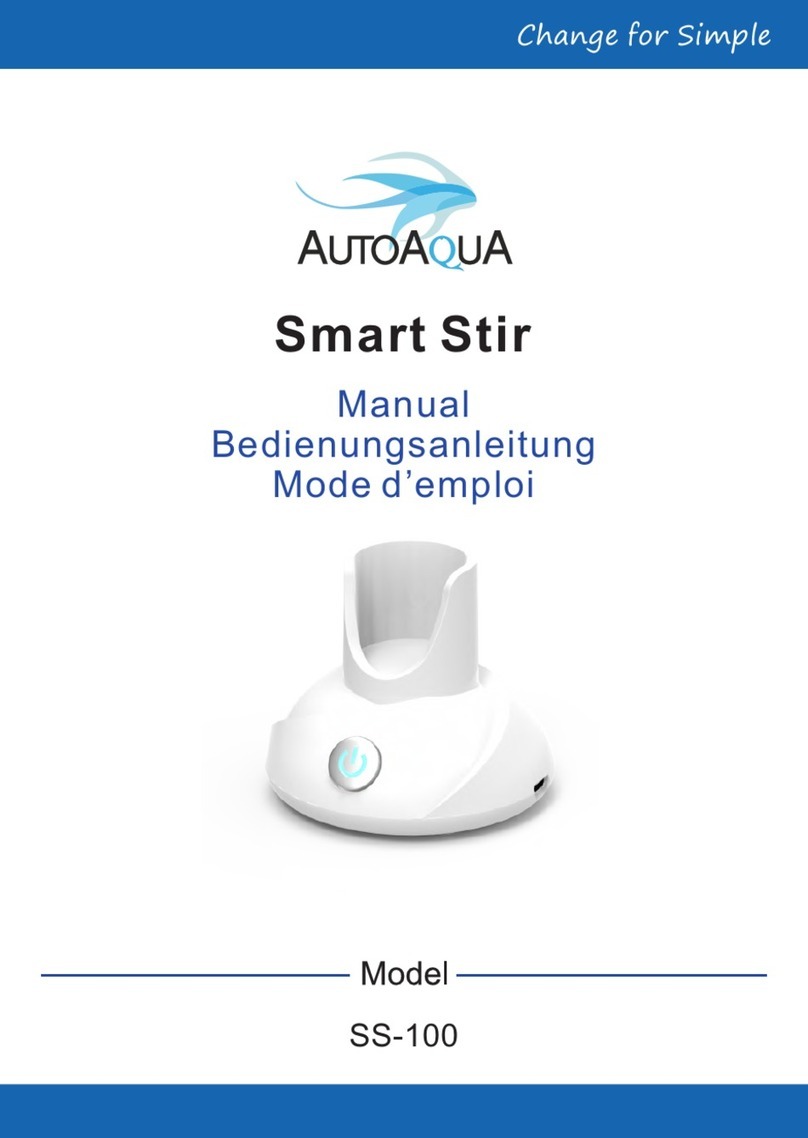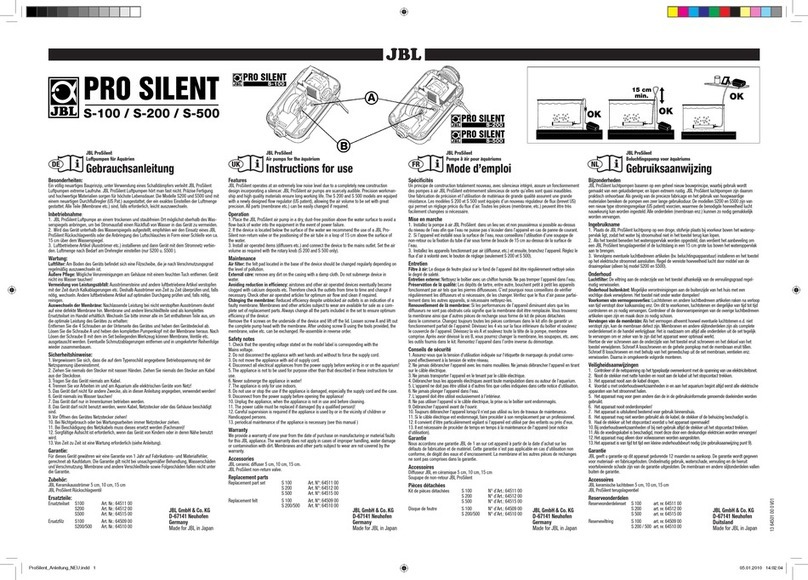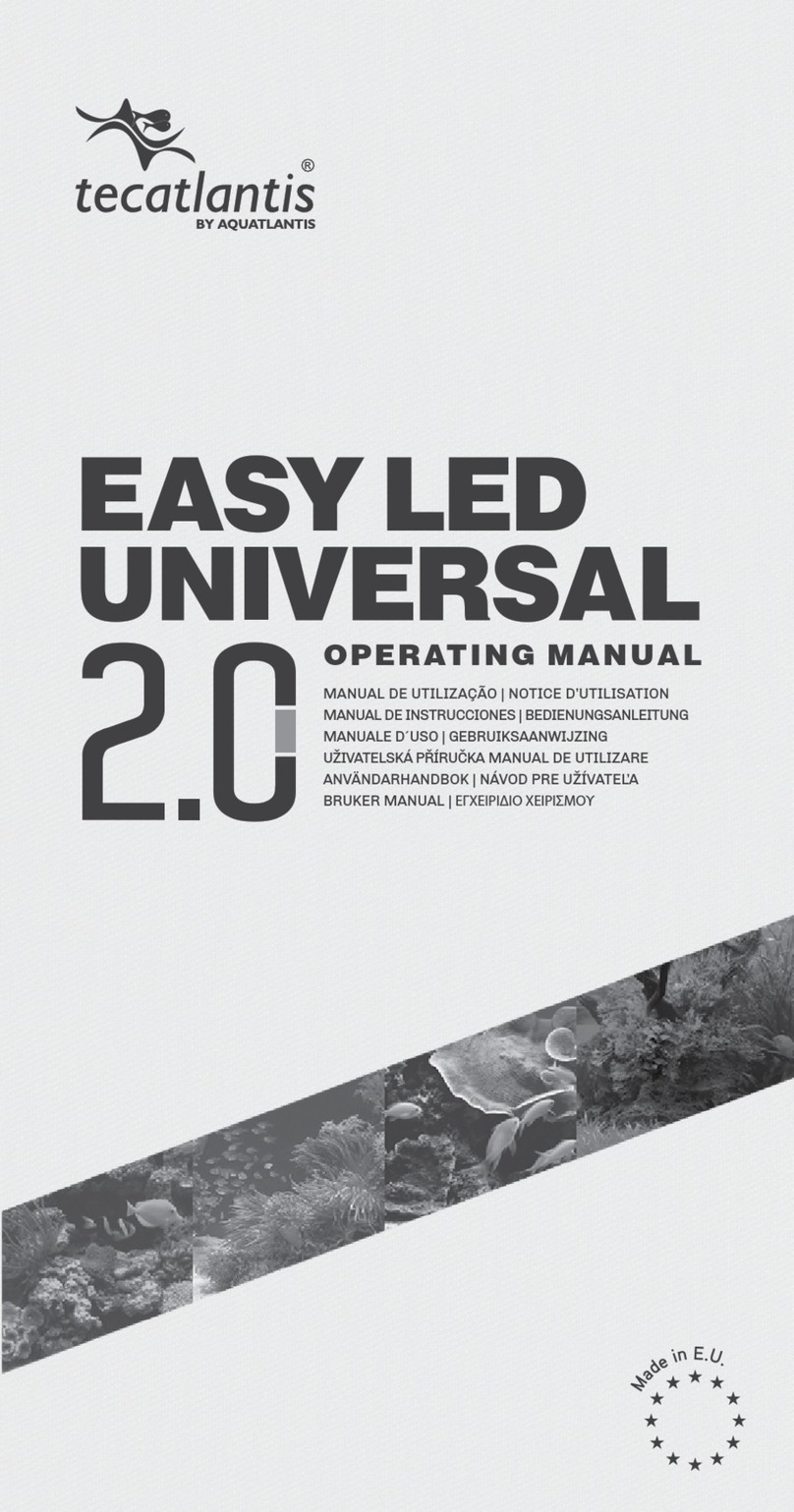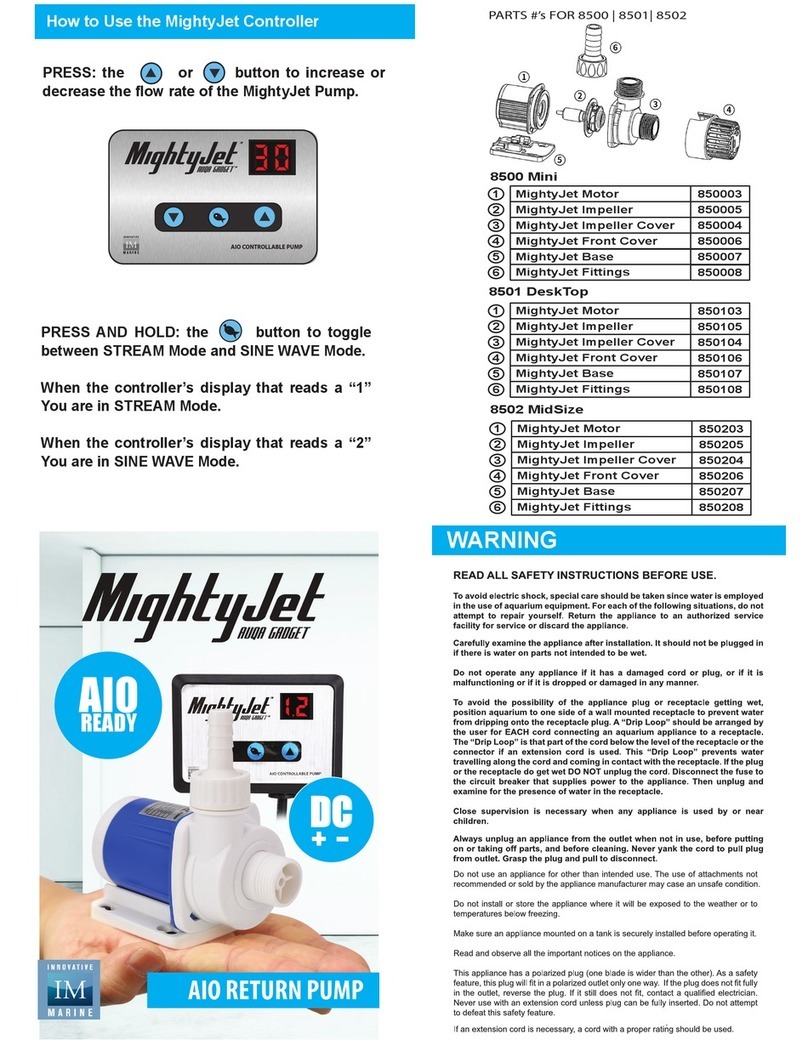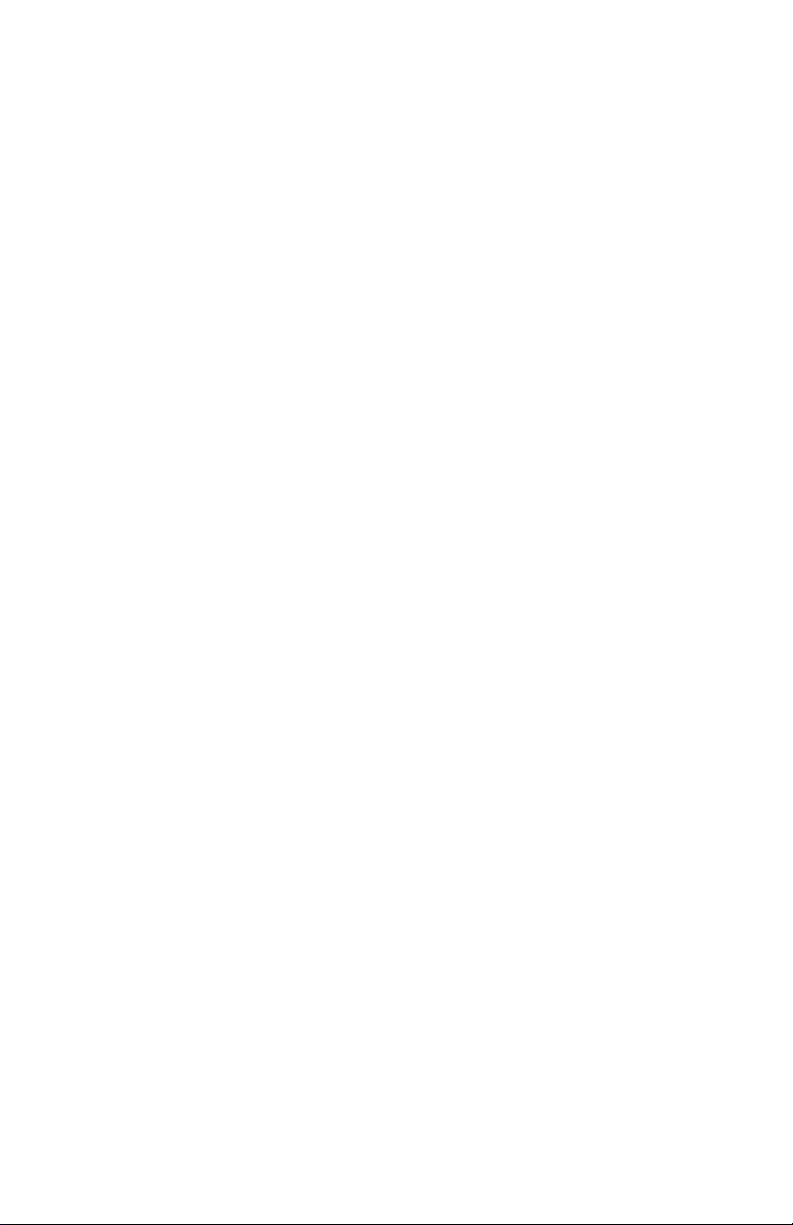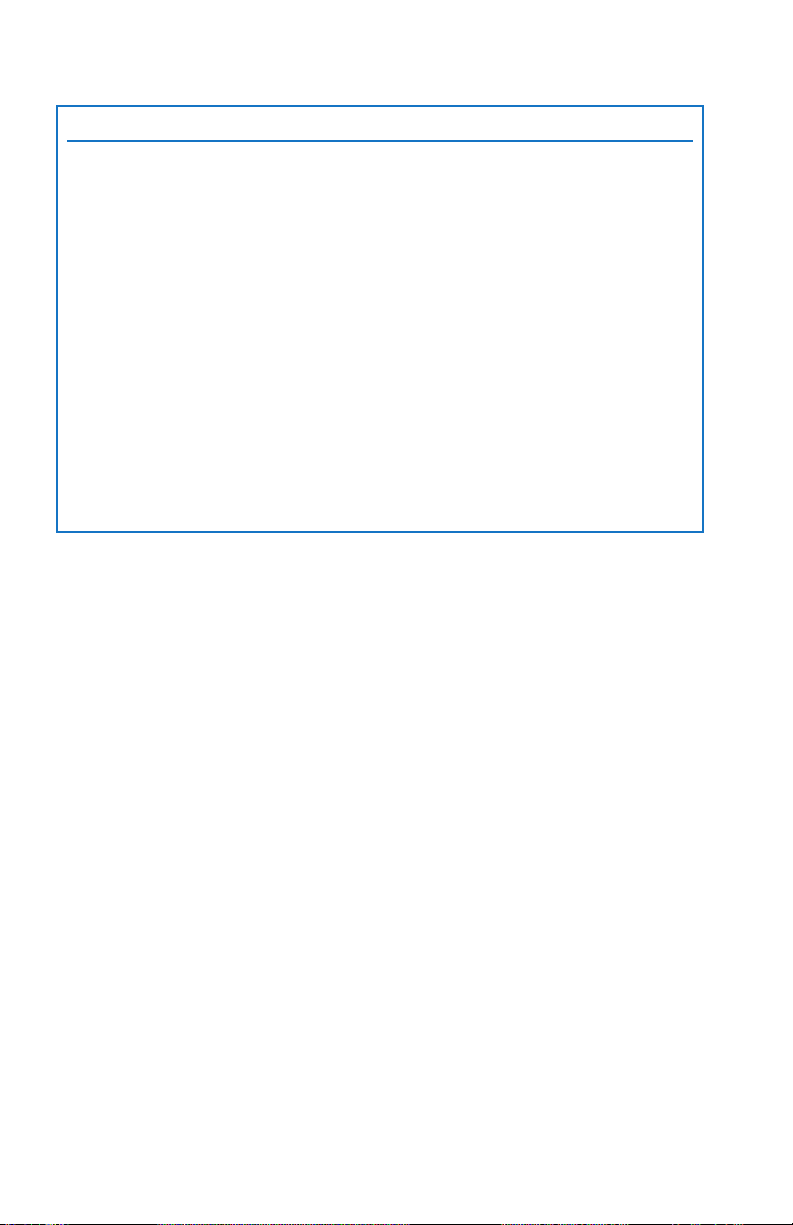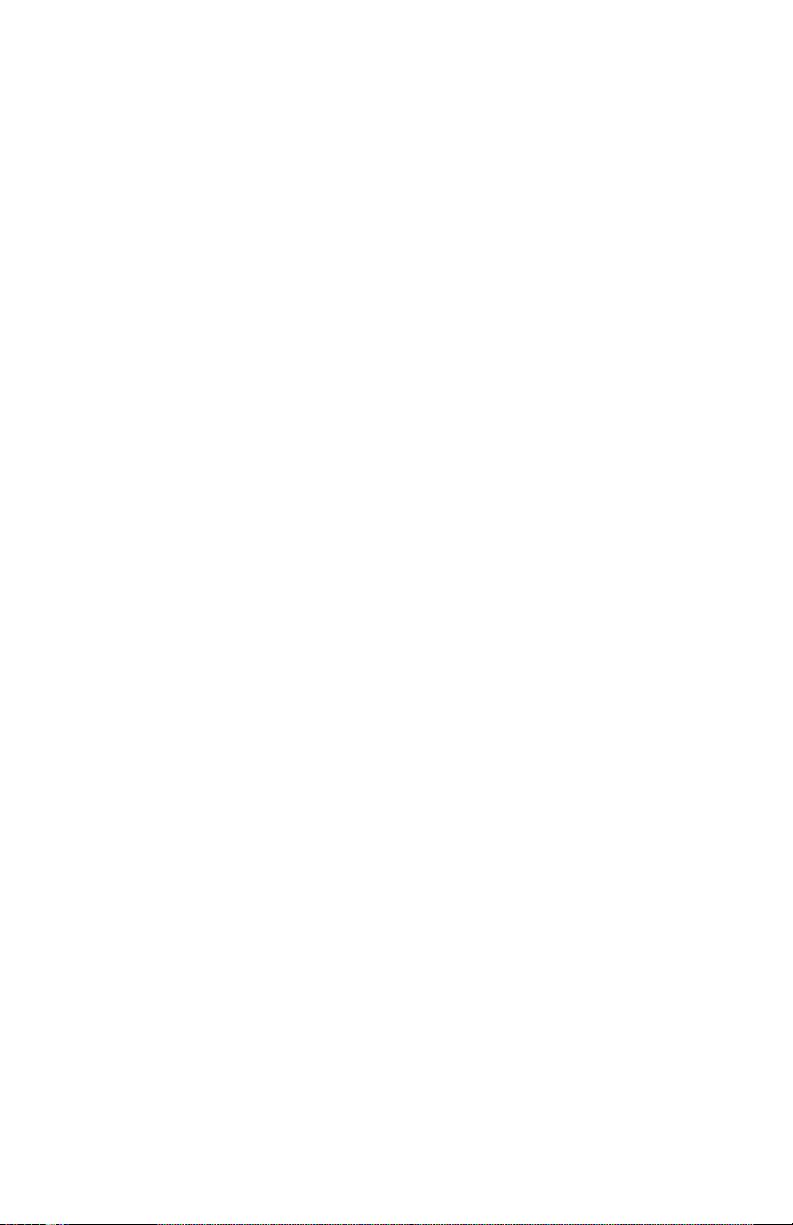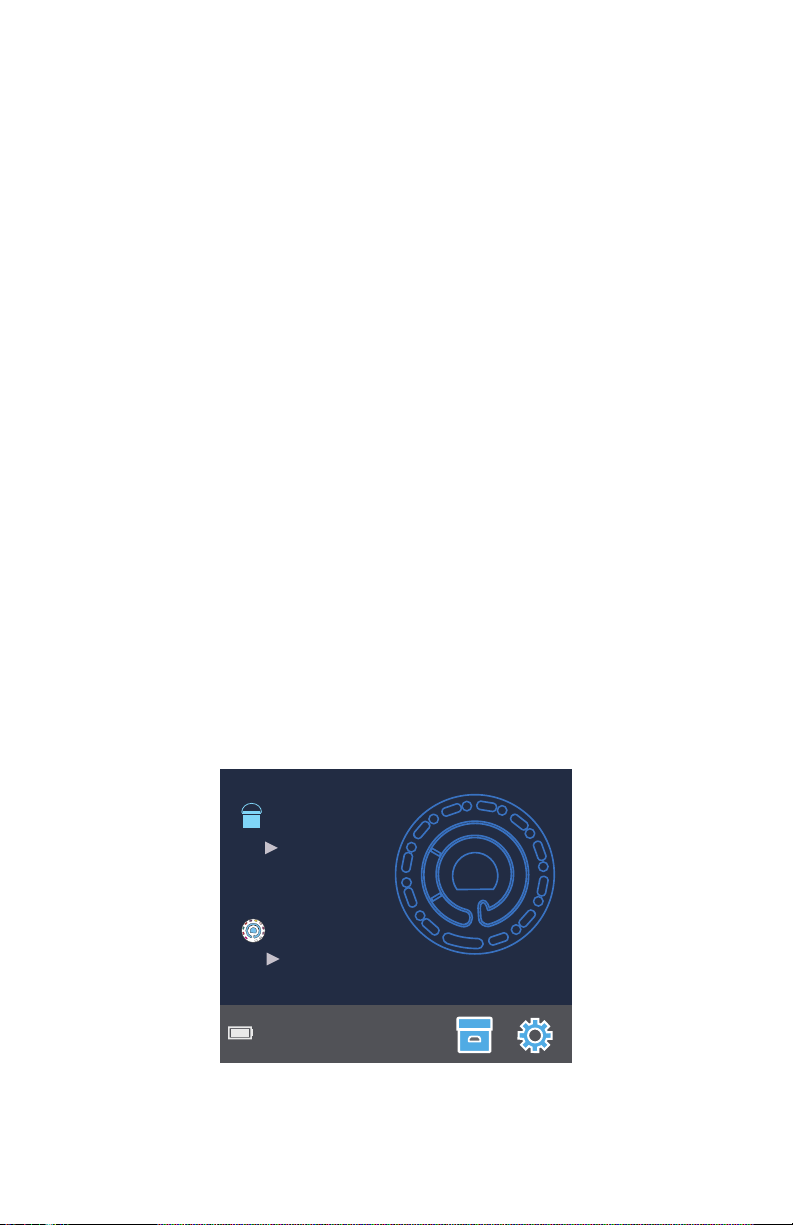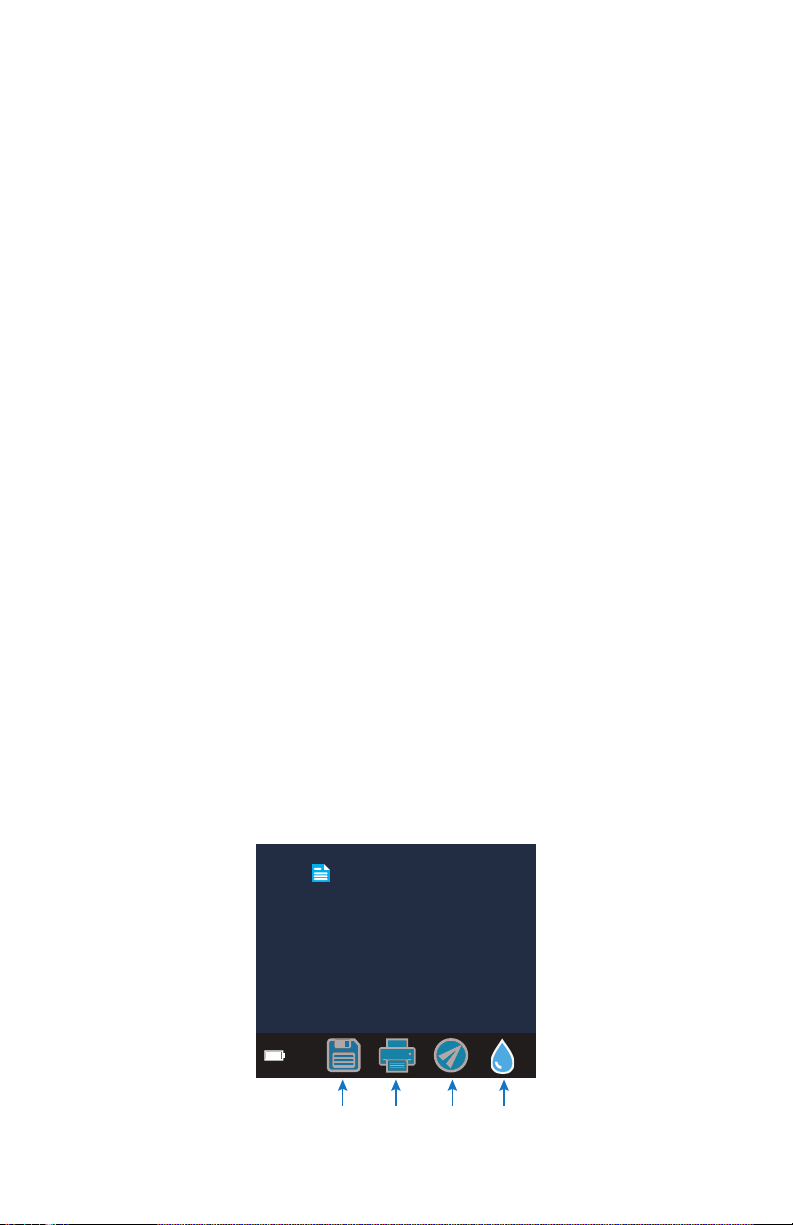CONTENTS
SETUP .................................................................................................................... 4
SOFTWARE UPDATES........................................................................................... 5
PC CONNECTION............................................................................................... 5
FILLING DISKS ...................................................................................................... 6
GENERAL OPERATING ....................................................................................... 7
Disk Handling.................................................................................................... 7
Disk Storage...................................................................................................... 7
Meter................................................................................................................. 7
Meter Touchscreen Display............................................................................ 8
Testing: Connected to a PC via USB ............................................................. 8
Testing: Not Connected to a Computer ...................................................... 8
Out of Range Test Results ............................................................................. 10
Test History Setting ......................................................................................... 10
Syringe ............................................................................................................ 11
Reagent Disk .................................................................................................. 12
Universal Disk Cover ...................................................................................... 12
Meter Check Disk .......................................................................................... 12
Usb Cable....................................................................................................... 12
Battery............................................................................................................. 12
Settings............................................................................................................ 13
TROUBLESHOOTING
Meter Troubleshooting Guide ...................................................................... 14
Meter Check Disk Troubleshooting Guide.................................................. 15
AQUASPIN Web Application Troubleshooting Guide ............................... 16
Helpful Hints.................................................................................................... 17
RANGES.............................................................................................................. 17
CONVERSIONS.................................................................................................. 18
SPECIFICATIONS ............................................................................................... 19
ACCESSORIES AND REPLACEMENTS ............................................................. 20
MAINTENANCE ................................................................................................. 21
Cleaning......................................................................................................... 21
Repairs ............................................................................................................ 21
Meter Disposal ............................................................................................... 21
Disk Disposal ................................................................................................... 22
GENERAL INFORMATION................................................................................. 22
Packaging and Returns ................................................................................ 22
General Precautions ..................................................................................... 22
Safety Precautions......................................................................................... 22
Limits of Liability.............................................................................................. 22
CE Mark .......................................................................................................... 22
Warranty ......................................................................................................... 23
Ordering ......................................................................................................... 23