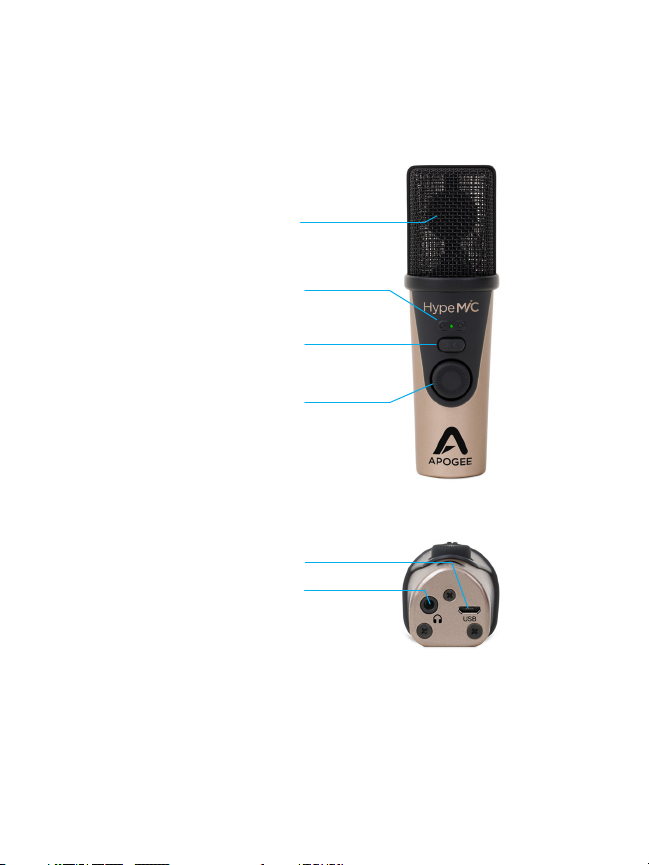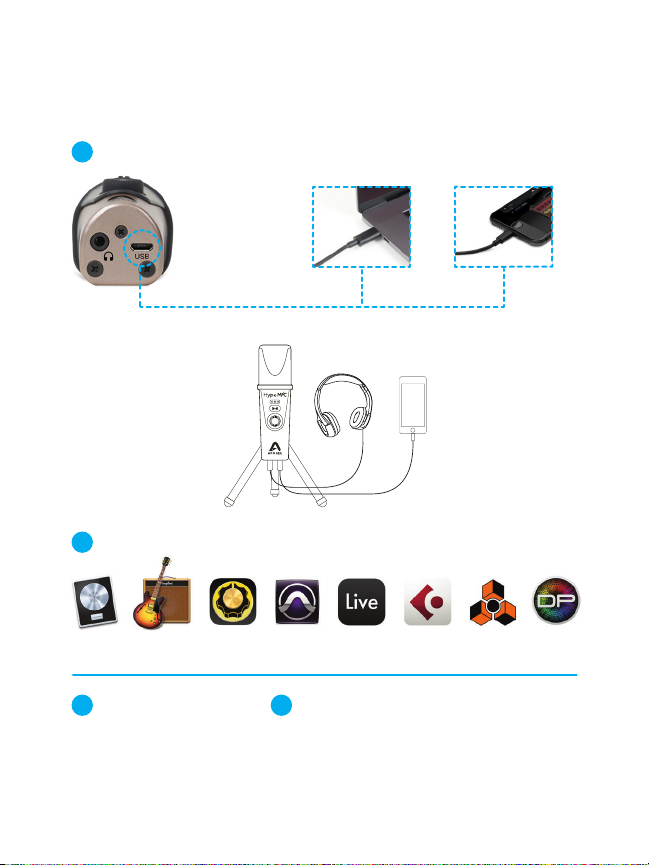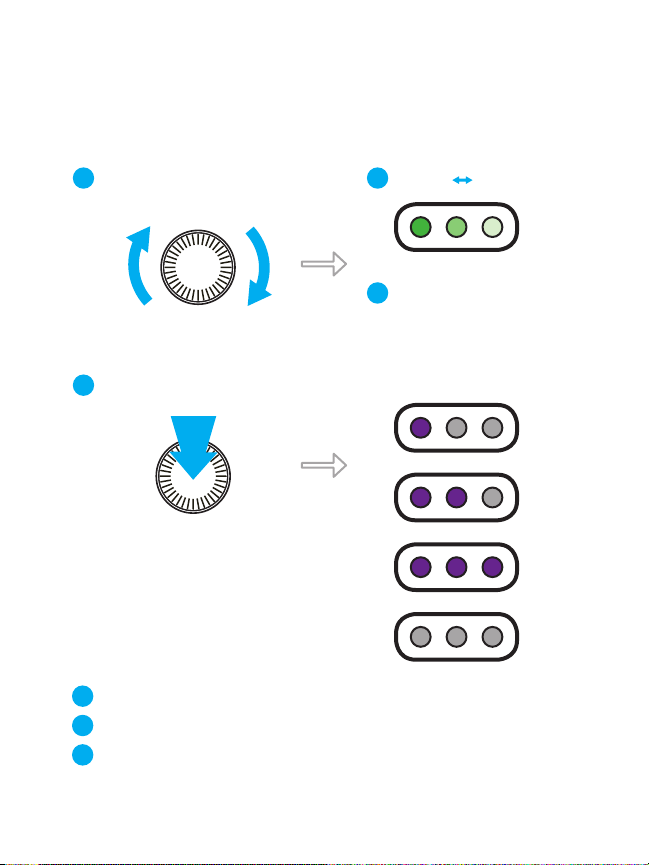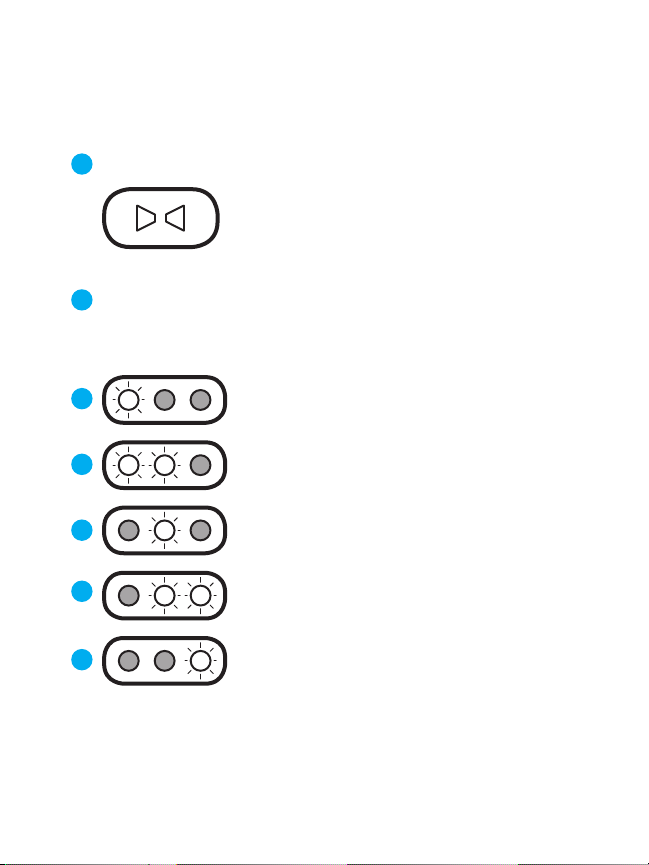9
Eingangsverstärker-Knopf drehen, um Eingangssignalpegel anzupassen
Gire la perilla de entrada de ganancia para ajustar el nivel de la señal de entrada
Tournez le bouton Gain d’entrée pour régler le niveau du signal d’entrée
Gira la manopola del guadagno d’entrata per regolare il livello del segnale
Gire o botão Input Gain para ajustar o nível do sinal recebido
WenigerVerstärkung MehrVerstärkung
Menos ganancia Más ganancia
Moins de Gain Plus de Gain
Meno guadagno Più guadagno
Menos ganho Mais ganho
Die LEDs leuchten nach und nach grün, um die Signalstärke anzuzeigen
I LED si illuminano di verde per indicare la potenza del segnale
Les LED s’allument progressivement en vert pour indiquer l’intensité du signal
Los LEDs se iluminan progresivamente en verde para indicar la intensidad de la señal
LEDs acendem progressivamente em verde para indicar a intensidade do sinal
Drücken Sie den Gain-Knopf, um die Einstellungen für den Hype-Modus umzuschalten
Premi il pomello“Gain”per commutare le impostazioni della modalità Hype
Appuyez sur le bouton Gain pour basculer entre les paramètres du mode Hype
Presione la perilla de ganancia para alternar la conguración del modo Hype
Utilize o knob Ganho para ajustar as congurações do Modo Hype
Shape - Dezente/sanfte Einstellung, die einen guten Ausgangspunkt darstellt
Forma - Impostazione discreto/carezzevole che fa un gran punto di partenza
Shape - Un réglage subtil et doux qui constitue un excellent point de départ
Forma: conguración sutil / suave que hace un buen punto de partida
Moldar - Conguração sutil/suave que proporciona um excelente ponto de partida
Squeeze - Mittlere Einstellung, die Aufregung und Wärme hinzufügt
Pressione - Impostazione intermedia che aggiunge esaltazione e calore
Squeeze - Un réglage intermédiaire qui ajoute de l’excitation et de la chaleur
Squeeze: conguración intermedia que agrega entusiasmo y calidez
Apertar - Conguração intermediária que adiciona harmônicos e som mais quente
Smash - Extreme Farbgebung, ideal für gesprochenes Wort, Rundfunk/Podcasting
Frastuono - Colorazione estrema ideale per la voce alta, podcasting o trasmissione radio
Smash - Une coloration extrême idéale pour la narration, la radiodiusion et les podcasts
Smash: coloración extrema ideal para oratoria, transmisiones de radio / podcasting
Esmagar - Coloração extrema ideal para voz falada, transmissão de rádio ou podcast
1
2
3
4
5
6
7