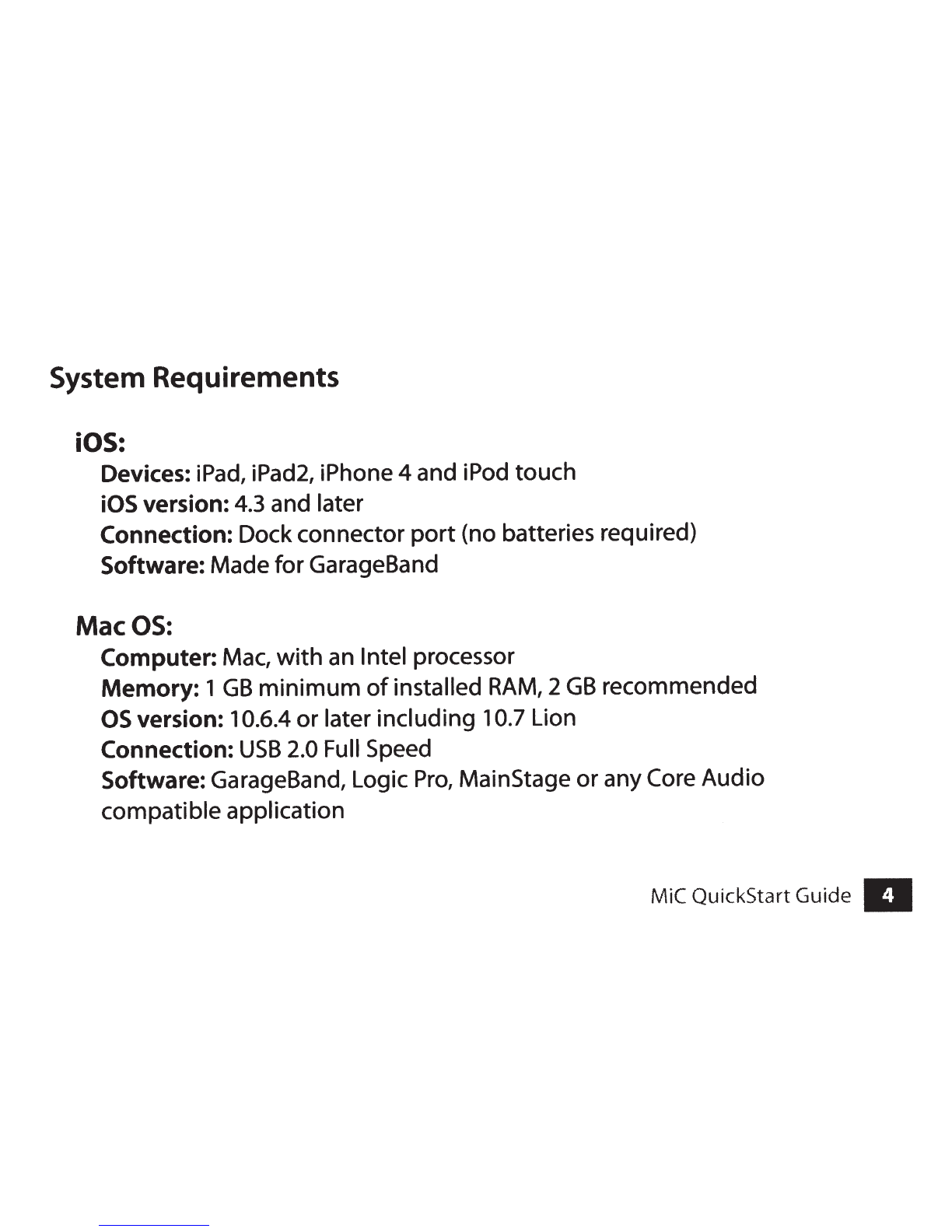Introduction
Thankyou for purchasing MiC
by
Apogee.
MiC
is
an
amazing microphone built by
an
award winning engineering team that
is
driven by a passion forthe best sound quality possible.
We
hopeyou love this product!
Register your MiC*:
www.apogeedigital.com/register
*With your registration you will receive free ApogeeTechnical Supportfrom alive
operator and automatic productupdate notifications.
About
Apogee
Since 1985,
Apogee
Electronics has been a leader in professional
digital
audio. Apogee
products
are used
in
some
of
the
most
prestigious
recording
studios
around
the
world.
If
you
haven't
seen
Apogee
gear, you've heard
it
on
countless
GRAMMY®
and
OSCAR®
winning
recordings.
Whether
you're
working
in a professional studio,
recording
on
the
road
or
rocking
out
in
your
garage,
quality,
ease
of
use and
affordability
make
Apogee
ideal
for
anyone creating
music
on
iPad
or
Mac.
II
MiC QuickS
tart
Guide