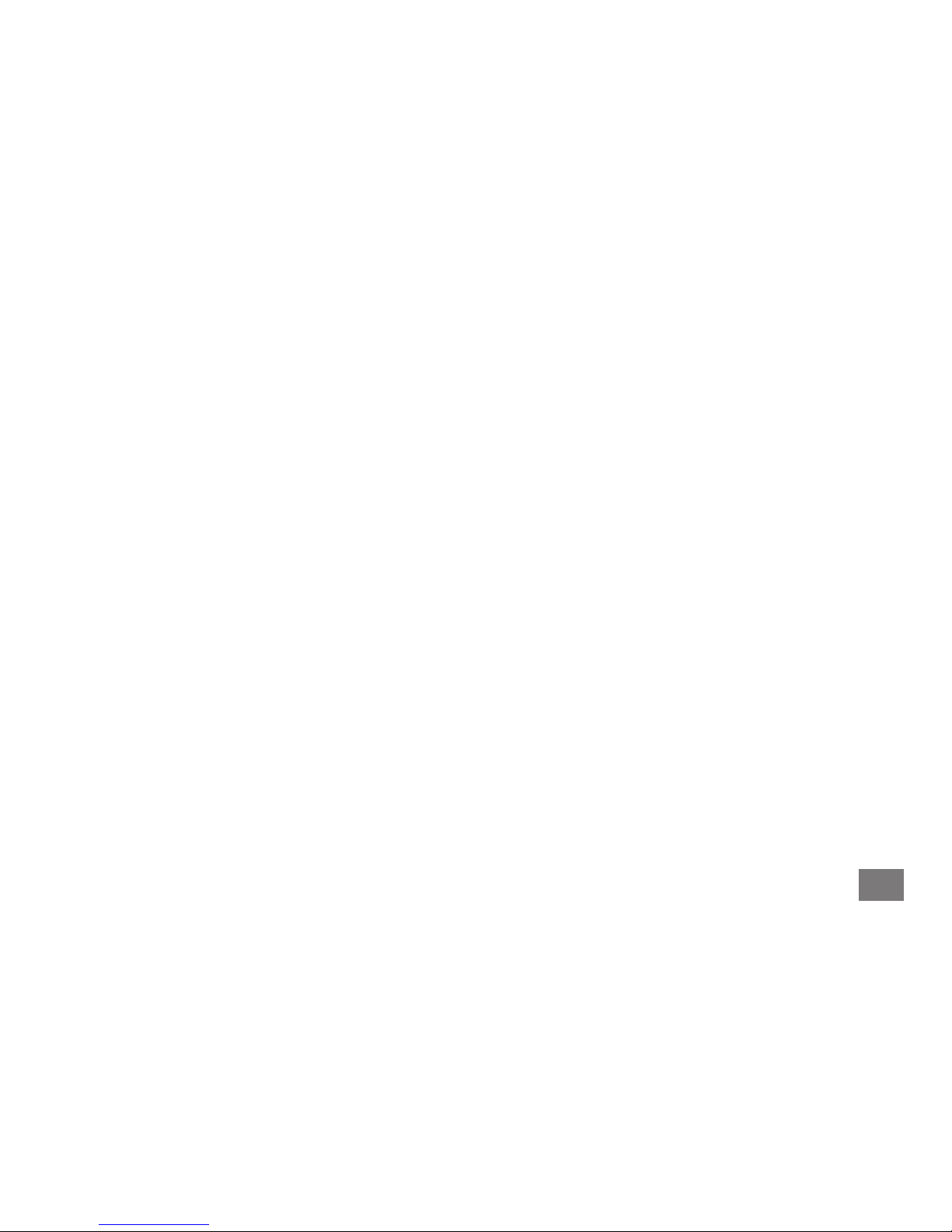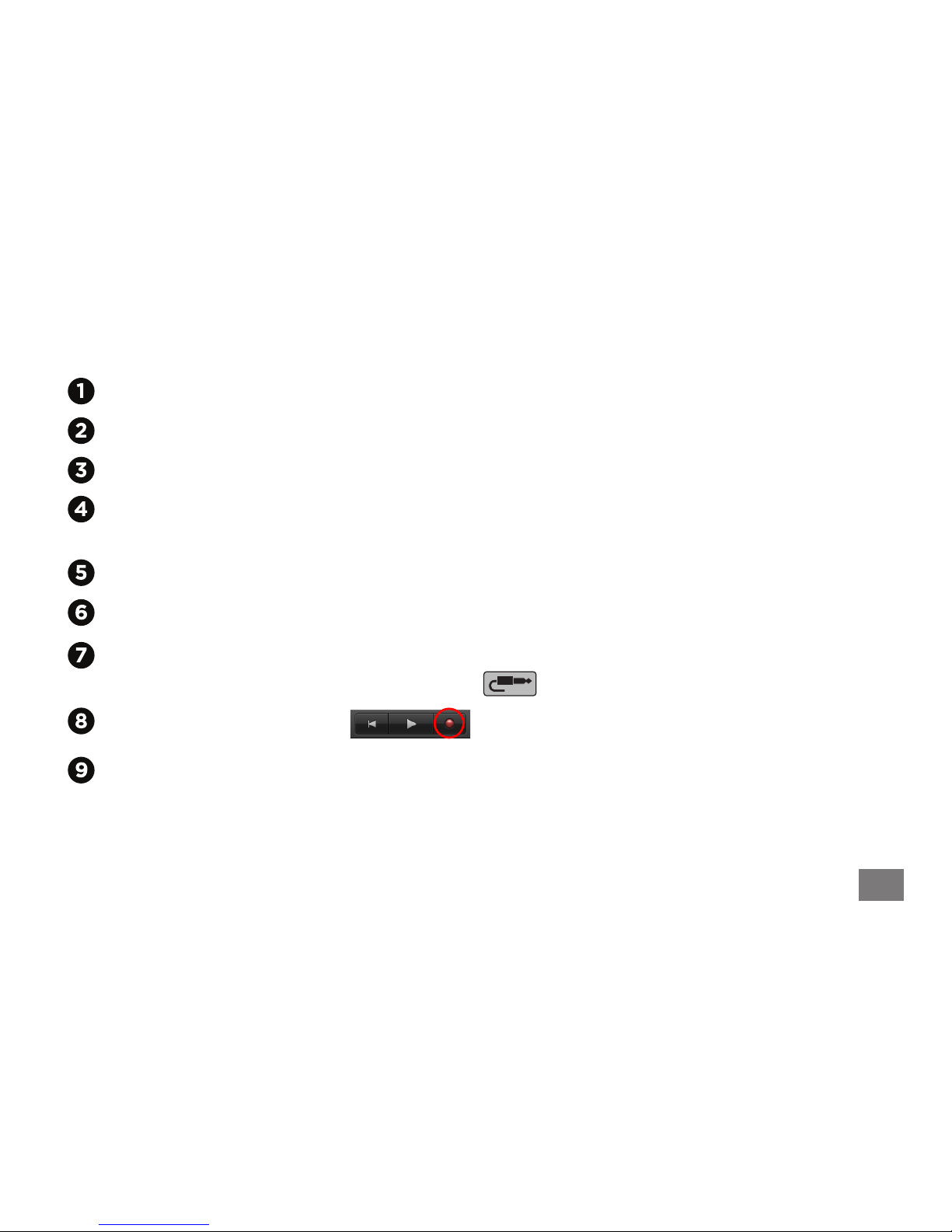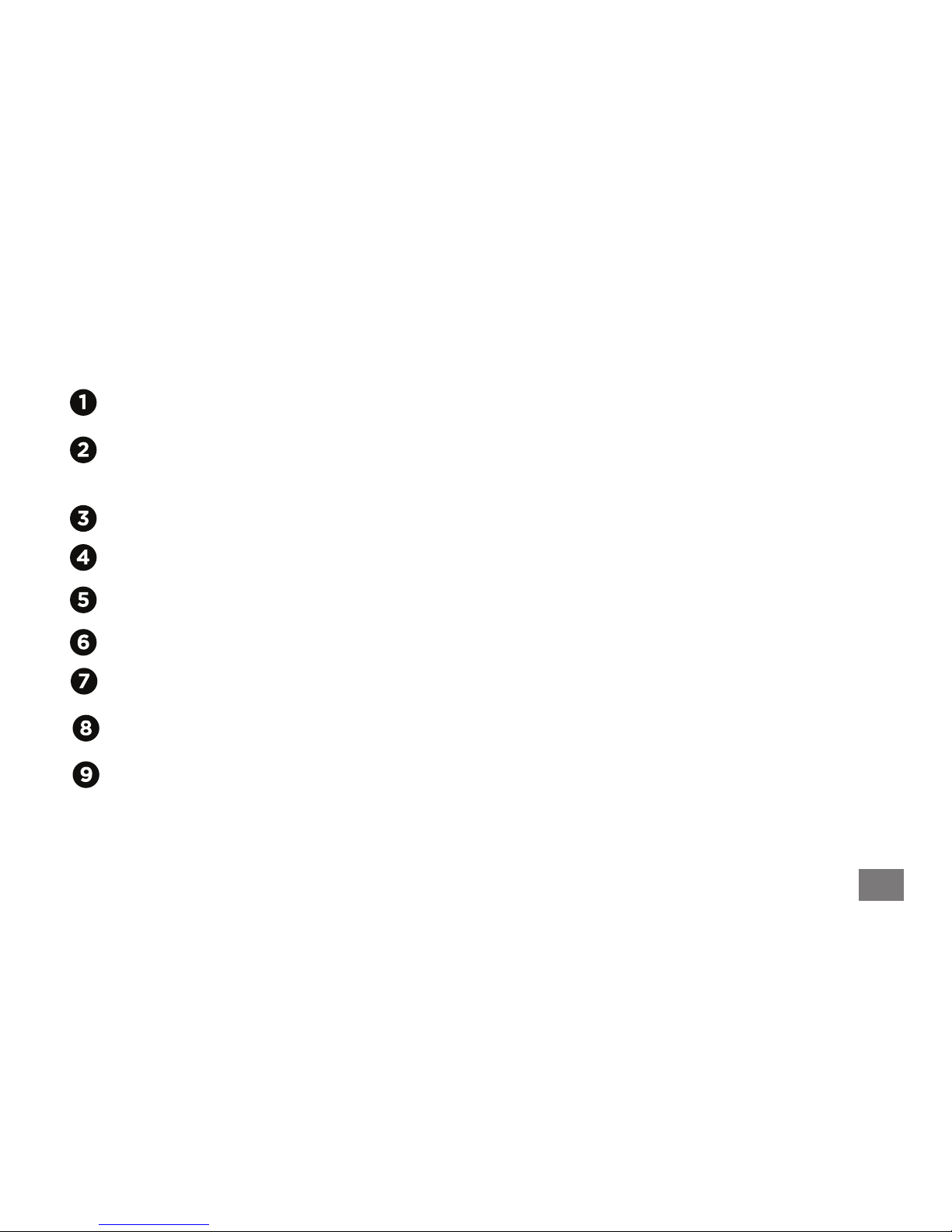MiC QuickStart Guide 8
Using MiC with a Mac
Select the track you want to record on and click the Record button.
Plug your headphones into your Mac’s headphone output *
Plug MiC into your Mac using the provided USB cable.
Check the status indicator light on MiC, it should be Blue.
Open GarageBand and select New Project > Voice. Name and save your project.
Go to GarageBand > Preferences > Audio/MIDI and select MiC for Audio Input.
MiC’s status light should now turn Green.
Check your input level on the Status Indicator Light and adjust accordingly.
To hear what you are recording though your headphones, Turn Monitor ON.
You can listen to your recording through headphones, your Mac’s internal
speakers or powered external speakers.
*Monitoring through headphones will eliminate the risk of feedback.