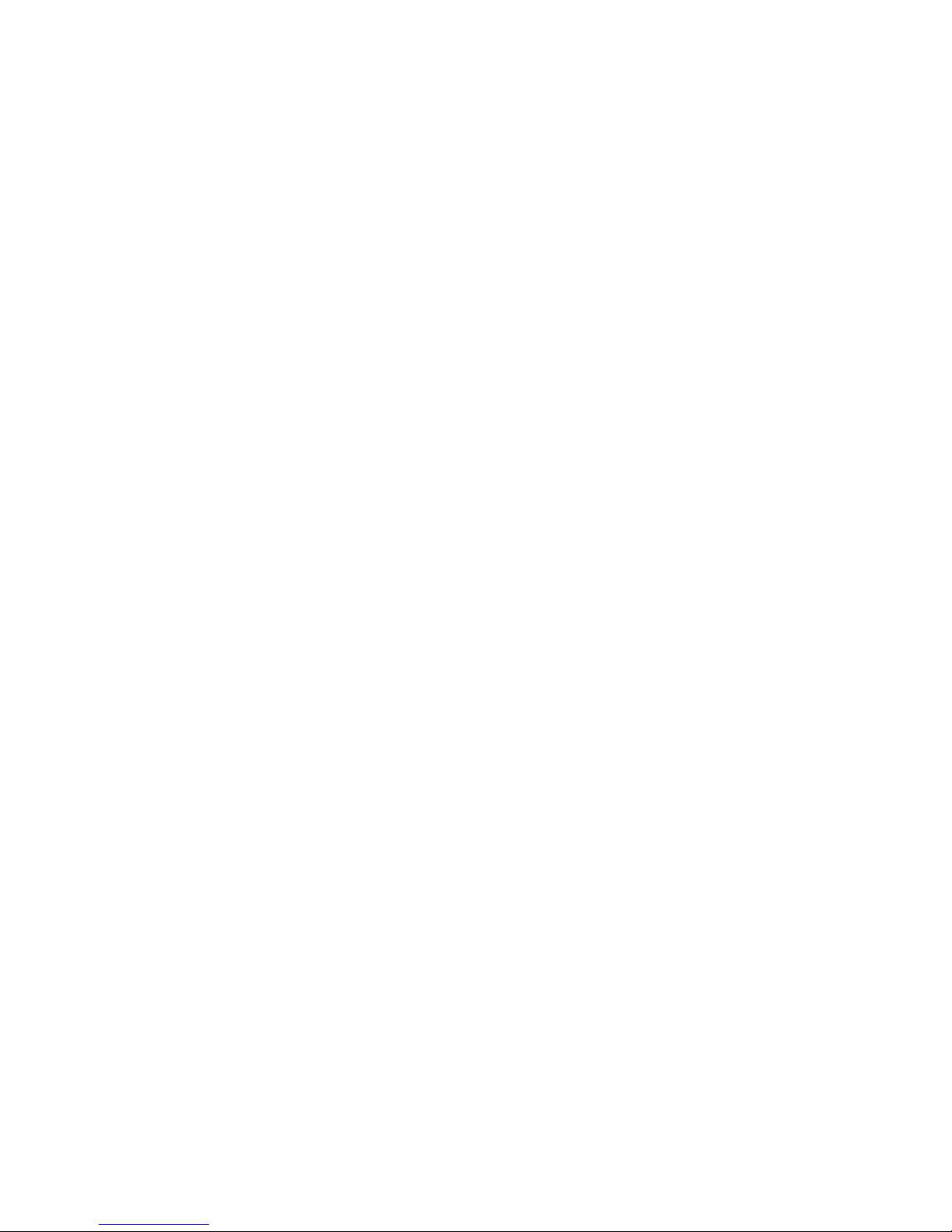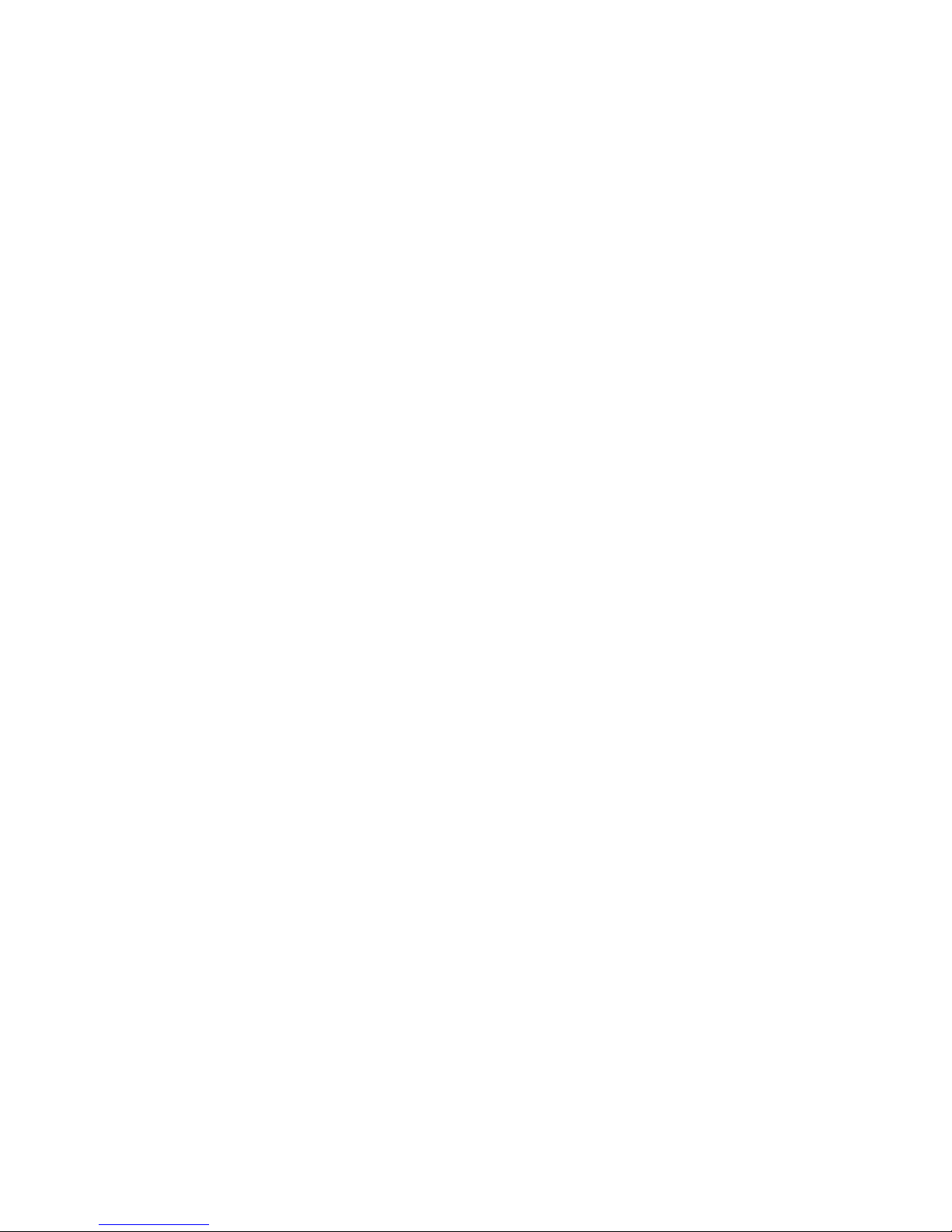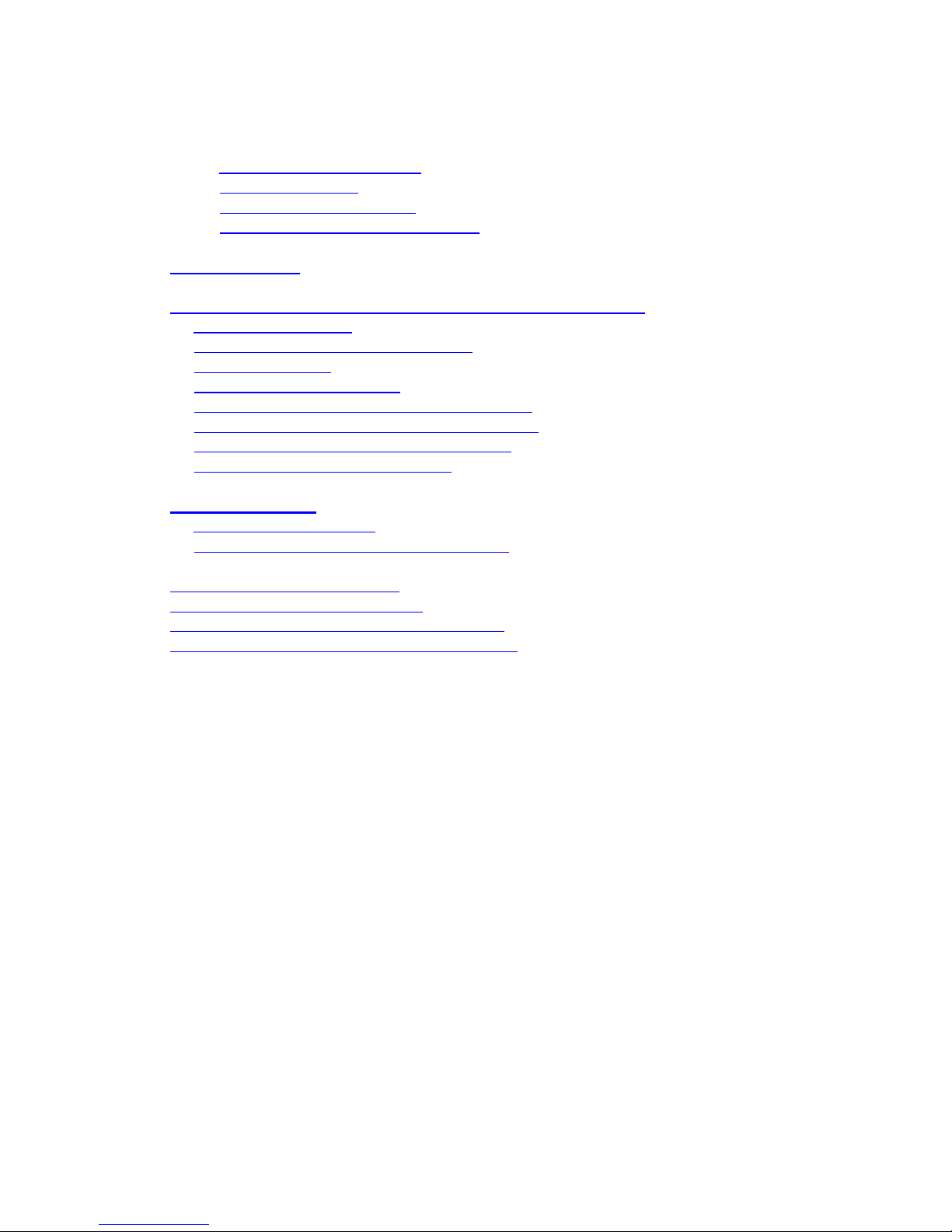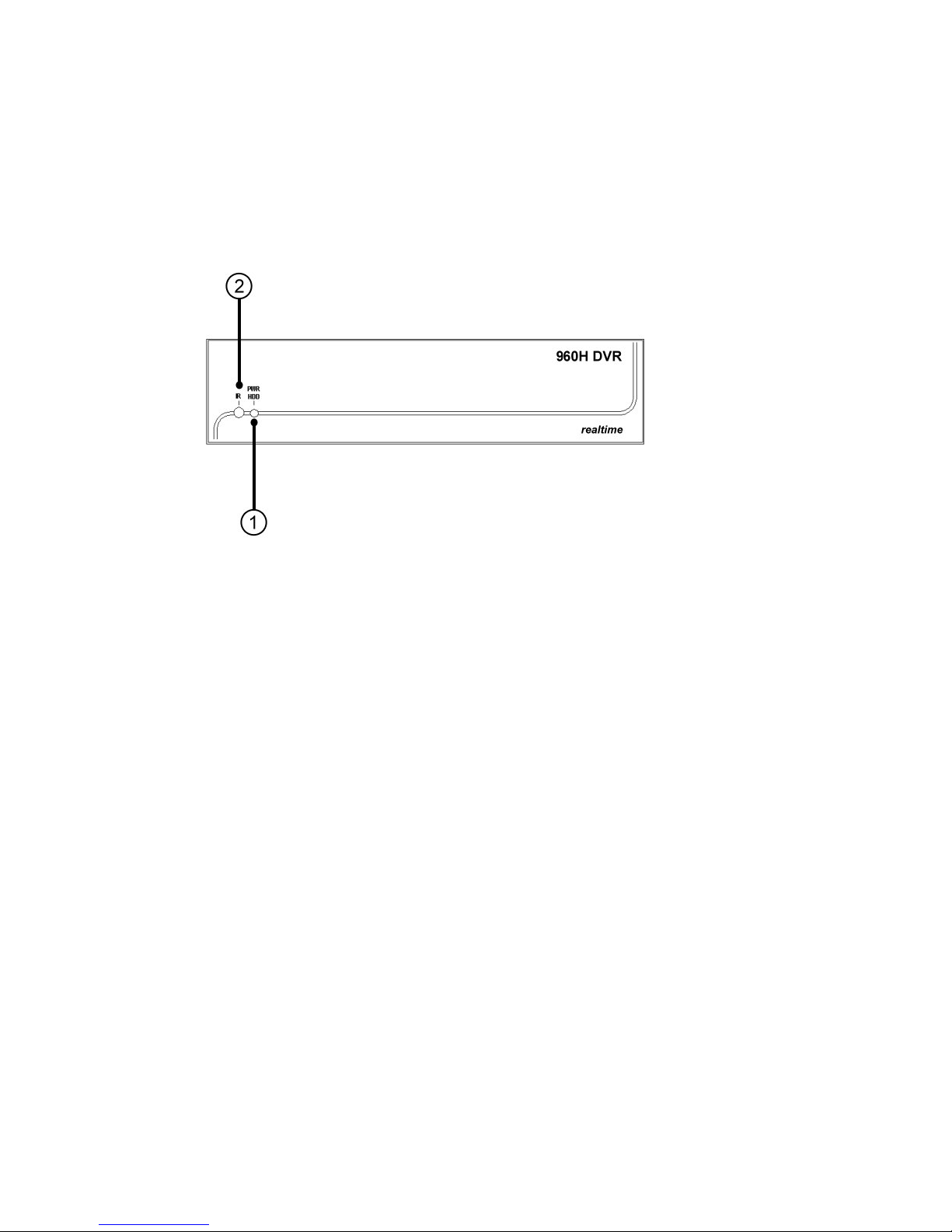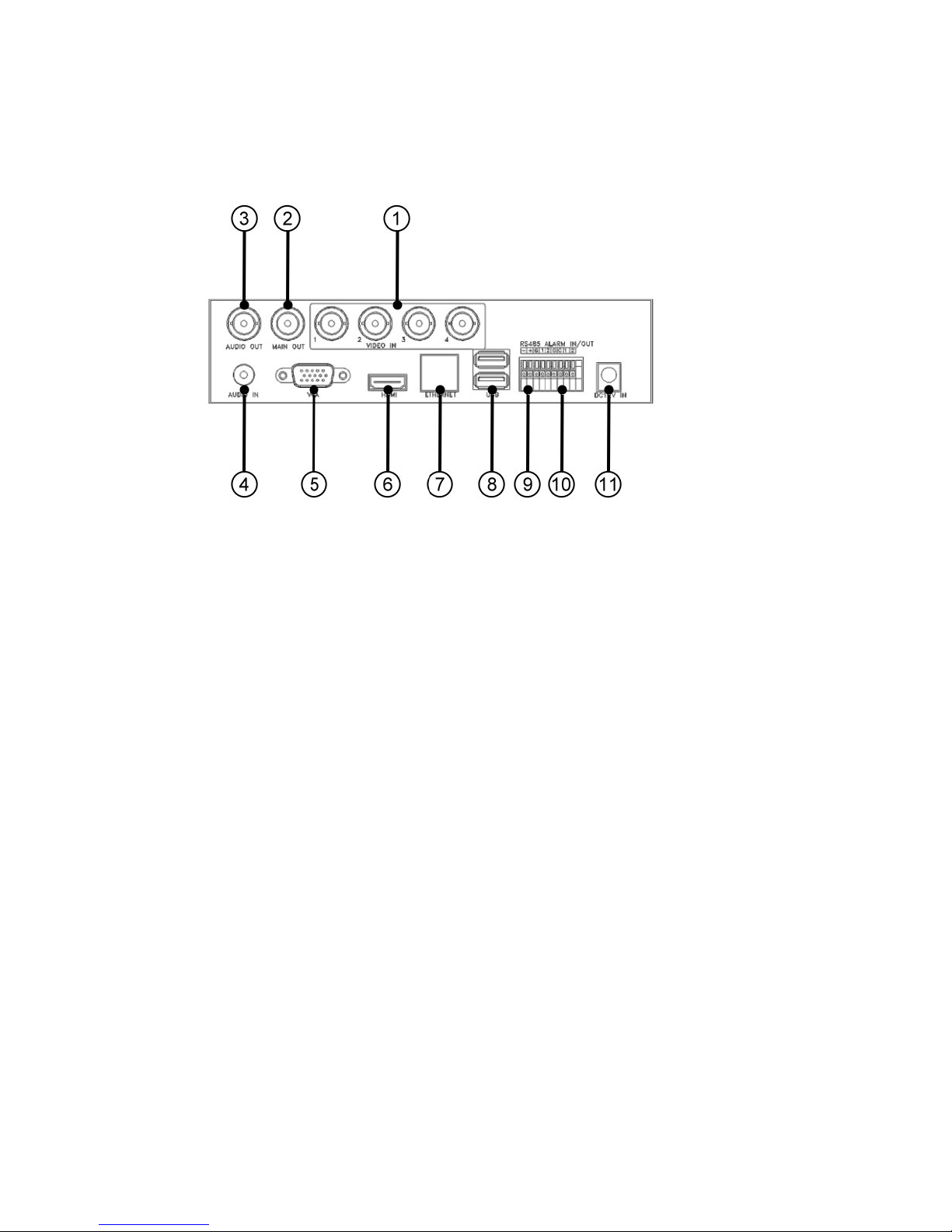- 7 -
1. Pro uct Overview
The 960H/D1 realtime digital video/audio recorders are designed for use within a
surveillance system with limited space, and are a combination of a hard disk recorder,
a video multiplexer, and a web server. To achieve the highest inter-connectivity and
inter-operability, this series of digital video/audio recorders are all based on
industry-leading front-end to back-end surveillance infrastructure. With
state-of-the-art system architecture, powerful compression/decompression engine, and
intelligent recording algorithms, sixfold operation can be easily achieved without
sacrificing the increasing demands of functionality, performance, reliability, and
availability in the surveillance industry.
1.1 Features
Up to 4 color and/or B/W cameras can be connected
H.264 High Profile video compression/decompression with configurable quality
ADPCM audio compression/decompression
Real sixfold operation - simultaneous record, live, playback, backup, control, &
remote access
Record/playback capabilities –
Full-D1/Half-D1/CIF: up to 120 (NTSC) / 100 (PAL) FPS,
960H: up to 120 (NTSC) / 100 (PAL) FPS.
Realtime live display, 30 (NTSC) / 25 (PAL) IPS, for each channel
Support HDMI output, VGA output, and TV output
Support touch panel with USB interface
Event recording, time-lapse recording or both
Playback search by time or event (alarm, motion, & video loss)
Smart search & playback
Snapshot playback video
Versatile display formats: full-screen & 4 split windows
Digital zoom, X2 & X4
Intelligent motion detection with programmable area and sensitivity
Support privacy mask
Powerful alarm processor with configurable triggering conditions and reactions
Support push alarm notification to mobile phones
One internal 3.5” SATA hard disk drive with storage > 4TB
SupportAdvanced format HDD developed by Western Digital
Video/audio backup to USB2.0 storage devices
Ethernet interface for remote access through web browser or proprietary remote
software, remote alarm notification, FTP video/audio storage, remote setup, and
remote software upgrade
Free DDNS server
Support UPnP
1 I.E./Firefox software for unlimited number of DVRs
PTZ control capabilities & RS-485 keyboard control capabilities
Multi-lingual support
Multi-level password and authentication key protection to ensure high degree of
security