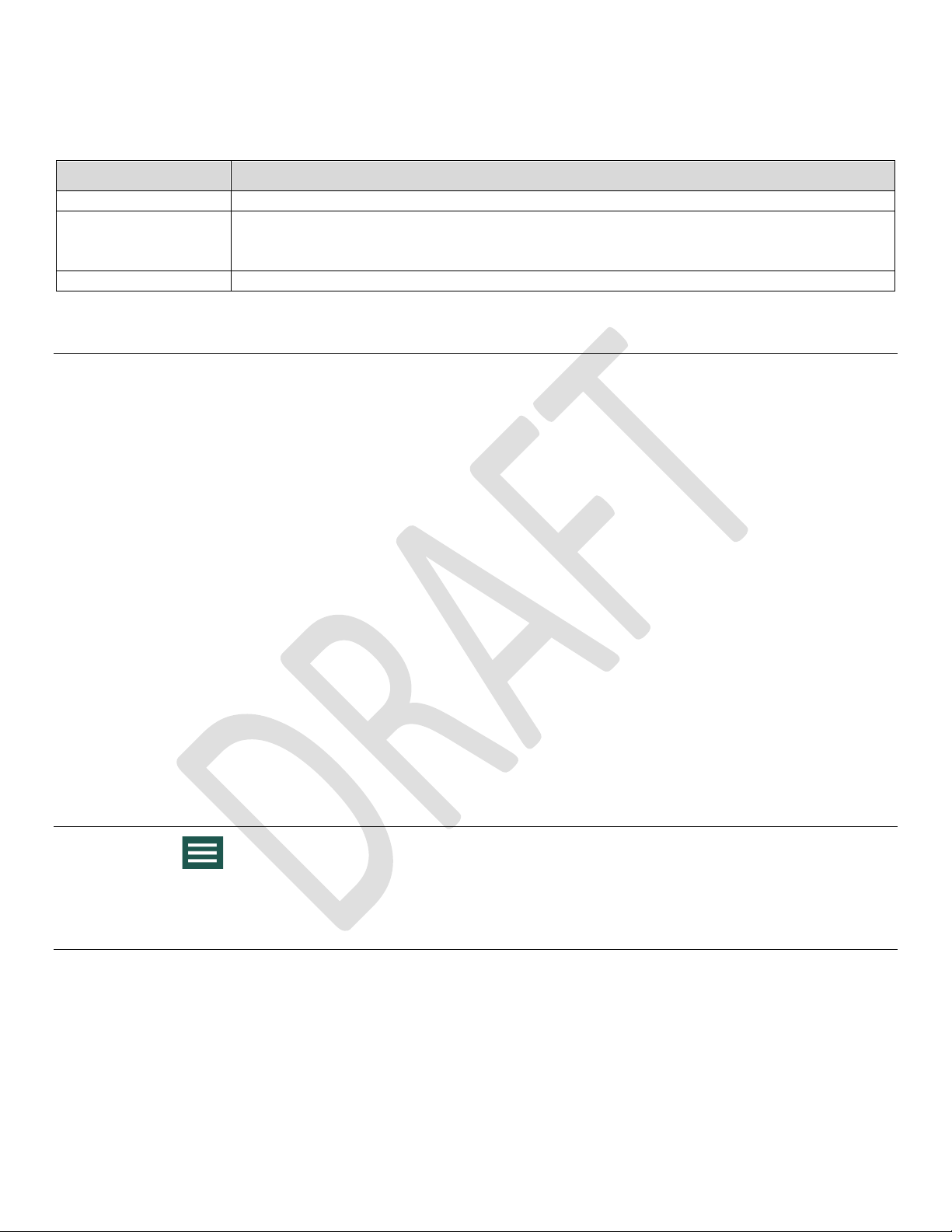600890-000072, rev 0.2, 10/06/20 Page 1 of 3
GALEO
User Guide
Compliance
•This device complies with part 15 of the FCC Rules. Operation is subject to the following two
conditions: (1) This device may not cause harmful interference, and (2) this device must accept any
interference received, including interference that may cause undesired operation.
•Note: This equipment has been tested and found to comply with the limits for a Class B digital device,
pursuant to part 15 of the FCC Rules. These limits are designed to provide reasonable protection
against harmful interference in a residential installation. This equipment generates, uses and can
radiate radio frequency energy and, if not installed and used in accordance with the instructions, may
cause harmful interference to radio communications. However, there is no guarantee that interference
will not occur in a particular installation. If this equipment does cause harmful interference to radio or
television reception, which can be determined by turning the equipment off and on, the user is
encouraged to try to correct the interference by one or more of the following measures:
—Reorient or relocate the receiving antenna.
—Increase the separation between the equipment and receiver.
—Connect the equipment into an outlet on a circuit different from that to which the receiver is
connected.
—Consult the dealer or an experienced radio/TV technician for help.
•Changes or modifications not expressly approved by the party responsible for compliance could void
the user’s authority to operate the equipment.
•This device meets the FCC requirements for RF exposure in public or uncontrolled environments for
extremity exposure conditions.
•FCC ID: 2AETC-GALEO
Getting Started
About Galeo
Galeo is a system used to track your bike. It consists of a bike-mounted device and a smartphone app that is
used to communicate with the device.
Compatible Devices
Visit FindGaleo.com for a list of compatible devices.
Powering on and Charging Galeo
Plug in the device to a wall outlet or computer USB port using the included USB cable to wake it up from
shipping mode. After that, the unit is always on unless it is powered off in the app.
Make sure that your device is fully charged before using it. The light on the device will blink when it’s charging,
and shine steady when it’s fully charged.