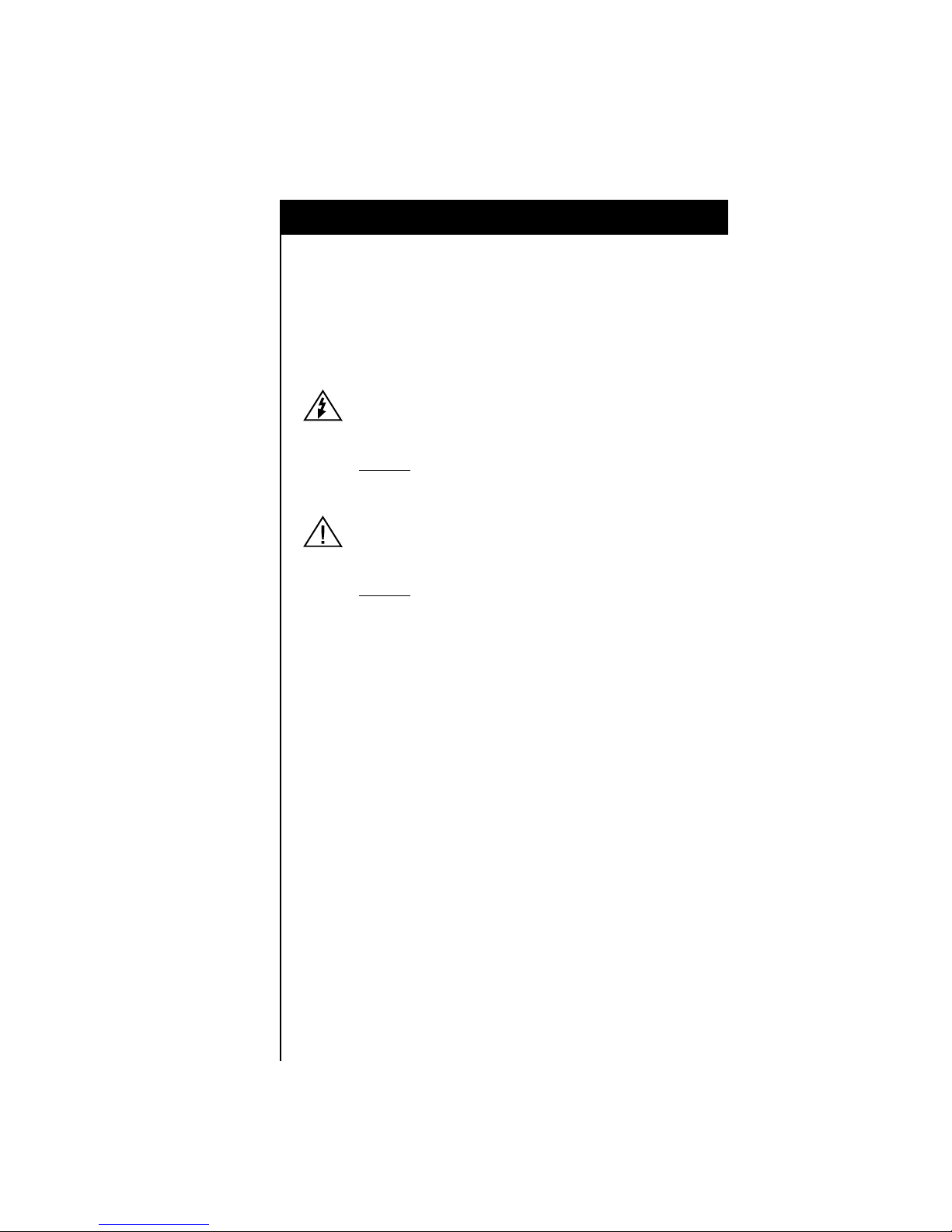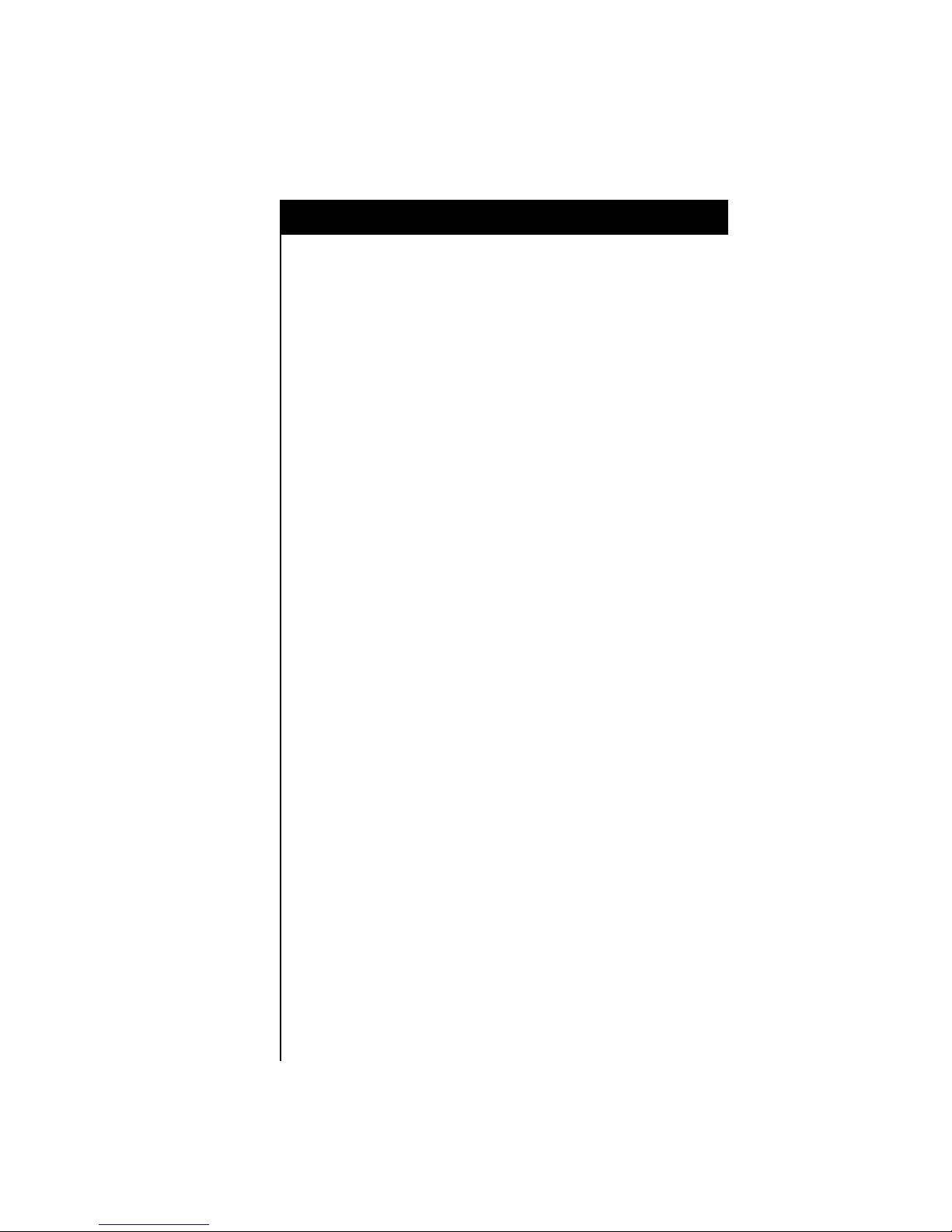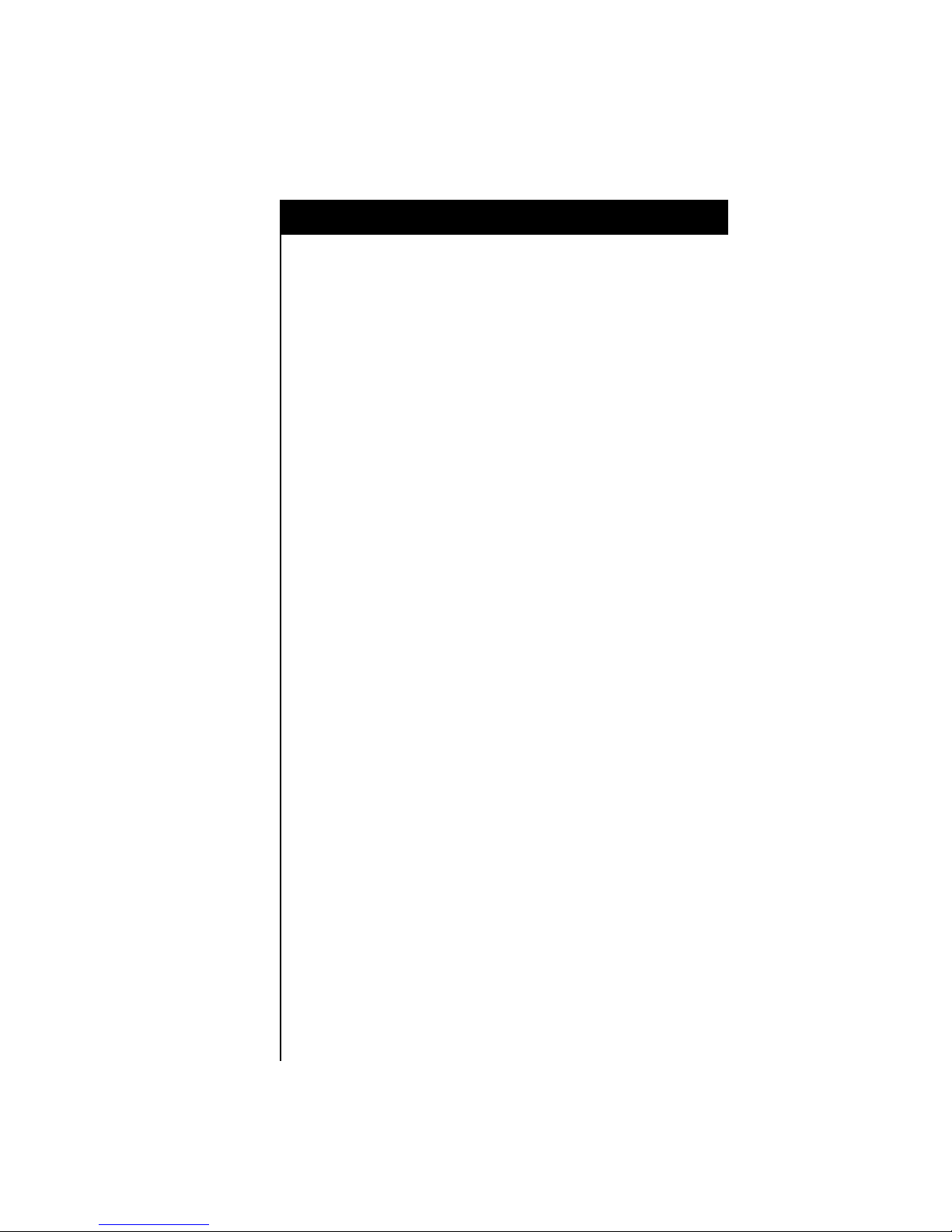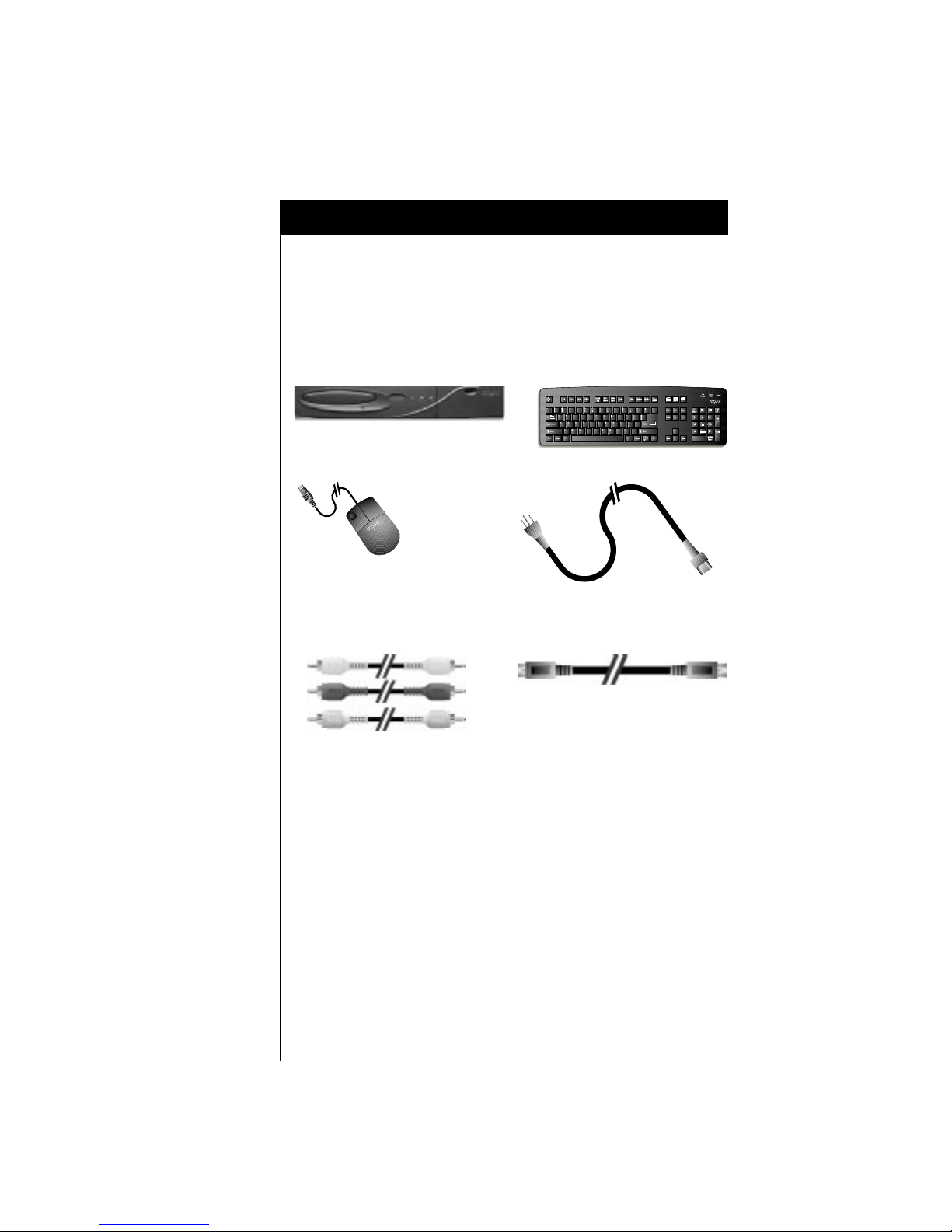Introduction 7
Multiple Voltage Equipment
The power cord included with your ScreenPlay or Sequel is for use with
standard U.S. VAC supplies. If it is necessary to operate the product in the
U.S.A. with a 220 VAC supply, a UL-listed power cord must be used. For
countries outside the U.S.A., it is required to use a power cord that complies
with the electrical standards established by that country.
Warning
■To prevent fire or shock hazard, do not expose this equipment to rain or
moisture. Do not spill food or liquids on the unit.
■To prevent electric shock, plug unit and peripheral power cables into
grounded power sources. Do not use adapter plugs or remove the
grounding prong on the three-prong plug. If you use an extension cable, it
must have a three-prong plug.
■To prevent electrical shock, do not use the electrical power plug (polarized)
with an extension cord, receptacle, or other outlet unless the blades can be
fully inserted to prevent blade exposure.
■Do not overload power outlets and extension cords. This can result in a fire
risk or electrical shock.
■Cables connected to the unit should not exceed two meters in length. Make
sure nothing rests on the cables, and make sure they cannot be stepped on
or tripped over.
■Use a surge suppressor or line conditioner to protect your electronic
equipment.
■Do not push any objects into the openings of the unit. This can cause
electric shock by shorting out interior components.
Ventilation and Placement
■Do not block or cover the slots and openings of the unit. They provide
ventilation and protect it from overheating.
■Keep the unit away from radiators and heat sources. Do not block cooling
vents by placing the unit in a closed-in wall unit or on a bed, sofa, or rug.
■Do not place this product on an unstable surface such as a cart, stand,
tripod, bracket, or table. It may fall, causing serious injury to a person or to
the unit itself.
Cleaning
Do not use liquid or aerosol cleaners. Use a damp cloth to clean the exterior
enclosure.