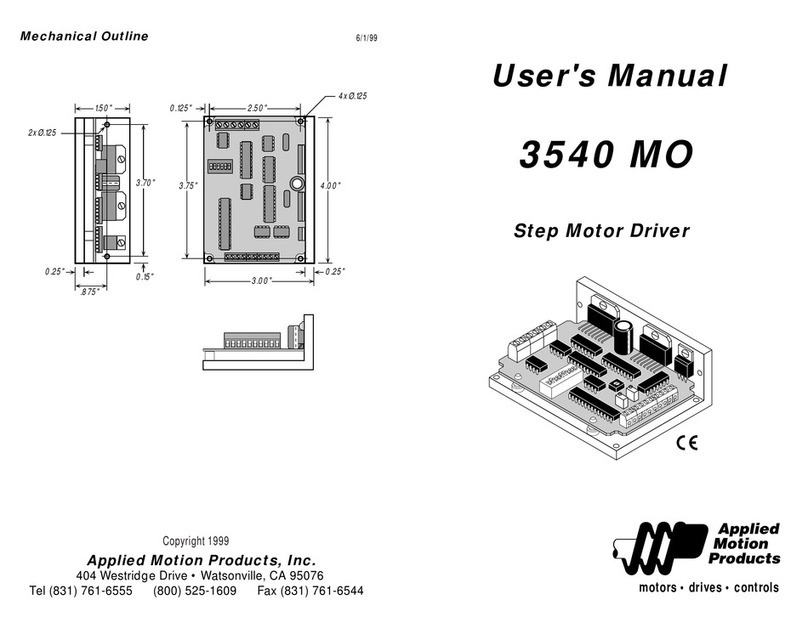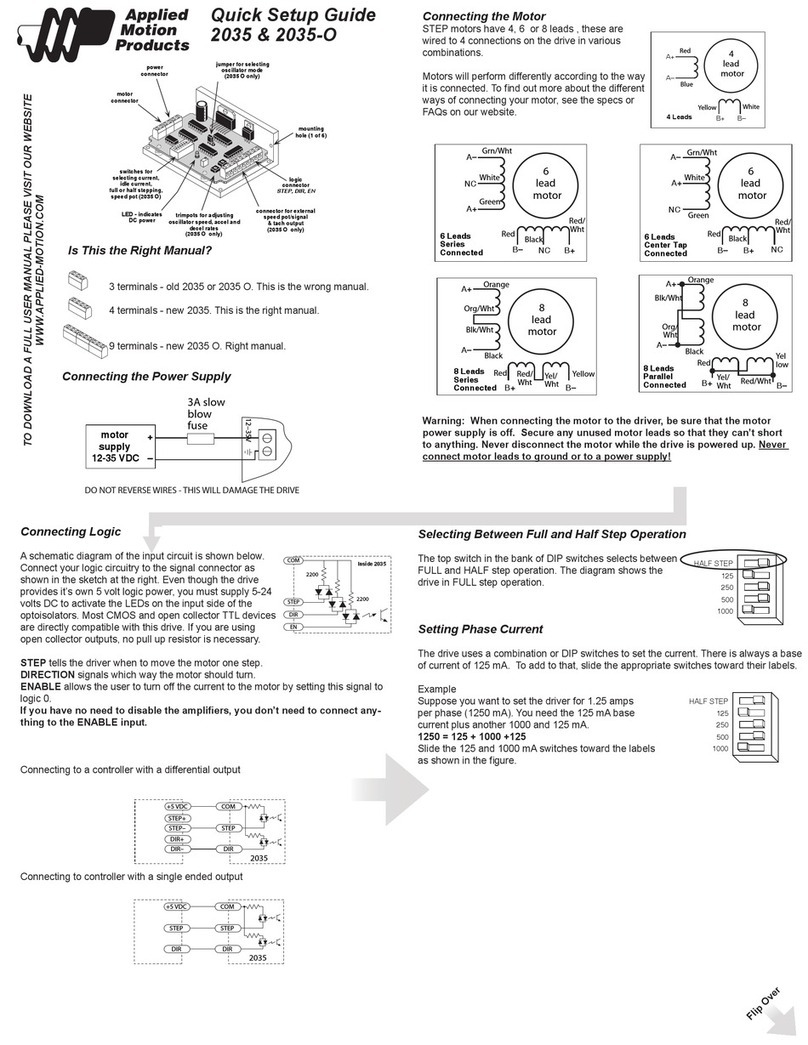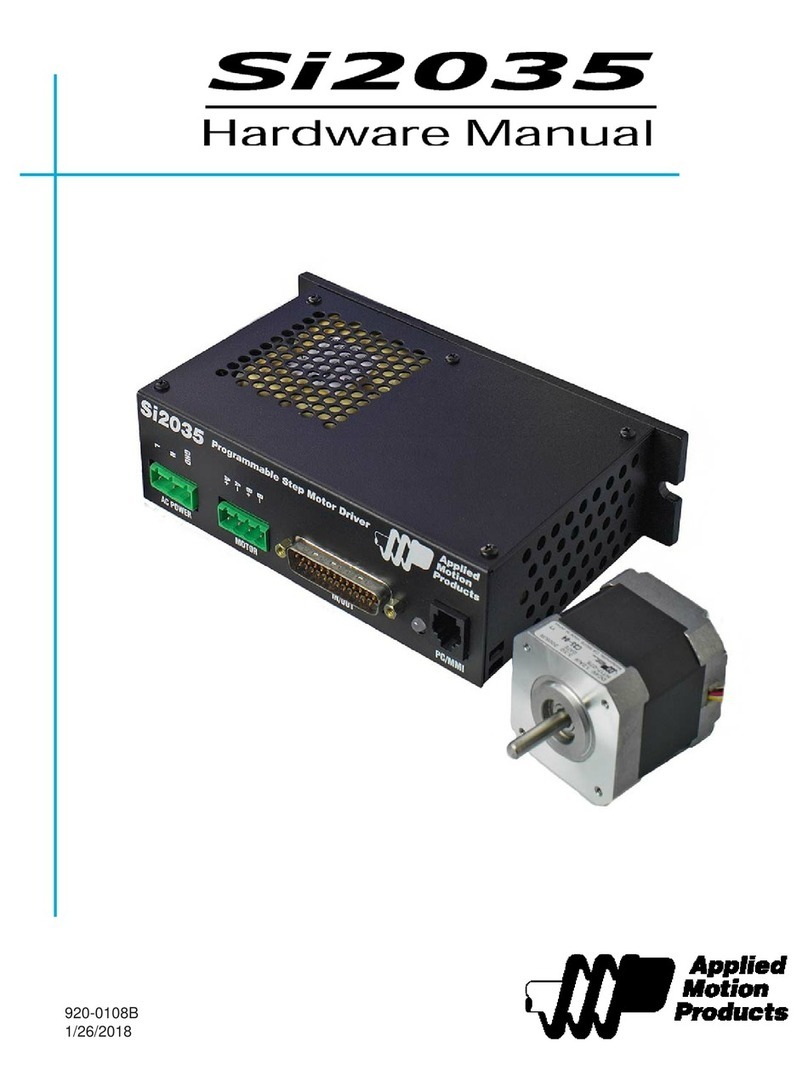2
STAC5 Hardware manual
920-0026 Rev. B
4/22/2011
Contents
Introduction................................................................................................................................................................................................ 3
Features ..................................................................................................................................................................................................... 3
List of STAC5 Model Numbers................................................................................................................................................................... 3
Block Diagram (-S Models)........................................................................................................................................................................ 4
Block Diagram (-Q and -IP Models)........................................................................................................................................................... 5
Getting Started ........................................................................................................................................................................................... 6
Connecting the Drive to Your PC using Ethernet........................................................................................................................................ 7
Addresses, Subnets, and Ports............................................................................................................................................................. 7
Option 1: Connect a Drive to Your Local Area Network........................................................................................................................ 8
Option 2: Connect a Drive Directly to Your PC.................................................................................................................................. 10
Option 3: Use Two Network Interface Cards (NICs) ........................................................................................................................... 11
Connecting AC Power.............................................................................................................................................................................. 12
Fusing................................................................................................................................................................................................ 12
Line Filter........................................................................................................................................................................................... 12
Connecting the Motor .............................................................................................................................................................................. 13
Connecting Other Motors......................................................................................................................................................................... 13
Connecting an Encoder (Requires the Encoder Feedback option) ............................................................................................................ 15
IO Functions (-S model)........................................................................................................................................................................... 16
IO Functions (-Q and -IP models)............................................................................................................................................................ 17
Connecting Input Signals......................................................................................................................................................................... 18
Connector Pin Diagrams ........................................................................................................................................................................
High Speed Digital Inputs .................................................................................................................................................................. 19
Lower Speed, Differential Digital Inputs ............................................................................................................................................. 20
Single Ended Digital Inputs................................................................................................................................................................ 22
What is COM? .................................................................................................................................................................................. 22
Analog Input............................................................................................................................................................................................. 23
Connecting a Potentiometer to the Analog Input ................................................................................................................................ 23
Programmable Outputs ............................................................................................................................................................................ 24
Sinking Output Using OUT1, OUT2 or OUT3...................................................................................................................................... 24
Sinking Output Using Y1, Y2 or OUT4 ............................................................................................................................................... 24
Sourcing Output Using OUT1, OUT2 or OUT3 ................................................................................................................................... 25
Sourcing Output Using Y1, Y2 or OUT4............................................................................................................................................. 25
Driving a Relay OUT1, OUT2 or OUT3................................................................................................................................................ 25
Driving a Relay Using Y1, Y2, or OUT4.............................................................................................................................................. 25
Recommended Motors (120V Models) .................................................................................................................................................... 26
Recommended Motors (220V Models) .................................................................................................................................................... 26
Torque-Speed Curves............................................................................................................................................................................... 27
Motor Heating.......................................................................................................................................................................................... 29
Drive Heating ........................................................................................................................................................................................... 30
Mounting the Drive .................................................................................................................................................................................. 31
Mechanical Outline .................................................................................................................................................................................. 31
Technical Specifications........................................................................................................................................................................... 32
Mating Connectors and Accessories........................................................................................................................................................ 33
Alarm Codes ............................................................................................................................................................................................ 34
Connector Diagrams ................................................................................................................................................................................ 34