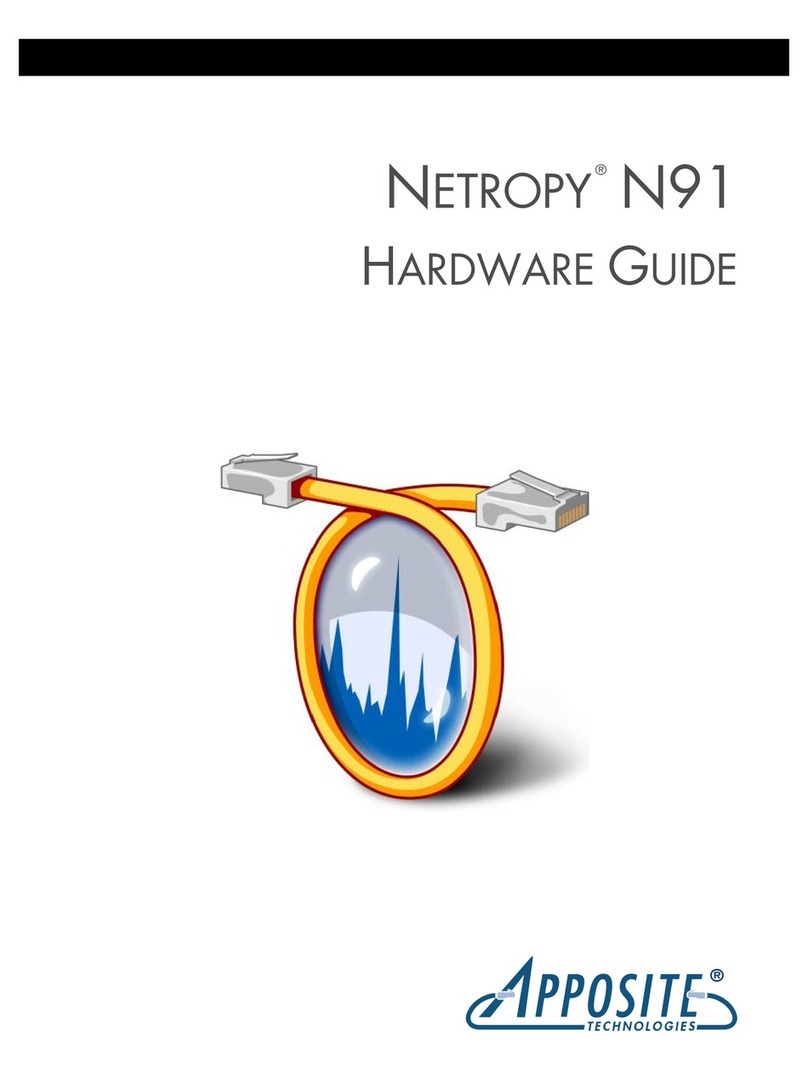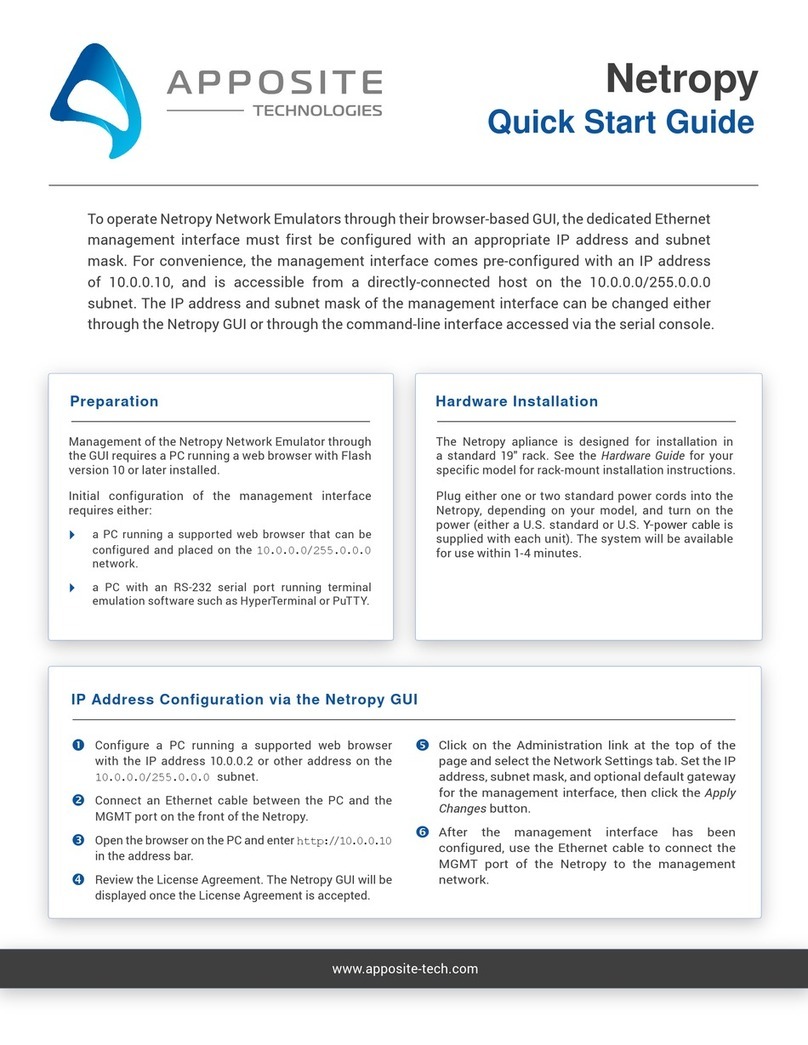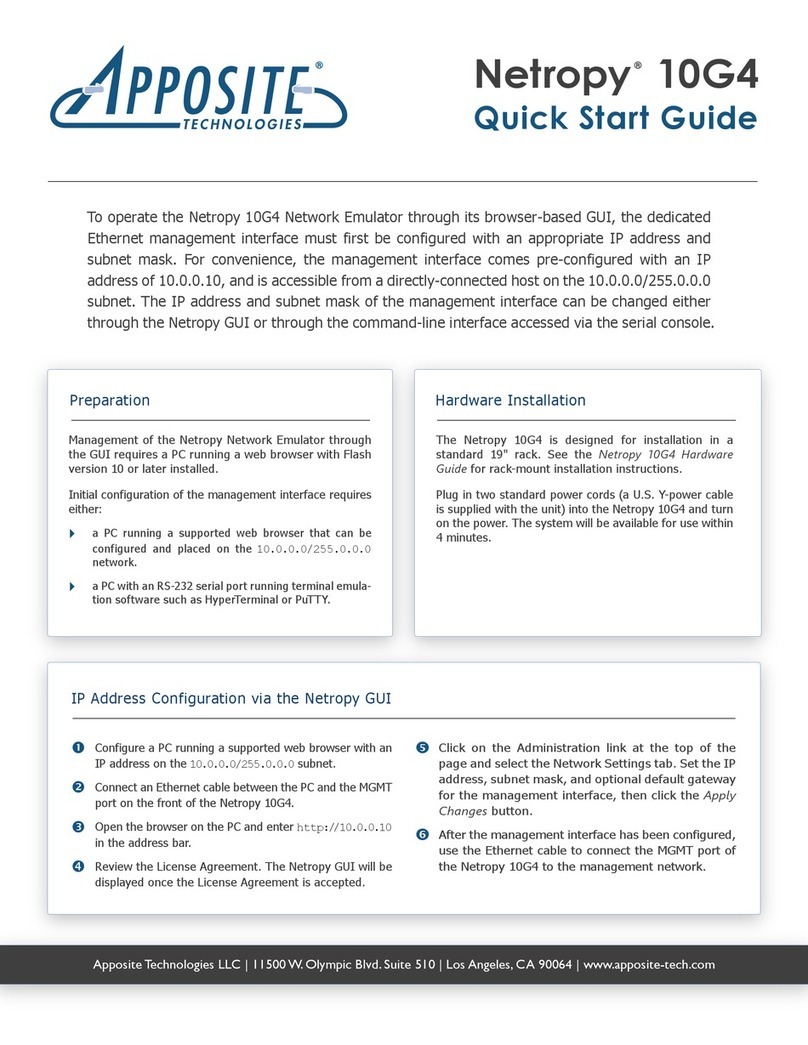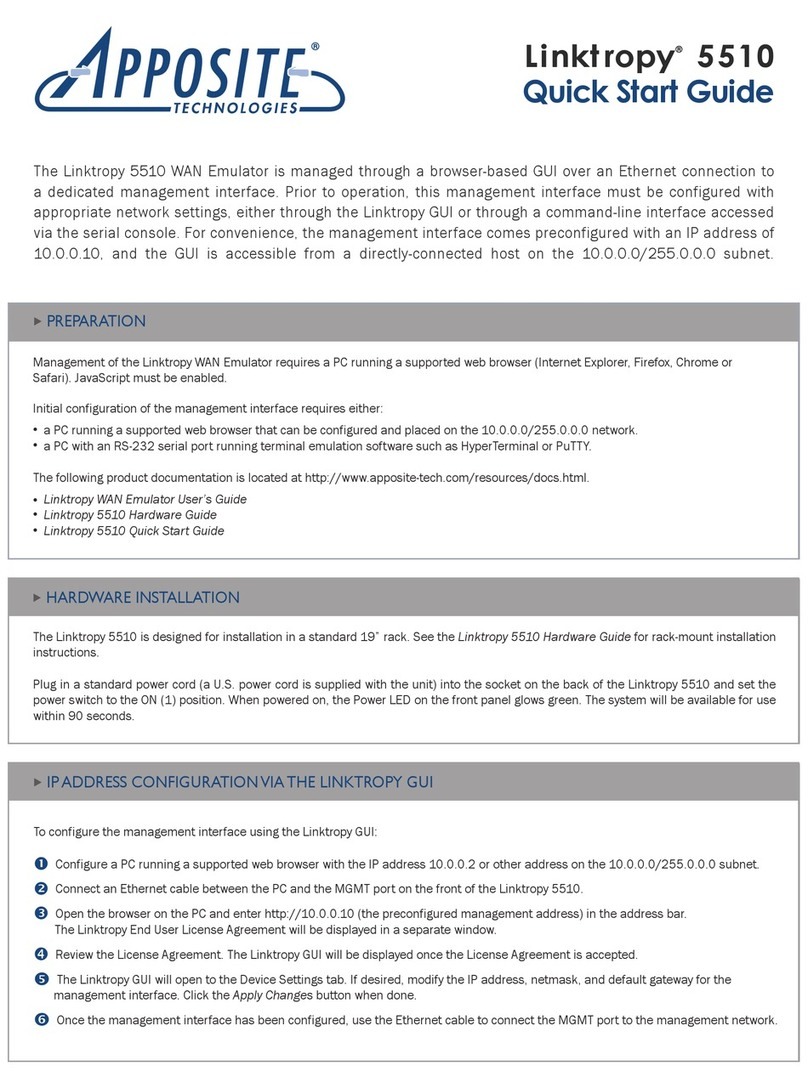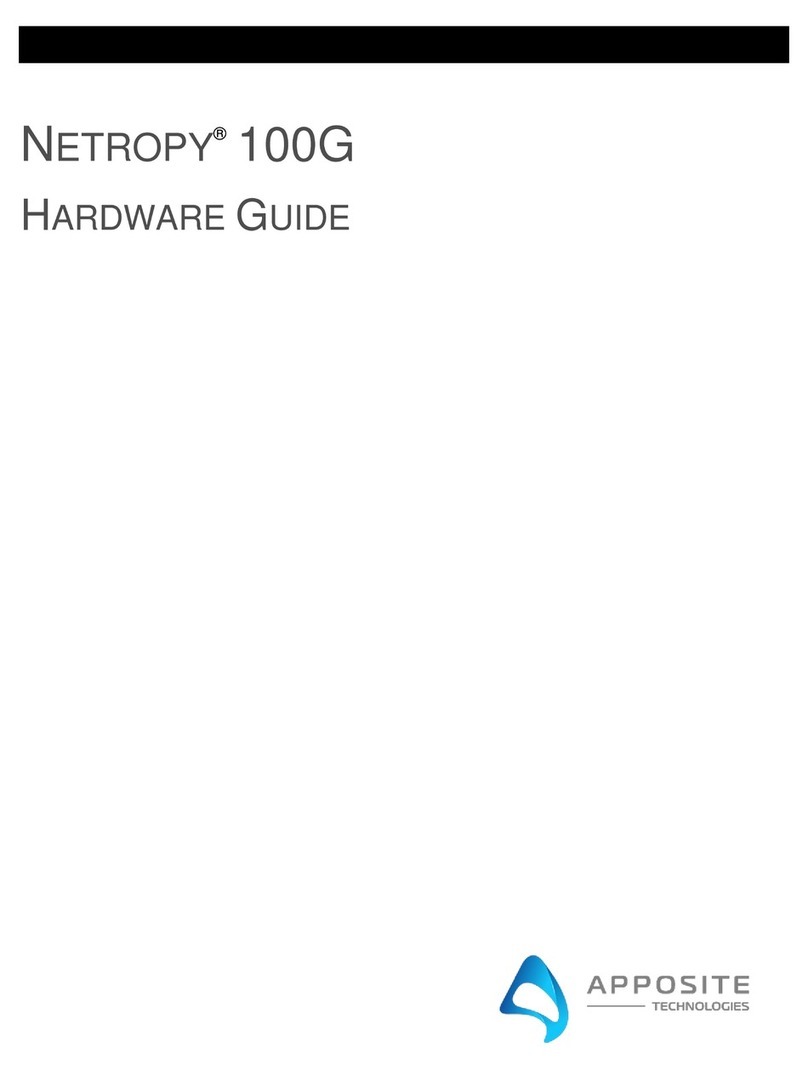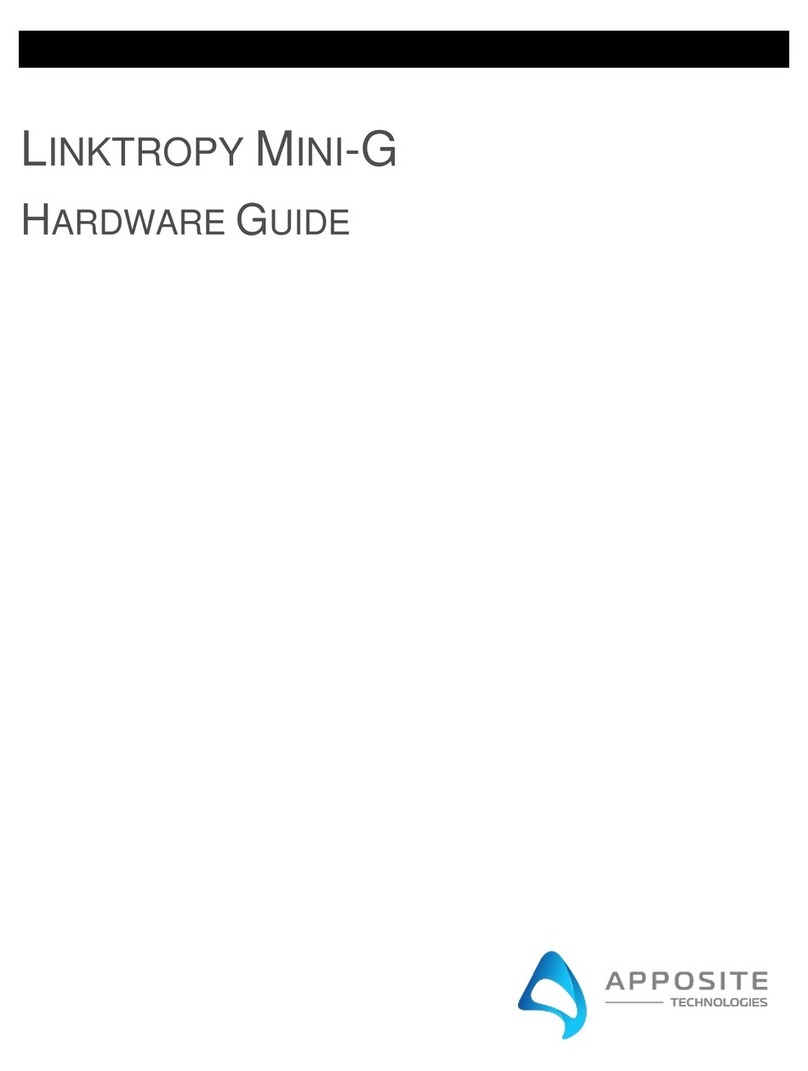Using the provided RJ45 to DB9 cable, connect the serial port
of a PC running terminal emulation software to the CONSOLE
port of the Netropy 10G1. Set the serial port parameters
to 9600 baud, 8 bits, no parity, 1 stop bit, and disable flow
control. For more details on connecting to the serial console,
see the Netropy 10G1 Hardware Guide.
Press [ENTER] to display a login prompt. At the prompt, log
in as “admin”. Initially, there is no password.
netropy login: admin
Use the following commands to set the IP address, netmask,
and default gateway of the Netropy 10G1 management
interface:
mgmt set addr <ip-address> netmask <mask>
mgmt set gw <default-gateway>
IP addresses and subnet masks are entered in
dotted-decimal format. For example:
mgmt set addr 192.168.1.1 netmask 255.255.255.0
Once the management interface has been configured, use
an Ethernet cable to connect the MGMT port of the Netropy
10G1 to the management network. Open a browser and
enter the IP address of the MGMT interface in the address
bar. The Netropy End User License Agreement will be
displayed.
Review the License Agreement. The Netropy GUI will be
displayed once the License Agreement is accepted.
IP Address Configuration via the Serial Console
Operation
For access to firmware upgrades, documentation, and other support materials, register your unit on-line at:
http://www.apposite-tech.com/register.html.
Copyright © 2005-2014 Apposite Technologies, Inc. All rights reserved. Apposite and Netropy are registered trademarks of Apposite Technologies, Inc.
The Apposite logo is a trademark of Apposite Technologies, Inc.
P/N: DOC- QSG-N10G1-1b
REGISTRATION
Install the Netropy 10G1 between two LAN segments
connected to Ports 1 and 2 as shown in the diagram.
On the GUI, click on the arrow labeled “Unnamed
Path” to bring up the Path Configuration window.
Change the name of the path if desired.
On the left-side WAN Access column, configure the
bandwidth, background utilization, queuing, and other
parameters for packets entering the WAN from Port
1, and optionally, for packets inbound to the LAN
from the WAN. On the right-side WAN Access column,
configure these parameters for packets entering and
exiting the WAN from Port 2.
On the WAN column, set the Delay and Jitter, Loss, and other parameters for the traversal of the packets across the WAN cloud
or line.
When complete, press the Apply Changes button and close the Path Configuration window to return to the main screen. Press
the Emulation On button to start the Emulation Engine.
To emulate multiple paths, each with their own independent emulation parameters, click Add Path to create additional paths,
configure each path as described above, then click Packet Classifier to direct traffic onto individual paths by IP address range,
VLAN, or other packet identifier.
For additional details on installation or configuration, refer to the Netropy User’s Guide or click the Help link at the top of the
GUI.
NETROPY N90
MGMT
PORT 1 PORT 3 PORT 5 PORT 7
PORT 2 PORT 4 PORT 6 PORT 8
MGMT
PORT 2 PORT 4 PORT 6 PORT 8
CONSOLE
MGMT
POWER
MGMT