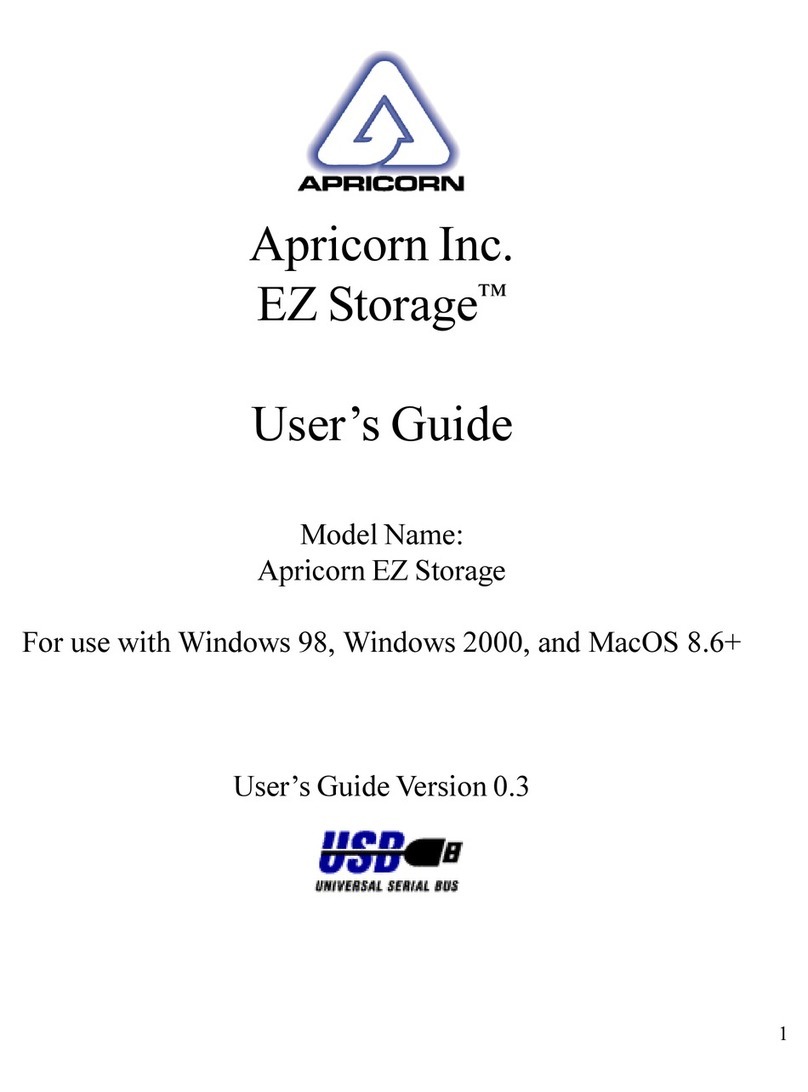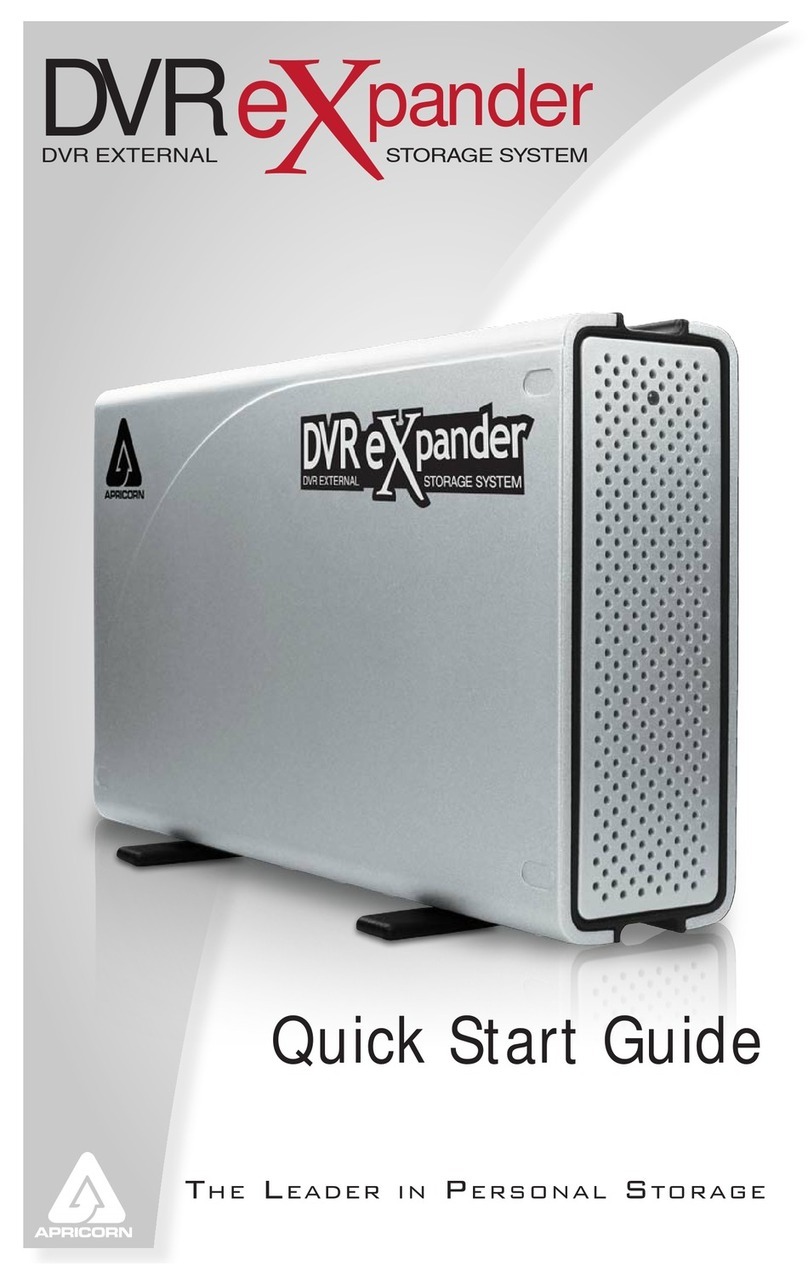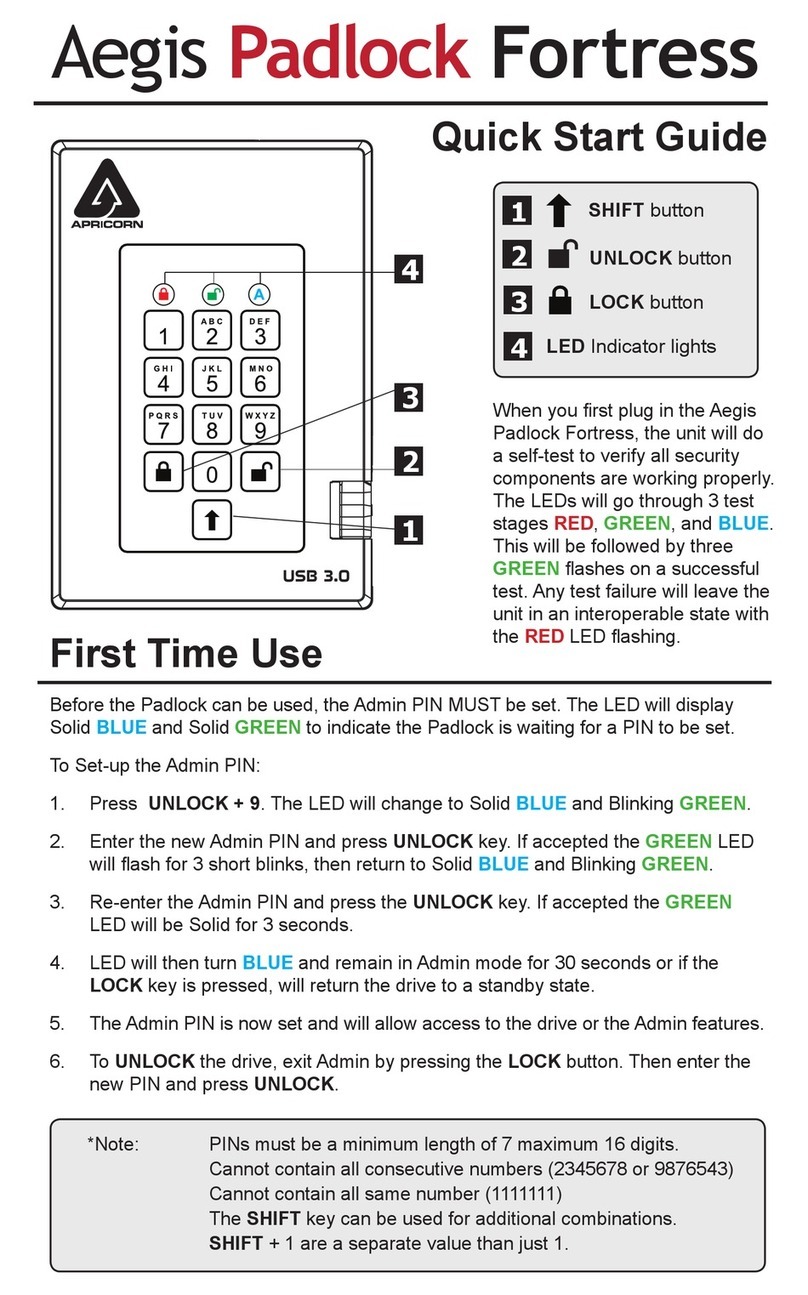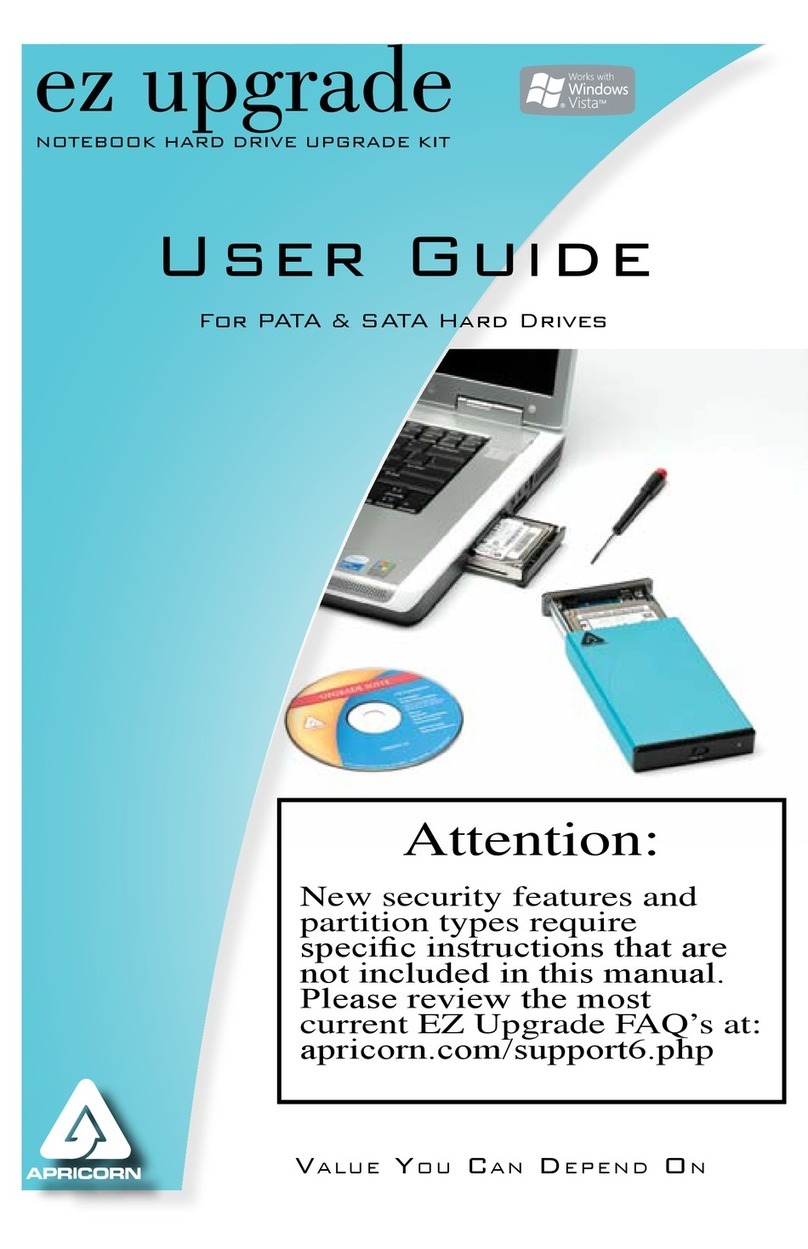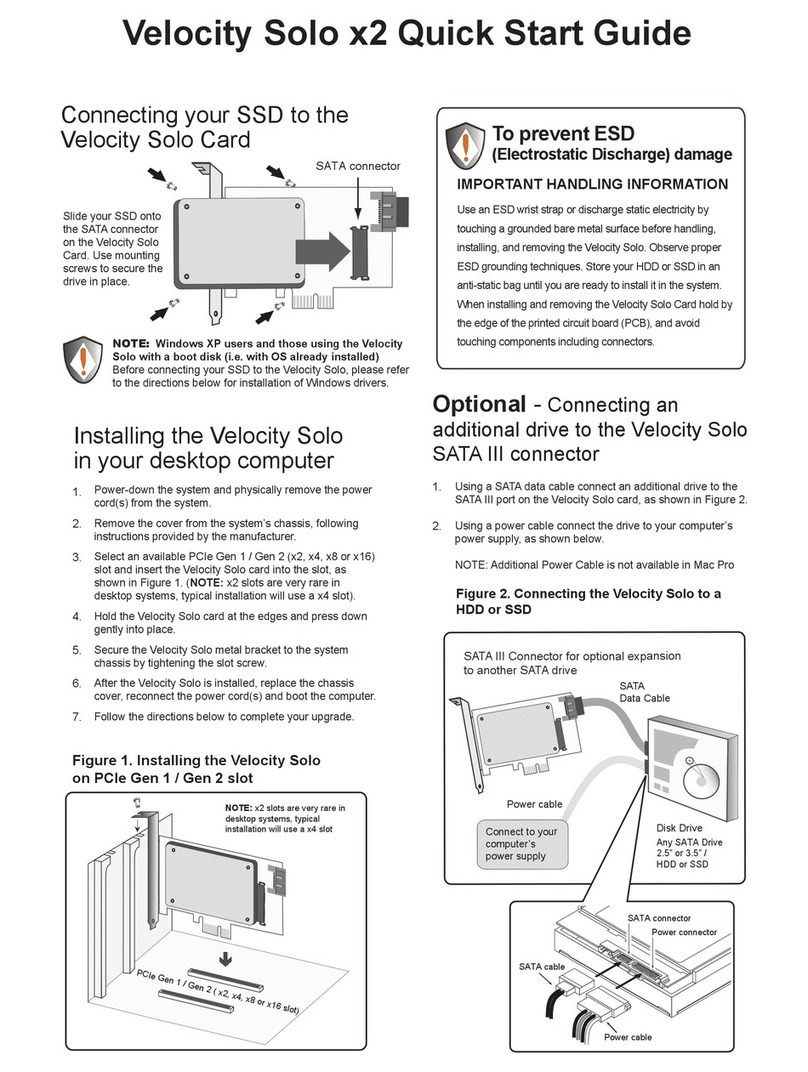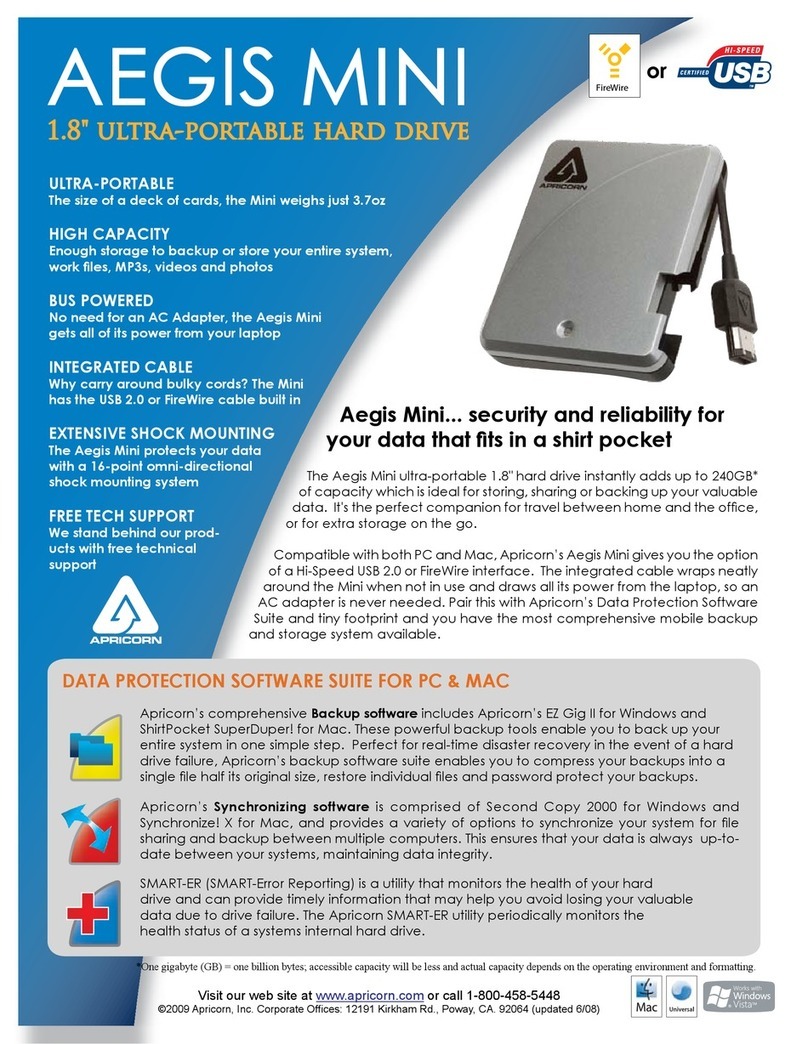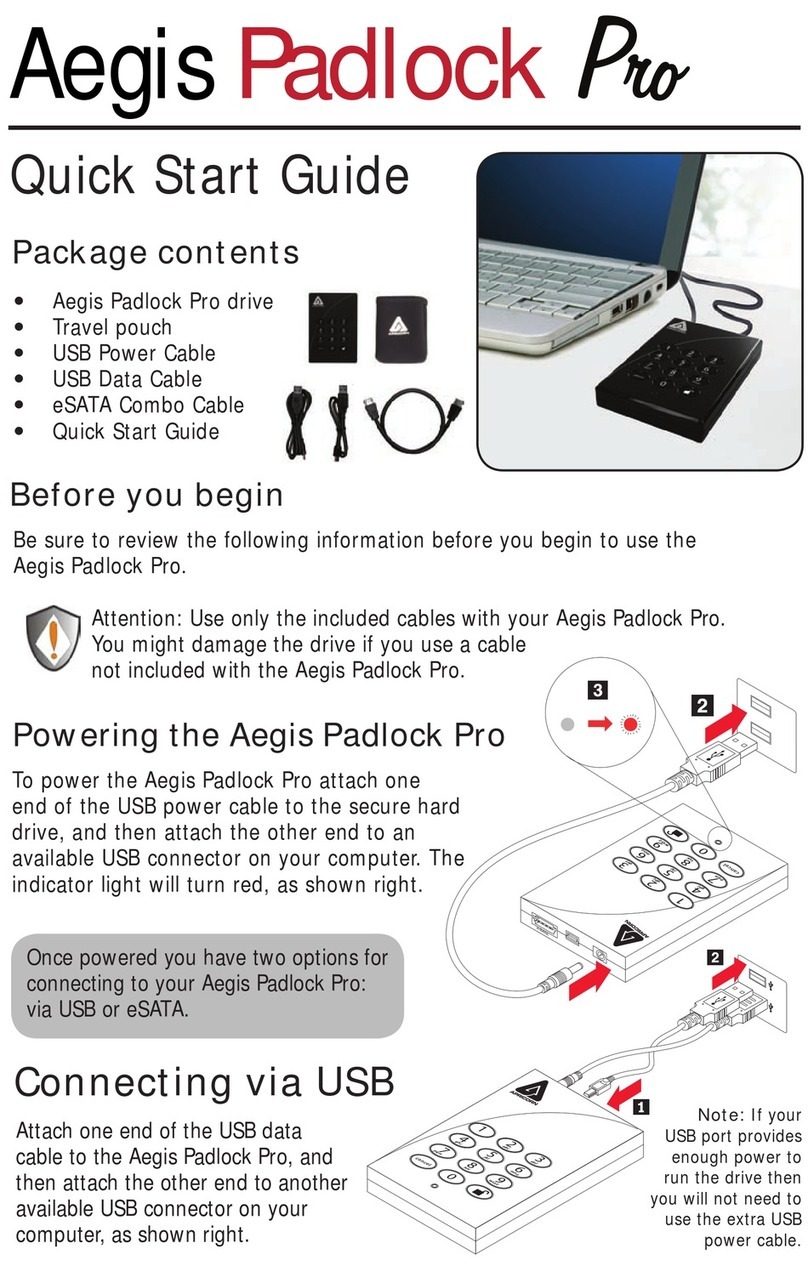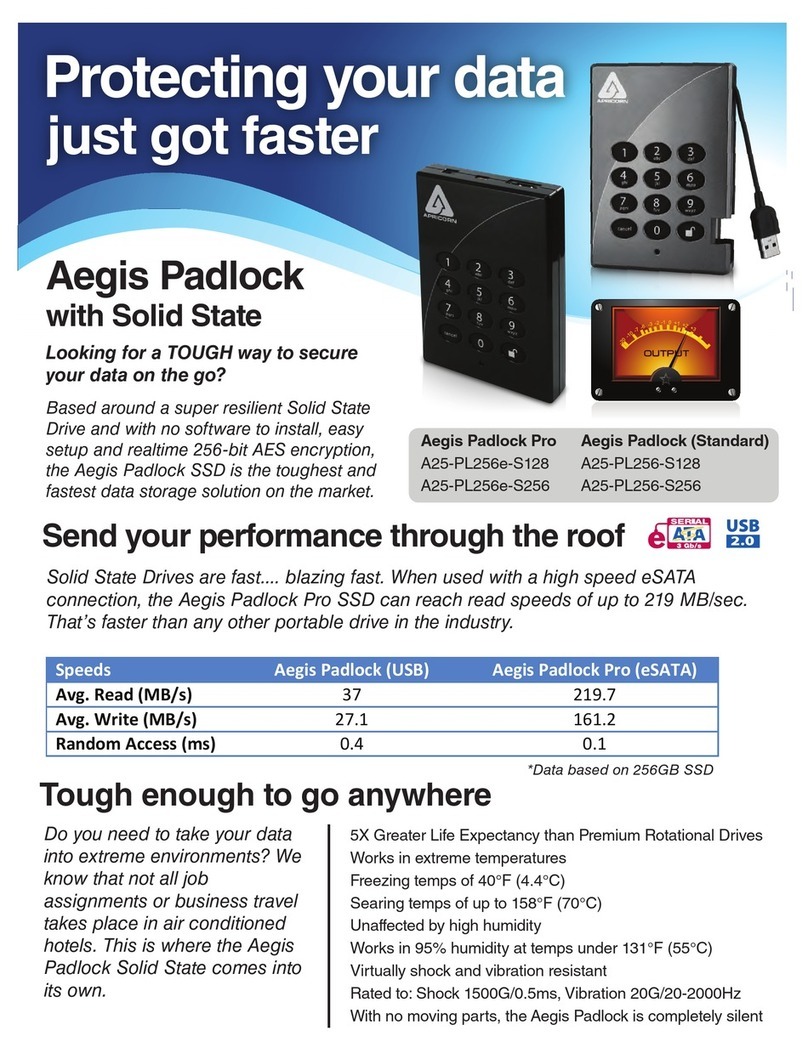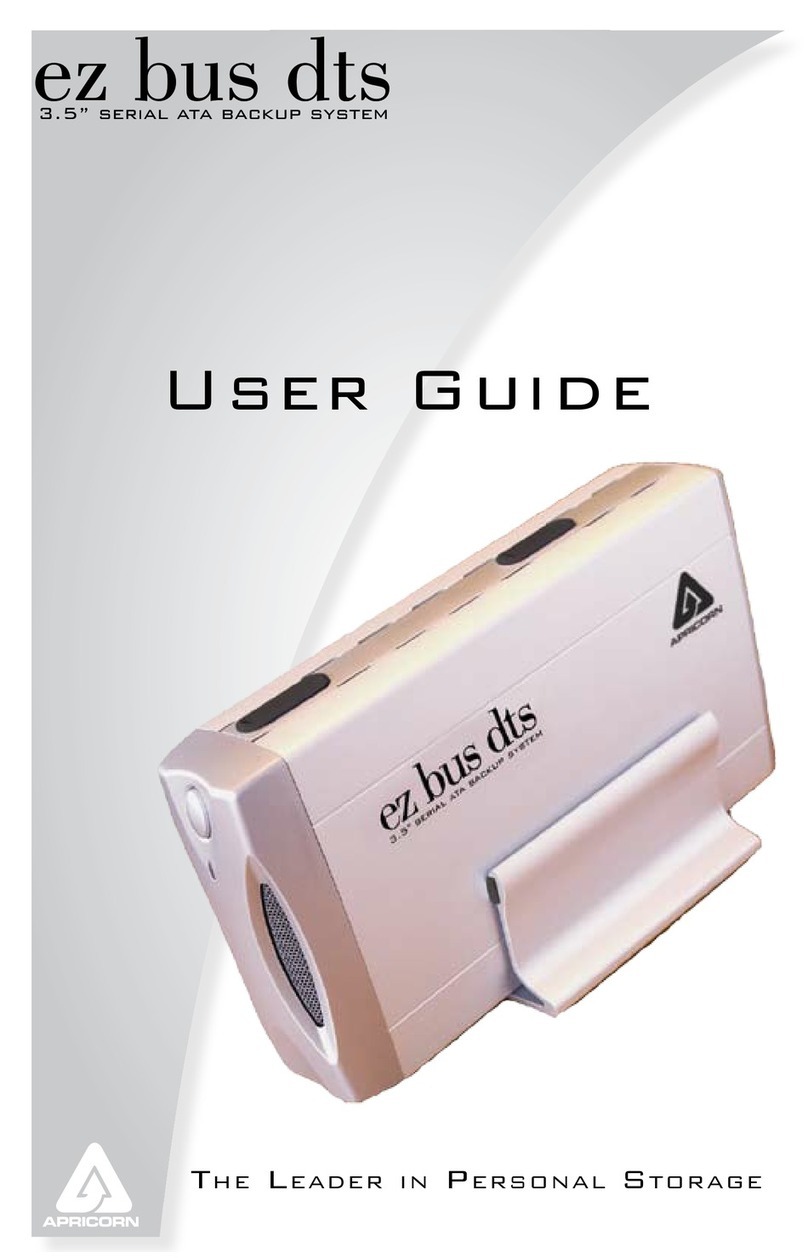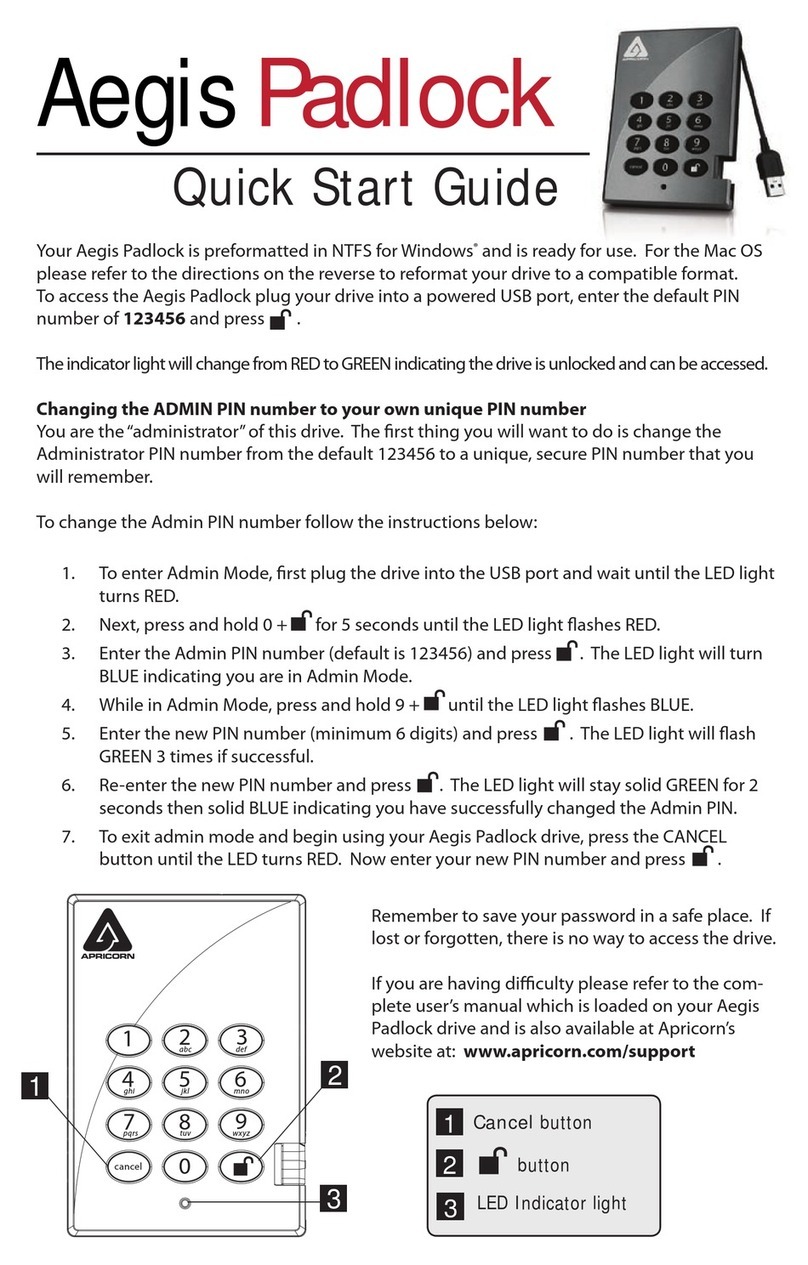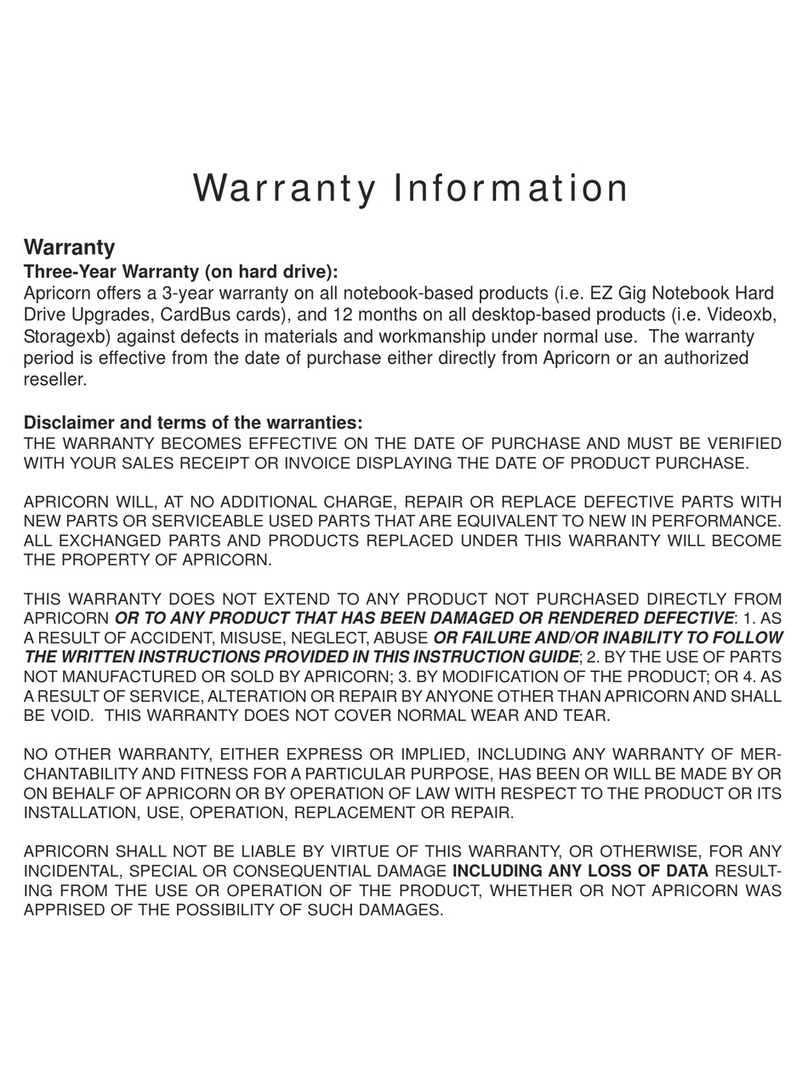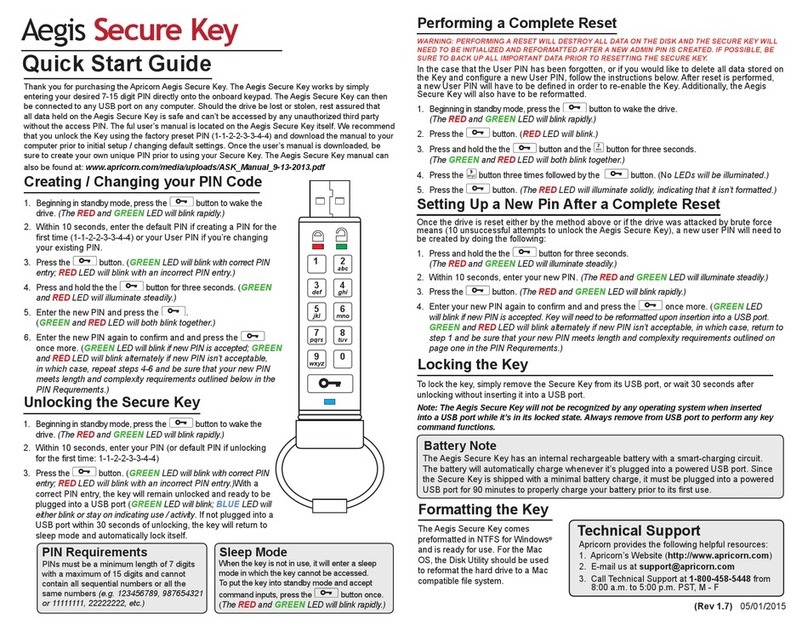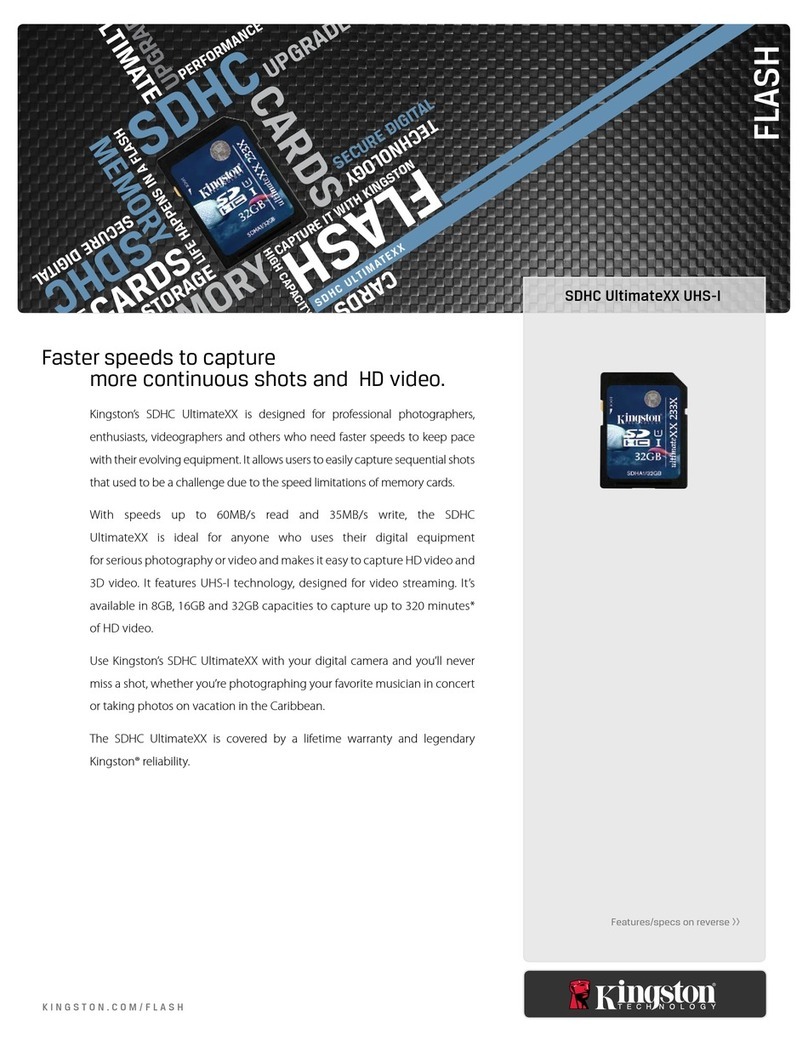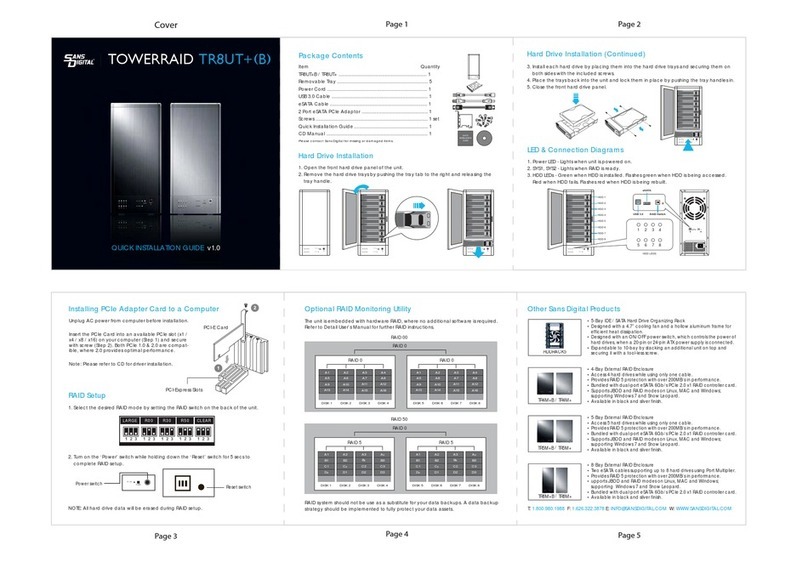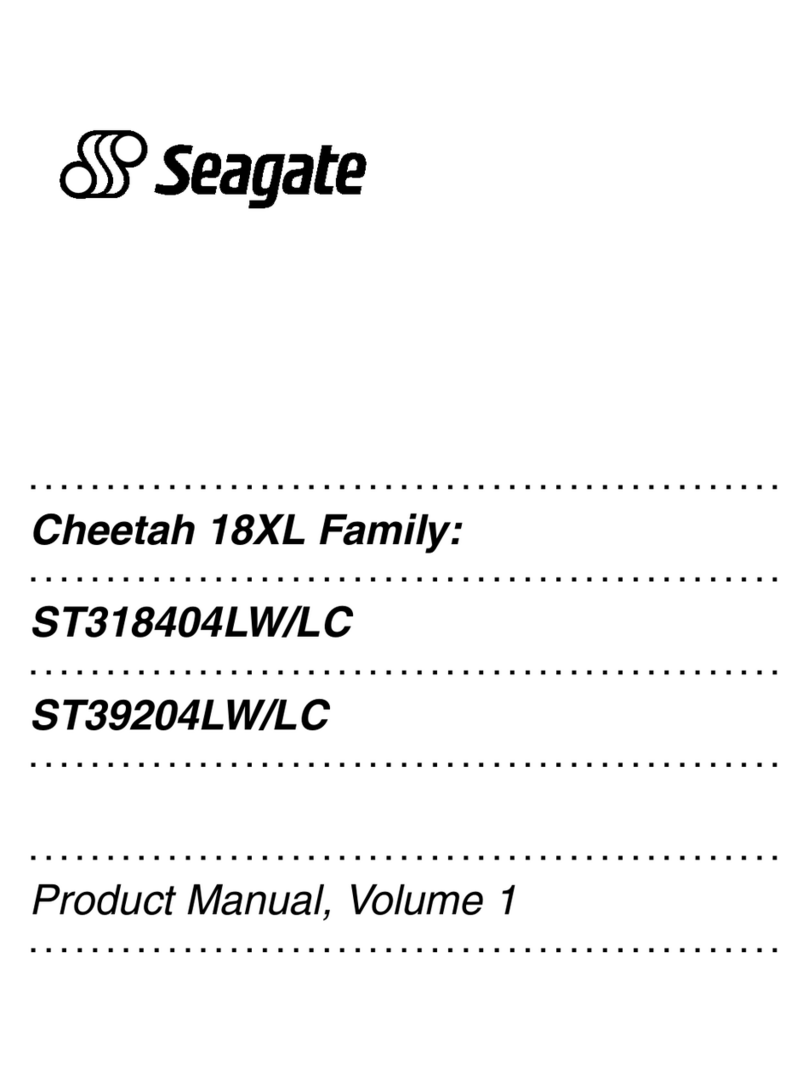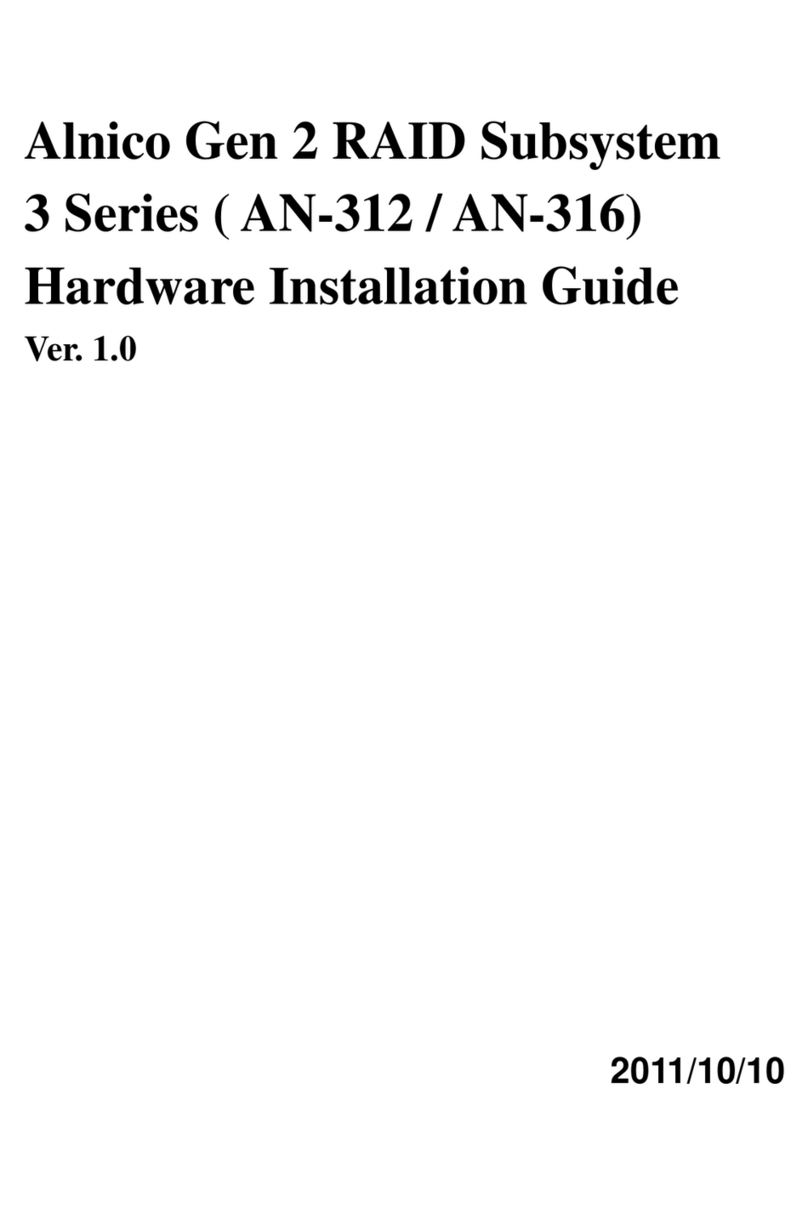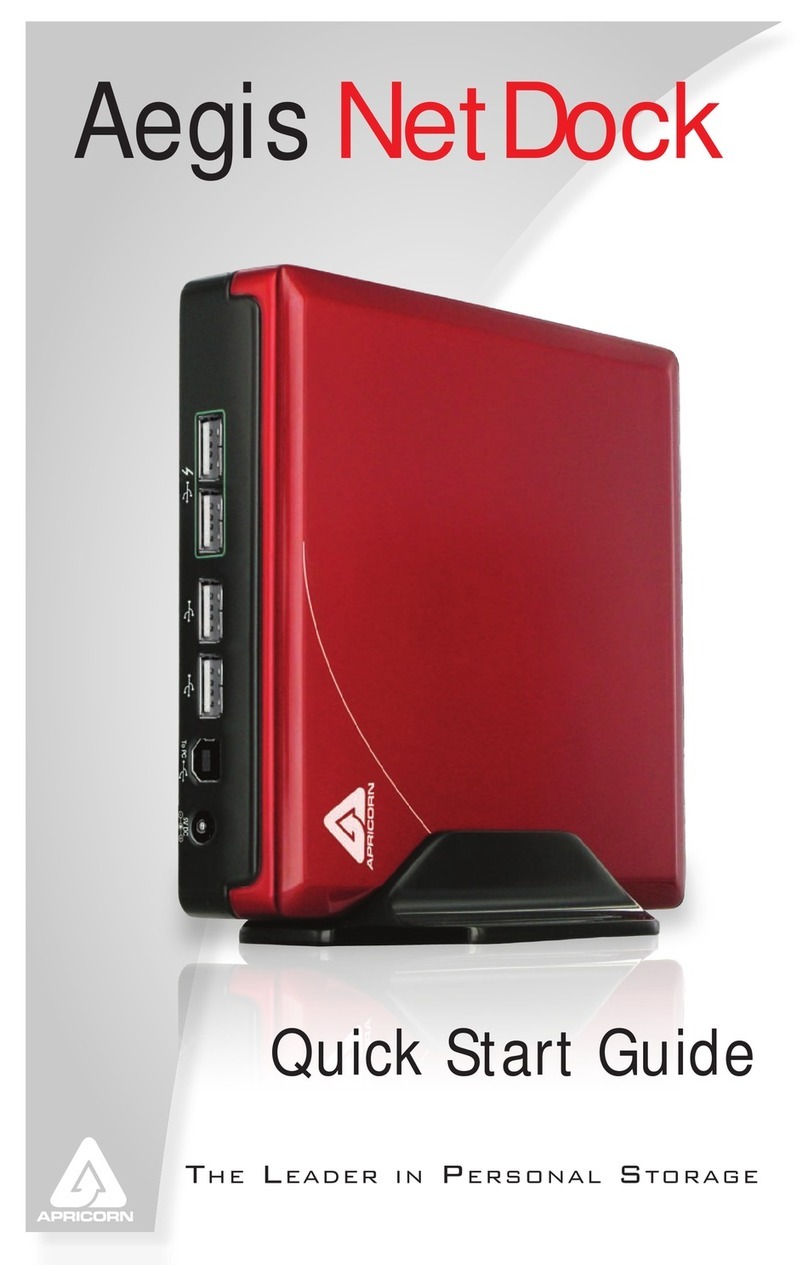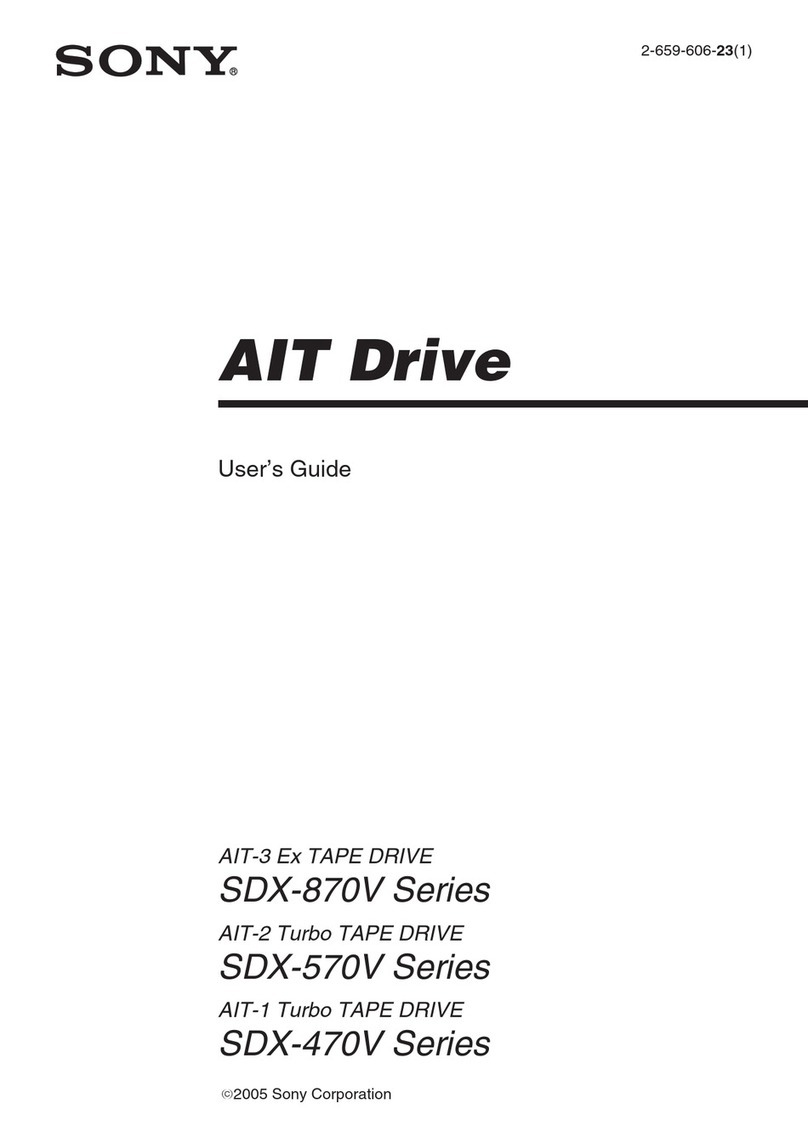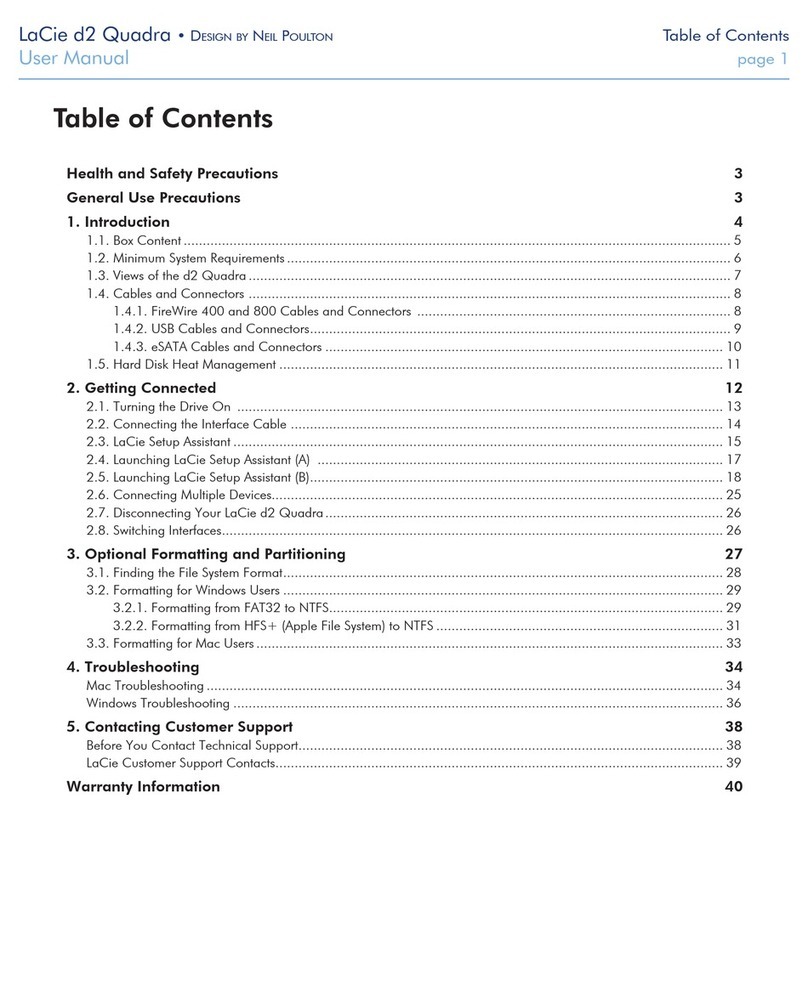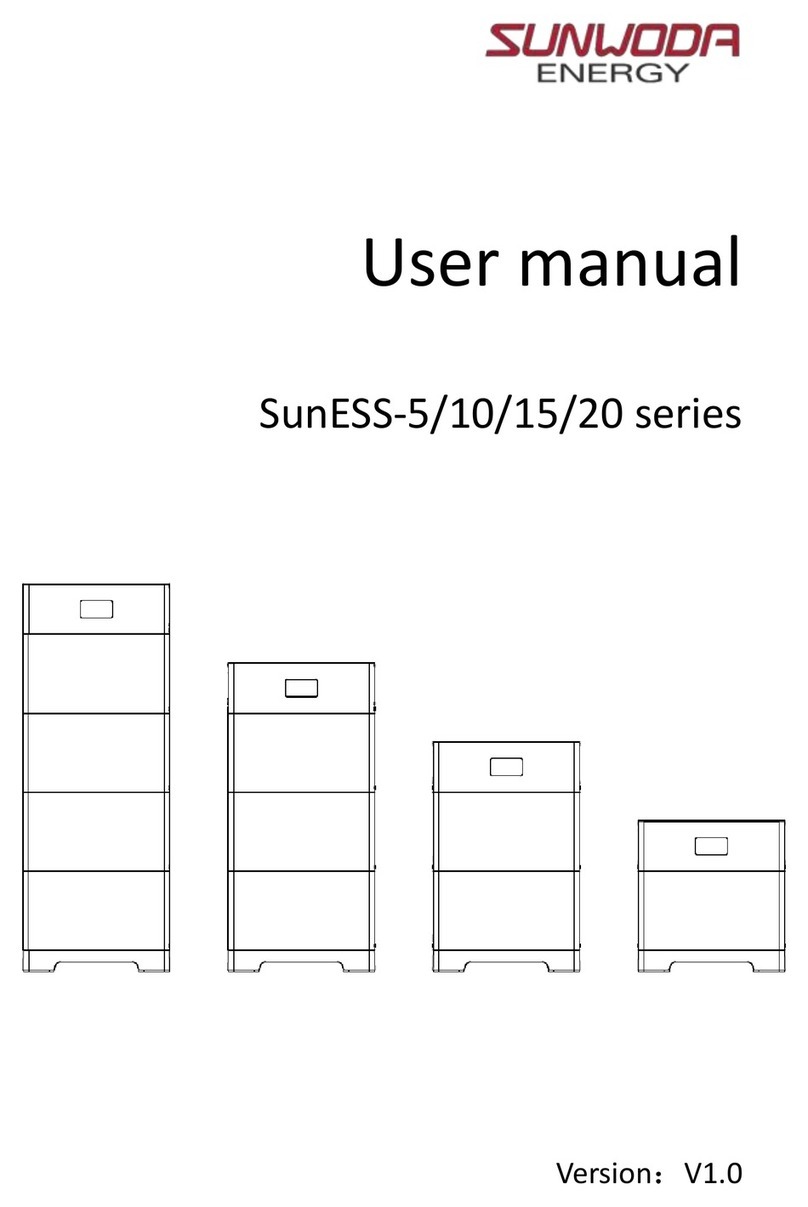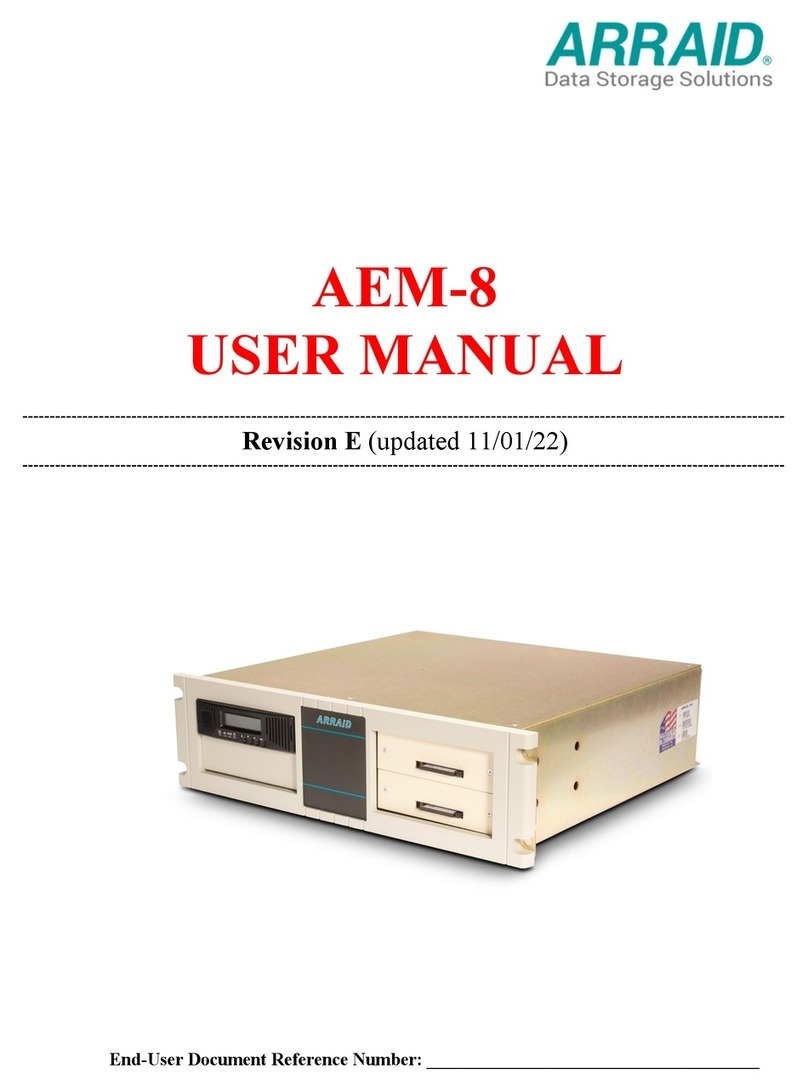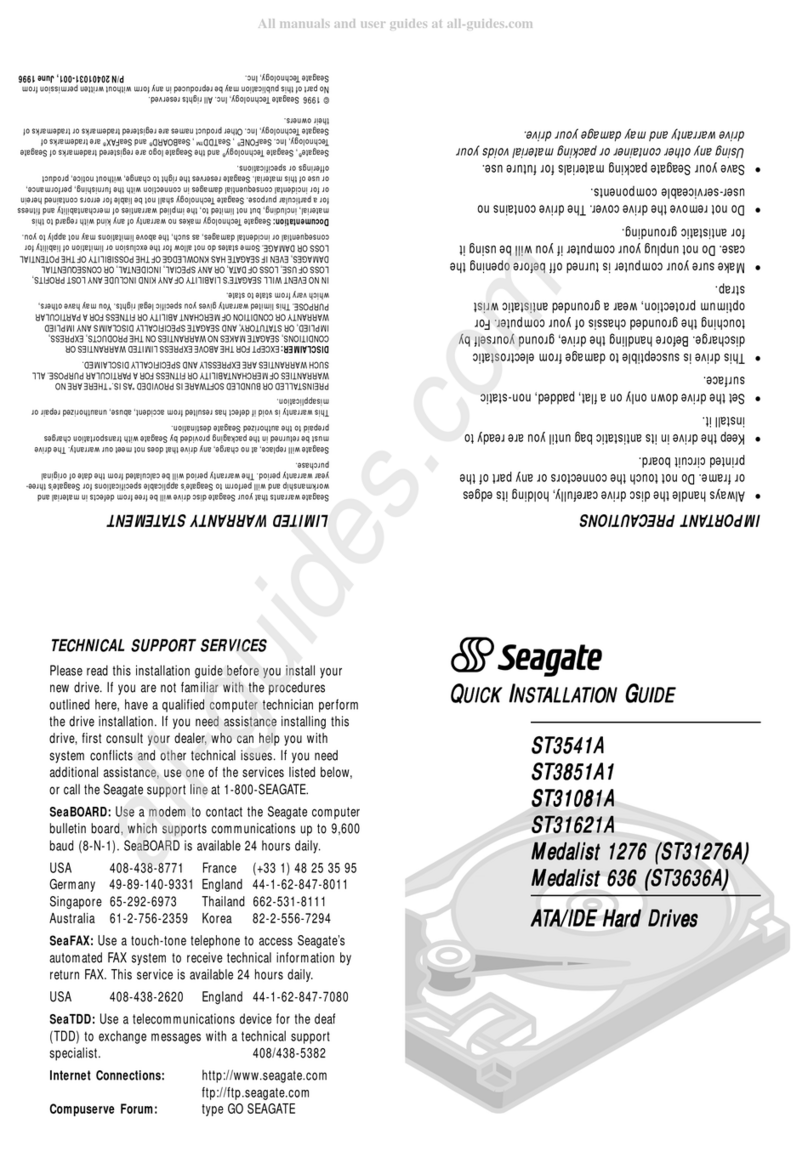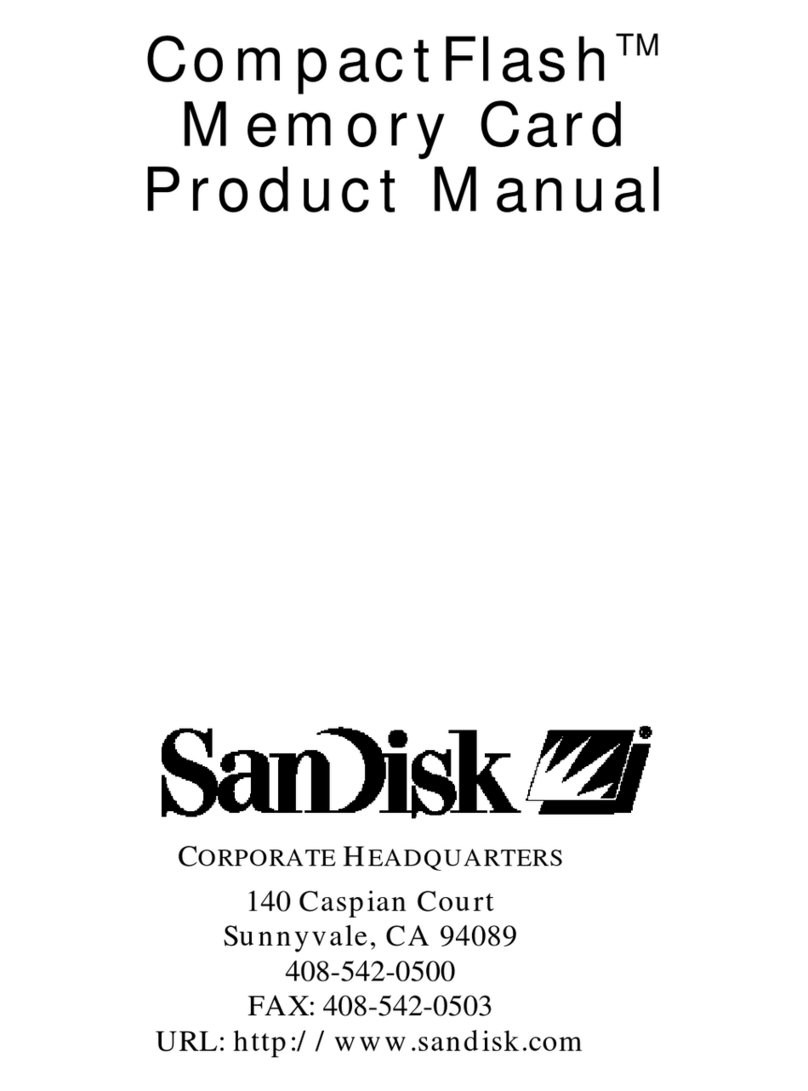12
Setting a Self-Destruct PIN
For certain users, it’s important to have a “last-resort” level of security where sensitive data
falling into the wrong hands must be avoided. The Padlock DT’s Self-Destruct PIN defends
against physically compromising situations by erasing the key’s contents, leaving it to look
as if it never had any data written to it. *USE WITH CAUTION* When this mode is activated
and the drive is unlocked with the Self-Destruct PIN, it will effectively perform a crypto-erase
on the drive, deleting all of its data. Additionally, the encryption key will be deleted and a new
encryption key will be created to take its place. When this Self-Destruct PIN is deployed,
the drive will unlock and the GREEN LED will glow steadily as if the drive is being normally
unlocked. The drive, however, will need to be partitioned and formatted before it can be used
again. The previous Admin and User codes will be deleted in the crypto-erase and the Self-
Destruct PIN will then become the new Admin PIN to unlock the drive.
The Self-Destruct PIN can be set by either the Admin or the User. If the Admin sets the
Self-Destruct PIN, only the Admin can disable or change the PIN. If the User sets the Self-
Destruct PIN, both the User and the Admin can change or overwrite the PIN.
Note: The Self-Destruct PIN must be different from the Admin PIN and User PIN.
1. By default, the Self-Destruct feature is disabled. To allow the Padlock DT to be set with
a Self-Destruct PIN, Enter the Admin mode. (Hold + 0 for ve seconds – with RED
LED blinking, enter the Admin PIN and press the button.) The BLUE LED will glow
steadily.
2. Press the 7 + 4 buttons together*. The GREEN LED will blink three times and at this
point, the Self Destruct PIN can now be set by the Admin while the drive is in the Admin
mode, or it can be set up at another time by the User (after the drive is unlocked with
the User PIN) with the following steps.
3. Press UNLOCK + 3 for ve seconds. The RED and BLUE LEDs will blink alternately.
4. Enter the Self-Destruct PIN and press . The GREEN LED will blink three times and
then will return to RED and BLUE LEDs blinking alternately.
5. Re-enter the Self-Destruct PIN and press . The GREEN LED will glow steadily for
three seconds and then will return to either the Admin mode (indicated by the BLUE
LED glowing steadily) or the unlocked state if created by User.
*NOTE: Pressing the 7 + 4 buttons together after the drive is unlocked either by User
or Admin (in admin mode) is how you enable / disable the Self-Destruct PIN. Three
RED LED blinks after pressing the 7 + 4 buttons indicate it’s disabled. Press the 7 + 4
buttons again and three GREEN LED blinks indicate that it’s enabled.
Removing the Self-Destruct PIN. Note: when removing the Self-Destruct PIN, the
User PINs and Recovery PINs will also be deleted in the process, leaving only the
Admin PIN and all data intact.
1. Enter the Admin mode (Hold + 0 for ve seconds – with the RED LED blinking, enter
the Admin PIN and press the button.)
The BLUE LED will glow steadily.
2. Press and hold 7 + 8 together for ve seconds. The GREEN LED will blink three times
and then will return to RED and BLUE LEDs blinking alternately.
3. Press and hold 7 + 8 together for ve seconds again. GREEN LED will glow steadily for
three seconds and then will return to Admin mode, indicated by the BLUE LED
glowing steadily.