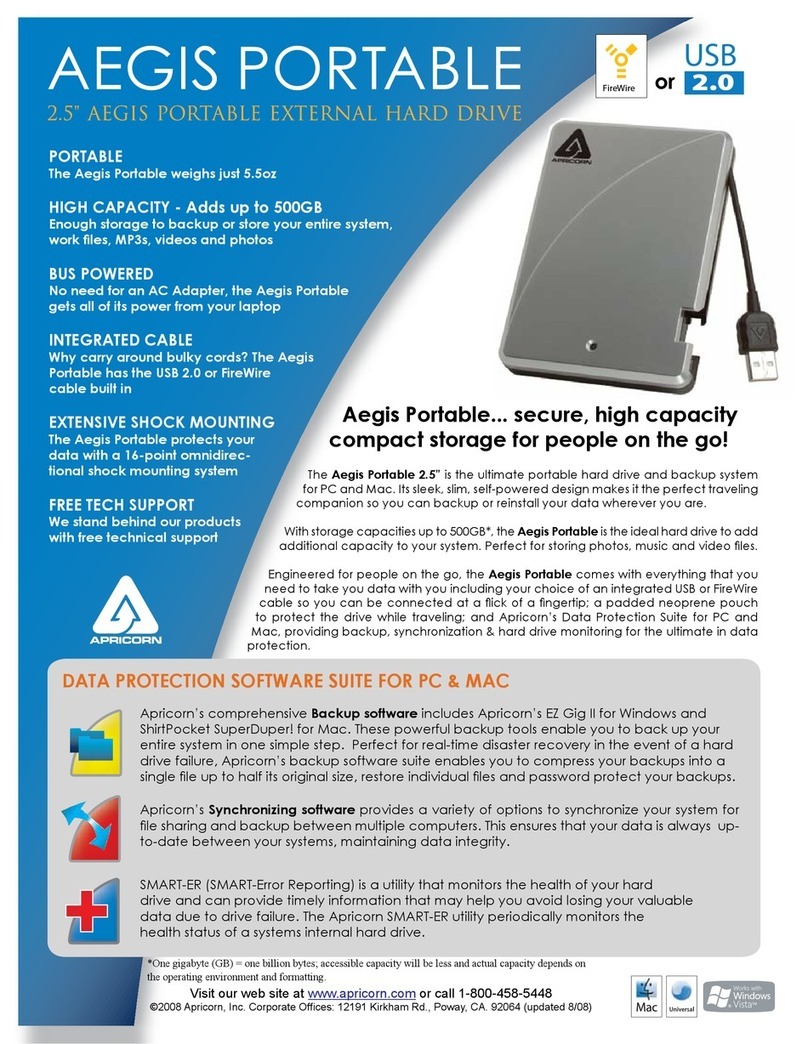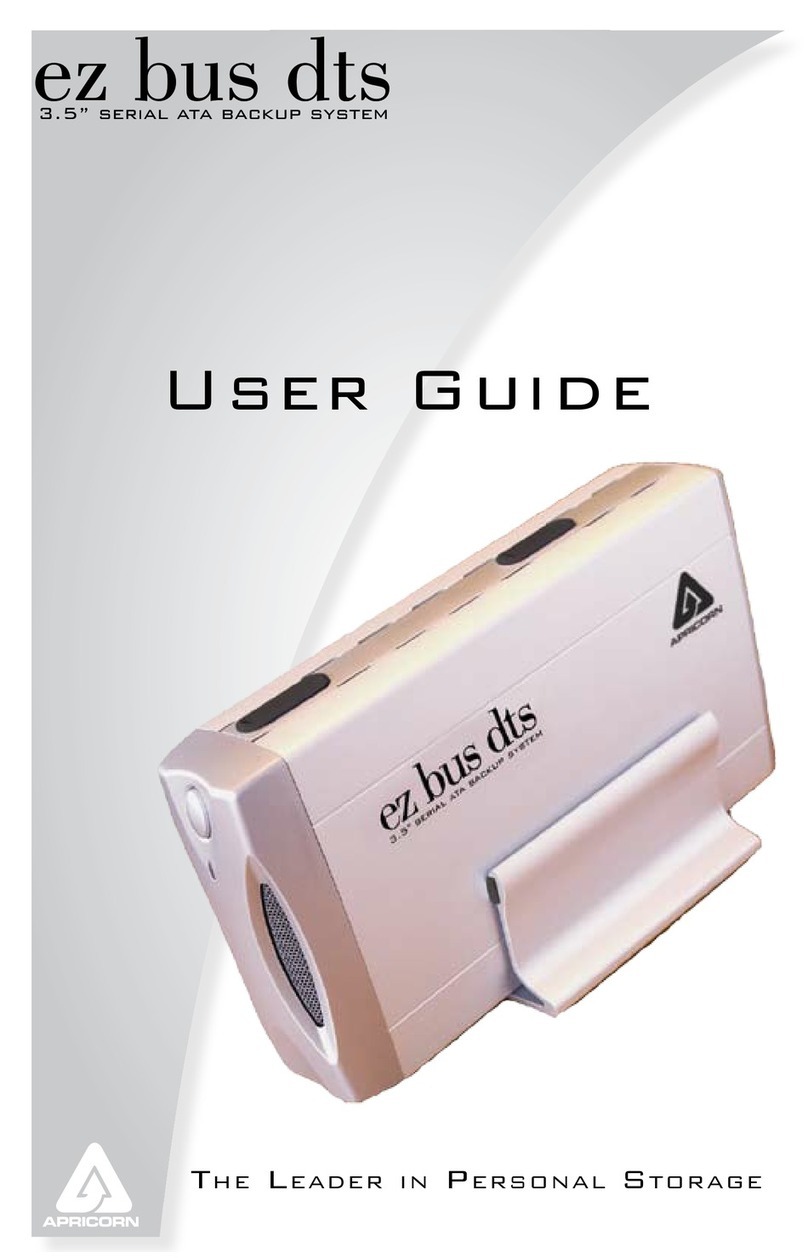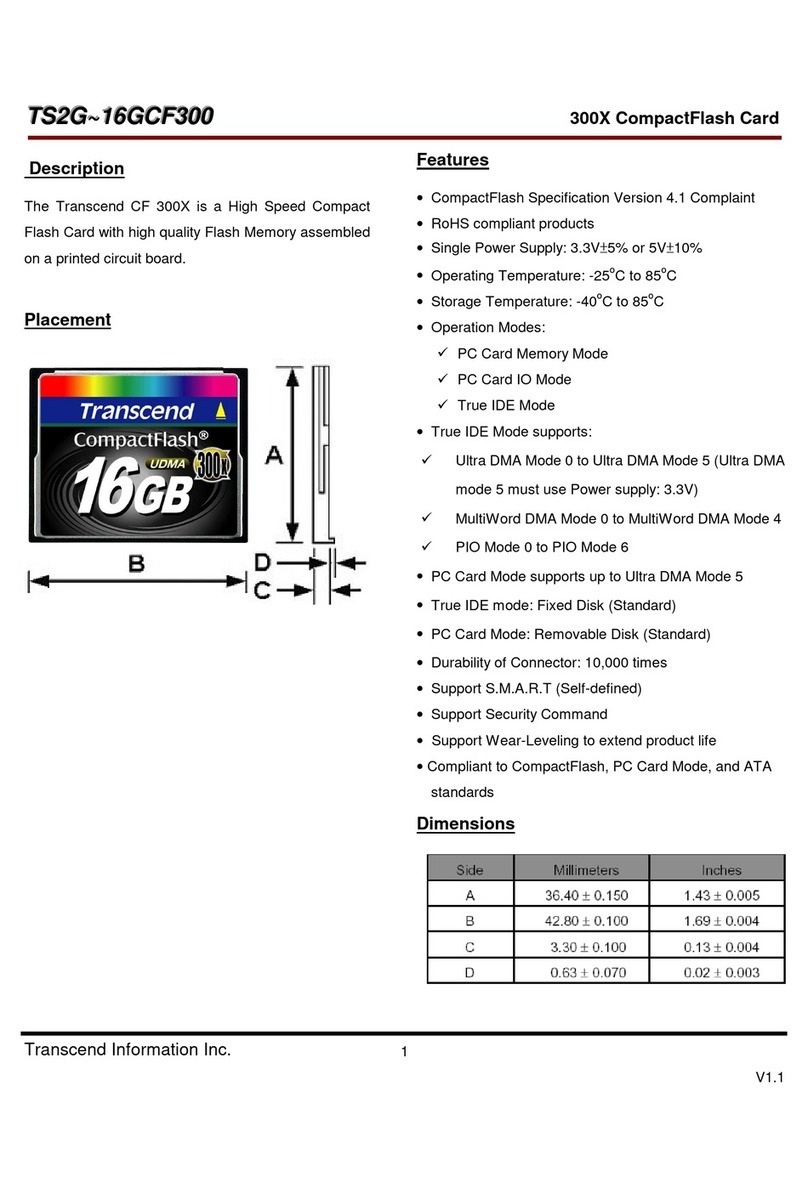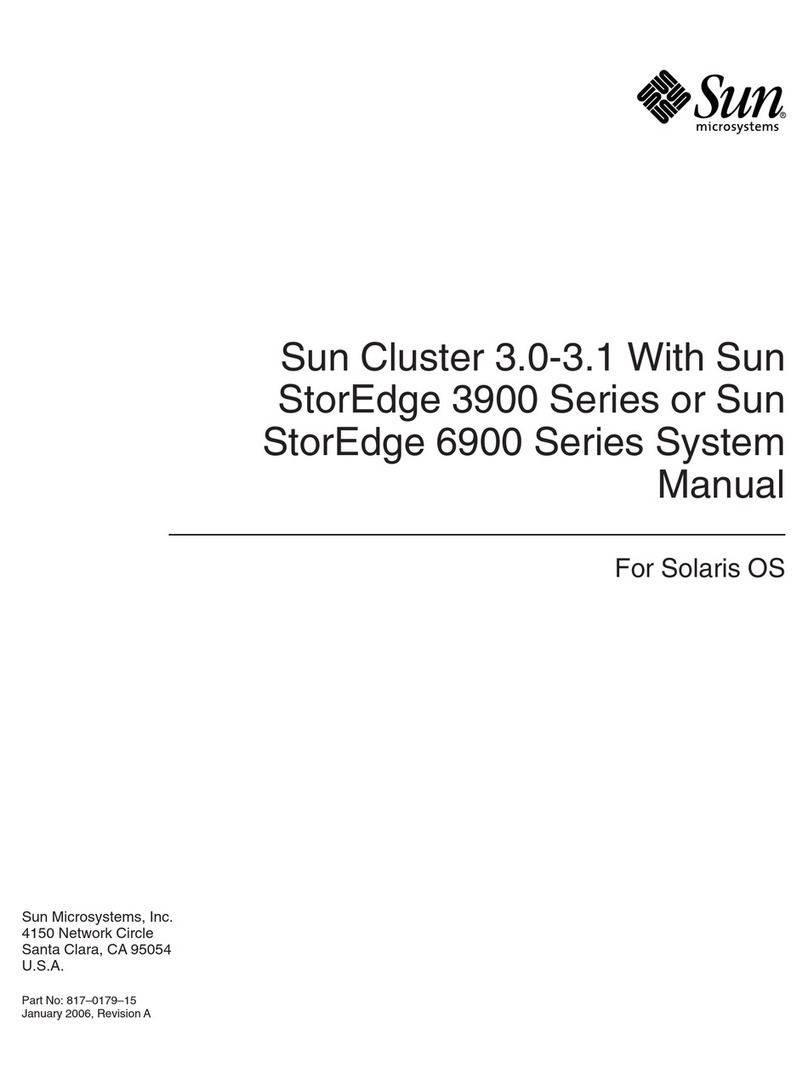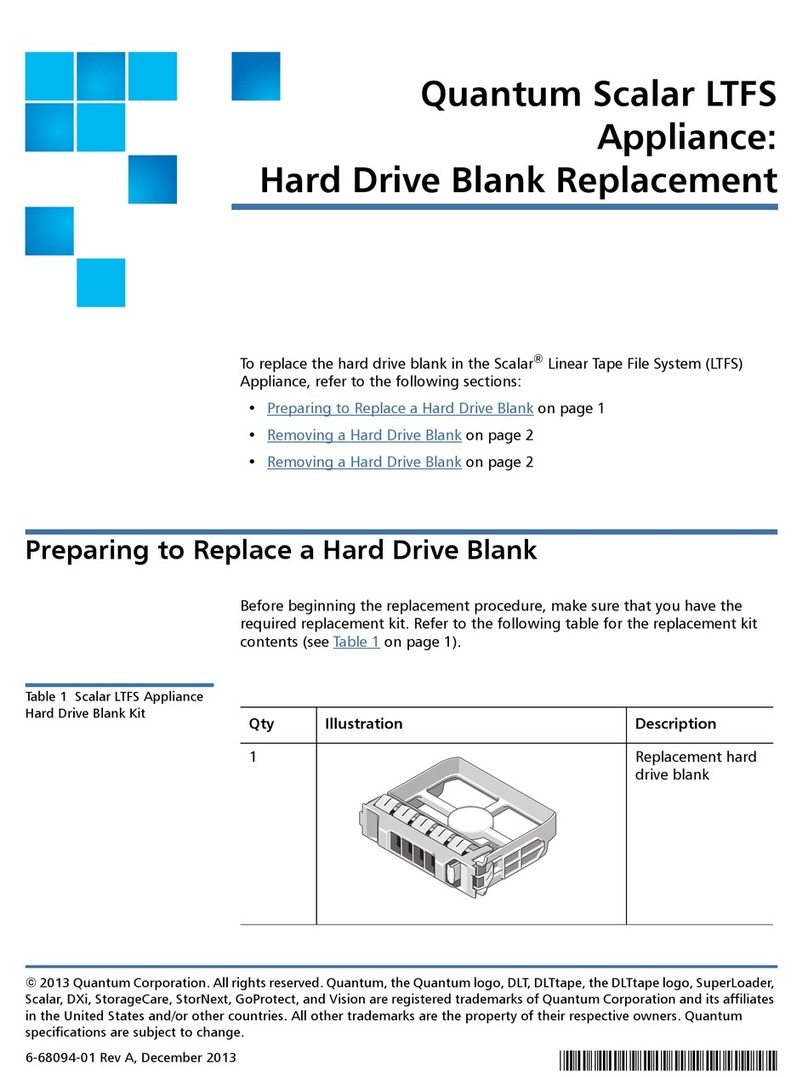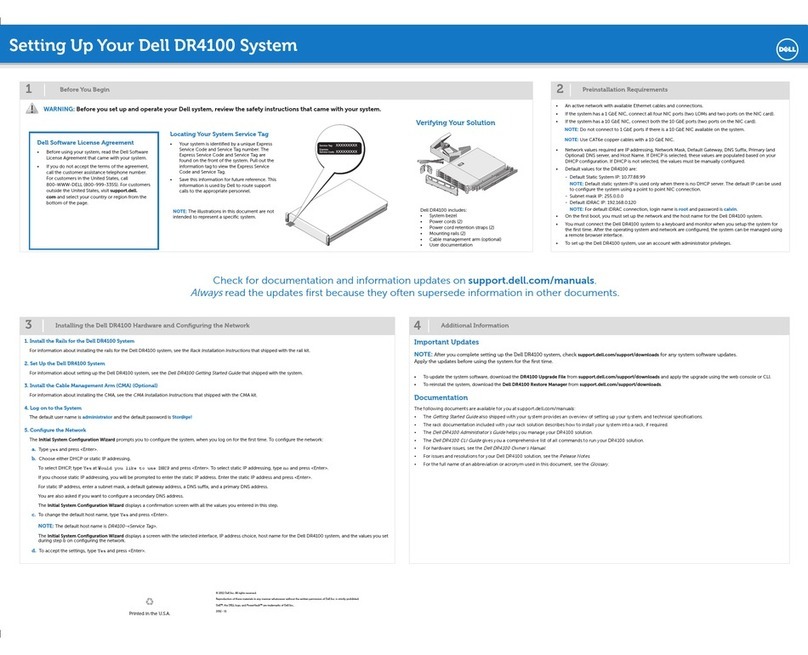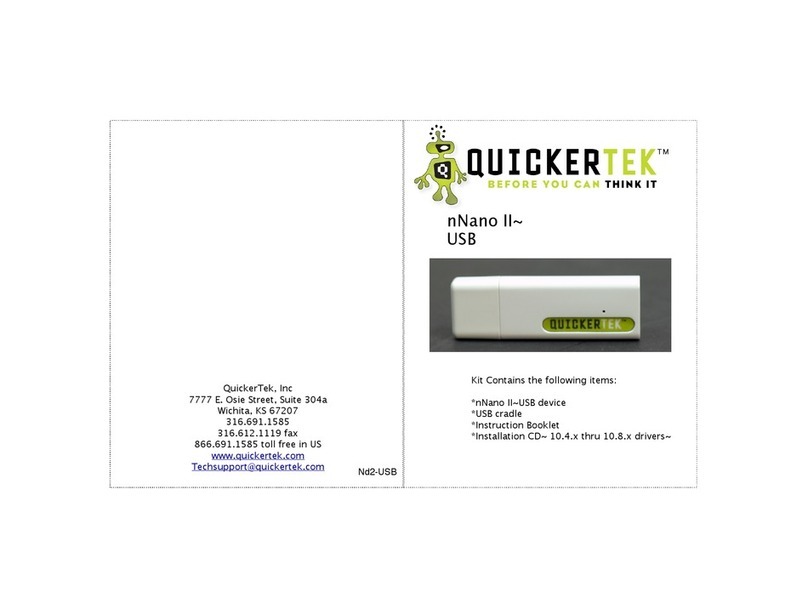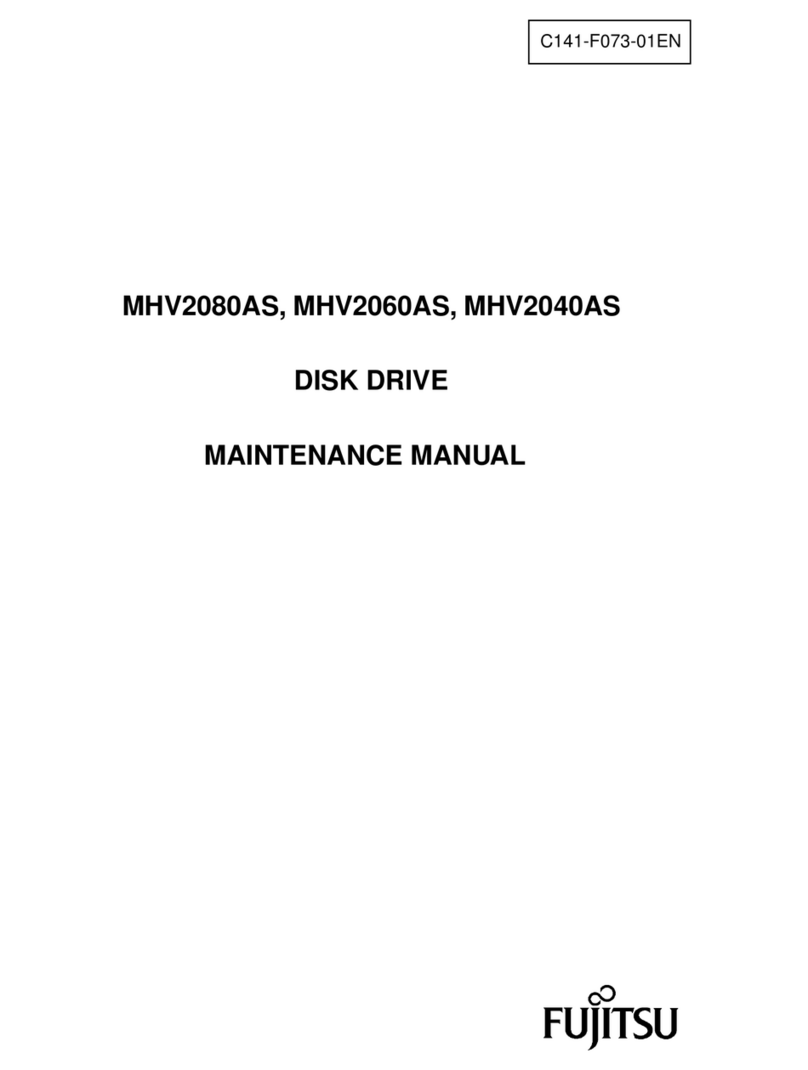Apricorn EZ Storage User manual
















Other Apricorn Storage manuals

Apricorn
Apricorn Aegis Secure Key 3NXC User manual

Apricorn
Apricorn Aegis Bio 3.0 User manual
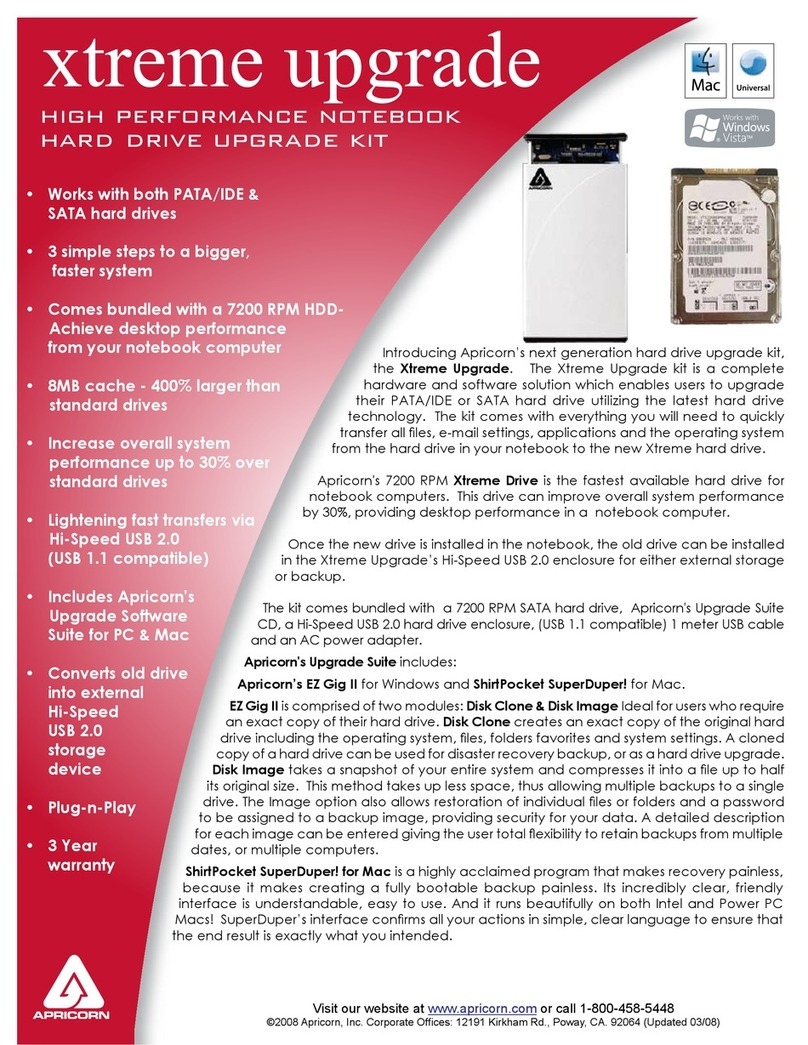
Apricorn
Apricorn Xtreme Upgrade User manual

Apricorn
Apricorn Aegis NetDock User manual

Apricorn
Apricorn Aegis Portable A25-USB 160GB User manual

Apricorn
Apricorn Aegis Padlock A25-PL256 250GB User manual
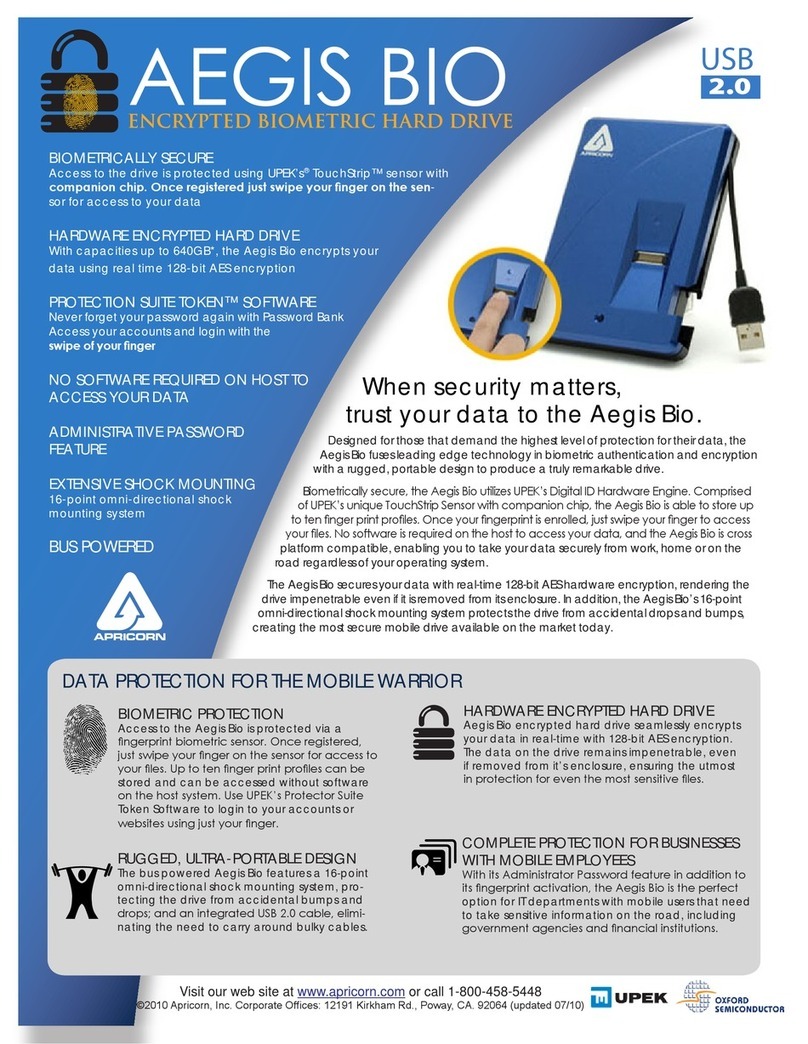
Apricorn
Apricorn Aegis Bio A25-BIO 128GB User manual

Apricorn
Apricorn Aegis Padlock User manual
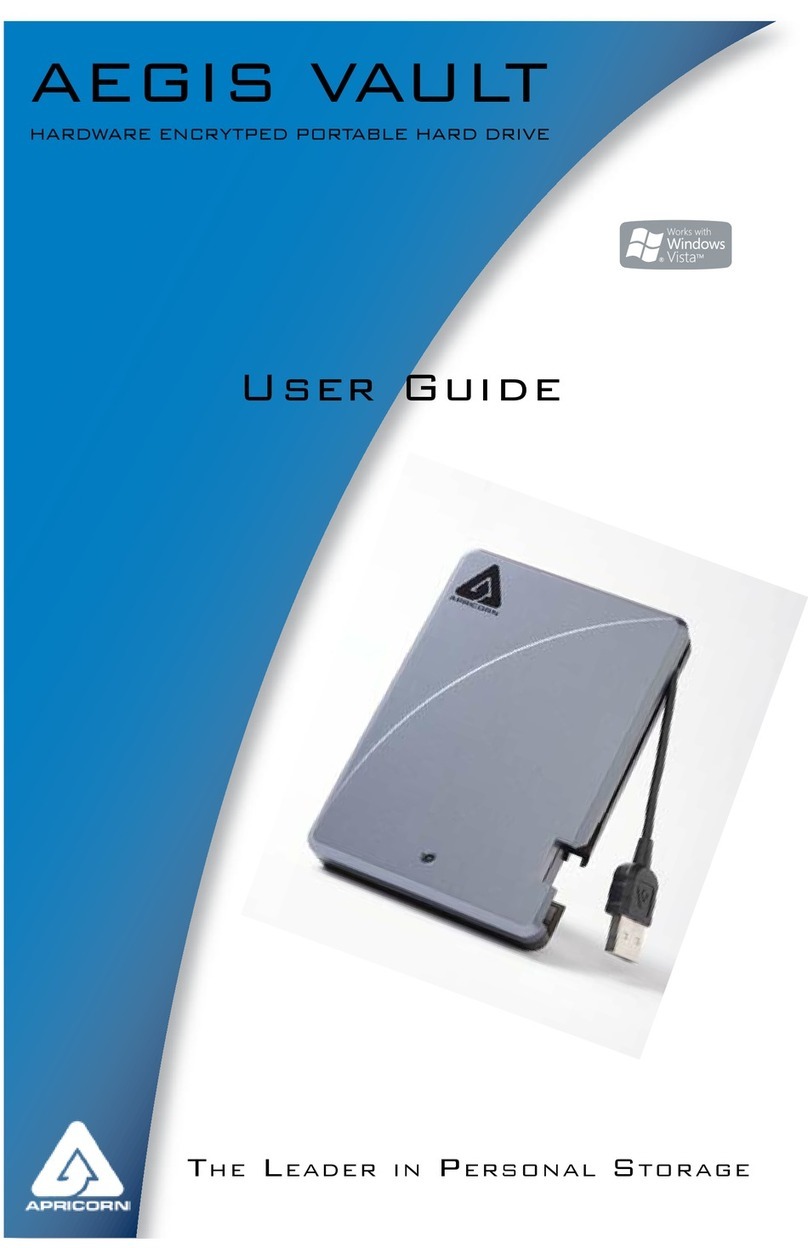
Apricorn
Apricorn Aegis Vault A25-VLT 120GB User manual
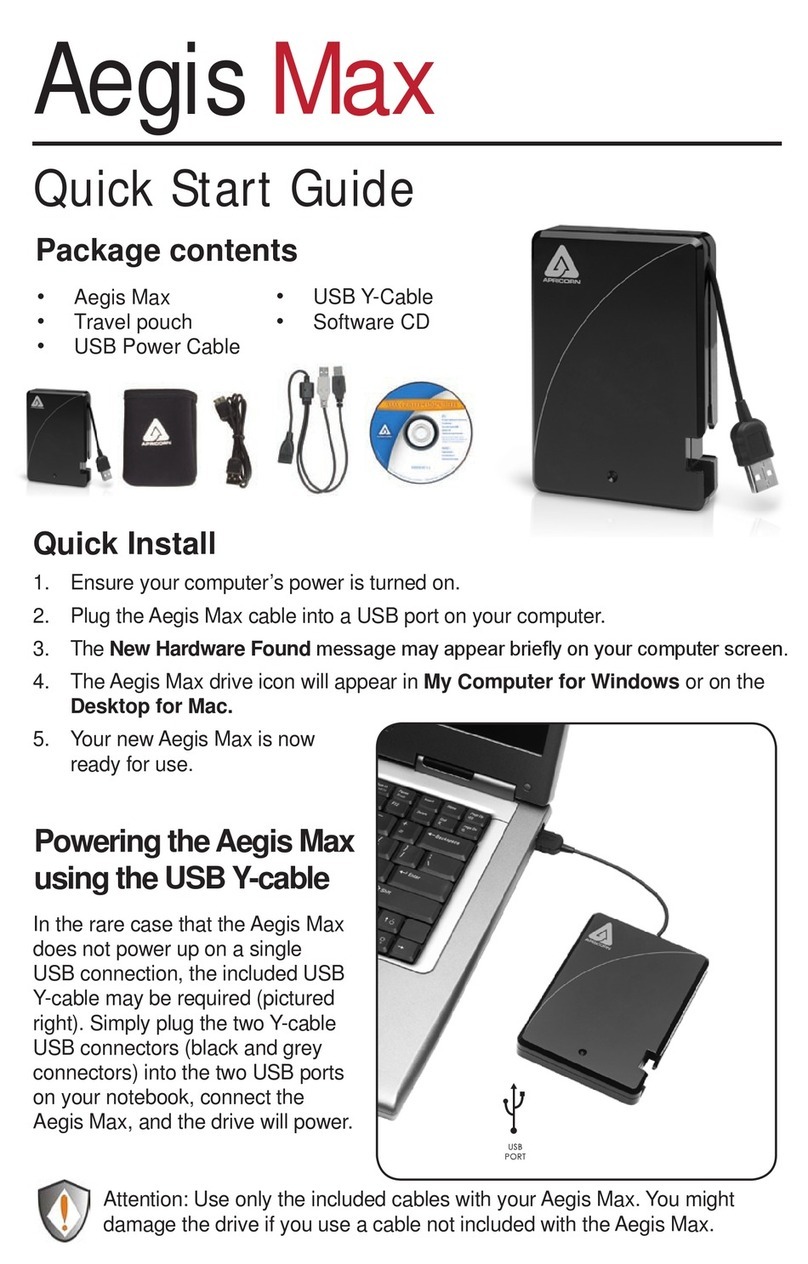
Apricorn
Apricorn Aegis Portable User manual
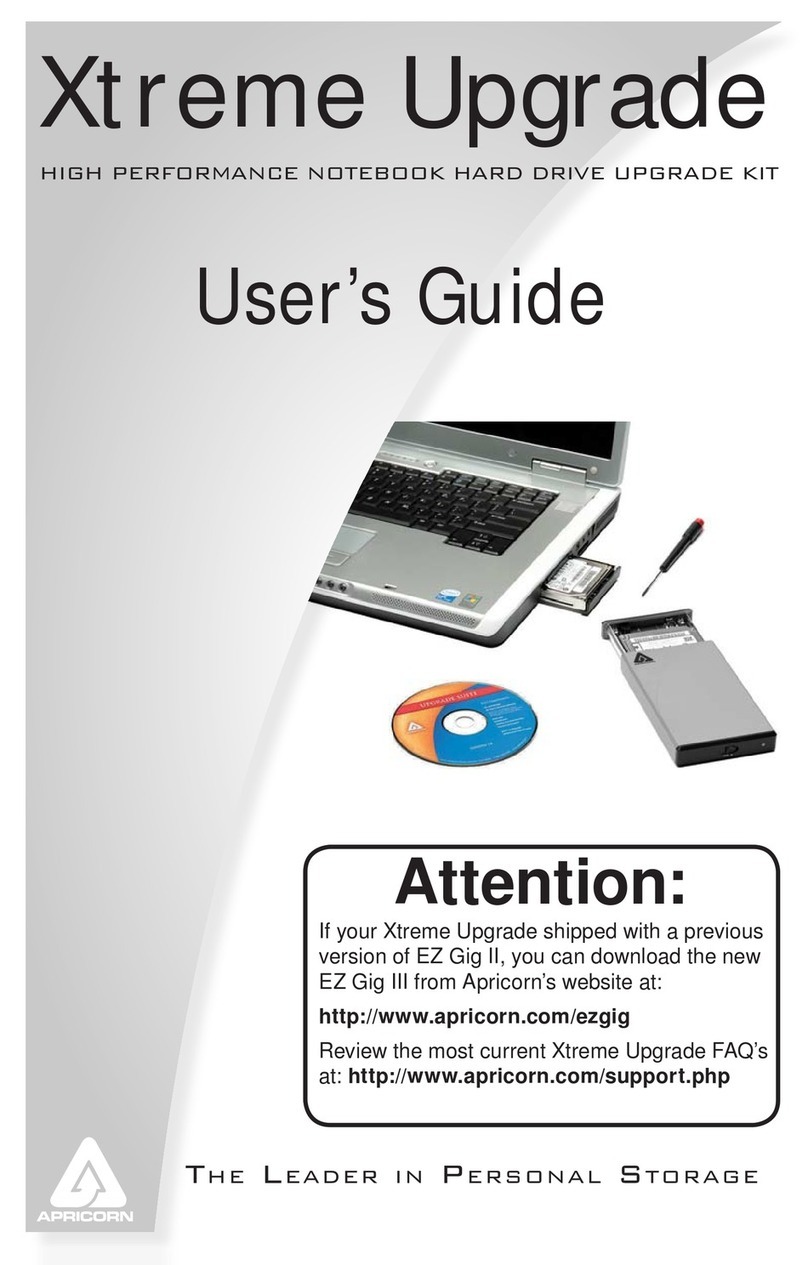
Apricorn
Apricorn Xtreme Upgrade User manual
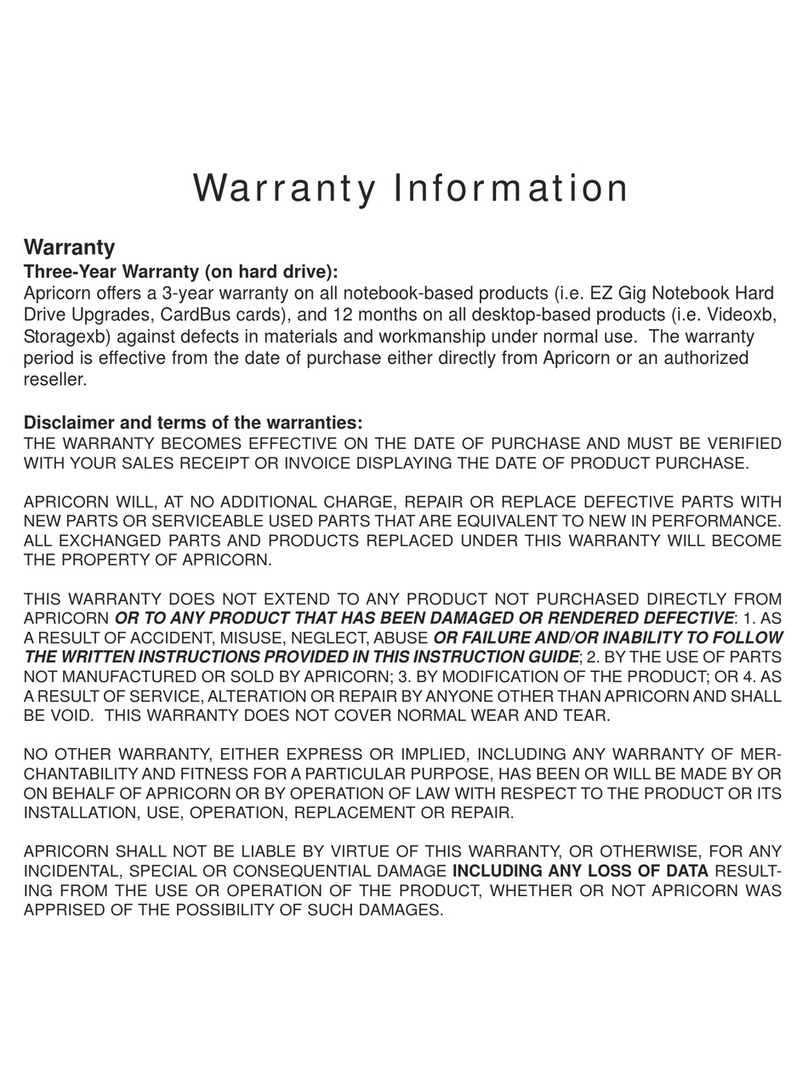
Apricorn
Apricorn EZ Gig User manual

Apricorn
Apricorn Aegis Padlock A25-PLE256 256GB User manual
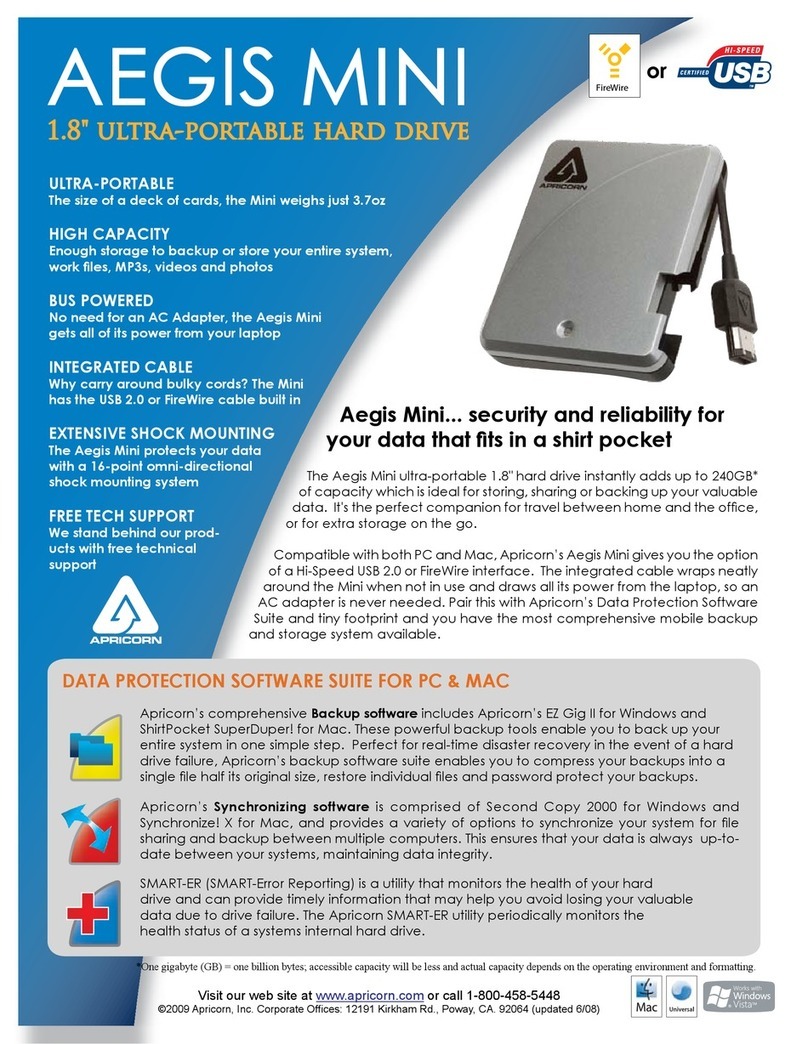
Apricorn
Apricorn Aegis Mini A18-USB 240GB User manual

Apricorn
Apricorn Aegis Secure Key 3.0 User manual
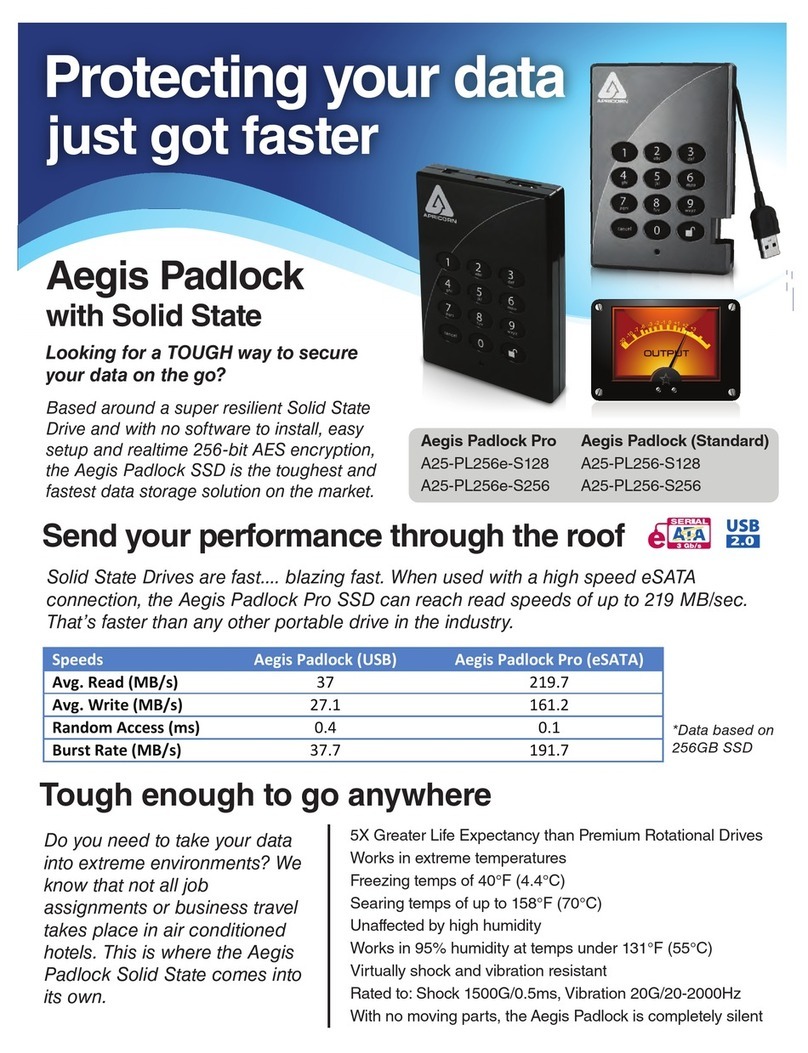
Apricorn
Apricorn Aegis Padlock A25-PL256 128GB User manual

Apricorn
Apricorn Aegis Padlock Fortress User manual
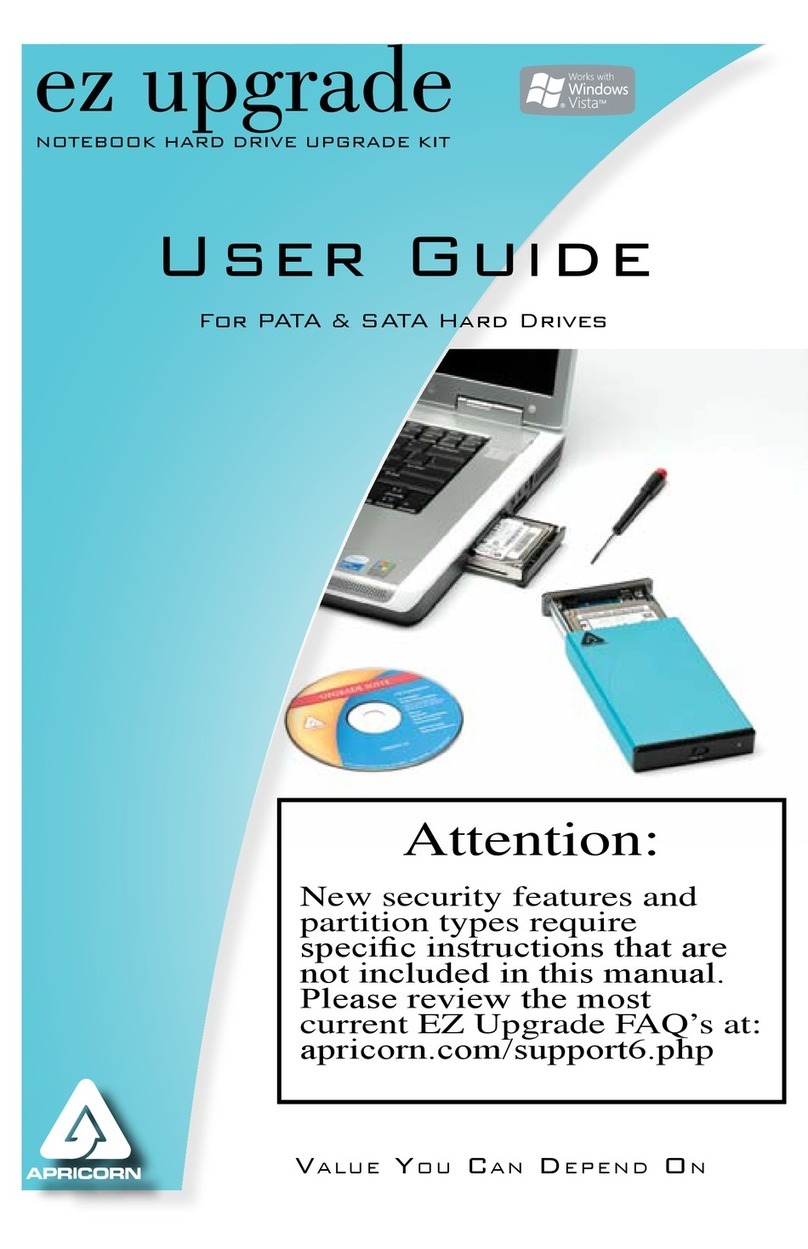
Apricorn
Apricorn EZ-UP-UNIVERSAL User manual

Apricorn
Apricorn Aegis Padlock User manual

Apricorn
Apricorn Aegis Padlock SSD User manual
Popular Storage manuals by other brands

Arrow Storage Products
Arrow Storage Products LWEG86AN Owner's manual & assembly guide

IronKey
IronKey Enterprise S200 user guide
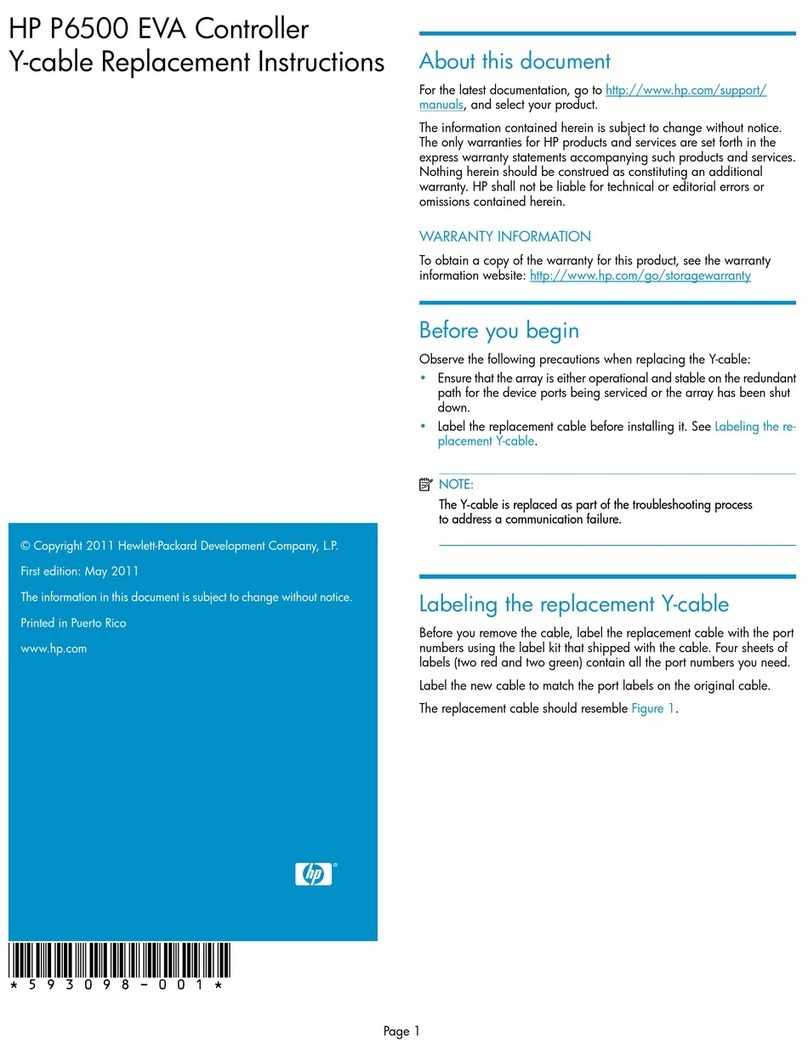
HP
HP Pavilion p6000 - Desktop PC Replacement instructions

Sony
Sony SF Series operating instructions

Spectra Logic
Spectra Logic T-Series Spectra T50e user guide
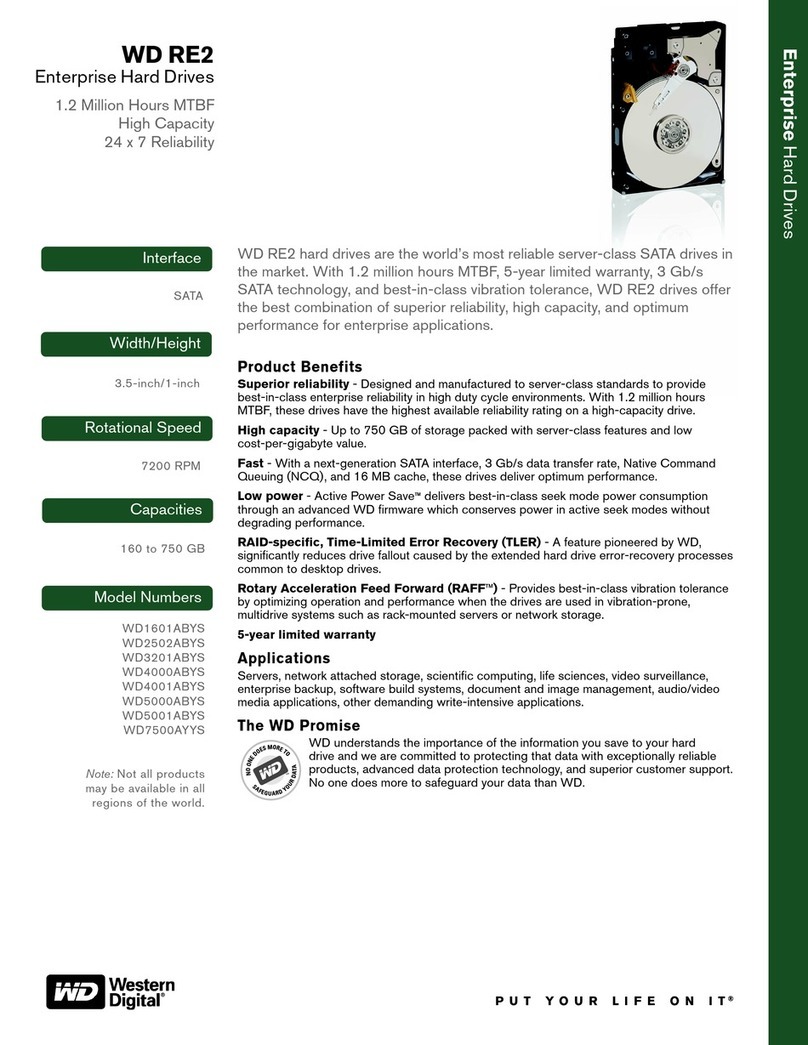
Western Digital
Western Digital Caviar WD1601ABYS Specifications