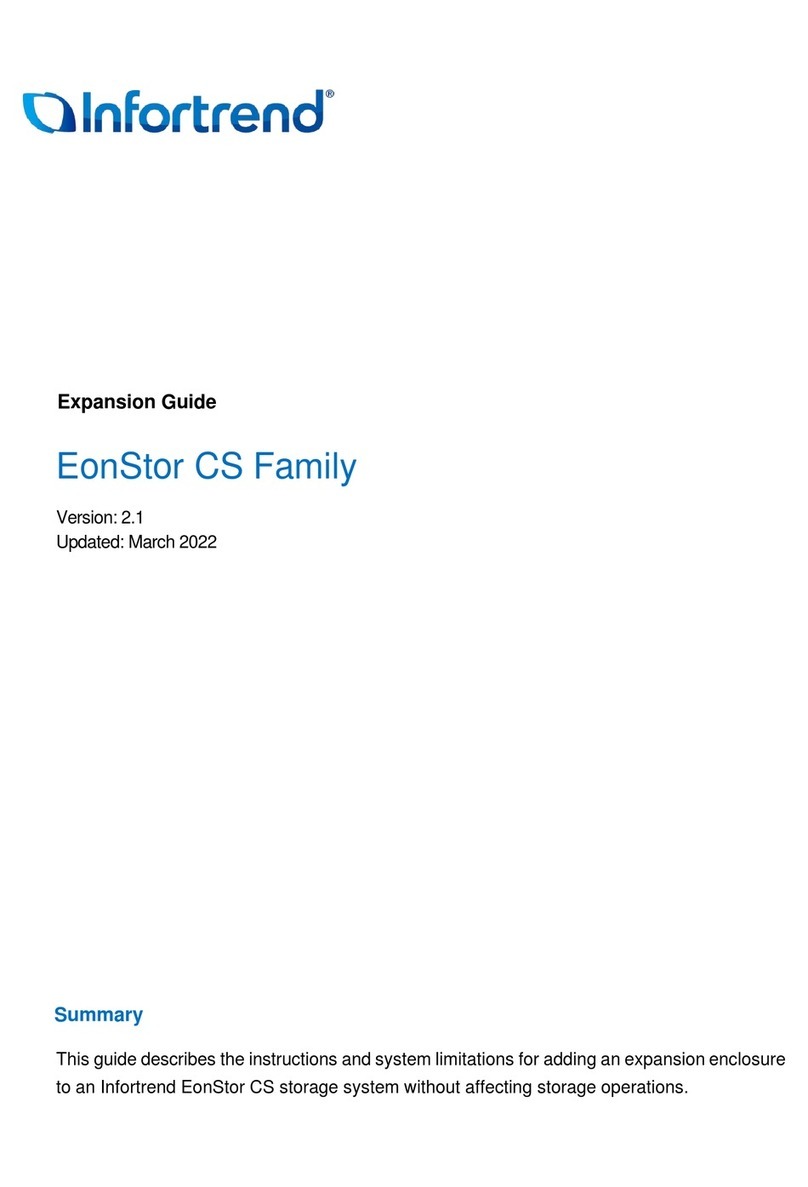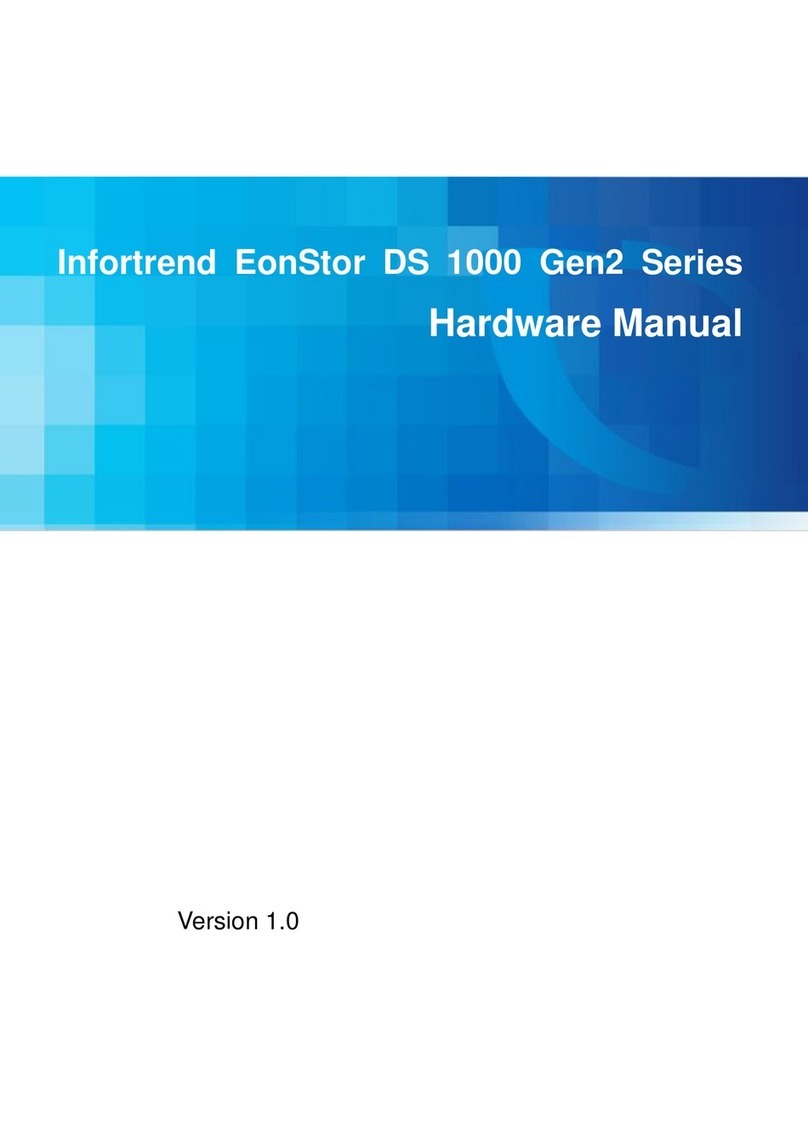Appendix: Manually Initializing Your EonNAS
Note: This section is applicable only if you have selected “no” to Quick Initialization in
Section 3.
After the IP address has appeared in the LCD screen, follow these steps.
(If the IP address “10.0.0.2" appears on the LCD, please refer to the Web-Interface
Manual on the CD-ROM for configuration.)
Step 1: Entering the Startup Wizard
Open the browser and enter the IP address of your EonNAS system. The Startup Wizard
screen will appear.
Step 2: Configuring System Settings
Configure the basic system parameters.
Host Name: Enter a unique name for your EonNAS system.
Timezone: Select your local time zone.
Password: Enter a new password for the admin account (the default is admin).
Step 5: Adding Users
A user account Guest (username: guest, password: guest) will be created.
Add new users or modify existing accounts and click OK.
Step 6: Creating Shared Folders
A new shared folder called EonShare will be created.
Add more shared folders or modify existing folders and click OK.
Step 7: Completing the Initialization
View the summary of configurations. Click Back to modify the parameters or Apply
to complete the Startup Wizard.
Your EonNAS system will complete the initialization in approximately 10 minutes.
Go to Section 5 and 6 to start using your EonNAS system.
Step 3: Configuring the IP Address
The current IP address setting appears. Make changes if necessary and click OK.
Step 4: Creating a Virtual Storage Pool
By default, a new pool called EonPool will be created. Change the pool name and RAID level if
necessary and click OK.
The Web Interface allows you to configure system settings of your EonNAS.
6-1. Open the browser and enter the IP address of your EonNAS system.
6-2. The Web Interface will appear.
6-3. Select your preferred language from
the top right menu.
6-4. Enter the administrator login account and click Login.
Username: admin
Password: admin
4Locating Your EonNAS System
Host Name
Timezone
Password
Confirm Password
EonNAS_Pro_500
(GMT-08:00)America/Los_Angeles
Using the Web Interface
6
4-2. An IP address will appear (shown as xxx.xxx.xxx.xxx below).
SELECT
ENTE R
EonNAS Pro
Eo nN AS_ Pr o _5 00
xx x. xxx .x x x. xx x
Note: If the IP address “10.0.0.2" appears on the LCD, please refer to the
Web-Interface Manual on the CD-ROM for configuration.
SELECT
ENTE R
EonNAS Pro
Re bo ot. ..
4-1. After approx. 10 minutes, the LCD will show “Reboot...”and approximately 2 minutes
after that, 2 beeps will sound and system reboots.
4-3. Please move onto the next section to start using your EonNAS system.
5Uploading/Downloading Files
SELECT
Once your EonNAS system has been initialized, you can start uploading or downloading your data in
your desktop environment. Here we will introduce how to do so in Windows OS.
5-1. Press both the Windows key and r key (Windows + r) to bring up the Run Command interface.
Enter “\\IP address” (of your EonNAS system) and click OK. Example: \\192.168.5.113
5-2. Enter the following account information that was created during Quick Initialization and click OK.
Username: guest
Password: guest
5-3. You should be able to access shared folders in your EonNAS system.
Copy and paste data to and from your EonNAS as if you were using Windows File Manager.
Note: You can also use the guest user account to enter the Explorer menu in the
Web Interface.