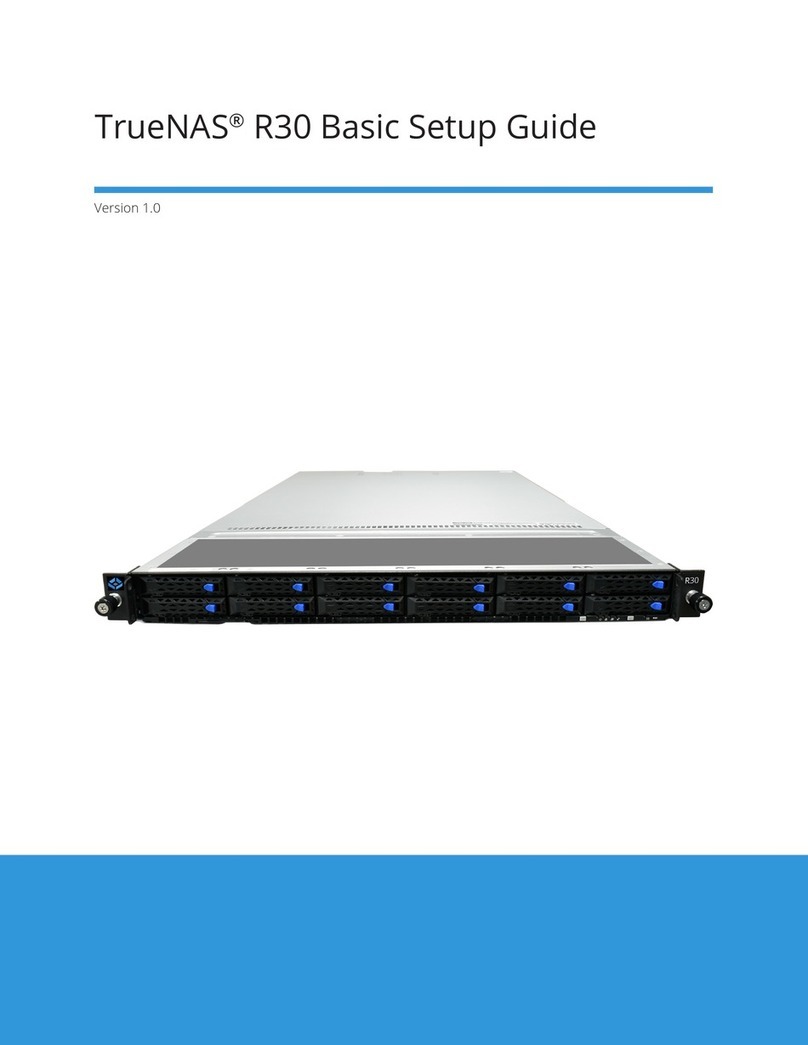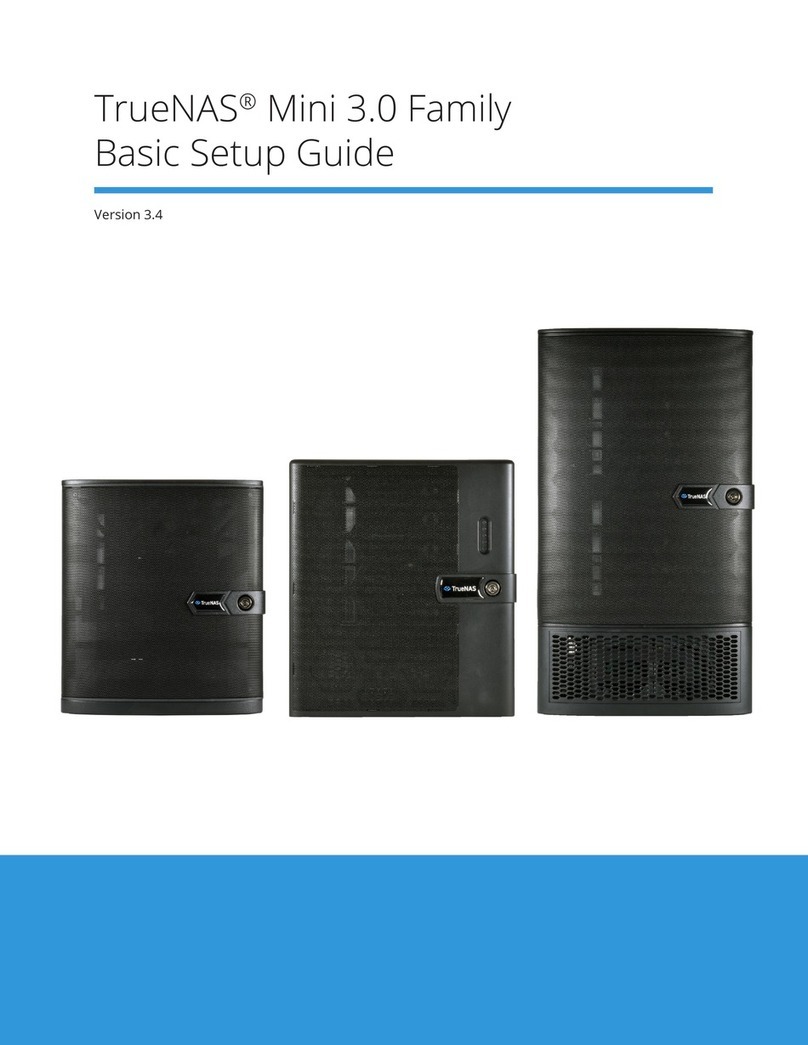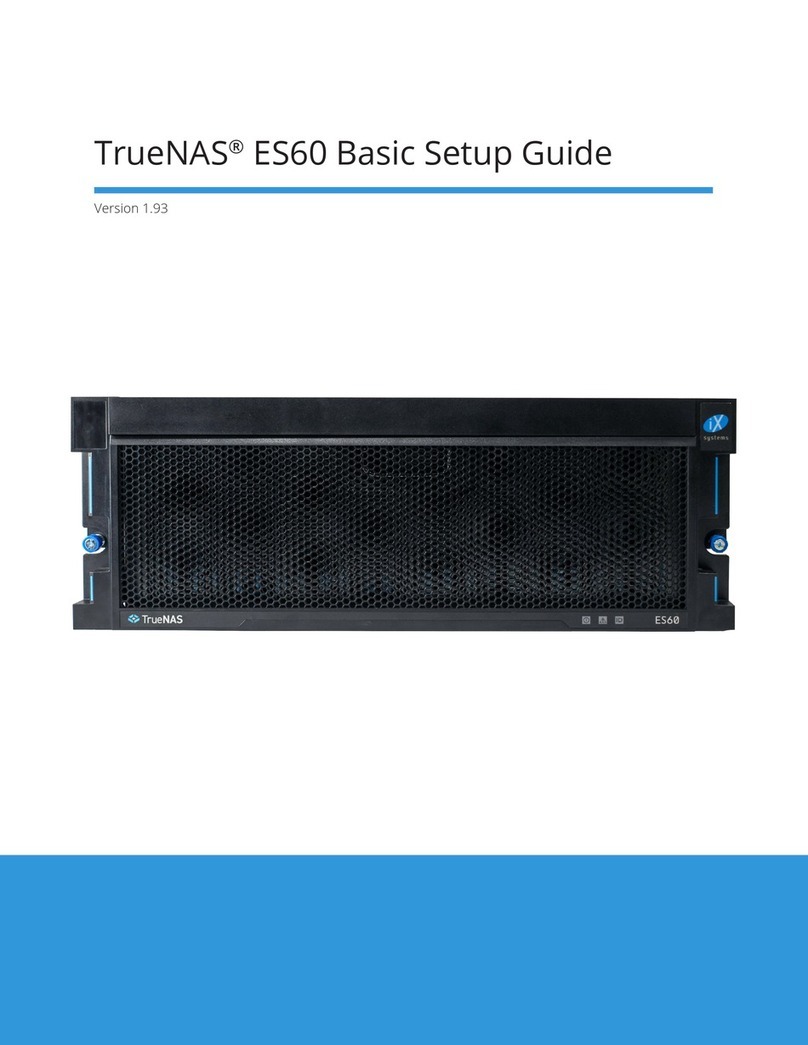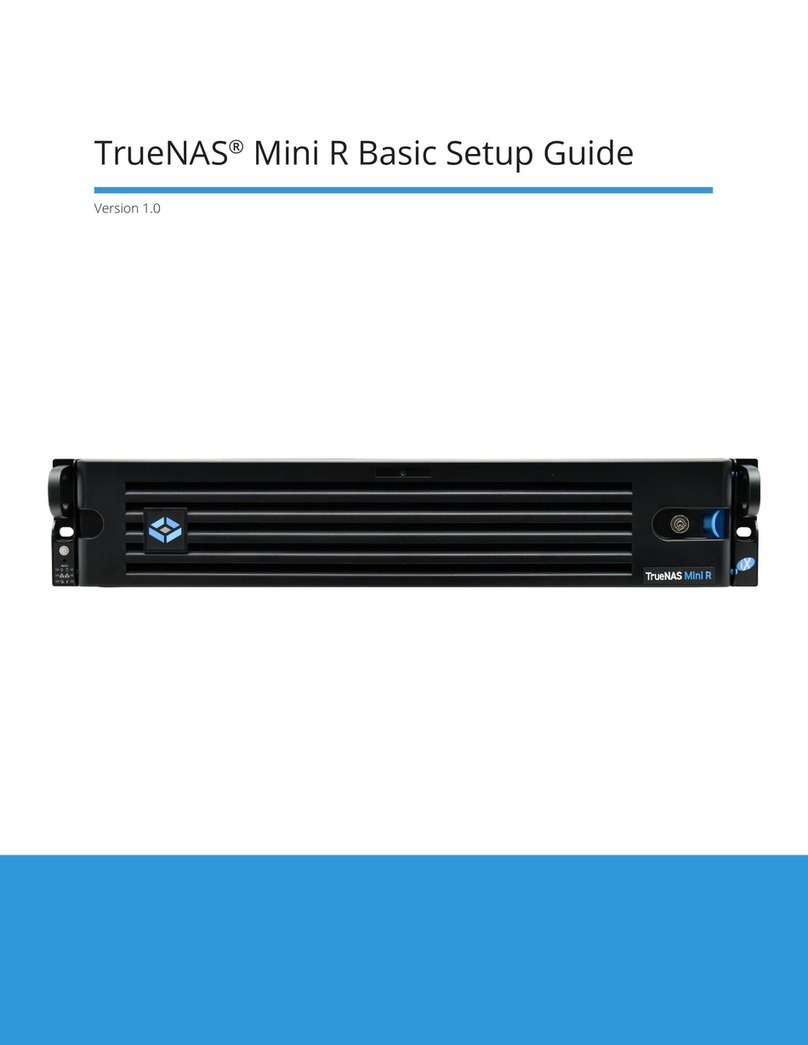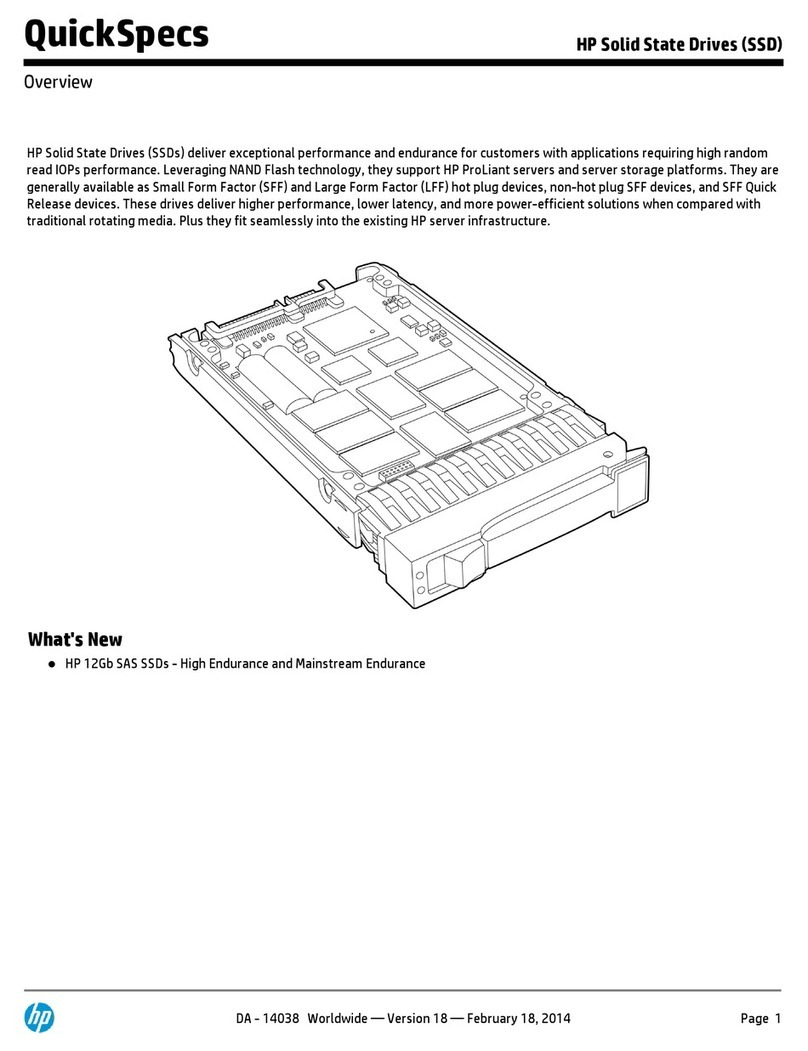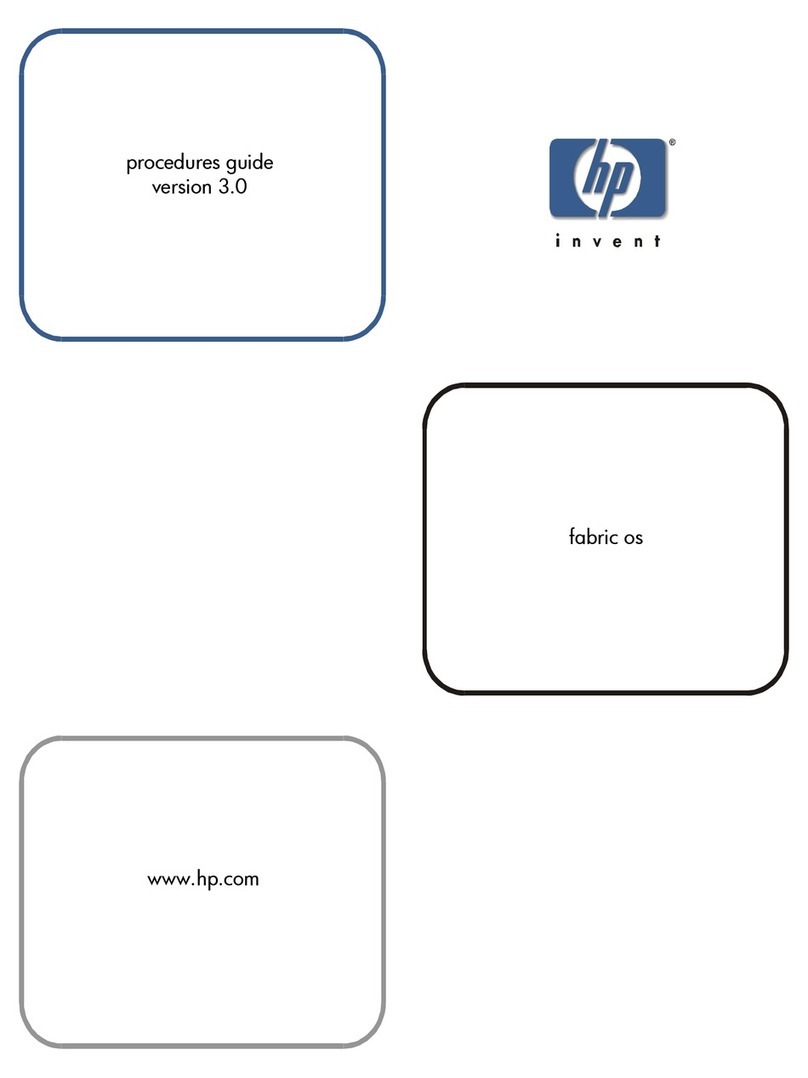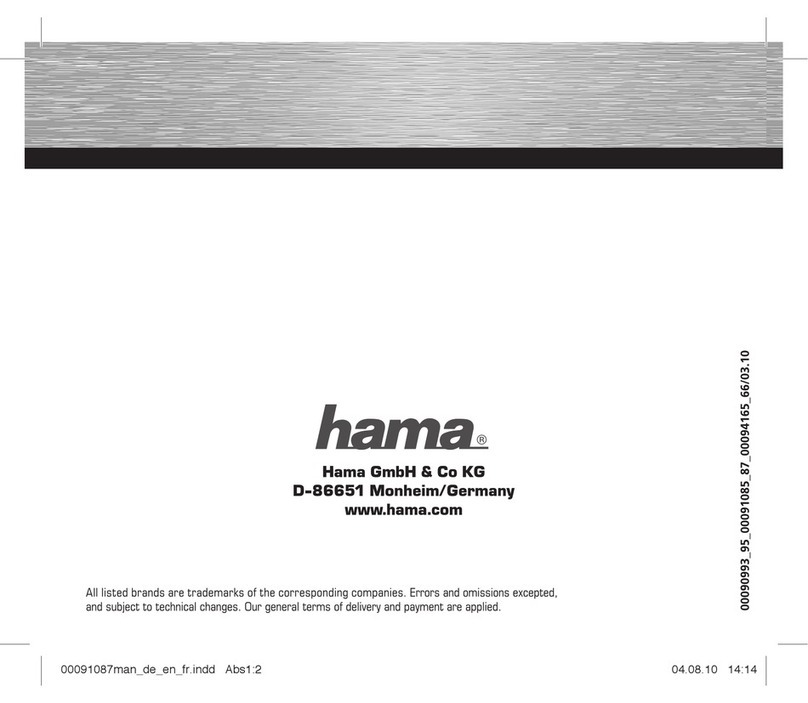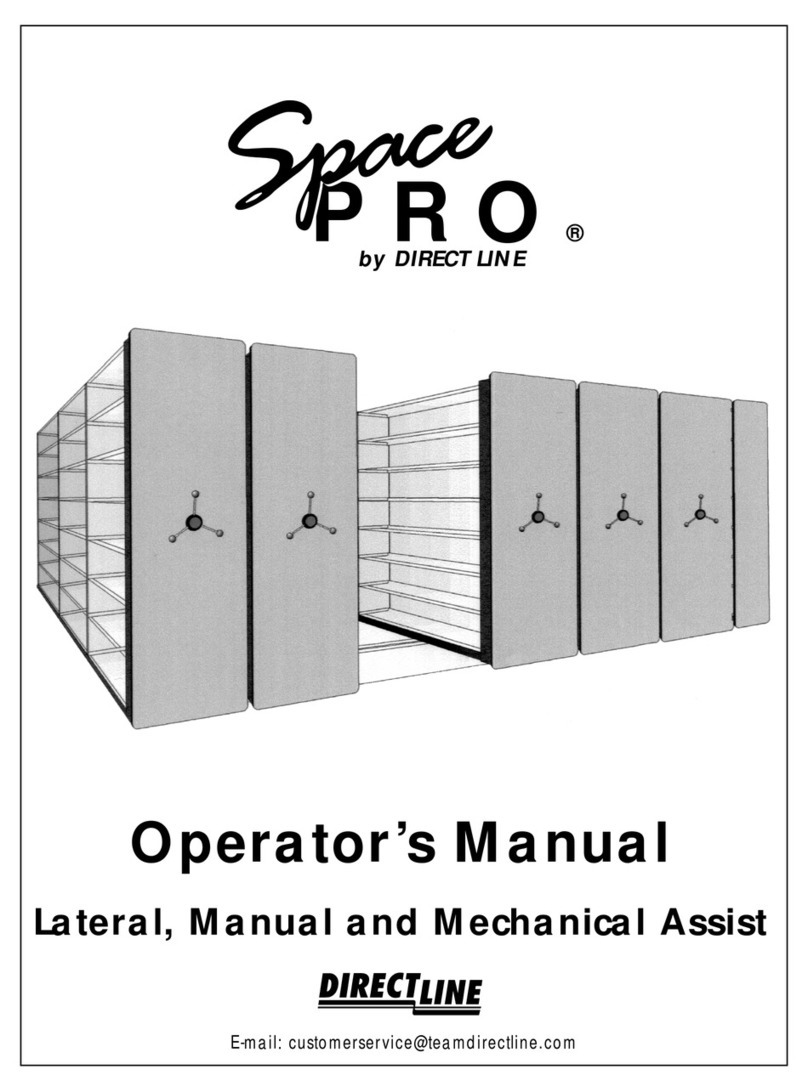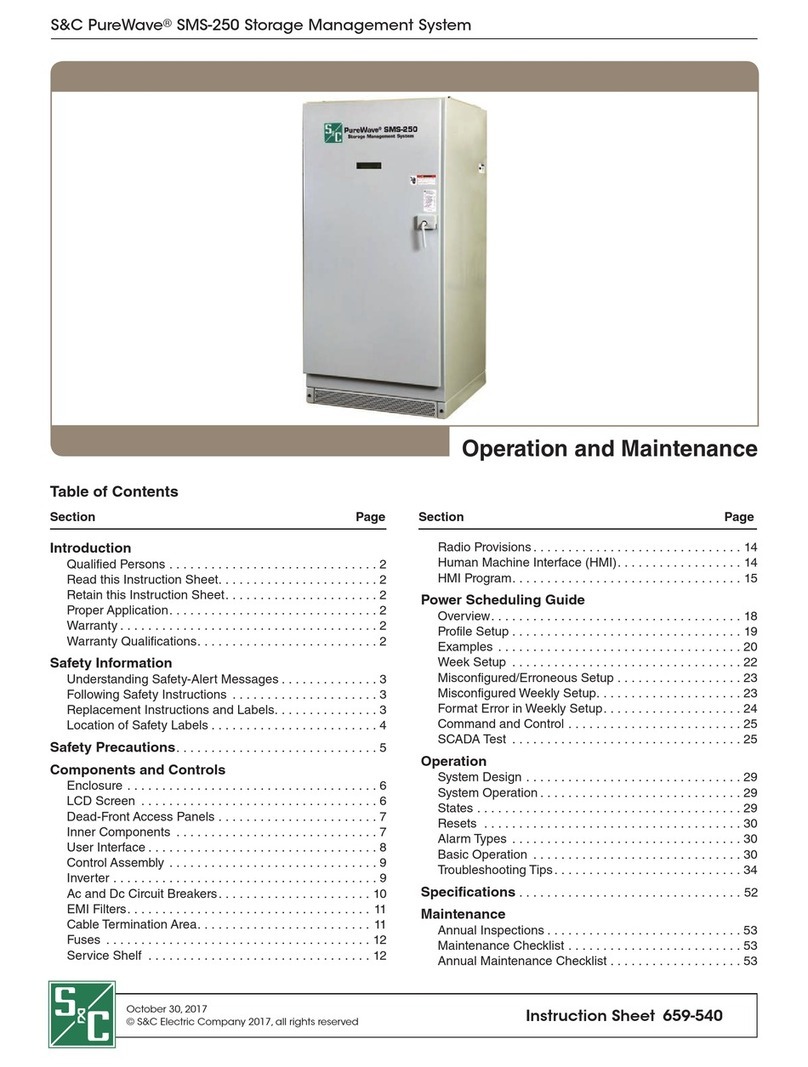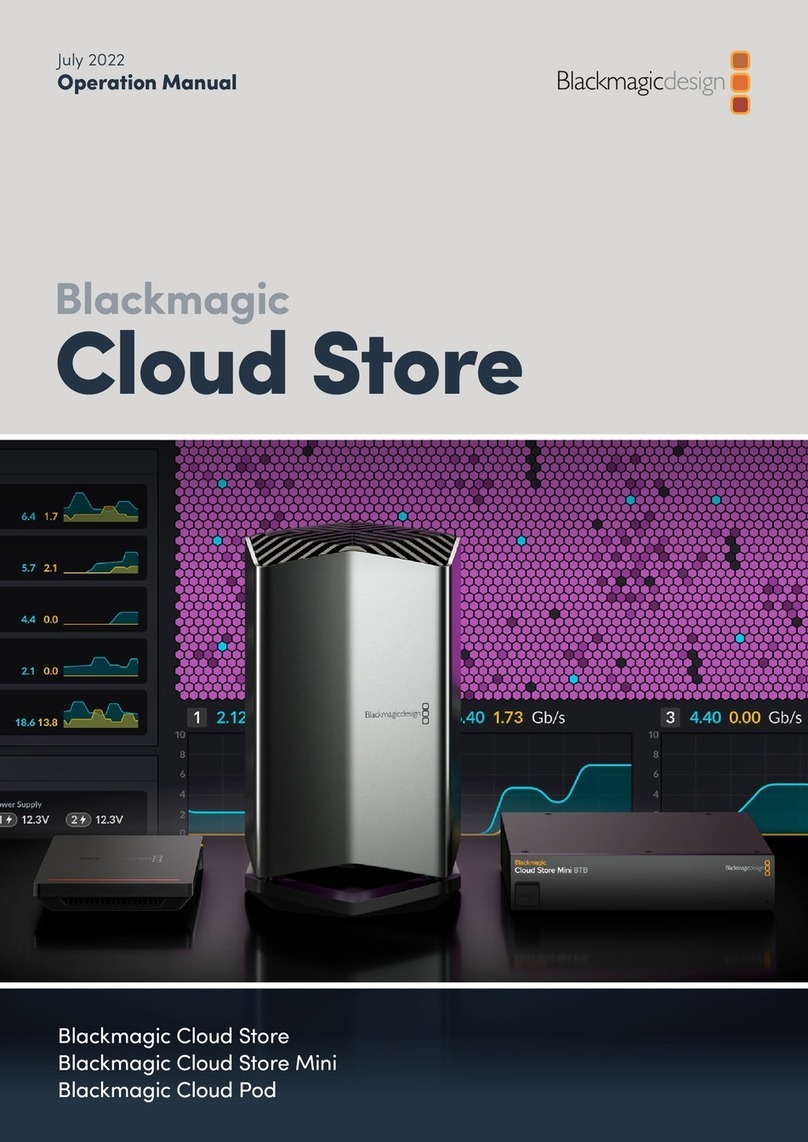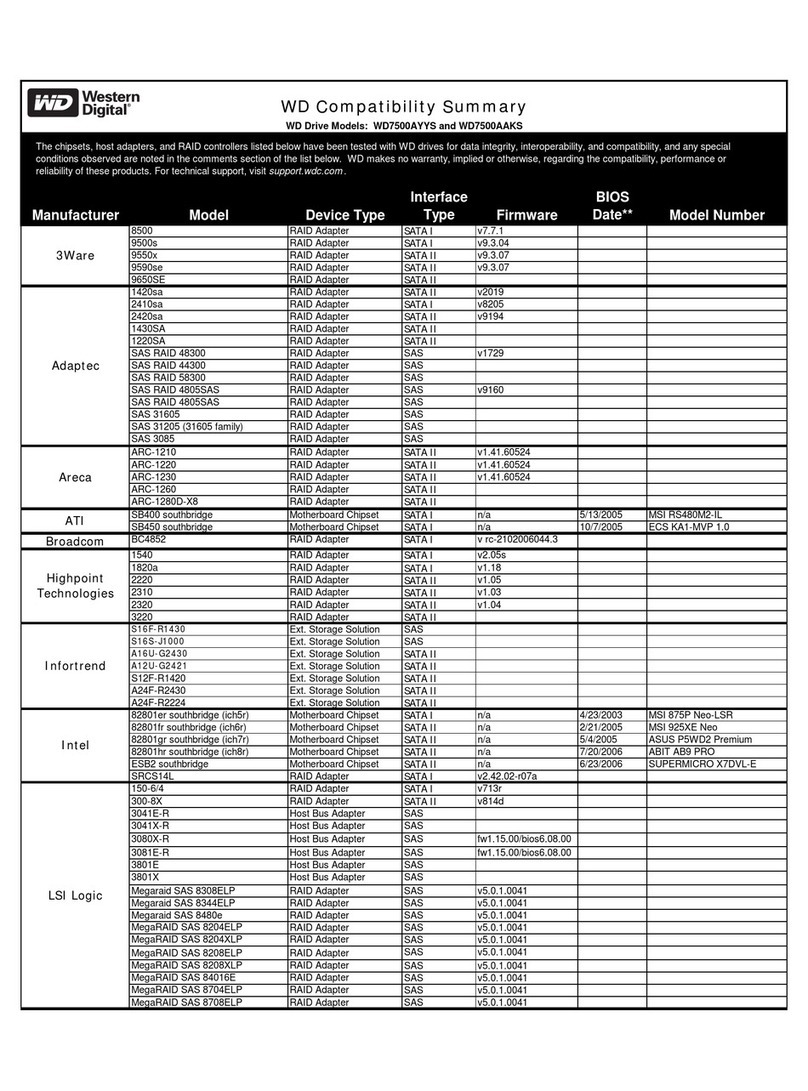TrueNAS ES24F Manual

TrueNAS®ES24F Expansion Shelf
Basic Setup Guide
Version 1.0

Copyright © 2020 iXsystems, Inc. All rights reserved. All trademarks are the property of their respective owners.
Contents
1 Introducing the ES24F ��������������������������������������������������������������������� 1
1�1 Safety ��������������������������������������������������������������������������������������������� 1
1�1�1 Static Discharge ������������������������������������������������������������������������������������ 1
1�1�2 Handling the System ������������������������������������������������������������������������������ 1
1�2 Requirements ����������������������������������������������������������������������������������� 1
1�3 Unpacking the Unit ���������������������������������������������������������������������������� 2
2 Ports and Indicators ������������������������������������������������������������������������ 3
3 Racking the ES24F �������������������������������������������������������������������������� 4
3�1 Rack Requirements ���������������������������������������������������������������������������� 4
3�2 Chassis Rails ������������������������������������������������������������������������������������� 4
3�3 Install the Rack Rails ��������������������������������������������������������������������������� 5
3�4 Push the System into the Rack ��������������������������������������������������������������� 5
4 Handling Drives ����������������������������������������������������������������������������� 6
4�1 Installing Drives into Trays �������������������������������������������������������������������� 6
4�2 Inserting Drive Trays into the ES24F �������������������������������������������������������� 6
5 Cabling ��������������������������������������������������������������������������������������� 7
5�1 Connect Power Cords ������������������������������������������������������������������������� 7
5�2 Connect the Expansion Shelf ����������������������������������������������������������������� 7
5�2�1 R-Series ���������������������������������������������������������������������������������������������� 7
5�2�2 X-Series ���������������������������������������������������������������������������������������������� 9
5�2�3 M-Series ��������������������������������������������������������������������������������������������� 9
6 Setting the ES24F Power Loss Mode ��������������������������������������������������� 10
7 Documentation ���������������������������������������������������������������������������� 10
8 Contacting iXsystems ��������������������������������������������������������������������� 10

Page 1
The TrueNAS ES24F is a 2U expansion shelf with 24 2�5” drive bays, SAS3 (12 Gb/s), dual expansion controllers, and
redundant power supplies�
Take a moment to review the safety considerations and hardware requirements before unpacking and installing an
ES24F into a rack�
1 Introducing the ES24F
1.1 Safety
1.2 Requirements
1�1�1 Static Discharge
1�1�2 Handling the System
The ES24F is a sensitive electronic device� Take full safety precautions when installing or servicing a system�
Static electricity can build up in your body and discharge when touching conductive materials� Electrostatic Dis-
charge (ESD) is very harmful to sensitive electronic devices and components� Keep these safety recommendations in
mind before opening the system case or handling system components:
1� Turn o the system and remove the power cable before opening the system case or touching any internal com-
ponents�
2� Place the system on a clean, hard work surface like a wooden tabletop� Using an ESD dissipative mat can also
help protect the internal components�
3� Touch the metal chassis with your bare hand before touching any internal component, including components
not yet installed in the system� This redirects static electricity in your body away from the sensitive internal com-
ponents� Using an anti-static wristband and grounding cable is another option�
4� Store all system components in anti-static bags�
More details about ESD and preventative tips can be found at https://www�wikihow�com/Ground-Your-
self-to-Avoid-Destroying-a-Computer-with-Electrostatic-Discharge
It is recommended to have these tools available when installing an ES24F in a rack:
• #2 Philips head screwdriver
• Flathead screwdriver
• Tape measure
• Level
An ES24F that has no drives installed weighs 34�1 pounds� It is always recommended to team lift an empty ES24F.
Do not attempt to lift an ES24F when it is fully populated with drives! It is recommended to install the system in a
rack before adding drives and remove all drives before de-racking an ES24F�
Hold the system from the sides or bottom whenever possible� Always be mindful of loose cabling or connectors and
avoid pinching or bumping these elements whenever possible�
These instructions use “left” and “right” according to your perspective when facing the front of a system or rack�

Page 2
Two 3-meter Mini SAS HD to Mini SAS
HD cables�
1.3 Unpacking the Unit
iXsystems products are carefully packed and shipped with trusted carriers to arrive in perfect condition� If there is
any shipping damage or any parts are missing, please take photos and contact iXsystems Support immediately at
support@ixsystems�com or 855-GREP4-iX (855-473-7449) or 408-943-4100�
Please locate and record the hardware serial numbers on the back of each chassis for quick reference�
Carefully unpack the shipping boxes and locate these components:
Accessory kit with 2 IEC C13 to NEMA
5-15P power cords, 2 IEC C13 to C14
cords, and a set of velcro cable ties�
DB9 to 3�5mm serial cable
Set of rackmount rails with hardware�
Kit includes 2 rail retention extend-
ers, 2 short, 2 standard, and 2 long
M4 screws
ES24F Expansion Shelf
Up to 24 populated 2�5” drive trays,
depending on the purchase� Air
baes are installed in any remaining
drive bays�

Page 3
2 Ports and Indicators
The left ear has lighted buttons for power (1) and ID (2)� There is also a light for system fault (3) and both ears have
screw holes for securing the system to a rack behind small doors that swing up (4)� The fault light illuminates during
the initial power-on self-test (POST) or when the TrueNAS software generates an alert� The back panel has several
replaceable components:
From left to right, the back panel has two power supplies, PSU1 (1) and PSU2 (2), case fans FAN1 (3) and FAN2 (4),
and expansion controller 1 (5) and 2 (6)� Expansion controllers have several ports and indicators:
ES24F buttons and indicators are located on the “ears” on the right and left edges of the system front�
Each expansion controller has an ID button (1), two HD Mini SAS3 connectors for connection to a host (2), another
HD Mini SAS3 connector for expansion (3, not used), controller status light (4), and a mini jack for an RS-232 serial
connection (5)�

Page 4
3 Racking the ES24F
To rack an ES24F, open the rail kit and remove the rails� Separate the chassis rails from the rack rails, then attach
the chassis rails to the sides of the ES24F and install the rack rails in the rack� Team lift the system, align the chassis
rails to the rack rails, and push the system into the rack�
Drives should only be installed in a system after it has been placed in the rack� It is also recommended to remove all
installed drives before unracking a system�
Always team-lift a system when installing to a rack�
3.1 Rack Requirements
3.2 Chassis Rails
Each rail has two components, the outer rack rail and the inner chassis rail� To protect it during shipping, the chassis
rail is inserted into the rack rail and must be removed before attaching to a system� Slide the chassis rail forward
until the metal catch stops it in place� Push in the catch and continue to slide the chassis rail forward until it is free
of the rack rail�
PUSH SLIDE
Take the chassis rail and align the end stamped “FRONT” with the front of the system� Fit the rail keyholes over the
mounting pegs on the side of the system and slide it into place� Use one of the included short M4 screws to secure
the rail to the system�
Follow this procedure to slide out and attach the second chassis rail to the other side of the system�
The ES24F requires an EIA-310 compliant rack� To properly install the rack rails, the vertical rack posts need to be
spaced between 23” - 35.75” (584mm-908mm) apart�
Short M4
Screw

Page 5
3.3 Install the Rack Rails
Before installing the rack rail, make sure the rack has enough space for the system� The ES24F needs 2U of space for
both the system and rack rails, with the rack rails installed into the bottom 1U of the reserved space�
Take a rack rail and align the end stamped “FRONT” with the front of the rack� The “FRONT” text must be pointed in-
side the rack so the chassis rails can slide into the rack rails� Align the rail front pegs with the rack attach points and
push the rail into the attach points� Fit the rail retention clip over the front of the rack by pushing on the spring plate
to open the clip� The rail kit also includes two retention screw hole extenders that can be screwed into the middle
rail attach point�
With the front of the rail installed, extend the back of the rack rail towards the equivalent attach points on the rear
rack post� Make sure the rail remains level from front to back� Follow this process to install the other rack rail�
3.4 Push the System into the Rack
Team-lift the system and align the chassis rails with the rack rails� Slide the ends of the chassis rails into the rack
rails and push the system forward until the metal safety catches click into place� Squeeze the safety catches against
the sides of the system and continue to push the system forward until it is ush with the front of the rack.
The rail kit includes additional M4 screws that can be used to secure the system to the rack rails�
Retention
Extender

Page 6
4 Handling Drives
When fewer than 24 drives are purchased with the system, air baes are installed in all remaining drive tray slots.
To install new drive trays in the system, you can remove a bae by inserting a athead screwdriver in one of the
bae grooves and gently pushing the bae out of the slot. For proper airow, it is recommended to keep all baes
in place, unless new drive trays are being installed�
TrueNAS appliances only support qualied hard drives and SSDs. Contact the Sales Team if you need more drives
or replacements. Adding unqualied drives to the system voids the warranty. Call Support if drives are improperly
installed in trays�
To insert a drive in a tray, align the drive connectors with the rear of the tray and drive side screw holes with the
trays retention pegs. Push the drive side screw holes into the xed retention pegs (1) then into the exible retention
pegs (2)� The drive will click into place�
To remove a drive, push on the drive from the bottom of the tray to pop the drive out from the exible retention
pegs� Continue to lift the drive free from the tray�
4.1 Installing Drives into Trays
4.2 Inserting Drive Trays into the ES24F
To remove a drive tray, press the button to open the latch, gently swing the latch fully open, and slide the tray out of
the system�
Each drive tray has two indicator lights for status and fault� The status light is blue when the drive is active or a hot
spare� The fault light is solid red when a drive error has occurred or an identify command has been sent�
Press the button on the drive tray to open the latch (1)� Carefully slide the tray into a drive bay until the latch begins
to swing closed (2)� Gently push the latch closed until it clicks into place and the tray is secured in the chassis (3)�

Page 7
Do not plug the power cords into a power outlet yet. Connect a power cord to the back of one power supply�
Place the cord in the plastic clamp and press the tab into the latch to lock it in place� Repeat the process for the
second power supply and cord�
5 Cabling
5.1 Connect Power Cords
5.2 Connect the Expansion Shelf
Plug the ES24F power cords into power outlets�
If the TrueNAS system is on, it can remain on while the expansion shelf is connected�
The ES24F is compatible with several TrueNAS systems� Typical SAS cable connections for connecting two ES24F
systems to various TrueNAS High Availability (HA) systems are shown here�
The typical connection order is SAS port 0 on the top ES24F expansion controller to the rst SAS port on the pri-
mary TrueNAS Controller. High Availability (HA) TrueNAS systems also connect the rst SAS port on the secondary
TrueNAS controller to the second ES24F expansion controller�
When connecting a second ES24F to a TrueNAS system, continue to use SAS port 0 on the ES24F expansion control-
lers, but connect these to the second SAS ports on a TrueNAS system�
5�2�1 R-Series
R20, R40, and R50 systems with SAS expanders (not pictured) installed each support up to 2 ES24F expansion shelves:
R20

Page 10
8 Contacting iXsystems
For assistance, please contact iX Support:
Contact Method Contact Options
Web https://support.ixsystems.com
Email [email protected]
Telephone Monday-Friday, 6:00AM to 6:00PM Pacific Standard Time:
• US-only toll-free: 855-473-7449 option 2
• Local and international: 408-943-4100 option 2
Telephone Telephone After Hours (24x7 Gold Level Support only):
• US-only toll-free: 855-499-5131
• International: 408-878-3140
(International calling rates will apply)
7 Documentation
The TrueNAS Documentation Hub provides numerous articles designed to guide through conguring and using
the software� It is available by clicking Guide in the TrueNAS web interface or going directly to https://www�truenas�
com/docs/hub/�
The TrueNAS Documentation Hub also provides an online version of this Guide and documentation of other iXsys-
tems products at https://www�truenas�com/docs/hardware/�
6 Setting the ES24F Power Loss Mode
If power is lost to the system, the ES24F can either start automatically or remain o when power is restored. The
default is set to the desired behavior when the system is purchased�
To later change the power loss mode, press the power button three times in quick succession� The power button
will begin blinking� Blinking slowly means the ES24F must be started manually and blicking quickly means the sys-
tem will automatically power on when power is restored�
Other manuals for ES24F
1
Table of contents
Other TrueNAS Storage manuals

TrueNAS
TrueNAS R Series User manual

TrueNAS
TrueNAS Mini X+ Installation and operation manual

TrueNAS
TrueNAS ES102 Manual

TrueNAS
TrueNAS M Series User manual

TrueNAS
TrueNAS X-Series Manual
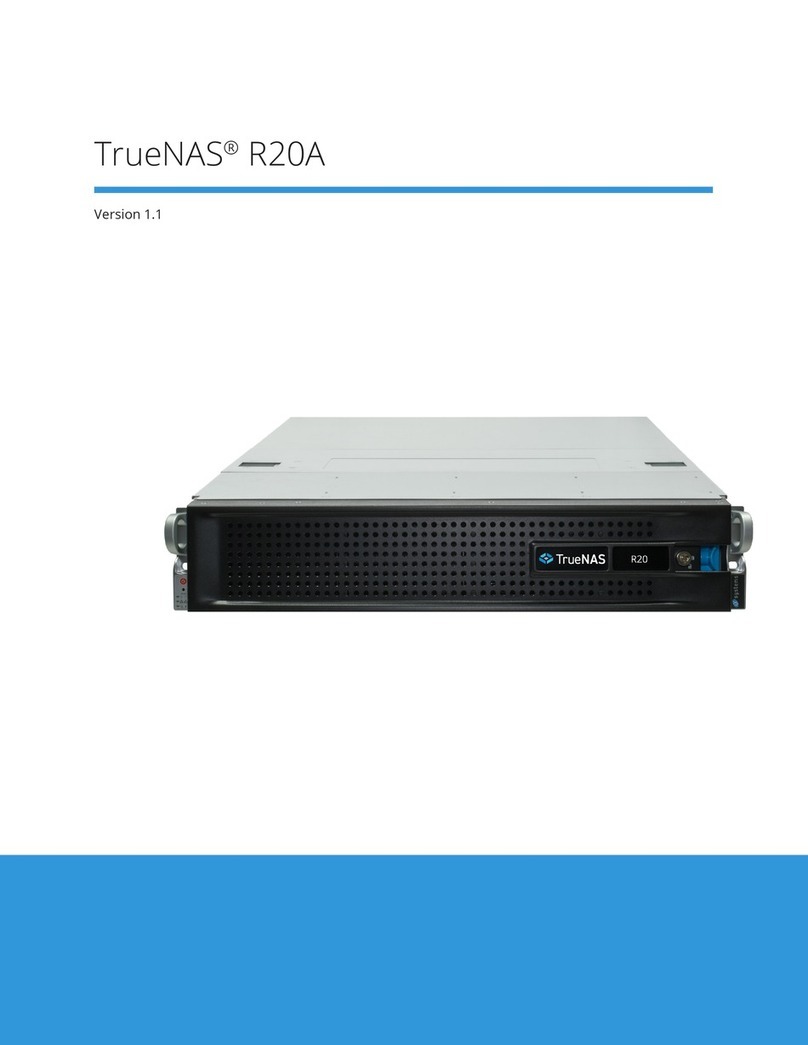
TrueNAS
TrueNAS R20A User manual
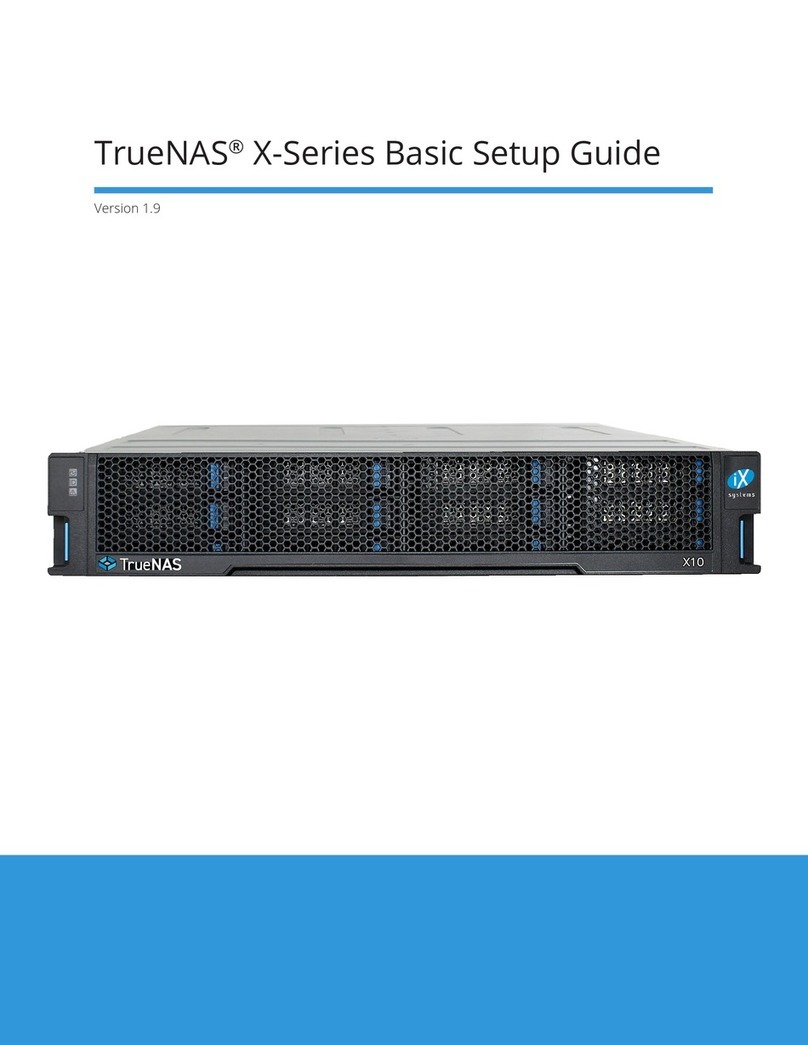
TrueNAS
TrueNAS X Series Manual

TrueNAS
TrueNAS M Series Manual

TrueNAS
TrueNAS M Series User manual

TrueNAS
TrueNAS R Series Manual
Popular Storage manuals by other brands

Seagate
Seagate Momentus Thin ST500LT012 product manual

Seagate
Seagate ST336705LW product manual
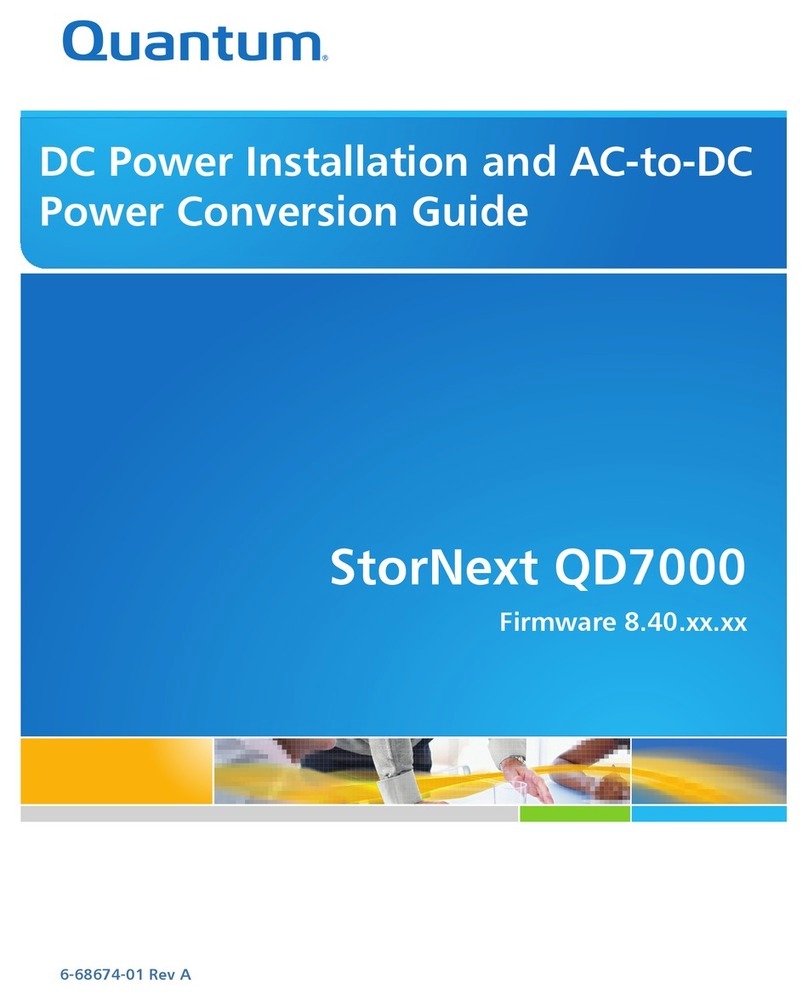
Quantum
Quantum StorNext QD7000 installation guide

Seagate
Seagate 3.5-inch Pushbutton Backup External Hard... Specifications
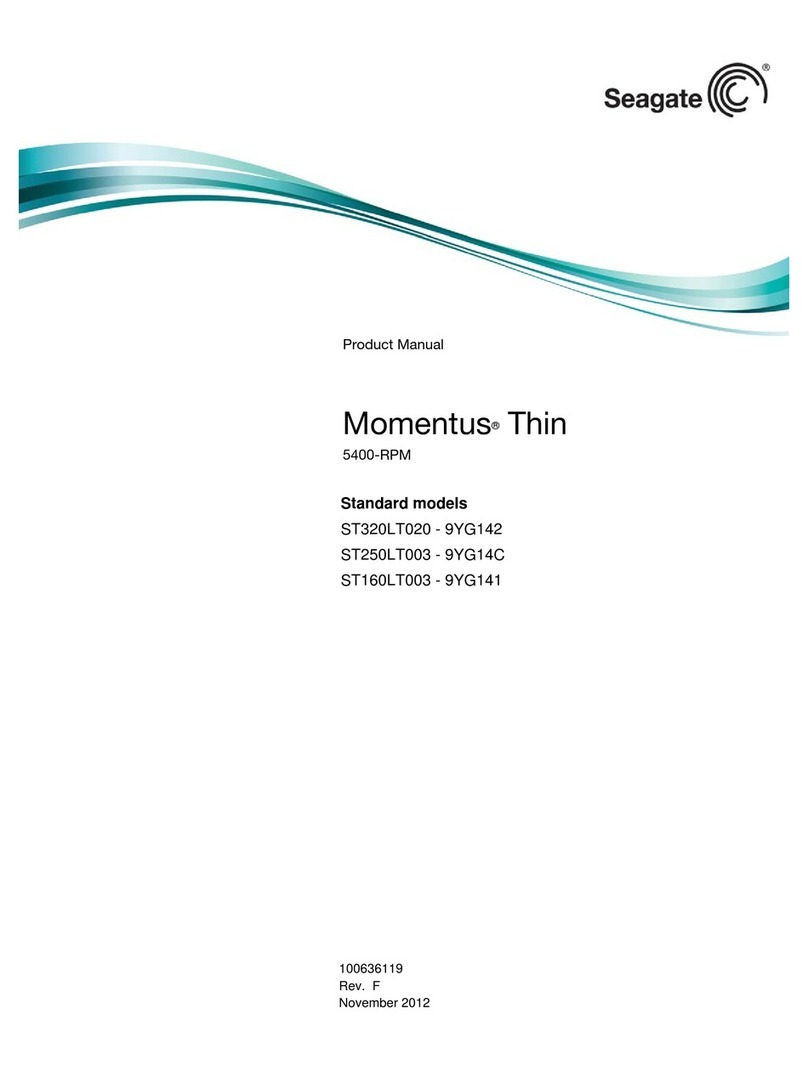
Seagate
Seagate Momentus ST320LT020 - 9YG142 product manual
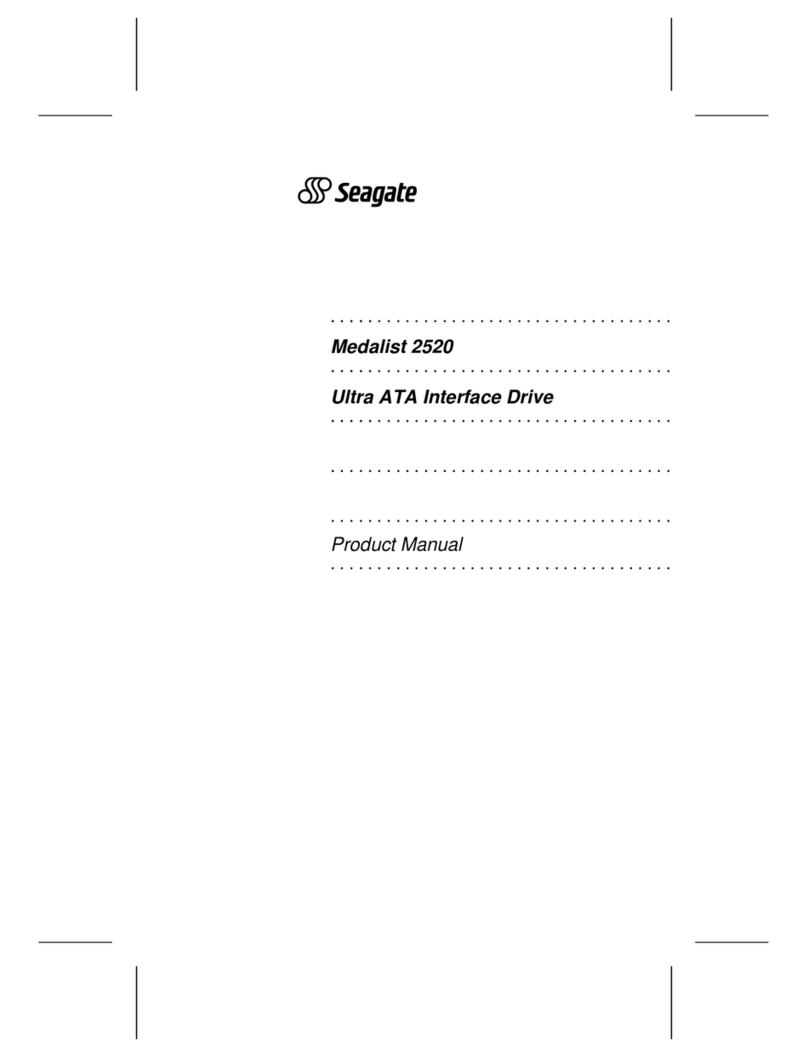
Seagate
Seagate Medalist 2520 product manual