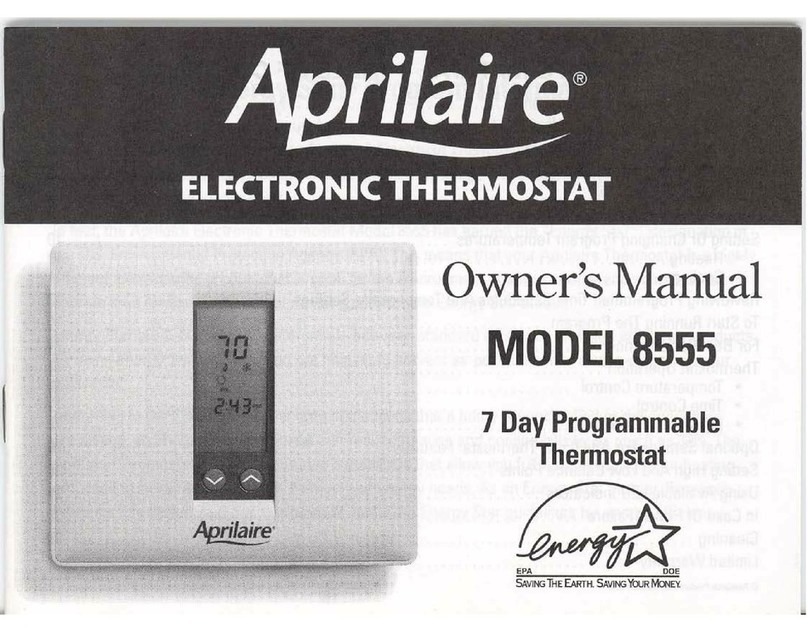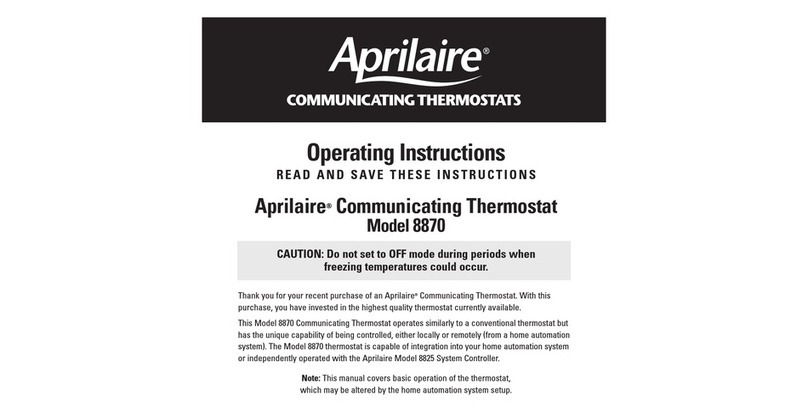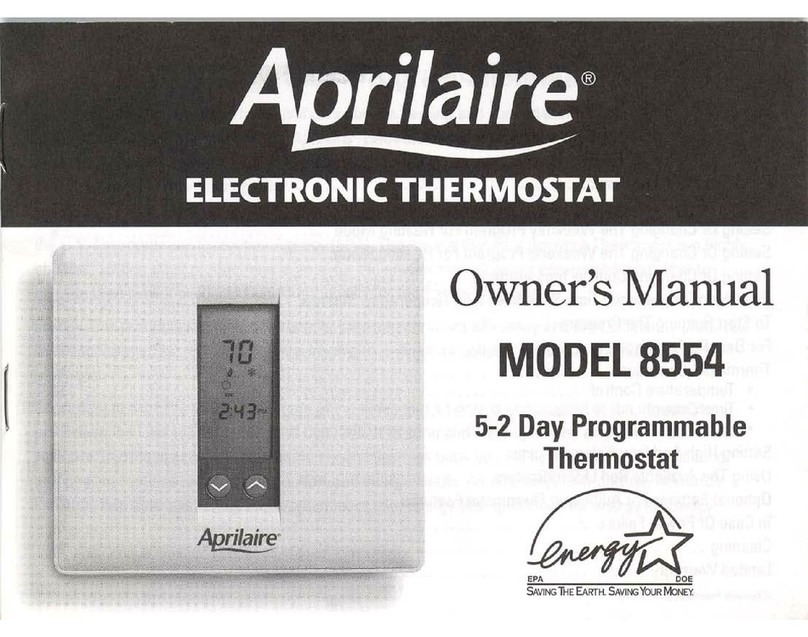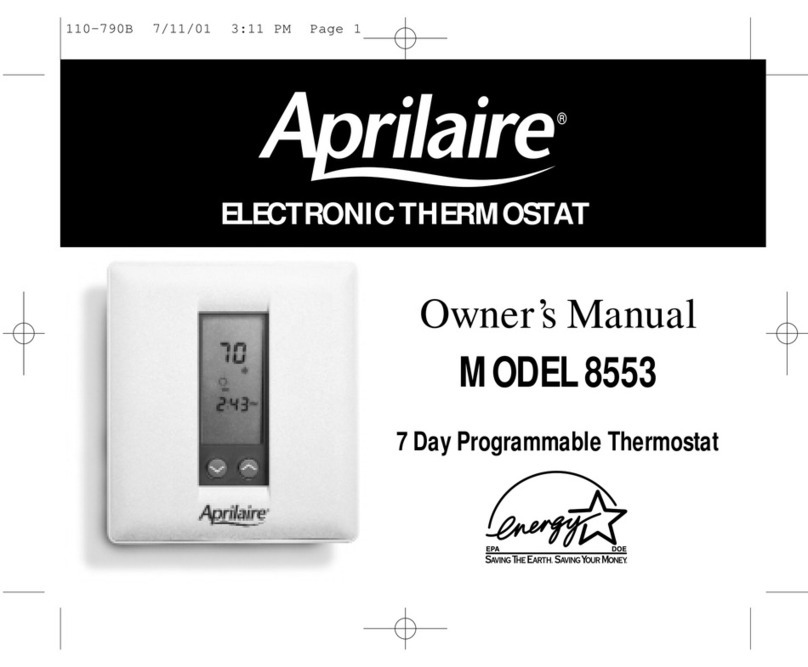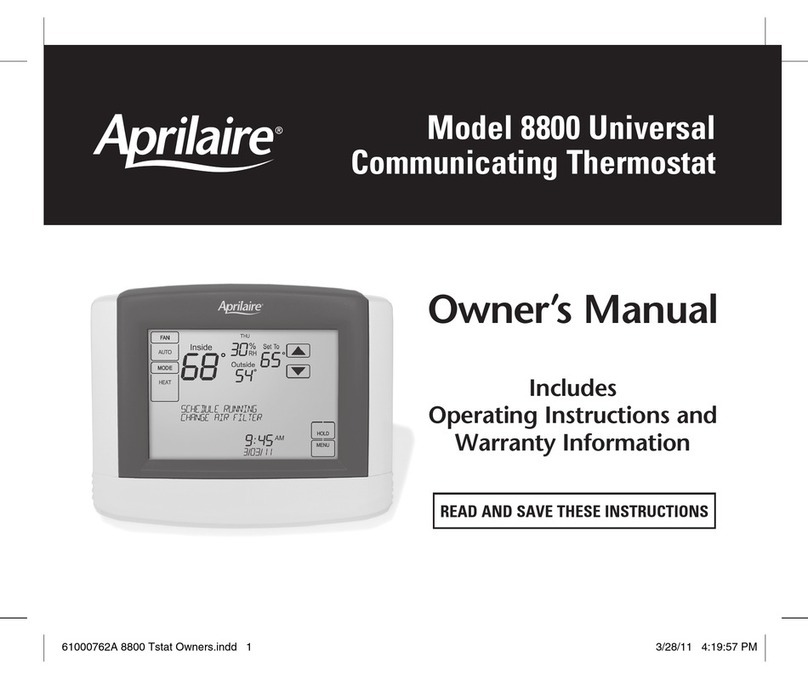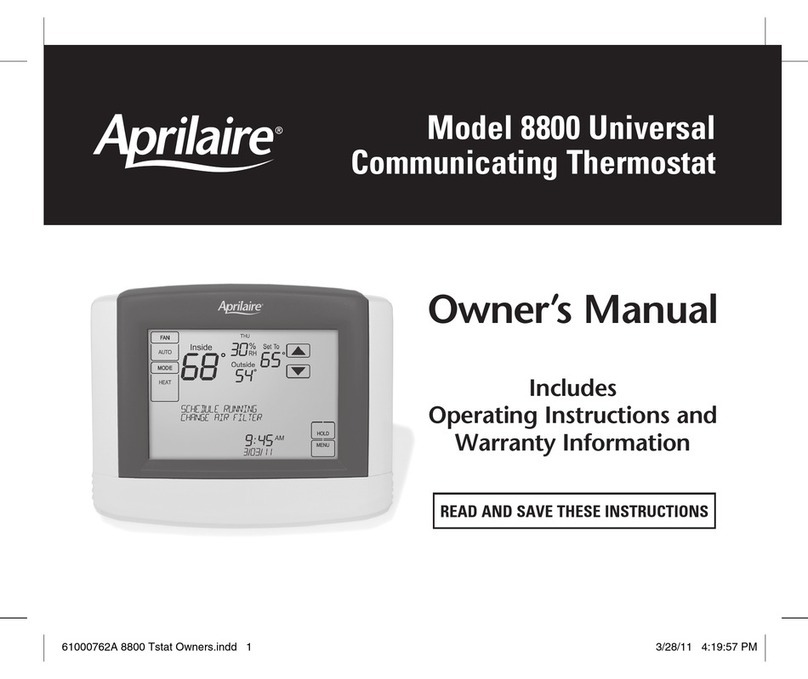2 3
STEP 1
STEP 2
WI-FI SETUP
Verify the thermostat is in
Wi-Fi Connection Mode.
The thermostat by default will be in Wi-Fi Connection
Mode. To confirm that the thermostat is in Wi-Fi
Connection Mode, verify that the radio bars on the
thermostat are strobing as shown below.
Note: If the thermostat is not in Wi-Fi Connection
Mode, refer to the Owner’s Manual for instructions on
clearing the Wi-Fi settings.
To connect the 8820 thermostat to a Wi-Fi network follow the steps below.
Note: You will need a computer or mobile device with Wi-Fi and a web browser.
Connect to the thermostat using a
computer or mobile device.
On your computer or mobile device, scan for
available networks. The thermostat should appear
as APRILAIRE8820 followed by a unique identifier,
corresponding to the last 6 digits of the MAC address.
Connect to the thermostat you want to configure.
If you are installing multiple thermostats, the MAC
address of each thermostat will be displayed in the
message center on the display of the thermostat. The
MAC address can also be found by removing the cover
on the front of the thermostat.
Configure the thermostat to connect
to the Wi-Fi network.
Open a web browser on your computer or mobile
device. In the browser enter:
http://192.168.1.99/index.html
In the web browser interface select the network you
want to connect the thermostat to, and enter the
network’s security credentials.
STEP 3
STEP 4
Verify the thermostat is connected
to the Wi-Fi network.
Once all the required information is entered in the
web browser interface, the thermostat will connect to
the Wi-Fi network you selected. After the thermostat
is connected to the Wi-Fi network, the thermostat
will display the radio bars based on the Wi-Fi signal
strength. If the radio bars are not displaying the signal
strength, refer to Troubleshooting Wi-Fi Connection on
page 22.
Note: If you are not using the thermostat with a
home automation system, but are instead using an
Aprilaire account to communicate with the thermostat,
Automation Enable must be set to Aprilaire Cloud in
the installer setup menu, refer to pages 8 & 9. Go to
my.aprilaire.com and refer to Wi-Fi Thermostat
App User Guide and then StartUp for instructions
on connecting to Wi-Fi and registering to an Aprilaire
account.
INSTALLATION
INSTALLATION LOCATION RECOMMENDATIONS
Thermostat should be mounted:
• On an interior wall, in a frequently occupied space.
• Approximately 5‘ above floor.
• At least 18” from outside wall.
• Thermostat can be mounted to a vertical junction box.
Do not mount thermostat:
• Behind doors, in corners or other dead air spaces.
• In direct sunlight, near lighting fixtures, or other
appliances that give off heat.
• On an outside or unconditioned area wall.
• In the flow of a supply register, in stairwells, or near
outside doors.
• On a wall with concealed pipes or ductwork.
OUTDOOR TEMPERATURE SENSOR (INCLUDED)
Heat pump models can use the outdoor temperature to effectively utilize the heat pump:
• When the outdoor temperature is less than the Low Balance Point, the heat pump will be locked out and only
auxiliary heating will be used to provide heating.
• When the outdoor temperature is higher than the High Balance Point, the auxiliary heating will be locked out and
only the heat pump will be used to provide heating.
Indoor Air Quality functions can use the outdoor temperature sensor to:
• Control humidification setpoint based on outdoor temperature to prevent condensation.
• Lock out humidification for temperatures over 60°F or below -30°F.
• Lock out ventilation based on high and/or low outdoor temperatures.
• Display outdoor temperature on thermostat.
Outdoor temperature sensor should be mounted:
• On side of building out of direct sunlight (north side recommended).
• Above snow line.
• At least 3’ away from exhaust vents and condensing lines.
• Using less than 300’ of wire.
• Do not route wires along 120 VAC lines.
GY2YO/BI1 WRC RW2S2L
1T1T2I2
RSARSB
Outdoor temperature can be measured by attaching the included 8052 sensor to the S1 and S2 terminals. The
outdoor sensor must be enabled in the installer setup menu.
90-2074