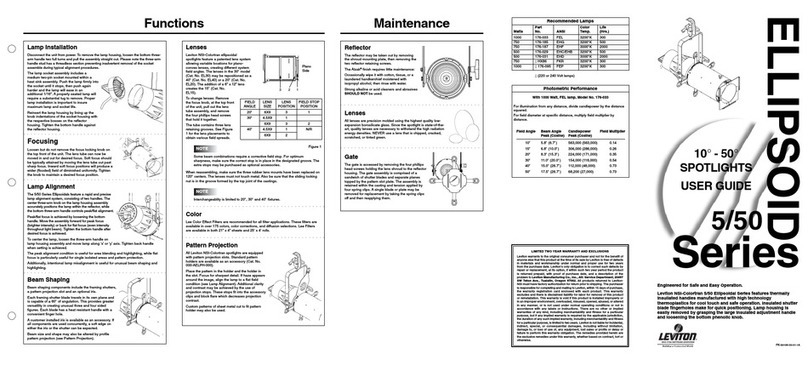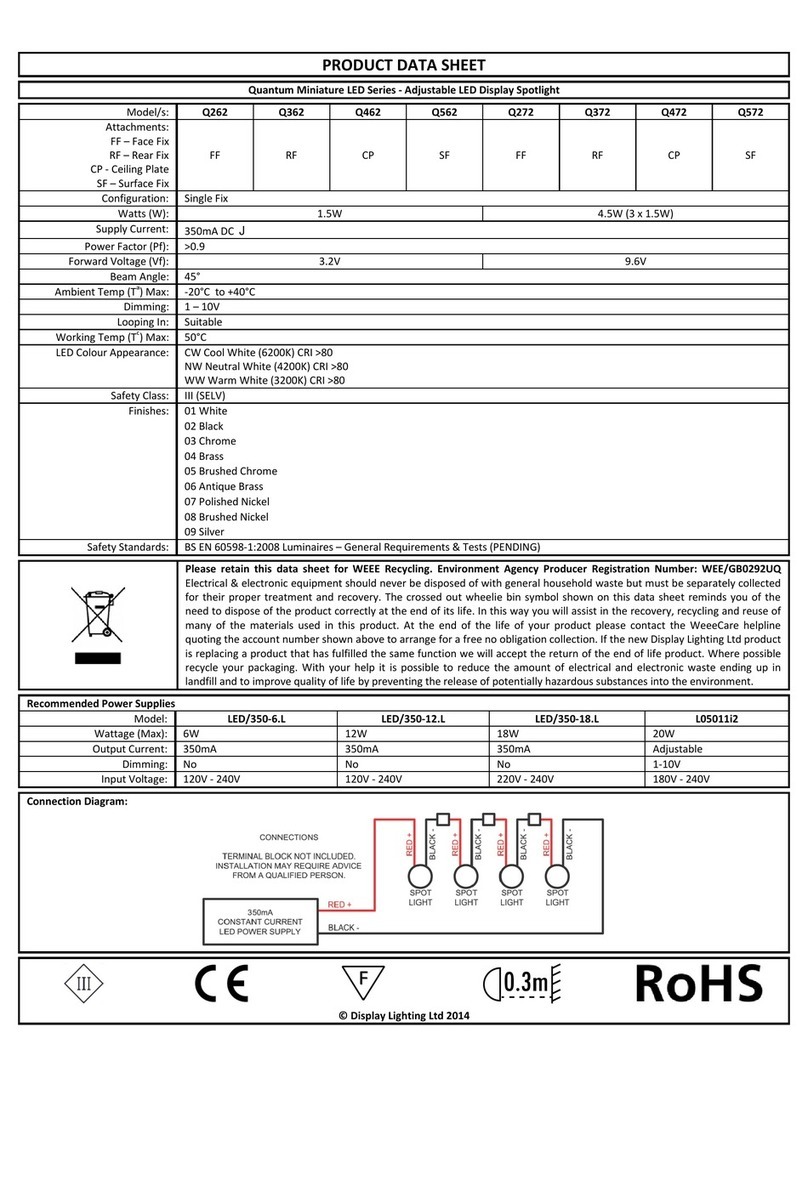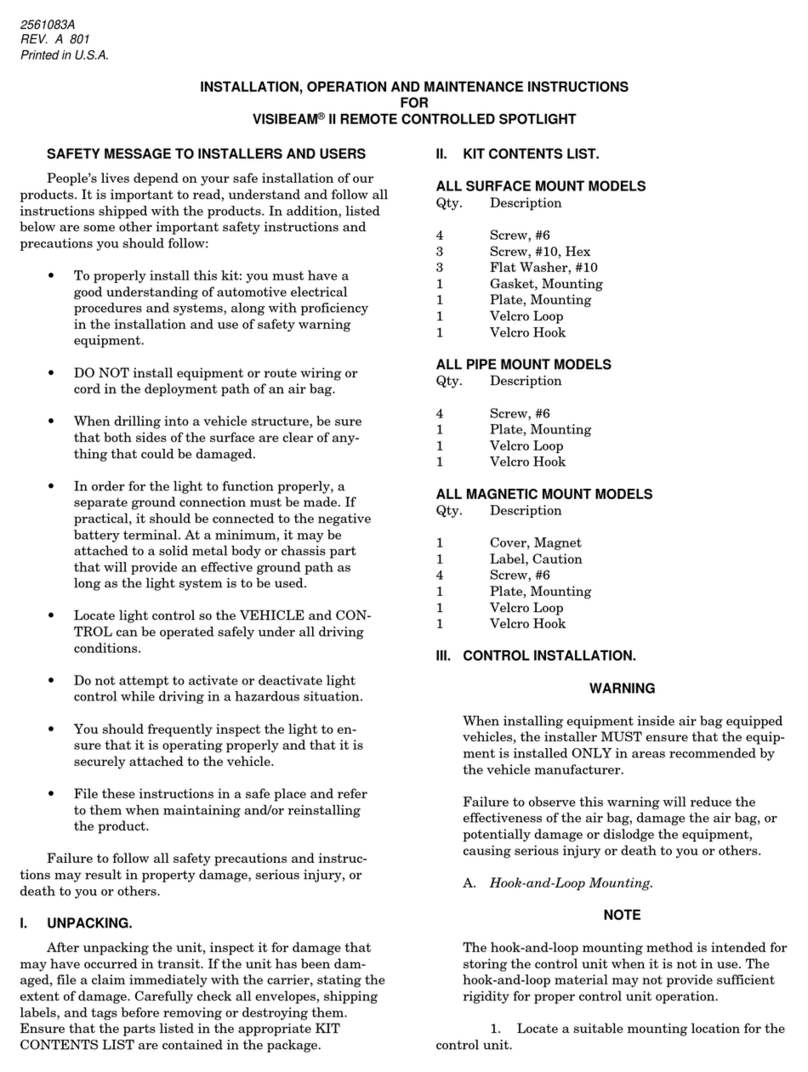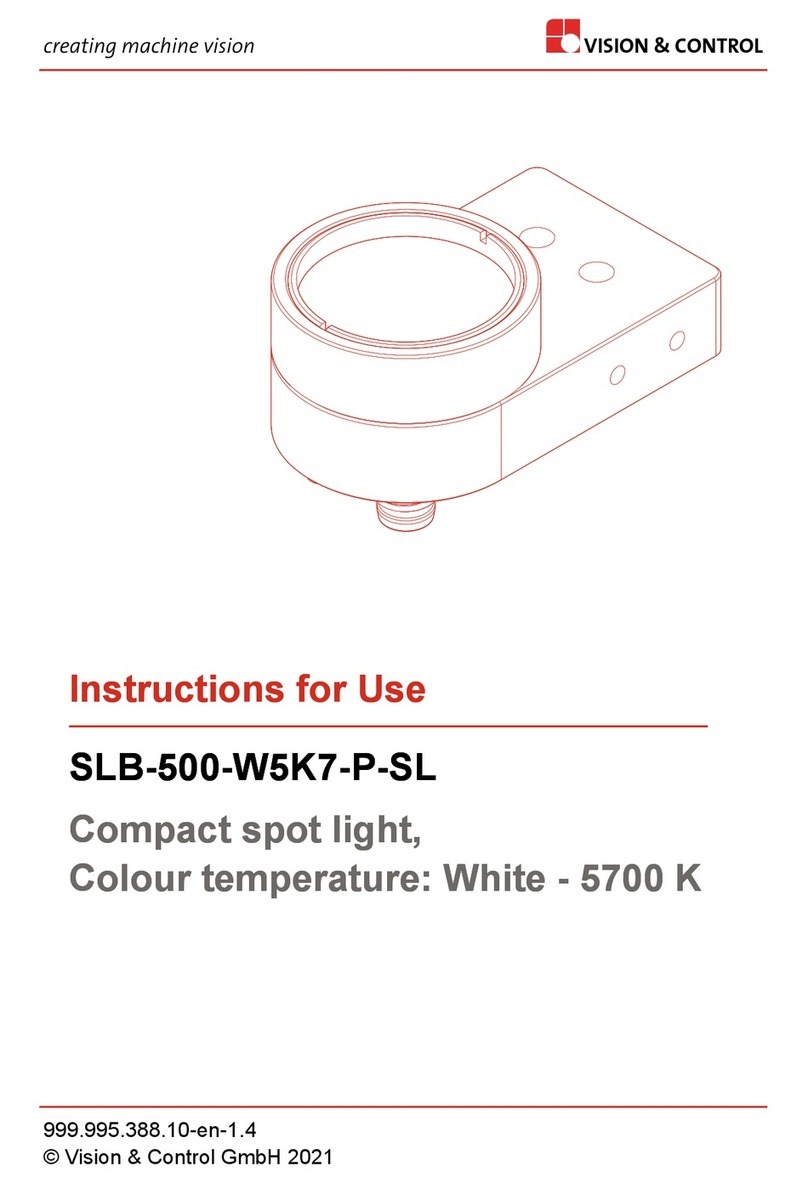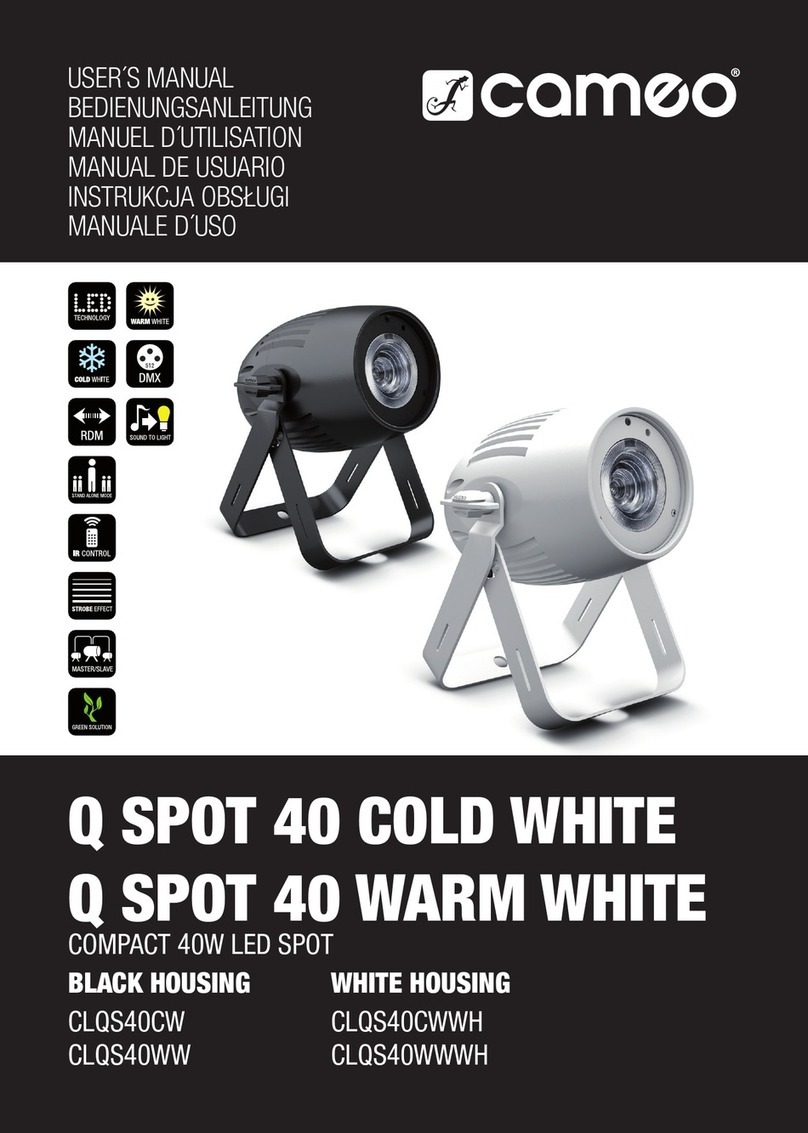-1-
Thank You!
IMPORTANT SAFETY INSTRUCTIONS
When using this unit, basic safety precautions should always be followed,
including the following:
1. Read and understand all instructions before using.
2. Close supervision is necessary when any fixture is used by or near children.
Do not leave the fixture unattended while in use.
3. Care must be taken as burns can occur from touching hot surfaces.
4. Do not operate the fixture if a cord is damaged, or if the fixture has been
dropped or damaged, until it has been examined by qualified service personnel.
5. Position any power cables such that they will not be tripped over, pulled,
or put into contact with hot surfaces.
6. If an extension cord is necessary, a cord with an amperage rating at least equal to
that of the fixture should be used. Cords rated for less amperage than the fixture
may overheat.
7. Always unplug the lighting fixture from the electrical outlet before cleaning
and servicing, or when not in use. Never yank the cord to remove the plug from
the outlet.
8. Let the lighting fixture cool completely before storing.Unplug the power cable
from lighting fixture before storing and store the cable at assigned space of the
carrying case.
9. To reduce the risk of electric shock, do not immerse this fixture in water or any
other liquids.
Thank you for purchasing the Aputure® "Light Storm" series of Bi-color
Point Source light fixture - LS 600x Pro.
The LS 600x Pro features a weather-resistant design, high-power Bi-color
Point Source light with adjustable color temperature (2700K ~ 6500K). LS
600x Pro will bring you a more comprehensive and professional lighting
solution, including intelligent power supply, movie-level control, and that
all aspects of the performance of LS 600x Pro have been fully upgraded.