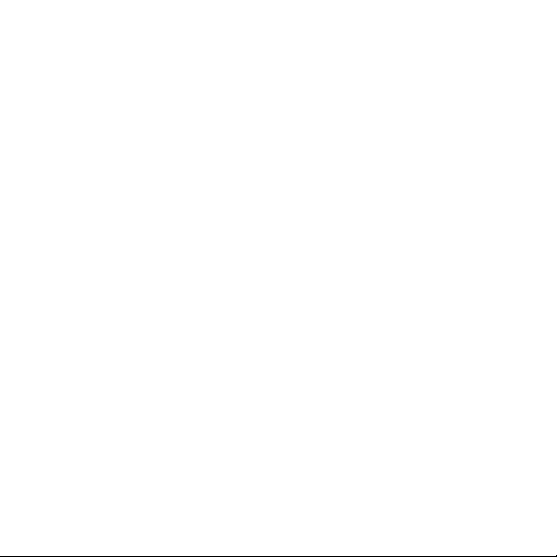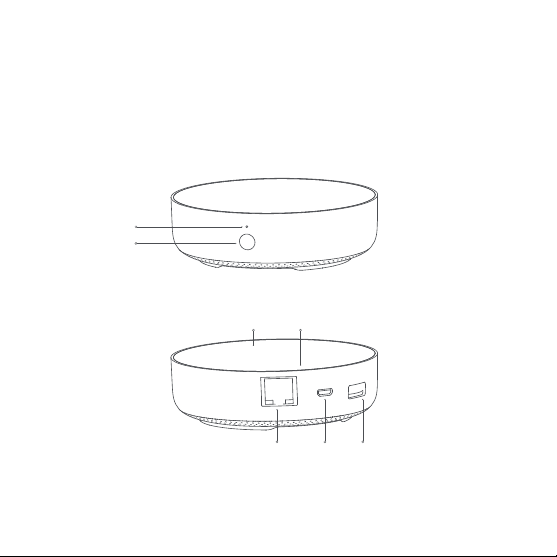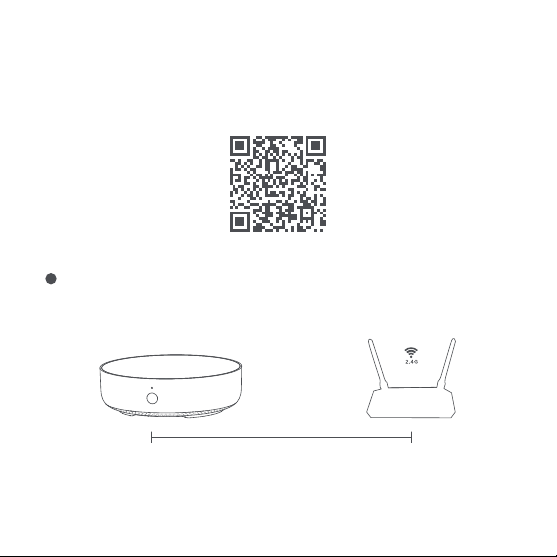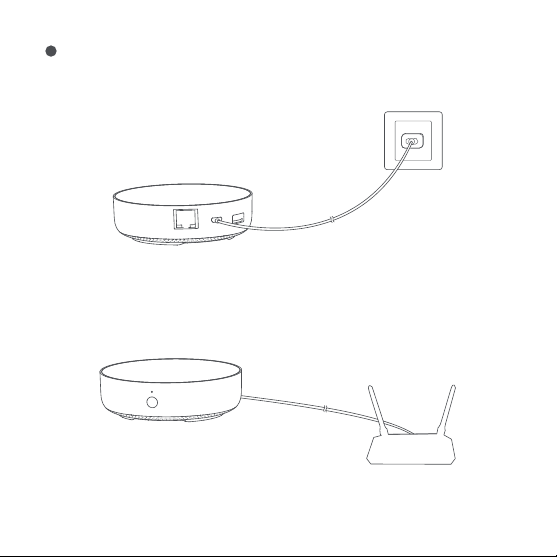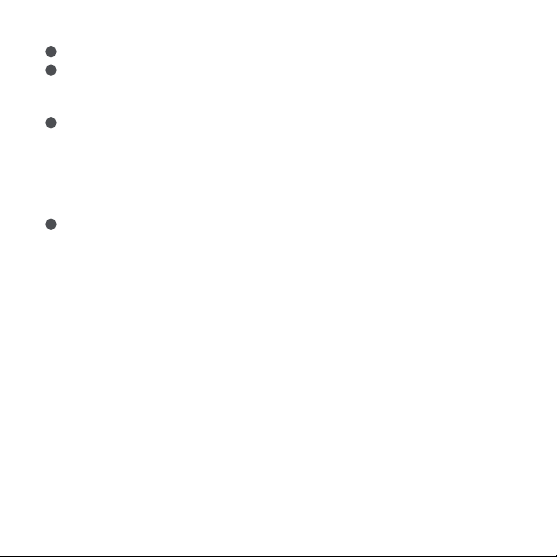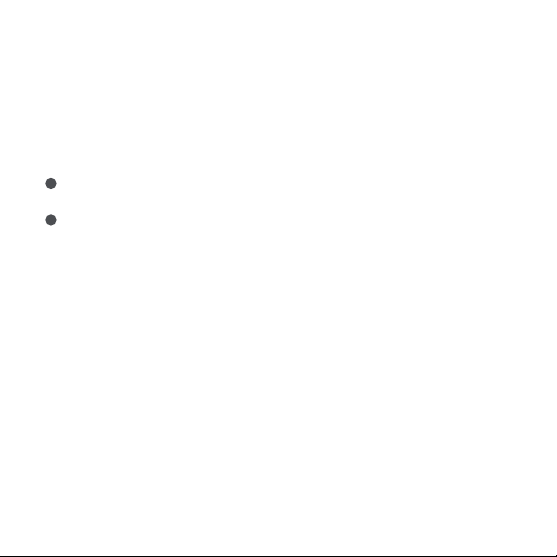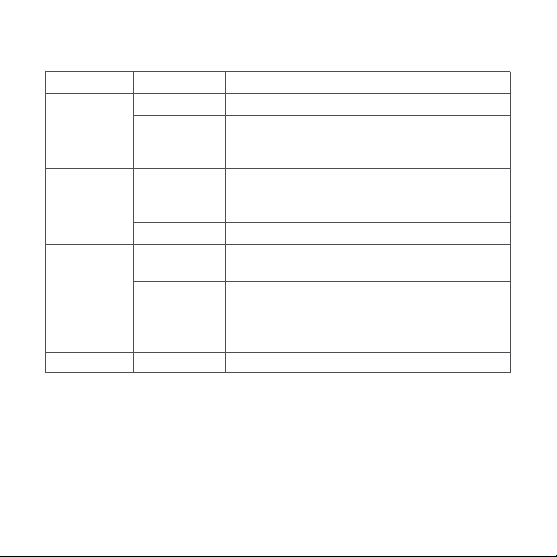04
Wait for the yellow/red hub indicator light to change from always on to flashing.
Make sure that the mobile phone is connected with the 2.4GHz Wi-Fi network.
3
4
*
*
If you use a dual-band router, please make sure your phone is connected with 2.4GHz Wi-Fi or disable 5GHz Wi-Fi.
Keep your phone close to the hub and make sure both of them are connected with the same Wi-Fi network.
* For iOS users, if you want to realize Apple HomeKit control, please scan or manually enter the HomeKit Setup
Code (keep the code in a safe place in case you need to add it again) on the bottom of the hub or on the manual
according to the app instructions during the hub adding process, and bind the hub to HomeKit. Aer it is bound
successfully, you can view the added hub in Apple Home app.
Please open the Aqara Home app, click “+” in the upper right corner, select “Hub M2” and
follow the instructions to complete adding the hub.
If you fail to add the hub, please press the button on the hub for more than 10 seconds until
the yellow/red light flashes quickly, and then add it again. If you need any help, please
contact www.aqara.com/en/support.html.
5
6
*
*
*
*
*
*
Please make sure the device is connected with the 2.4GHz Wi-Fi network.
Wi-Fi name or password may contain special characters. Please replace them with ordinary characters and try
again.
The device does not support the WAP/WAP2 Wi-Fi network.
Please check whether the router turns on the Wi-Fi connection watcher function, which causes network
connection failures.
Please check whether the router turns on the AP isolation function, which causes the phone to not be able to
search for the hub within the LAN.
It is recommended not to connect it to a bridge network.
If the device could not be added, please follow these steps: