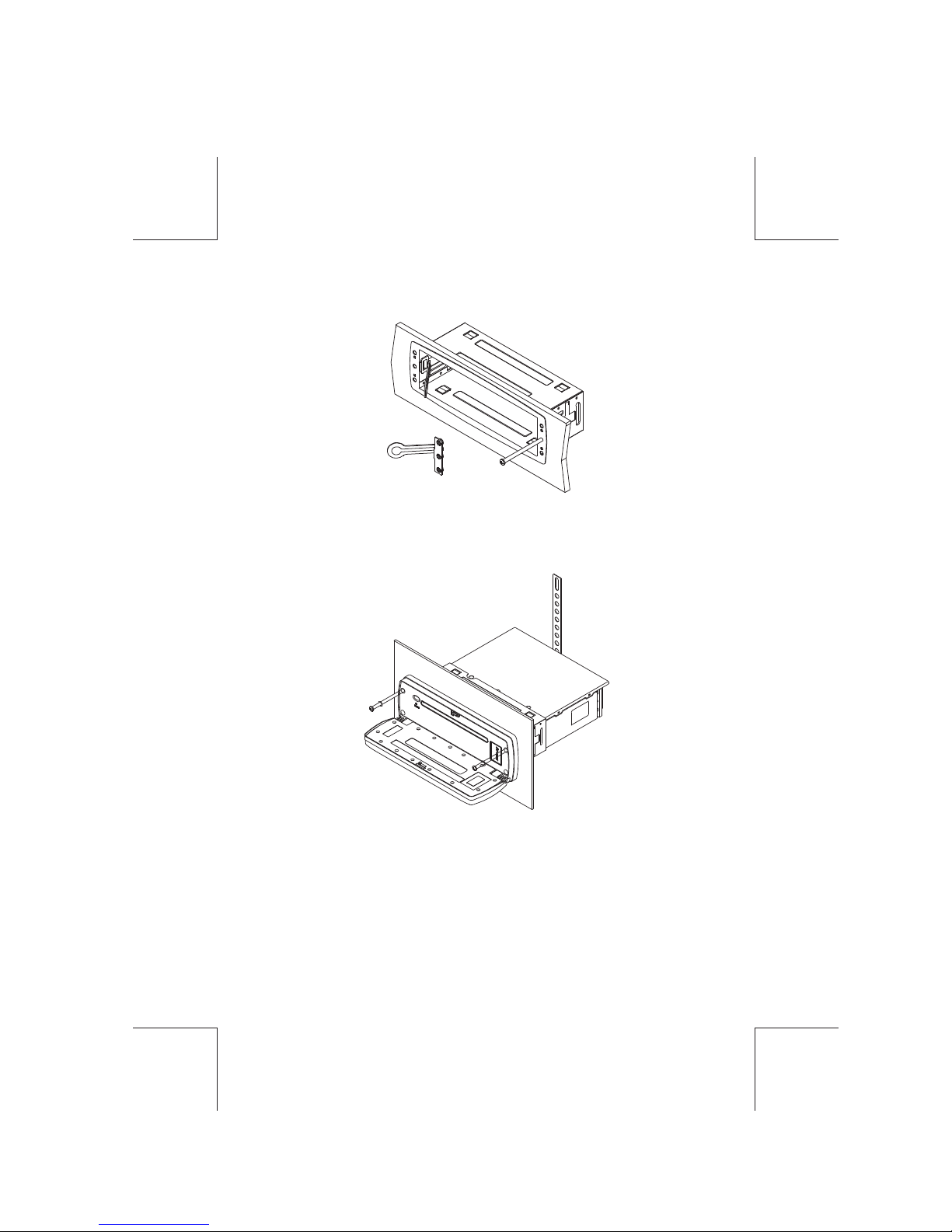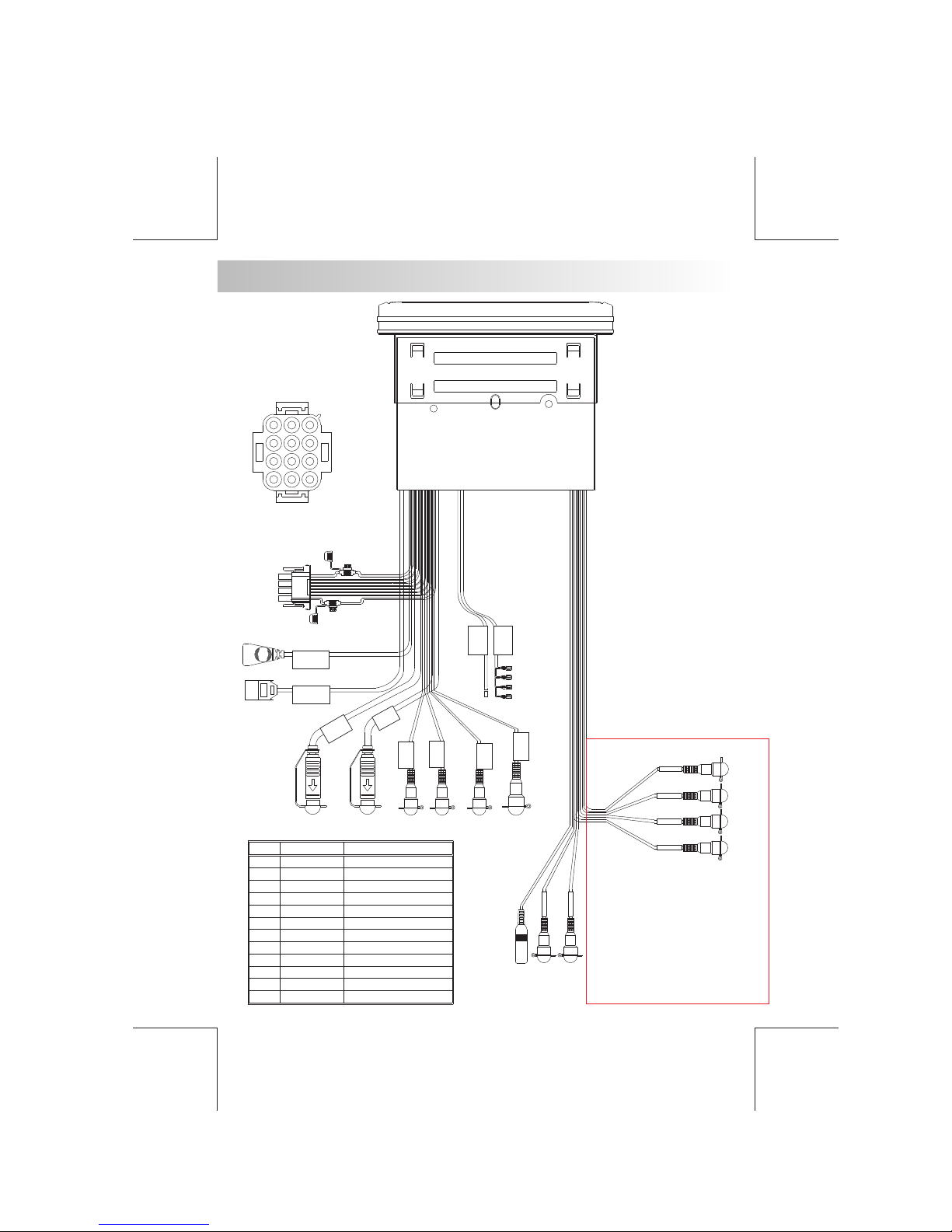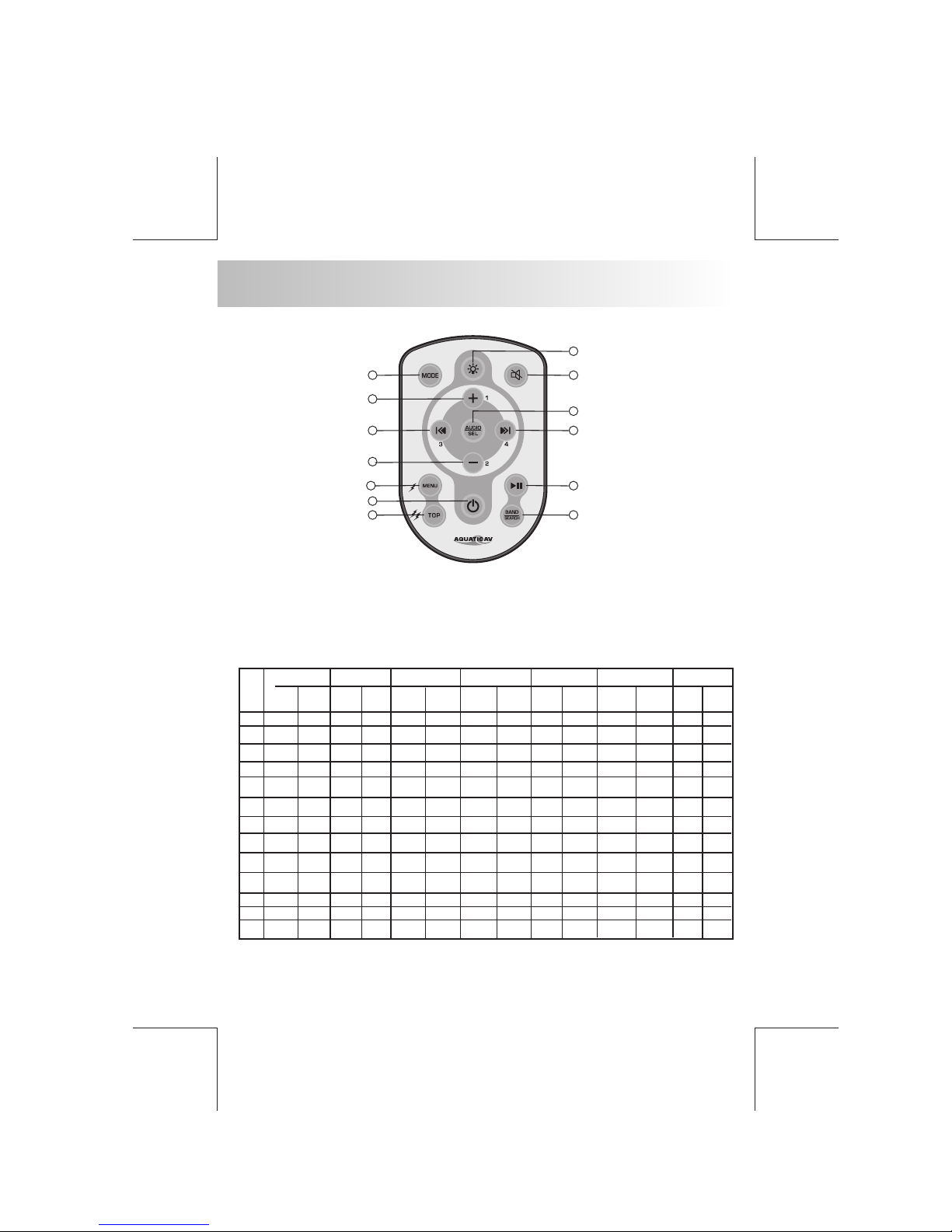11) SUB-WOOFER (SUBW)
Press the SUB-W button to activate the Sub-woofer function On, and “Sub-woofer” will
appear on the LCD display for 3 seconds. press the SUB-W button again to turn off the
Sub-woofer function.
Press this button to open the control panel.
6. BASIC OPERATIONS
2) PANEL OPEN BUTTON (OPEN)
1) POWER ON/OFF BUTTON ( )
Press the POWER button or Short Press any other button on the front of the unit (except the
Open/Eject) to turn On the unit. Press the POWER button to turn Off the unit.
4) MUTE BUTTON ( )
Short Press the MUTE button to mute the audio output, and “Mute” will appear on the
display. Press the mute button again to restore the audio output to the previous level.
Please refer to the related description in “Audio Operation of Sub-woofer”
for details operation of the Sub-woofer control !
The Subwoofer Level and Low Pass Filter control will only appear in the Audio Menu
only if the Subwoofer function is currently activated 'On”.
13) iX-BASS BUTTON (XBAS)
Press the button to turn on the function, and “ ” will appear in the
LCD display for 3 seconds. Press the button again to turn off the iX-Bass function.
iX-BASS iX-BASS iX-BASS
iX-BASS
Please refer to the related description in “Audio Operation of iX-Bass” for details
operation of iX-Bass control !
The IX-Bass Boost Level control will only appear in the Audio Menu only if the iX-Bass
function is currently activated 'On”.
9) MODE BUTTON (MODE)
Short Press the MODE button to select a different mode of operation as indicated on the
display panel. Available modes include Tuner, DVD, AV IN-1.
E - 8
7/8) VOLUME UP/ DOWN BUTTON
Press the volume up button. When the volume is adjusted, the volume level is shown on the
display panel as a number ranging from 00 (lowest) to 46 (highest).
To Reset the DVD Setting
After releasing the front panel, use a pencil or any non-metalic object to press & hold the reset
button for five seconds to reset the main unit and the unit will return to the factory default
settings.
RESET
To Reset the Main Unit System
Press SET UP button on remote control or long press AS/PS
button to bring up the SET UP Menu, select RATING then select
DEFAULT, the DVD Setting will resume to factory default value .
RE E
ST
3/5) DC +12V POWER OUT
This unit has two buttons named 12V_1( ) and 12V_2( ). These will be used to transmit
switching signals to the receiver which will have 2 trigger wire outputs capable of driving
12VDC/300mA for operating relays. The 2 triggers will be activated On/Off via the following:
Trigger 1(12V_1): Press and hold MENU button (>3 second)
Trigger 2(12V_2): Press and hold TOP button (>3 second).