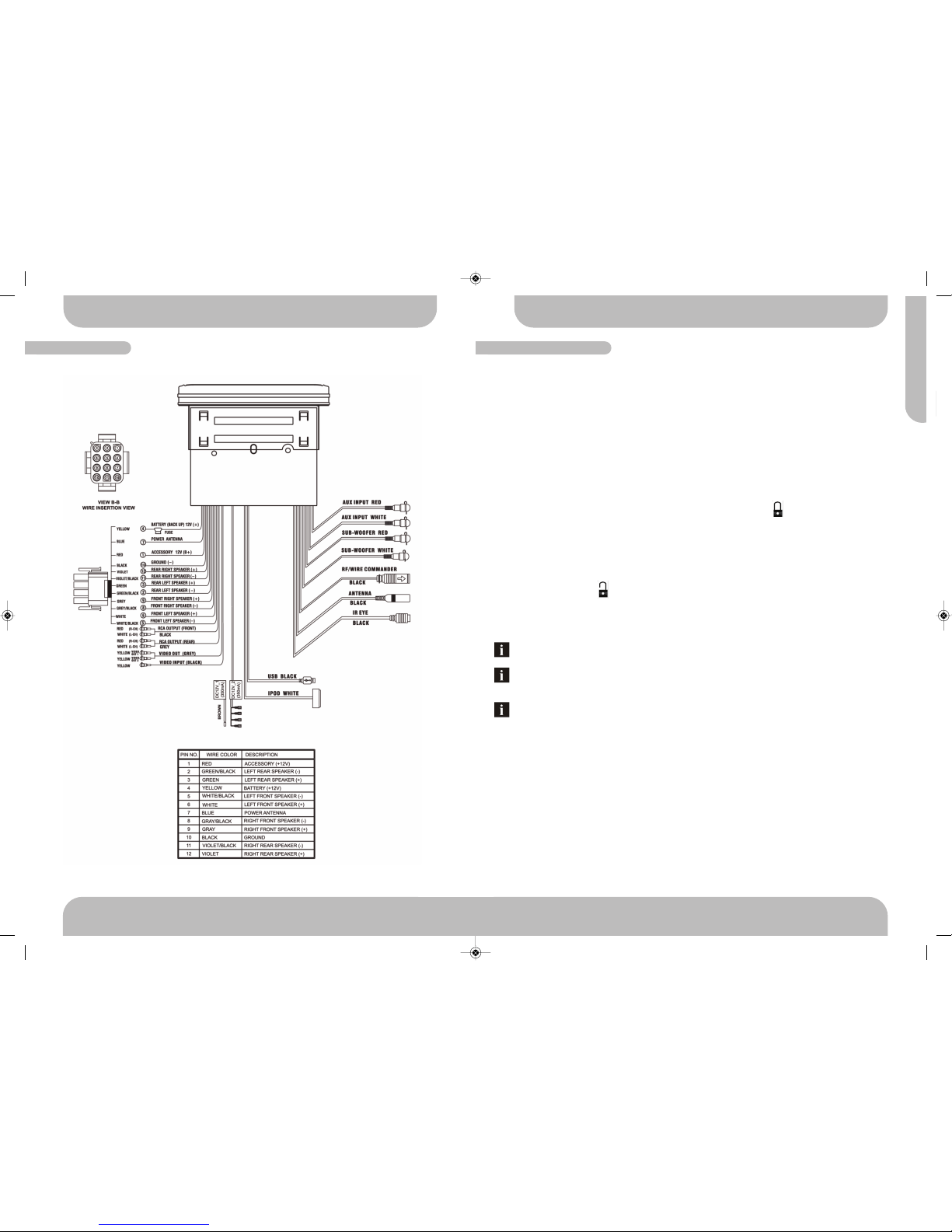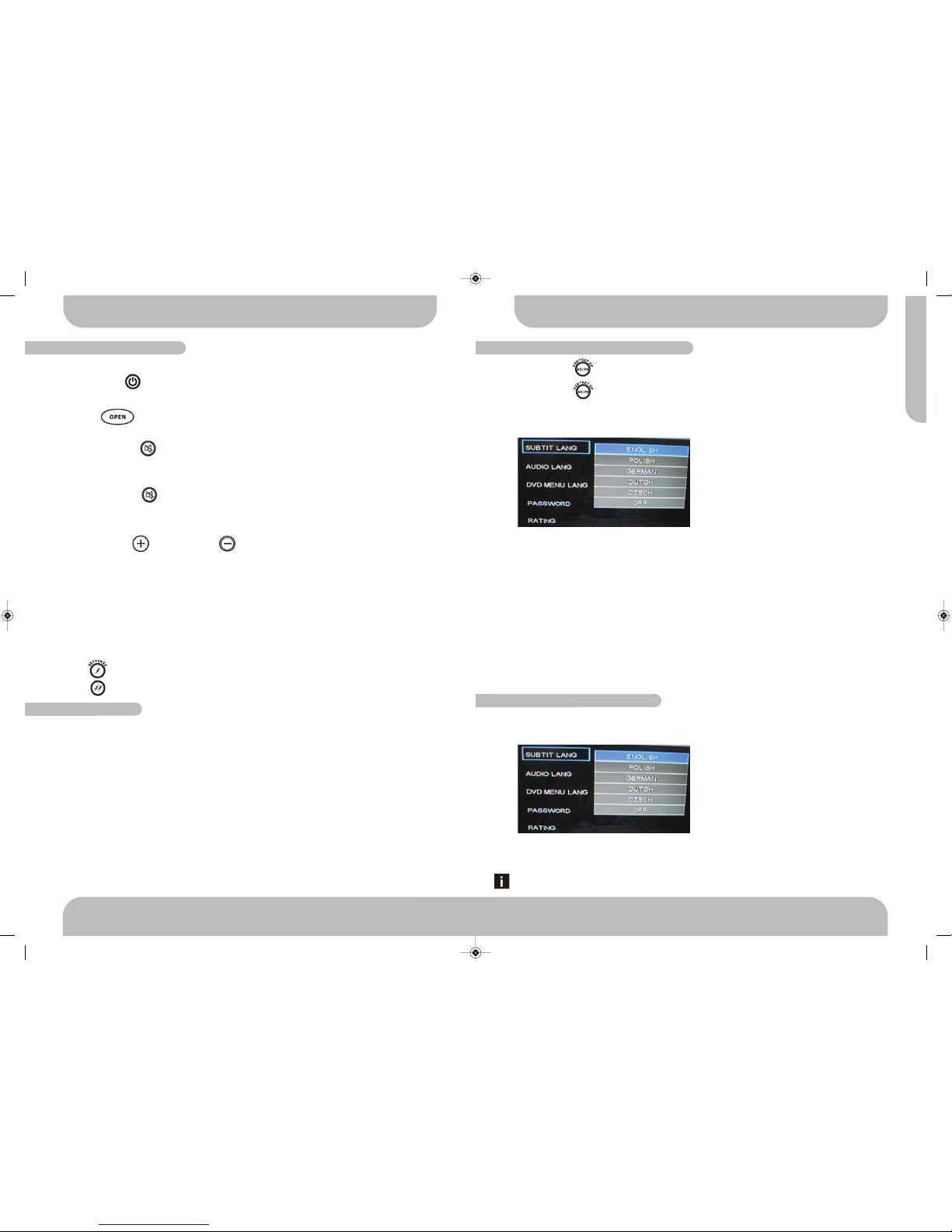Product design and specification subject to change without notice. E&OE.
iPod and iPhone are Trademarks of Apple Inc, registered in the US and other countries.
38 www.aquaticav.com
FCC S A EMEN
FCC ID:
MADE IN CHINA
This device complies with Part 15 of the FCC Rules. Operation is subject to the
following two conditions: (1) this device may not cause harmful interference, and (2)
this device must accept any interference received, including interference that may
cause undesired operation.
NOTE:
The equipment has been tested and found to comply with the limits for a Class B digital
device, pursuant to Part 15 of the FCC Rules. These limits are designed to provide
reasonable protection against harmful interference in a residential installation. This
equipment generates, uses and can radiate radio frequency energy and, if not installed
and used in accordance with the instructions, may cause harmful interference to radio
communications. However, there is no guarantee that interference will not occur in a
particular installation.
If this equipment does cause harmful interference to radio or television reception,
which can be determined by turning the equipment off and on, the user is encouraged
to try and correct the interference by one or more of the following measures:
- Reorientate or relocate the receiving antenna.
- Increase the separation between the equipment and the receiver.
- Consult the dealer or an experienced radio/TV technician for help.
The manufacturer is not responsible for any radio or TV interference caused by
unauthorized modifications to this equipment. Such modifications could void the user
authority to operate the equipment.
This product incorporates copyright protection technology that is protected by method claims of
certain U.S. patents and other intellectual property rights owned by Macrovision Corporation and
other rights owners. Use of this copyright protection technology must be authorized by Macrovi-
sion Corporation, and is intended for home and other limited viewing uses only unless otherwise
authorized by Macrovision Corporation. Reverse engineering or disassembly is prohibited.
egion Management Information
Region Management Information: This Mobile DVD Player is designed and manufactured to re-
spond to the Region Management Information that is recorded on a DVD disc. If the Region num-
ber described on the DVD disc does not correspond to the Region number of this Mobile DVD
Player, this Mobile DVD Player cannot play this disc.
CON EN S
3
www.aquaticav.com
AQ-DVD-4
4
5
6
7
8
9
10
11
12
16
17
18
21
23
25
27
28
31
36
37
AQ-DVD-4 MANUAL CONTENTS
Main Features..............................................................................
Disc Notes....................................................................................
Disc Handling...............................................................................
Installation....................................................................................
12-pin Harness.............................................................................
Location of Controls......................................................................
Main Function of Controls...........................................................
Settings Menu.............................................................................
Settings Operation......................................................................
Audio Menu.................................................................................
Dual Zone Operation...................................................................
Tuner Operation..........................................................................
CD Operation..............................................................................
MP3/WMA Operation..................................................................
DVD Operation...........................................................................
USB Operation...........................................................................
iPod/iPhone Operation...............................................................
System Set Up...........................................................................
Specifications.............................................................................
Trouble Shooting........................................................................