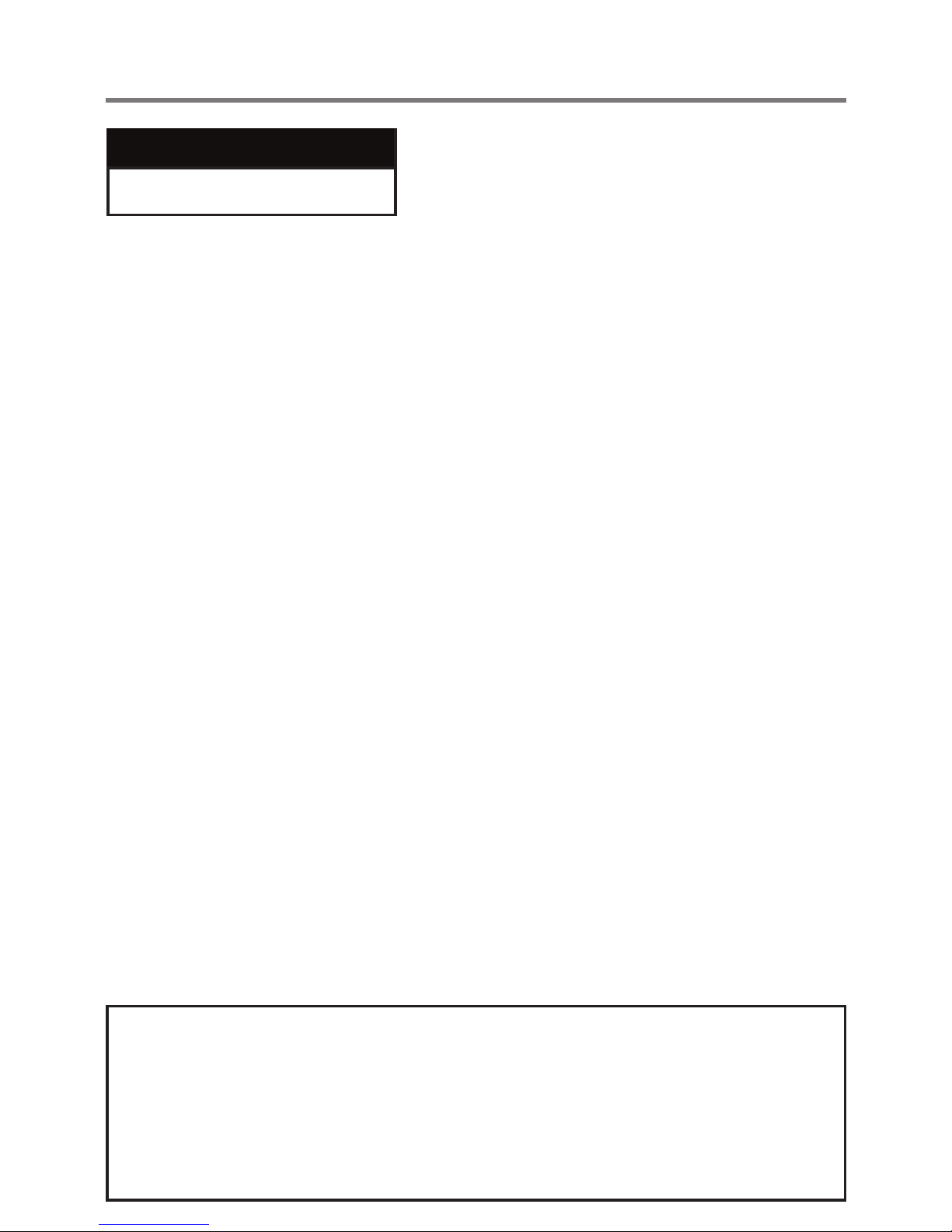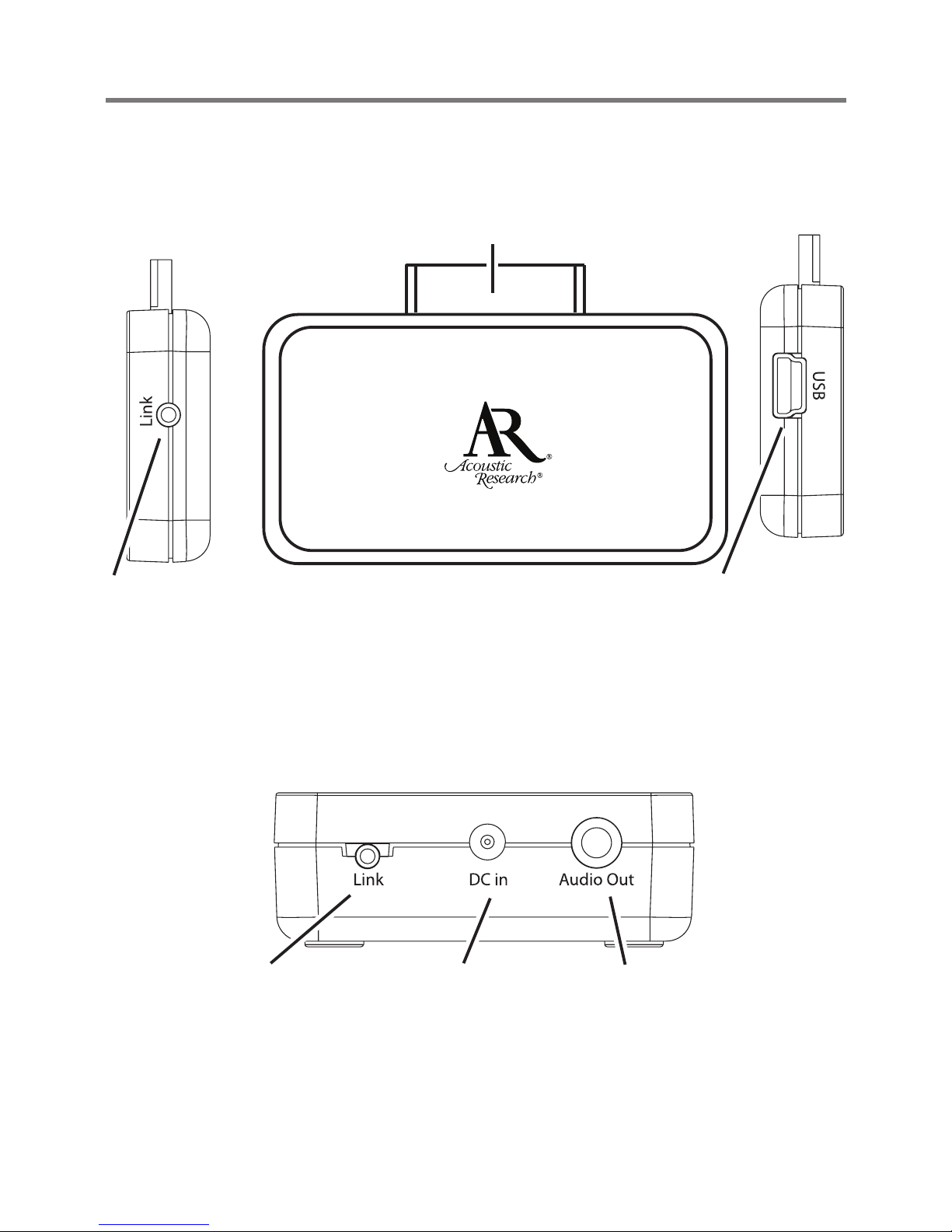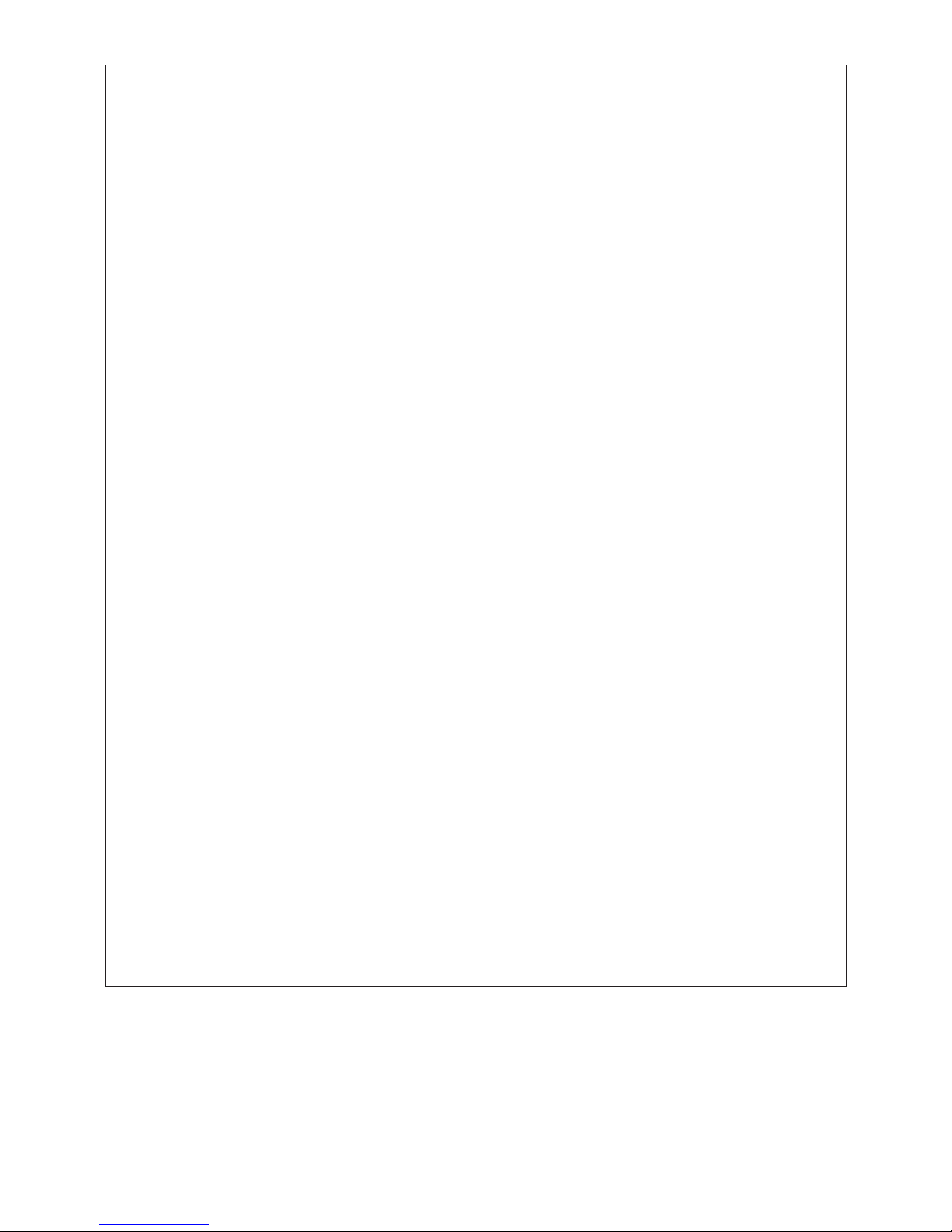Important InformatIon
RISK OF ELECTRIC SHOCK.
DO NOT OPEN.
CAUTION Caution: To reduce the risk of electric shock, do not
remove cover (or back). No user serviceable parts
inside. Refer servicing to qualied service personnel.
Product Information
Keep your sales receipt to obtain warranty parts and service and for proof of purchase.
Attach it here and record the model number in case you need it. These numbers are
located on the product.
Model No.: ______________________________________________________________________
Purchase Date: __________________________________________________________________
Dealer/Address/Phone: ___________________________________________________________
WARNING: To reduce the risk of re or
electric shock, do not expose this product to
rain or moisture. The apparatus shall not be
exposed to dripping or splashing. No objects
lled with liquids, such as vases, shall be
placed on the apparatus.
Important Safety Instructions
1. Read these instructions.
2. Keep these instructions.
3. Heed all warnings.
4. Follow all instructions.
5. Do not use this apparatus near water.
6. Clean only with dry cloth.
7. Do not block any ventilation openings. Install
in accordance with the manufacturer’s
instructions.
8. Do not install near any heat sources such
as radiators, heat registers, stoves, or
other apparatus (including ampliers) that
produce heat.
9. Protect the power cord from being walked
on or pinched particularly at plugs,
convenience receptacles, and the point
where they exit from the apparatus.
10. Unplug this apparatus during lightning storms
or when unused for long periods of time.
11. Refer all servicing to qualied service
personnel. Servicing is required when
the apparatus has been damaged in any
way, such as power-supply cord or plug
is damaged, liquid has been spilled or
objects have fallen into the apparatus, the
apparatus has been exposed to rain or
moisture, does not operate normally, or has
been dropped.
FCC Information
FCC Regulations state that unauthorized
changes or modications to this equipment may
void the user’s authority to operate it.
This device complies with Part 15 of the FCC
rules. Operation is subject to the following two
conditions: (1) This device may not cause harmful
interference and (2) this device must accept any
interference received, including interference that
may cause undesired operation.
RF Exposure Warning: This equipment must
be installed and operated in accordance with
provided instructions and the antenna(s)
used for this transmitter must be installed
to provide a separation distance of at least
20 cm from all persons and must not be
co-located or operating in conjunction with
any other antenna or transmitter. End-users
and installers must be provide with antenna
installation instructions and transmitter
operating conditions for satisfying RF
exposure compliance.
Industry Canada Regulatory Information
Operation is subject to the following two
conditions: (1) this device may not cause harmful
interference and (2) this device must accept any
interference received, including interference
that may cause undesired operation.
The user is cautioned that this device should be
used only as specied within this manual to meet
RF exposure requirements. Use of this device in a
manner inconsistent with this manual could lead
to excessive RF exposure conditions.
This Class B digital apparatus complies with
Canadian ICES-003.
Cet appareil numérique de la classe B est
conforme à la norme NMB-003 du Canada.