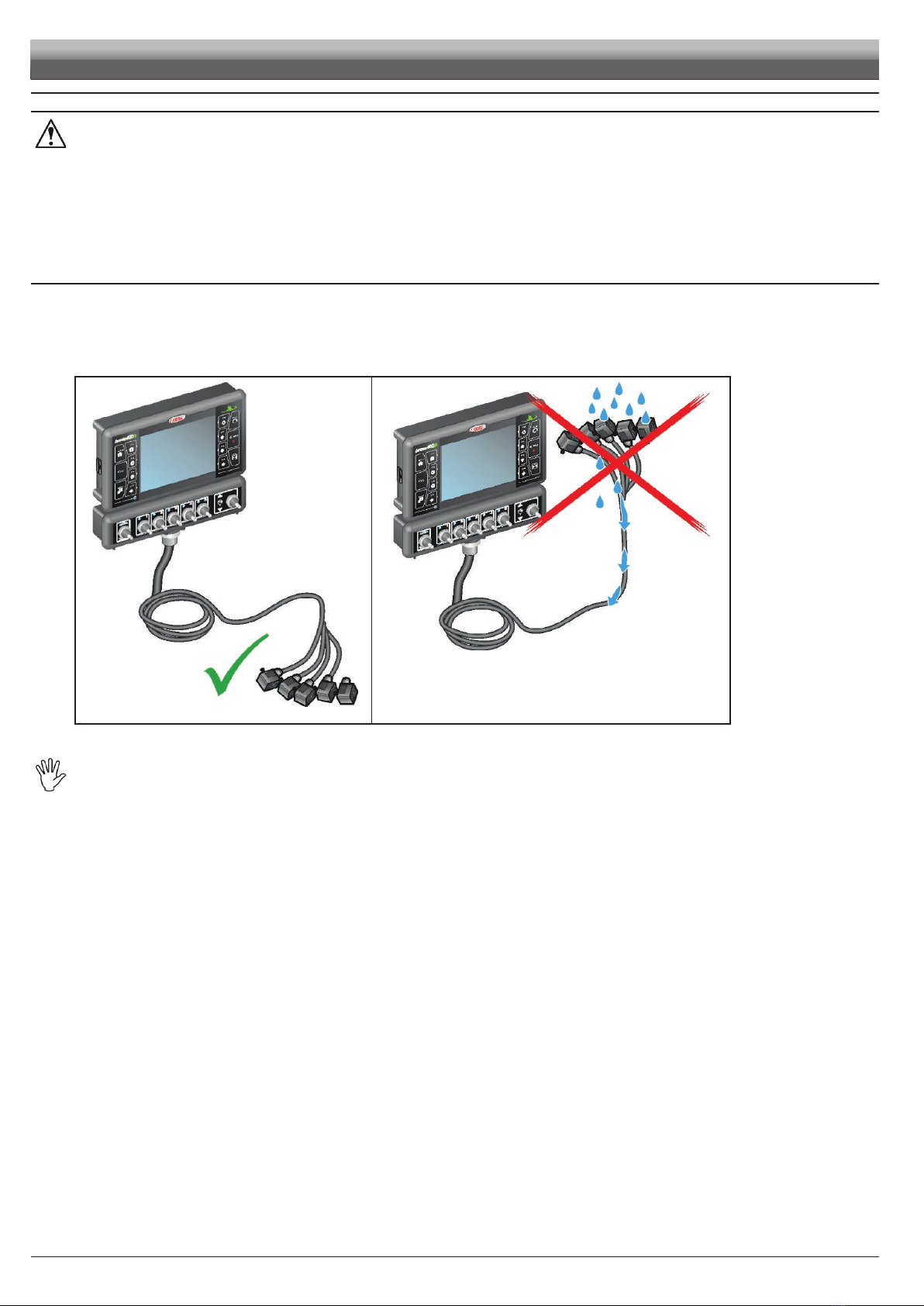3
CONTENTS
CONTINUES > > >
1 Risks and protections before assembly.................................5
2 Intended use .............................................................................5
3 Precautions ...............................................................................5
4 Package content .......................................................................6
5 Position on farming machine ..................................................7
5.1 System recommended composition.................................7
5.2 Computer positioning.......................................................8
5.3 Bracket fixing ...................................................................9
5.4 Control unit position .........................................................9
5.5 Hydraulic unit positioning.................................................9
6 Wiring connections ................................................................10
6.1 General precautions for a correct harness position .......10
6.2 Control unit valve connection.........................................11
6.3 Hydraulic valve connection ............................................11
6.4 Sensor connection.........................................................12
6.5 Auxiliary functions..........................................................12
6.6 Power supply connection ...............................................13
7 Accessories ............................................................................14
7.1 SD memory card............................................................14
7.2 Pendrive.........................................................................14
8 Setup........................................................................................15
8.1 Setup preparation ..........................................................15
8.2 Switching on ..................................................................15
8.3 Switching off...................................................................16
8.4 Use of keys for setup .....................................................17
9 Menu structure........................................................................18
10 Basic settings .........................................................................19
11 Advanced setup ......................................................................20
11.1 Configuration management............................................20
11.2 Device reduced configuration ........................................21
11.3 Settings..........................................................................22
11.4 IMPLEMENT SETTINGS...............................................23
11.4.1 Boom settings..................................................................... 23
• Number of covered rows ................................................ 23
• Number of nozzles per half-row ..................................... 23
• Total number of nozzles .................................................. 23
• Half-rows coverage ......................................................... 23
• Half-rows enablement ..................................................... 25
11.4.2 Flowmeter........................................................................... 25
• Type ................................................................................. 25
• Constant: ......................................................................... 25
• Minimum flowrate ............................................................ 25
• Maximum flowrate ........................................................... 25
11.4.3 Filling flowmeter.................................................................. 26
• Type ................................................................................. 26
• Constant: ......................................................................... 26
• Minimum flowrate ............................................................ 26
• Maximum flowrate ........................................................... 26
11.4.4 Pressure sensor.................................................................. 27
• Activation status .............................................................. 27
• Type ................................................................................. 27
• Maximum pressure ......................................................... 27
11.4.5 Valves ................................................................................. 27
MAIN VALVE........................................................................ 27
• Type (REMINDER) .......................................................... 27
• Automatic closing of section valves ................................ 27
• Automatic closing of main valve ..................................... 27
• Switching time ................................................................ 27
PRESSURE REGULATING VALVE...................................... 28
• Regulation direction ........................................................ 28
• Type ................................................................................. 28
• Aggressiveness .............................................................. 28
SECTION VALVES............................................................... 28
• Type ................................................................................. 28
• Shut-off time .................................................................... 28
• Switch-on time ................................................................ 28
11.4.6 Nozzles data....................................................................... 29
• Flowrate .......................................................................... 29
• Pressure .......................................................................... 29
• Minimum pressure .......................................................... 29
• Maximum pressure ......................................................... 29
11.4.7 Wheel sensor ...................................................................... 29
• Constant: ......................................................................... 29
11.4.8 Rev counter ........................................................................ 30
• Status .............................................................................. 30
• Constant: ......................................................................... 30
• Minimum rotation speed ................................................. 30
• Maximum rotation speed ................................................ 30
11.4.9 Tank .................................................................................... 30
• Reserve level .................................................................. 30
• Capacity ......................................................................... 30
• Reserve level .................................................................. 30
• Tank profile ...................................................................... 30
11.4.10 Alarms................................................................................. 31
NOZZLE ALARMS.............................................................. 31
• Nozzle wear check ......................................................... 31
• Nozzle wear limit percentage ......................................... 31
• Minimum pressure alarm ................................................ 31
• Maximum pressure alarm ............................................... 31
FLOWMETER ALARMS...................................................... 31
• Minimum flowrate alarm .................................................. 31
• Maximum flowrate alarm ................................................. 31
REV COUNTER ALARMS .................................................. 31
• Minimum rotation speed alarm ....................................... 31
• Maximum rotation speed alarm ...................................... 31
11.4.11 Working parameters............................................................ 32
SPRAYING LIMITS ............................................................. 32
• Spraying speed limit ....................................................... 32
• Minimum spraying speed ............................................... 32
• Regulation pressure limit ................................................ 32
• Minimum regulation pressure ......................................... 32
• Flowrate correction factor ............................................... 32
• Tank level correction factor .............................................. 32
AUTOMATIC SECTION CONTROL..................................... 33
• Sections overlapping limit .............................................. 33
• Perimeter overlapping limit ............................................. 33
• Spray closing delay ........................................................ 34
• Spray opening advance ................................................. 34
GUIDANCE ......................................................................... 35
• Steering radius ............................................................... 35
• Reference line distance compensation .......................... 35
11.4.12 Device calibration............................................................... 36
SENSORS .......................................................................... 36
• Pressure sensor zero value ............................................. 36
• Tank level zero value ....................................................... 36
• Tank profile calibration .................................................... 36
11.5 IMPLEMENT GEOMETRY
(MACHINE WITH TOWED / CARRIED IMPLEMENT) ...38
11.5.1 Geometry settings (TOWED IMPLEMENT)......................... 38
11.5.2 Geometry settings (CARRIED IMPLEMENT) ..................... 39
11.6 GPS RECEIVER SETTINGS.........................................40
11.6.1 Tilt compensation ............................................................... 40
11.6.2 Correction type ................................................................... 40
11.6.3 HDOP alarm ....................................................................... 41
11.6.4 Receiver advanced data .................................................... 41
11.6.5 Receiver update - for Smart range receivers ONLY ........... 41
11.6.6 Minimum quality - for NMEA / A100 receivers ONLY .......... 41
11.6.7 Baud rate - for NMEA receiver ONLY ................................. 41