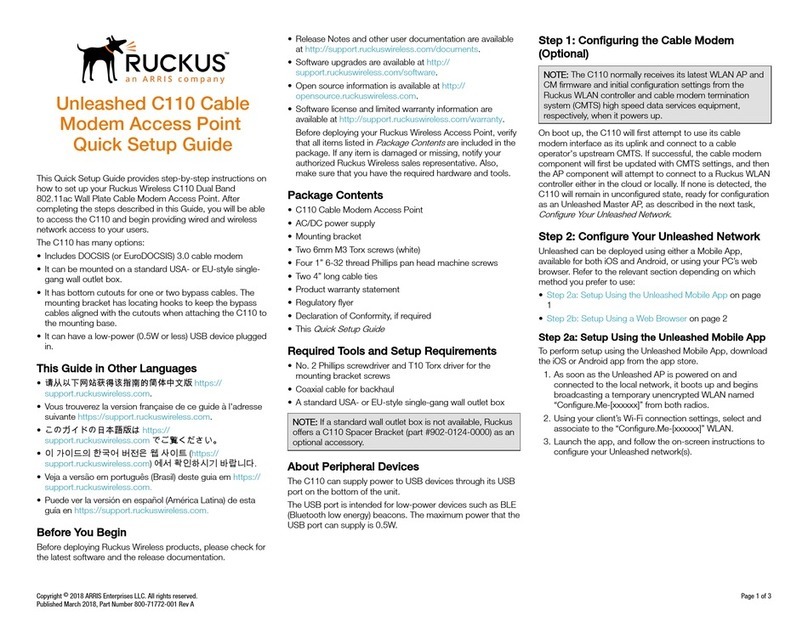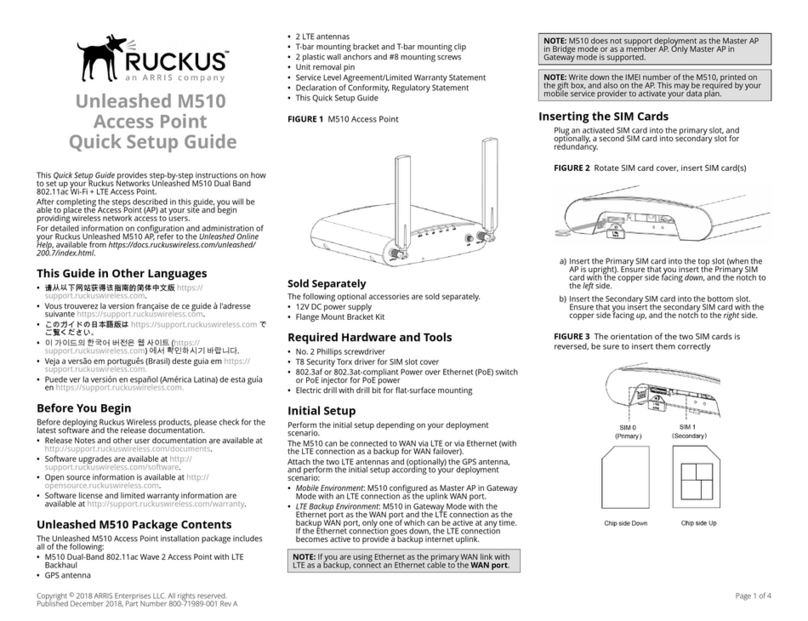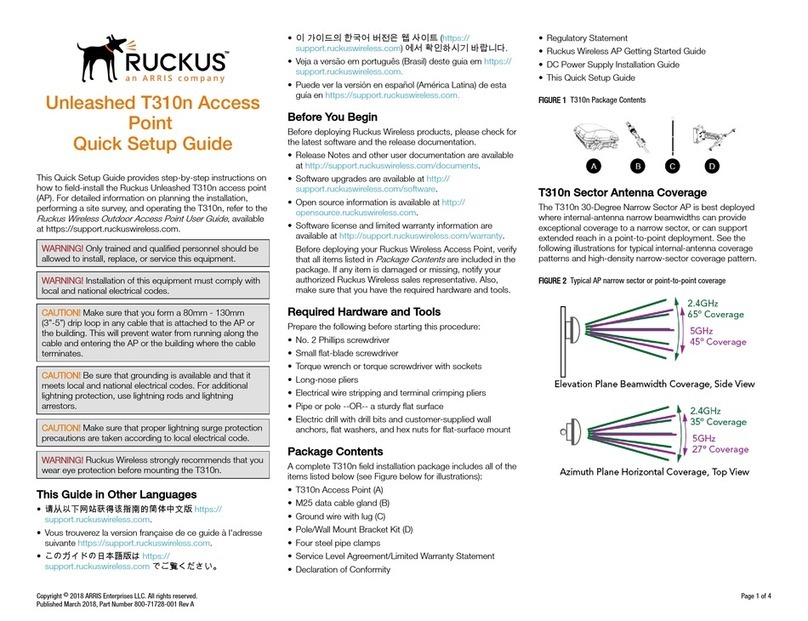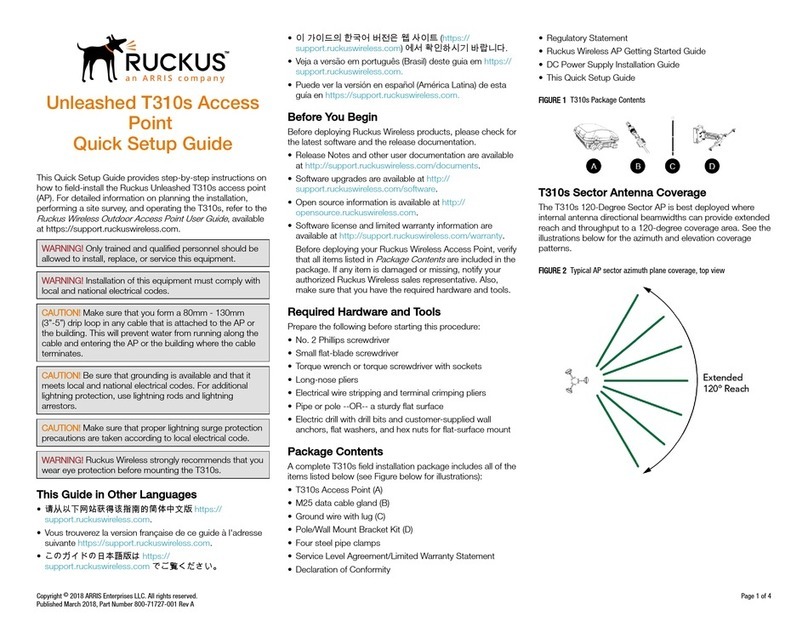Unleashed T310c Access
Point
Quick Setup Guide
This Quick Setup Guide provides step-by-step instructions on
how to field-install the Ruckus Unleashed T310c access point
(AP). For detailed information on planning the installation,
performing a site survey, and operating the T310c, refer to the
Ruckus Wireless Outdoor Access Point User Guide
, available
at https://support.ruckuswireless.com.
WARNING! Only trained and qualified personnel should be
allowed to install, replace, or service this equipment.
WARNING! Installation of this equipment must comply with
local and national electrical codes.
CAUTION! Make sure that you form a 80mm - 130mm
(3”-5”) drip loop in any cable that is attached to the AP or
the building. This will prevent water from running along the
cable and entering the AP or the building where the cable
terminates.
CAUTION! Be sure that grounding is available and that it
meets local and national electrical codes. For additional
lightning protection, use lightning rods and lightning
arrestors.
CAUTION! Make sure that proper lightning surge protection
precautions are taken according to local electrical code.
WARNING! Ruckus Wireless strongly recommends that you
wear eye protection before mounting the T310c.
This Guide in Other Languages
•请从以下网站获得该指南的简体中文版 https://
support.ruckuswireless.com.
• Vous trouverez la version française de ce guide à l'adresse
suivante https://support.ruckuswireless.com.
•このガイドの日本語版は https://
support.ruckuswireless.com でご覧ください。
•이가이드의 한국어 버전은 웹사이트 (https://
support.ruckuswireless.com) 에서 확인하시기 바랍니다.
• Veja a versão em português (Brasil) deste guia em https://
support.ruckuswireless.com.
• Puede ver la versión en español (América Latina) de esta
guía en https://support.ruckuswireless.com.
Before You Begin
Before deploying Ruckus Wireless products, please check for
the latest software and the release documentation.
• Release Notes and other user documentation are available
at http://support.ruckuswireless.com/documents.
• Software upgrades are available at http://
support.ruckuswireless.com/software.
• Open source information is available at http://
opensource.ruckuswireless.com.
• Software license and limited warranty information are
available at http://support.ruckuswireless.com/warranty.
Before deploying your Ruckus Wireless Access Point, verify
that all items listed in
Package Contents
are included in the
package. If any item is damaged or missing, notify your
authorized Ruckus Wireless sales representative. Also,
make sure that you have the required hardware and tools.
Required Hardware and Tools
• No. 2 Phillips screwdriver
• Small flat-blade screwdriver
• Torque wrench or torque screwdriver with sockets
• Long-nose pliers
• Electrical wire stripping and terminal crimping pliers
• Pipe or pole --OR-- a sturdy flat surface
• Electric drill with drill bits and customer-supplied wall
anchors, flat washers, and hex nuts for flat-surface mount
Package Contents
A complete T310c field installation package includes all of the
items listed below (see Figure below for illustrations):
• T310c Access Point (A)
• M25 data cable gland (B)
• Ground wire with lug (C)
• Pole/Wall Mount Bracket Kit (D)
• Four steel pipe clamps
• Service Level Agreement/Limited Warranty Statement
• Declaration of Conformity
• Regulatory Statement
• Ruckus Wireless AP Getting Started Guide
• This Quick Setup Guide
FIGURE 1 T310c Package Contents
Unleashed Network Configuration
Setup Using the Unleashed Mobile App
To perform setup using the Unleashed Mobile App, download
the iOS or Android app from the app store.
1. As soon as the Unleashed AP is powered on and
connected to the local network, it boots up and begins
broadcasting a temporary unencrypted WLAN named
“Configure.Me-[xxxxxx]” from both radios.
2. Using your client’s Wi-Fi connection settings, select and
associate to the “Configure.Me-[xxxxxx]” WLAN.
3. Launch the app, and follow the on-screen instructions to
configure your Unleashed network(s).
FIGURE 2 Unleashed Mobile App for iOS and Android
Copyright ©2018 ARRIS Enterprises LLC. All rights reserved. Page 1 of 4
Published March 2018, Part Number 800-71724-001 Rev A