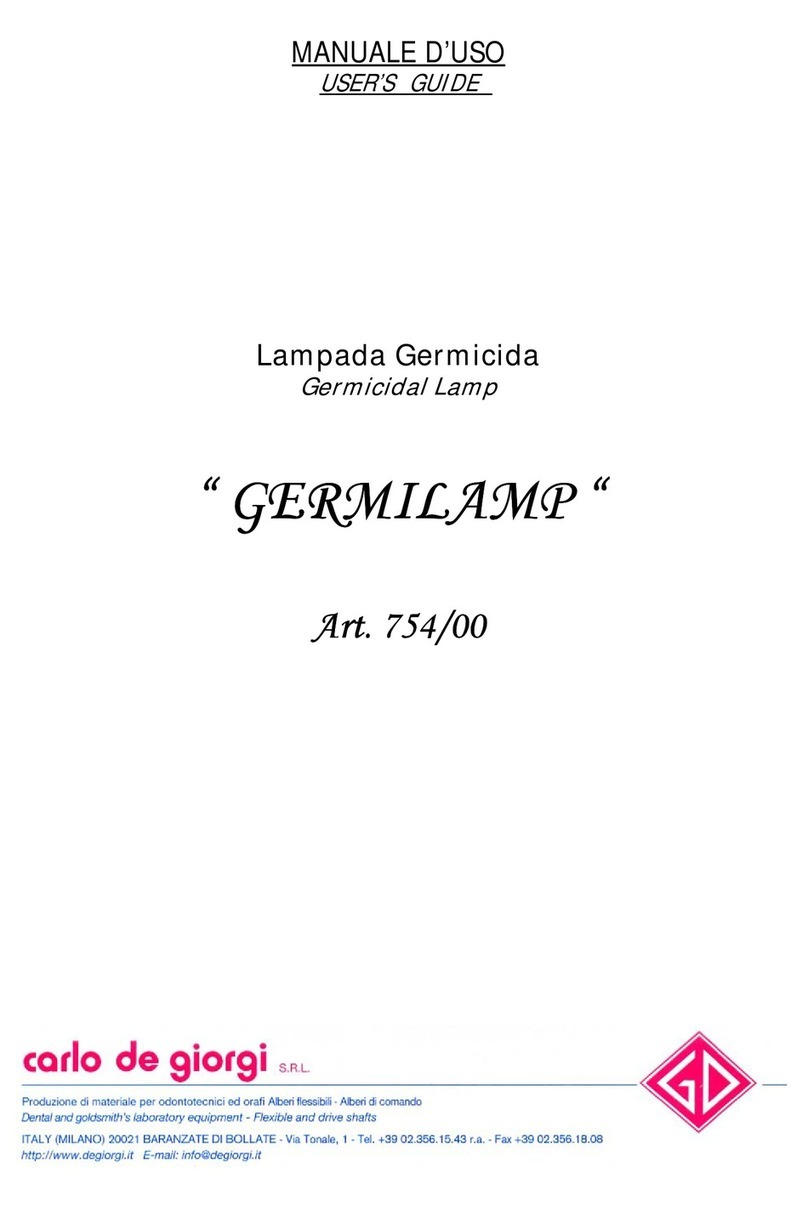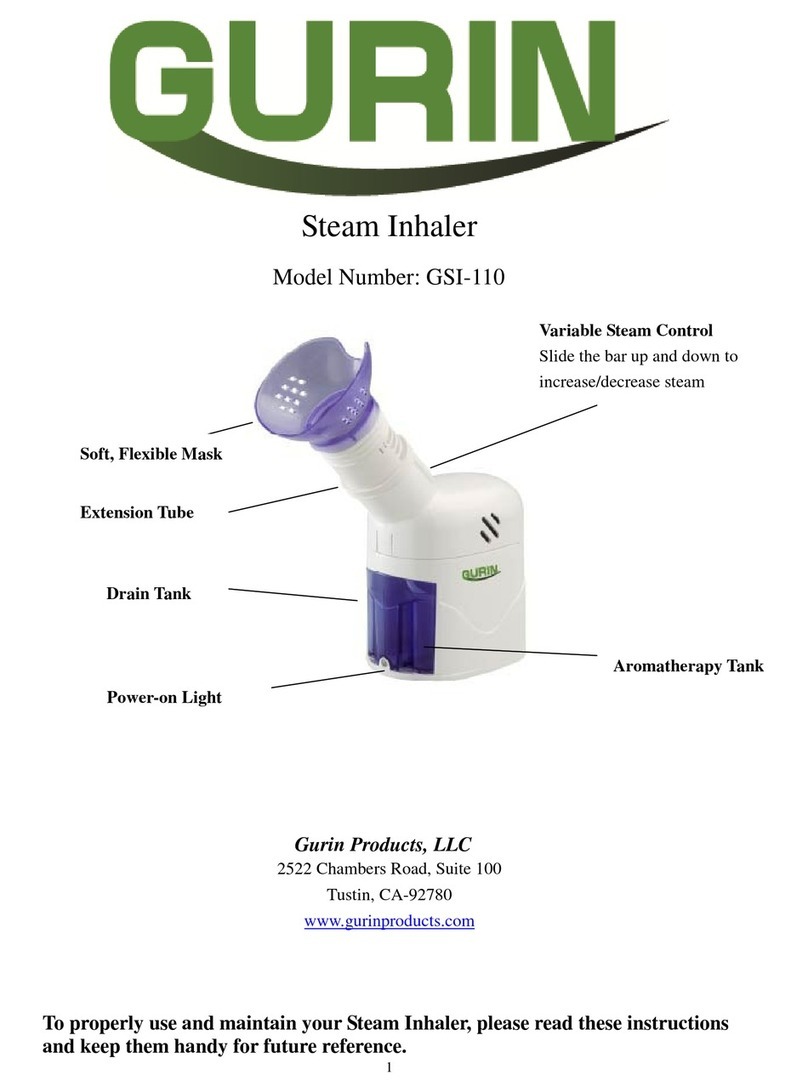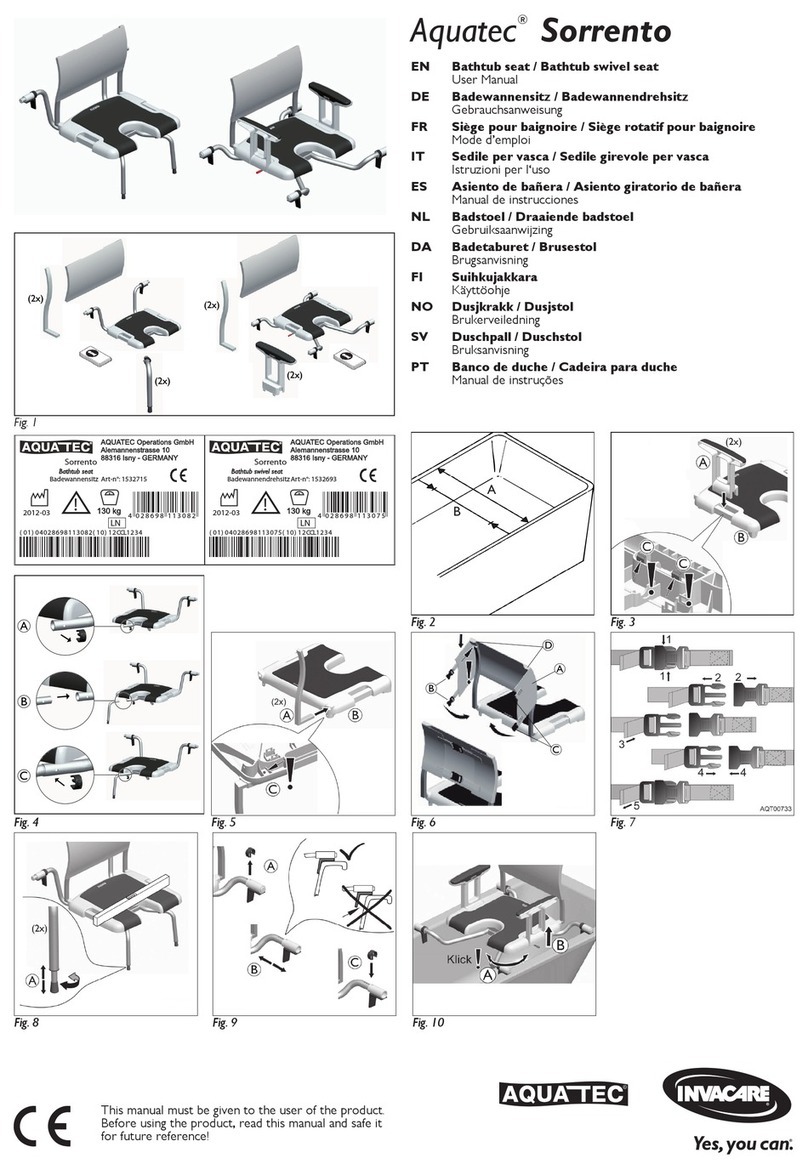Aranz medical SilhouetteConnect User manual

Quick Reference Guide
SilhouetteConnect
+
SilhouetteStar


Document # 2017-00384 Copyright © 2017 ARANZ Medical Limited Page 1 of 20
Welcome
SilhouetteStar™ is a non-contact device used to collect images, measurements and
other information from all external wound types at the point of care; it is connected to
a computer via a USB cable.
SilhouetteConnect™ is the software that runs on the computer; it controls the camera and
functions as a wound-focused electronic medical record system.
This quick reference guide is the reference for using SilhouetteStar + SilhouetteConnect. It
summarizes important points in regards to wound imaging, measurement, and
documentation. This guide also describes how to synchronize with SilhouetteCentral™.
You can find more detailed information in the user manuals or SilhouetteConnect help, which
you can access by selecting the question mark icon that appears in each SilhouetteConnect
screen:

Document # 2017-00384 Copyright © 2017 ARANZ Medical Limited Page 2 of 20

Document # 2017-00384 Copyright © 2017 ARANZ Medical Limited Page 3 of 20
Contents
Warnings ....................................................................................................................................................... 4
Installation and Getting Started..................................................................................................................... 7
Obtaining and Activating Your License .......................................................................................................... 7
Logging On to SilhouetteConnect.................................................................................................................. 8
Connecting the Camera................................................................................................................................. 8
Charging the SilhouetteStar 2........................................................................................................................ 9
Typical Silhouette Data Collection Workflow............................................................................................... 10
The Organization of Patient Data ................................................................................................................ 11
SilhouetteConnect Concepts ....................................................................................................................... 12
Capturing Images......................................................................................................................................... 13
Tracing Wound Boundaries ......................................................................................................................... 14
Taking a Multiple Image Measurement....................................................................................................... 14
Healing a Wound......................................................................................................................................... 16
Key Screens in SilhouetteConnect ............................................................................................................... 17
Exporting Images from SilhouetteConnect .................................................................................................. 20
Exporting Reports to Your PC ...................................................................................................................... 20
Checking Camera Calibration....................................................................................................................... 20
Measurement Accuracy............................................................................................................................... 21
Disconnecting the Camera........................................................................................................................... 21
Backing Up Patient Information................................................................................................................... 22
Good Habits................................................................................................................................................. 23
Getting Support ........................................................................................................................................... 24

Document # 2017-00384 Copyright © 2017 ARANZ Medical Limited Page 4 of 20
Warnings
Laser Warnings
SilhouetteStar is designated as a Class 1 laser product during all operational procedures. A Class 1 laser
product is safe under reasonably foreseeable conditions per the requirements in IEC 60825-1. However,
the following precautions are recommended:
•Never stare into the laser beam.
•Do not view the laser with optical instruments.
•Do not use SilhouetteStar in a manner that causes the laser light to shine into people’s eyes.
•Warn patients not to stare into the laser beam. Young children or subjects whose natural aversion
reflex may be dulled due to medication or a medical condition may be advised to wear a blindfold.
•Operate the device so that it is pointing away from windows, doors, mirrors, and other shiny reflective
surfaces, and areas where other people are working.
•There are no controls, adjustments, or user serviceable parts that can affect the laser output. In the
event of equipment failure, contact the manufacturer or agent for repair and servicing.
SilhouetteStar complies with FDA performance standards for laser products except for deviations pursuant
to Laser Notice No. 50, dated June 24, 2007.
CAUTION: Use of controls or adjustments or performance of procedures other than those
specified in this guide may result in hazardous radiation exposure.
WARNING: Laser light Class 1 product. Do not view directly with optical instruments.
Other Warnings
•Do not use SilhouetteStar in humidity or temperature conditions outside those listed in Appendix A:
Operating Conditions in SilhouetteConnect help.
•Wipe any condensation from the SilhouetteStar protective optical plastic covers.
•Do not touch the optical plastic covering the SilhouetteStar lasers, LEDs or camera lens. Avoid contact
with sharp objects. SilhouetteStar should be placed face-down on a clean, dry, flat surface when not in
use.
•Use standard sterility protocols. Do not allow SilhouetteStar or the USB cable to come into contact with
the patient or with contaminated materials.
•When using SilhouetteStar, the operator and others in the room should use caution to avoid tripping
when the USB cable is draped across the floor. When SilhouetteStar is not in use, the cable should be
disconnected and stored.
•Use only a SilhouetteStar USB cable. Use of a non-factory cable may cause interference with other
electronic devices and/or unreliable operation.
•If the USB cable becomes damaged, please contact ARANZ Medical for a replacement. Continued use
with a damaged cable may cause interference with other electronic devices and/or result in incorrect
measurements and/or cause permanent damage to SilhouetteStar or to the attached computer.
•SilhouetteStar can be plugged into any available USB 2.0 port that meets electrical specifications of the
USB standard.

Document # 2017-00384 Copyright © 2017 ARANZ Medical Limited Page 5 of 20
•Ensure the computer power supply, and any USB hubs used are approved for medical use according to
IEC60601-1.
•SilhouetteStar has an Ingress Protection rating of IP40, which means it is protected against dust but not
water ingress.
•SilhouetteStar contains no user serviceable parts.
•This product is designed to have a nominal operational life of five years.
•At end of unit life, please recycle in accordance with local government regulations.
Warnings Specific to Model 2010.xx SilhouetteStar (SilhouetteStar 2):
•Use only the charger supplied with the SilhouetteStar 2 for charging its internal battery. Use of any
other charger voids the product warranty and could damage the unit.
•SilhouetteStar 2 contains an internal Lithium-ion battery pack, which is compliant with IEC62133 and
UN38.3 standards.
•The internal Lithium-ion battery pack is rated at 3.8v, 1.7Ah and is charged at 5.00v dc through the USB
port on the SilhouetteStar 2 –either via the supplied charger or an approved USB port.

Document # 2017-00384 Copyright © 2017 ARANZ Medical Limited Page 6 of 20
SilhouetteStar Label Information
The warning label on the SilhouetteStar camera shows information about your SilhouetteStar. The
symbols on the label and their meanings are as follows:
Manufacturer reference / Model number
Major Model Number
SilhouetteStar Model
2001
SilhouetteStar 1 (3MP)
2005
SilhouetteStar 1 (5MP)
2010
SilhouetteStar 2 (5MP)
Manufacturer assigned device serial number
Date of manufacture
Manufacturer
ARANZ Medical Limited
Tel +64-3-3 74-6120, Fax +64-3-374-6130
Postal Address:
ARANZ Medical Limited
PO Box 3894
Christchurch 8140
New Zealand
Delivery Address:
ARANZ Medical Limited
47 Hereford Street
Christchurch 8013
New Zealand
CE-mark. EU Declaration of Conformity and Notified Body Identifier
C-Tick. New Zealand and Australia Declaration of Conformity and Identifier
Warning: Laser light. SilhouetteStar is designated as a Class 1 laser product during
all operational procedures.
Waste Electrical and Electronic Equipment Directive (WEEE) Symbol. Separate
collection for electrical and electronic equipment under WEEE EC Directive.
Federal Communications Commission logo. The SilhouetteStar 2 contains
transmitter module FCC ID: 2ACMW-MX6

Document # 2017-00384 Copyright © 2017 ARANZ Medical Limited Page 7 of 20
Installation and Getting Started
The files required to install SilhouetteConnect are generally sent in a zip file, which
will require extracting to a known location. Once you have downloaded these files:
1. Navigate to the folder that contains the installation files.
2. Right click on setup.exe, and run as Administrator to start installation.
3. Follow the on-screen instructions.
Once the installation is complete, launch SilhouetteConnect by double-clicking on
the icon created on your desktop.
Obtaining and Activating Your License
To obtain a license or client code, contact Customer Support using the details
provided on page 24 of this guide.
When you first launch SilhouetteConnect, a screen will appear prompting you to
enter a Client Code.
•If you have a client code, ensure your computer is connected to the internet, enter
the code, and select Check License.
•If you have received a license file, select Import License to locate the file.
Once you have activated your license, the Log On screen will be the first screen
displayed whenever you launch SilhouetteConnect.
If you select Continue without entering a client code or importing a valid license,
you can use SilhouetteConnect for the 30-day trial period only.

Document # 2017-00384 Copyright © 2017 ARANZ Medical Limited Page 8 of 20
Logging On to SilhouetteConnect
To log on to SilhouetteConnect, enter the User Name and Password assigned to
you. If your organization is set up with different units, you will be prompted to select
which unit you wish to log on to.
Connecting the Camera
To connect SilhouetteStar, insert the square end of the cable into the port on the
camera.
Insert the flat end of the cable into one of the USB 2.0 ports on your computer:
You can also connect the camera via a powered USB hub.
The SilhouetteStar 2 camera (model with a screen) must be turned on by pressing
the button.
Your computer will automatically detect the camera and install the required drivers.
If the computer’s sound is on, the computer will chime to indicate successful
connection.
The camera’s lasers will not operate until you initiate image capture from
SilhouetteConnect.
Checking the camera ensures that the correct drivers have been loaded and that the
camera is working correctly. Please not that your system includes a Silhouette Test

Document # 2017-00384 Copyright © 2017 ARANZ Medical Limited Page 9 of 20
Target (a card with 4 dots supplied with SilhouetteStar). Refer to Checking Camera
Calibration, later in this guide for further information on Calibrating.
Charging the SilhouetteStar 2
The SilhouetteStar 2 contains a battery and must be charged before use. The
SilhouetteStar 2 is supplied with a charger and a short USB cable specifically for
changing.
The battery will only charge when the camera is off or sleeping (displaying sleeping
kiwi bird). To allow the camera to go to sleep and charge via a computer USB port
the user must log off or close SilhouetteConnect, or manually turning the camera off
by pressing and holding the button for 15 to 20 seconds.
It is recommended to charge the camera between uses. Do not leave connected to
the charger when the camera is in long term (more than a week) storage.
The battery is designed to last more than a 12 hr shift in typical operating conditions.

Document # 2017-00384 Copyright © 2017 ARANZ Medical Limited Page 10 of 20
Typical Silhouette Data Collection Workflow
Silhouette captures images of wounds in order to generate dimensional information
about the wound. A typical workflow is:
1. Log on to SilhouetteConnect
2. Select a patient from the list or
create a new patient
3. Capture images
4. Assign images to wound labels,
trace wound boundaries, and
take measurements
5. Synchronize with
SilhouetteCentral
6. Log off

Document # 2017-00384 Copyright © 2017 ARANZ Medical Limited Page 11 of 20
The Organization of Patient Data
In Silhouette, the region of interest that is assessed is the wound. For each patient,
each wound is designated with an identifying label, starting with the letter A. Once
assigned, the letter for a particular wound does not change.
Information is organized into Assessments and Visits:
•A Visit contains all the information collected during the patient’s appointment
with the healthcare provider. This information includes the assessments and visit
notes.
•An Assessment is made for each wound and contains all the information collected
about a particular wound during a visit. This information includes images,
measurements, and notes specific to a single wound being assessed.
If a wound needs to have another measurement taken during an appointment, such
as pre- and post-debridement, then the second measurement will be contained in a
second assessment.
Silhouette’s organization of patient data is illustrated below:

Document # 2017-00384 Copyright © 2017 ARANZ Medical Limited Page 12 of 20
SilhouetteConnect Concepts
In most SilhouetteConnect screens, you can move on to the next step by selecting
the large blue button in the lower righthand corner. You can return to the previous
screen by selecting the arrow button in the lower lefthand corner.
Selected items such as wound labels and images are indicated by a blue outline:
Here, the image thumbnail outlined in blue is the image displayed in the main part of
the screen:

Document # 2017-00384 Copyright © 2017 ARANZ Medical Limited Page 13 of 20
Capturing Images
To capture images with the SilhouetteStar camera, ensure that the camera is
connected to your computer via the USB cable provided. Then select the Capture
Images button in the patient dashboard of SilhouetteConnect. The camera’s laser
lines will be activated.
Hold the camera so that your hand sits comfortably, with your index finger in reach
of the button:
Position the camera facing the wound so that the laser lines cross near the center of
the wound to form a star shape. The laser lines do not need to cross in a perfect star
shape, but all the crossing points should be within the wound. One of the laser lines
should cross the deepest part of the wound. For very large wounds, see the
instructions in “Taking a Multiple Image Measurement” on page 14.
Gently squeeze the button to capture the image, keeping the camera still until you
hear the shutter sound from SilhouetteConnect or, if your computer’s sound is off,
until the image appears on-screen in SilhouetteConnect. Continue capturing as many
images as required, then select the Done Capturing button.

Document # 2017-00384 Copyright © 2017 ARANZ Medical Limited Page 14 of 20
Tracing Wound Boundaries
Once the captured images have been assigned to wound labels (see page 19), the
next step is to trace the wound boundaries. Zoom in to the image, if required. Trace
the wound boundary by clicking to add points to the outline. Draw until the circular
target (the starting point) is reached:
When tracing the wound boundary, it is important to draw in one direction. For
example, draw in the clockwise direction or the counterclockwise direction, but
don’t draw in one direction then switch to the other direction.
Once you have reached the target, the outline will close and the wound’s area and
perimeter will be displayed. Maximum depth and volume may also be displayed for
some wounds.
You can also draw outlines of any wound fragments or islands. SilhouetteConnect
automatically regards outlines inside the main wound outline in an image as islands
of that wound, and outlines outside the main outline are regarded as fragments.
When you outline islands and/or fragments for a wound, maximum depth and
volume will not be displayed for that wound.
Taking a Multiple Image Measurement
If it proves difficult to capture a wound in one image, you can capture a series of
images and individually outline the separate segments. SilhouetteConnect will then
automatically calculate wound area for the different segments of the wound. This is
useful for large wounds or when a wound occurs on a part of the body that is curved
and, therefore, difficult to capture in a single image.
1. Plan where the different images of the wound will be captured.
2. Use a surgical marker to mark on healthy skin where the edges of the different
images will fall.

Document # 2017-00384 Copyright © 2017 ARANZ Medical Limited Page 15 of 20
3. Capture an image of each segment of the wound and the surgical marker lines.
Make sure the laser crossing point is located within the wound segment.
4. Assign each image to the same wound.
5. To trace the first image, start at a surgical marker point and trace the wound
boundary for the first segment. Stop when you reach the other surgical marker
point, then click on the circular target at the starting point to close the wound
boundary.
6. For the next image, trace the second segment of the wound in the same manner
as the first. Try to draw the outline as close as possible to where you drew the
outline for the first segment of the wound.
When wound area is calculated, the measurements for the different parts of the
wound will be combined to give overall measurements for the wound. Maximum
depth and volume will not be calculated.

Document # 2017-00384 Copyright © 2017 ARANZ Medical Limited Page 16 of 20
Healing a Wound
To indicate that a wound has healed:
1. Select the required patient and go to the patient dashboard.
2. For the wound that has healed, select the gear icon and select the Heal Wound
option.
3. In the window that appears, change the Date Opened and Date Healed, if
required.
4. Select Heal.
Healed wounds appear in the wound list greyed out.

Document # 2017-00384 Copyright © 2017 ARANZ Medical Limited Page 17 of 20
Key Screens in SilhouetteConnect
This section describes the main features of the key screens in SilhouetteConnect. You
can use this section as a quick reference showing the details of each screen.
The Patient Selection Screen
After you log on, the list of patients in the database is displayed.
You can:
•Filter the list of patients. Enter a name or part of a name in the Search box.
•Start capturing images for a patient. Select on that patient, then select the Review
Patient button.
•Add a patient to the database. Select the Create Patient button and fill out the
required fields.
•Edit the details for an existing patient on SilhouetteConnect. Select the Edit
Details button.
•Export information for the selected patient. Select the Export Data button.
•Select existing patients to add to or remove from SilhouetteConnect during the
next synchronization with SilhouetteCentral. Select the Manage Patients button.
•Synchronize with SilhouetteCentral. Select the Sync button.

Document # 2017-00384 Copyright © 2017 ARANZ Medical Limited Page 18 of 20
The Patient Dashboard
The patient dashboard shows a summary of all information about a selected
patient. Select the Capture Images button to begin capturing images as
required.
Select each wound to view detailed information about it, to view and edit notes, and
to create and view reports. You can also:
•Define a new wound. Select the New button and fill out the required information.
•Indicate that a wound has healed. See page 16 for more information.
•Reopen a healed wound. Select the button for a wound and select
Reopen Wound. Enter the date the wound reopened and select Reopen.
This manual suits for next models
3
Table of contents
Other Aranz medical Medical Equipment manuals
Popular Medical Equipment manuals by other brands
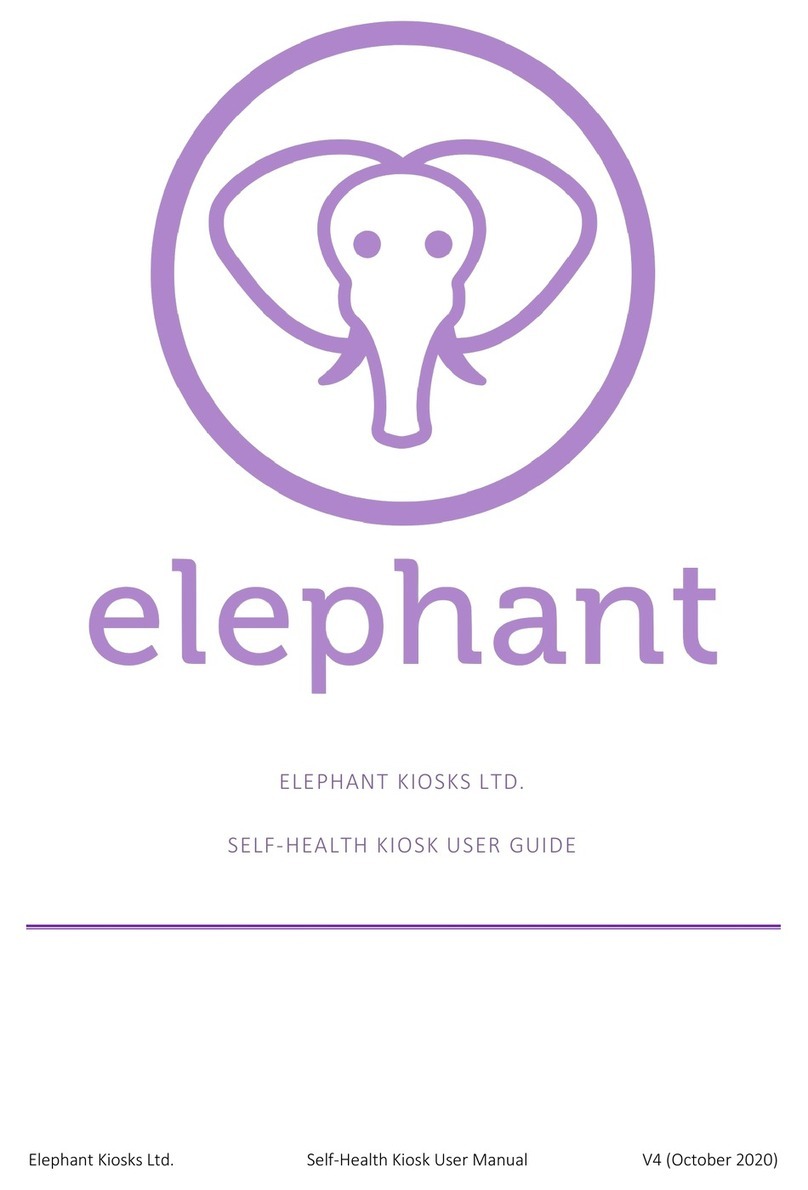
Elephant
Elephant SELF-HEALTH KIOSK user guide
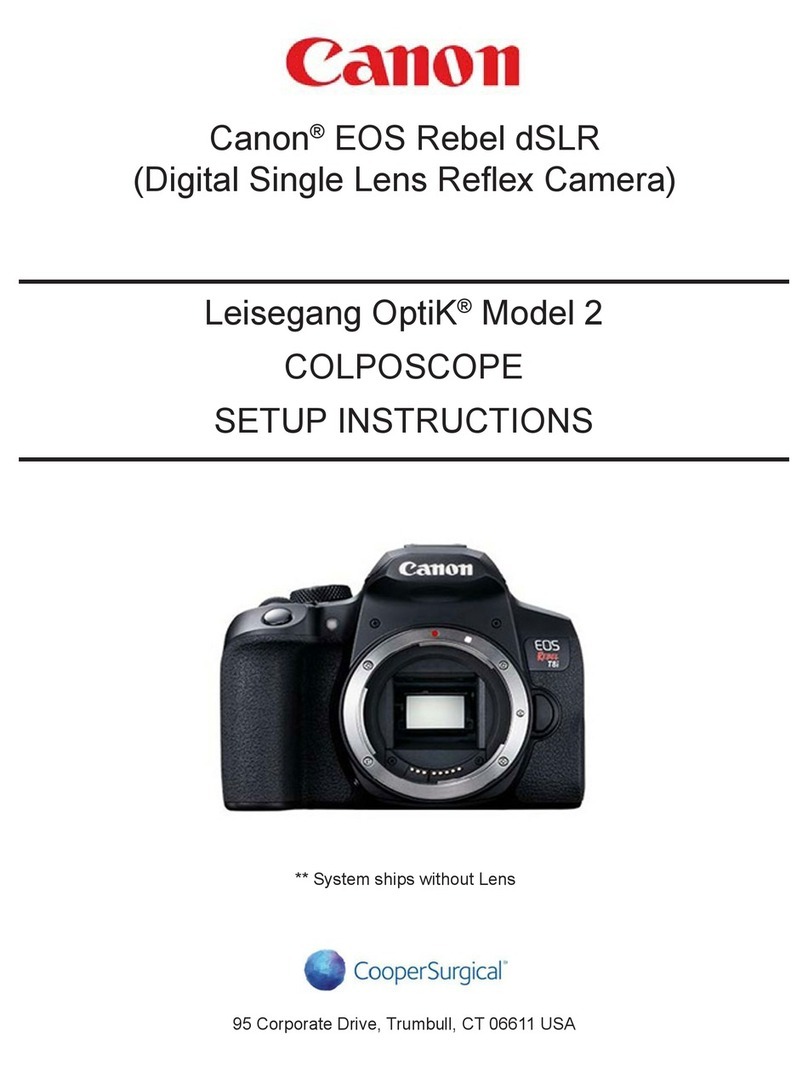
Canon
Canon Leisegang OptiK 2 Setup instructions
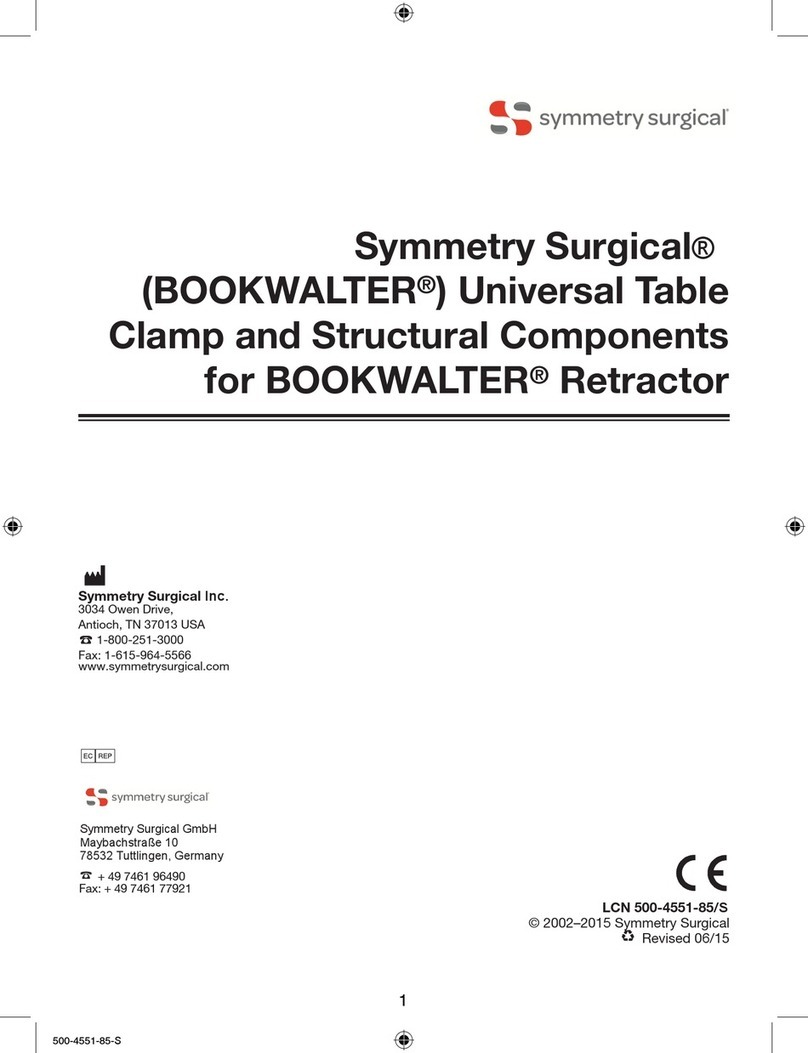
Symmetry Surgical
Symmetry Surgical Bookwalter Instructions for use

HEINE
HEINE EN50 manual

Graham Field
Graham Field Lumex GF6570A-1 Assembly and operation instructions

MyBones
MyBones Marodyne LiV quick start guide

LPG
LPG Cellu M6 Alliance Update manual

Oaktree Products
Oaktree Products FortisCare Instructions for use

Dräger Medical
Dräger Medical Evita 2 dura operating instructions
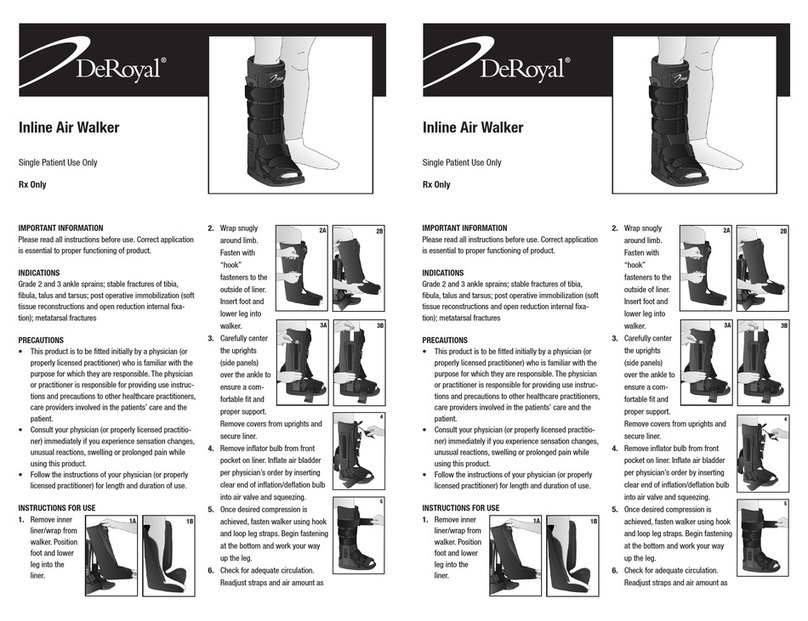
DeRoyal
DeRoyal Inline Air Walker Instructions for use

Medline
Medline MDS80600 Quick Release

medi
medi circaid juxtalite ankle foot wrap inelastic compression... Instructions for use