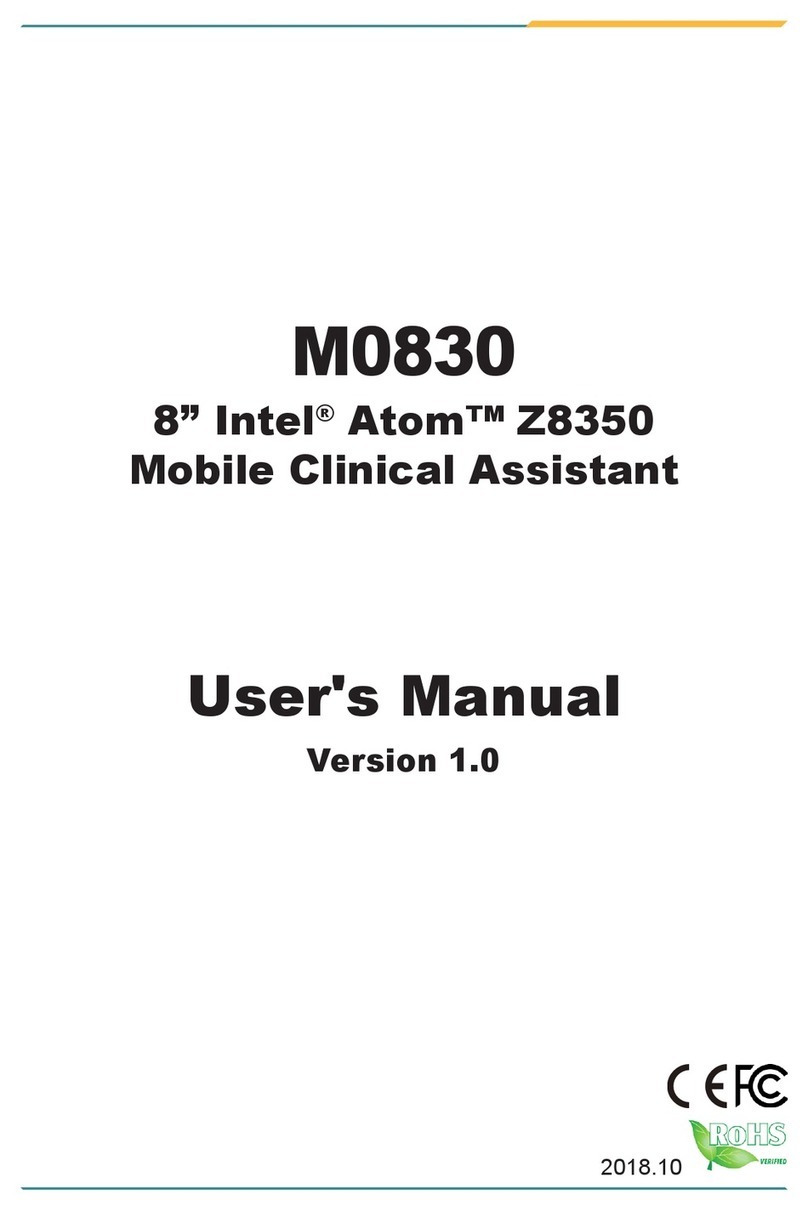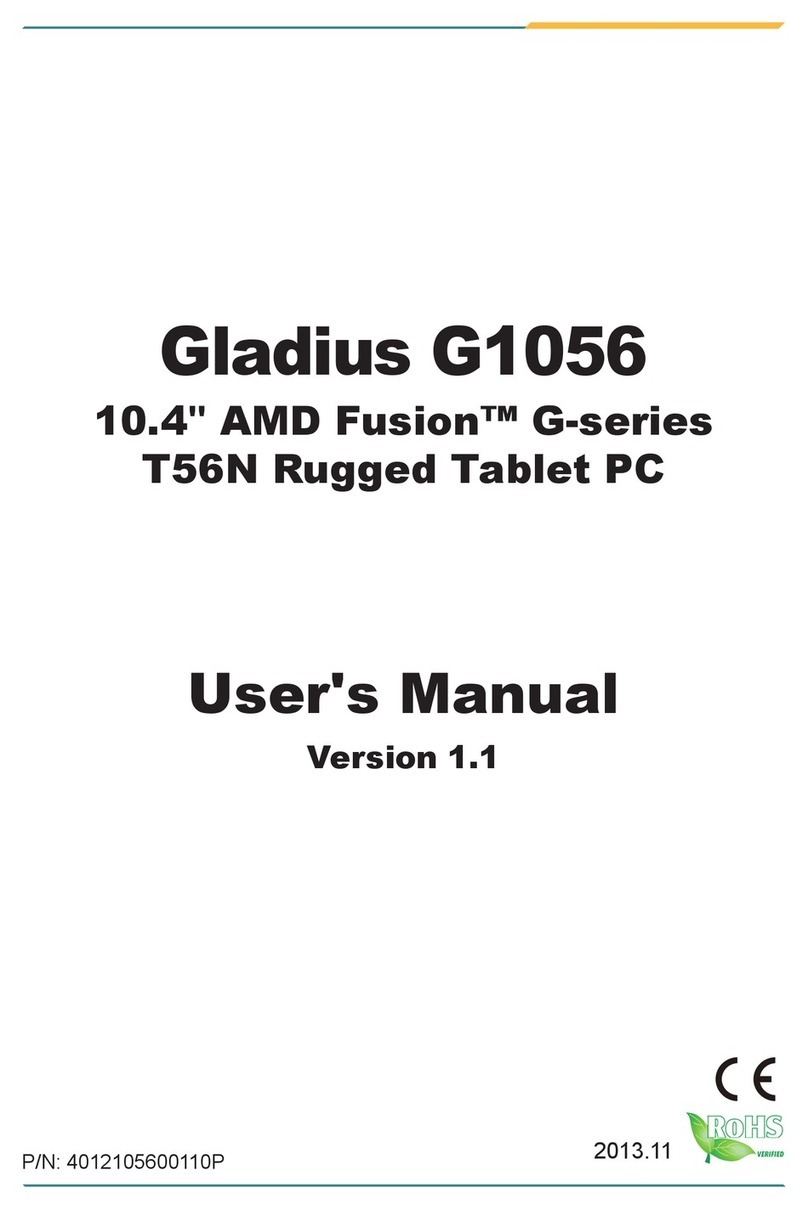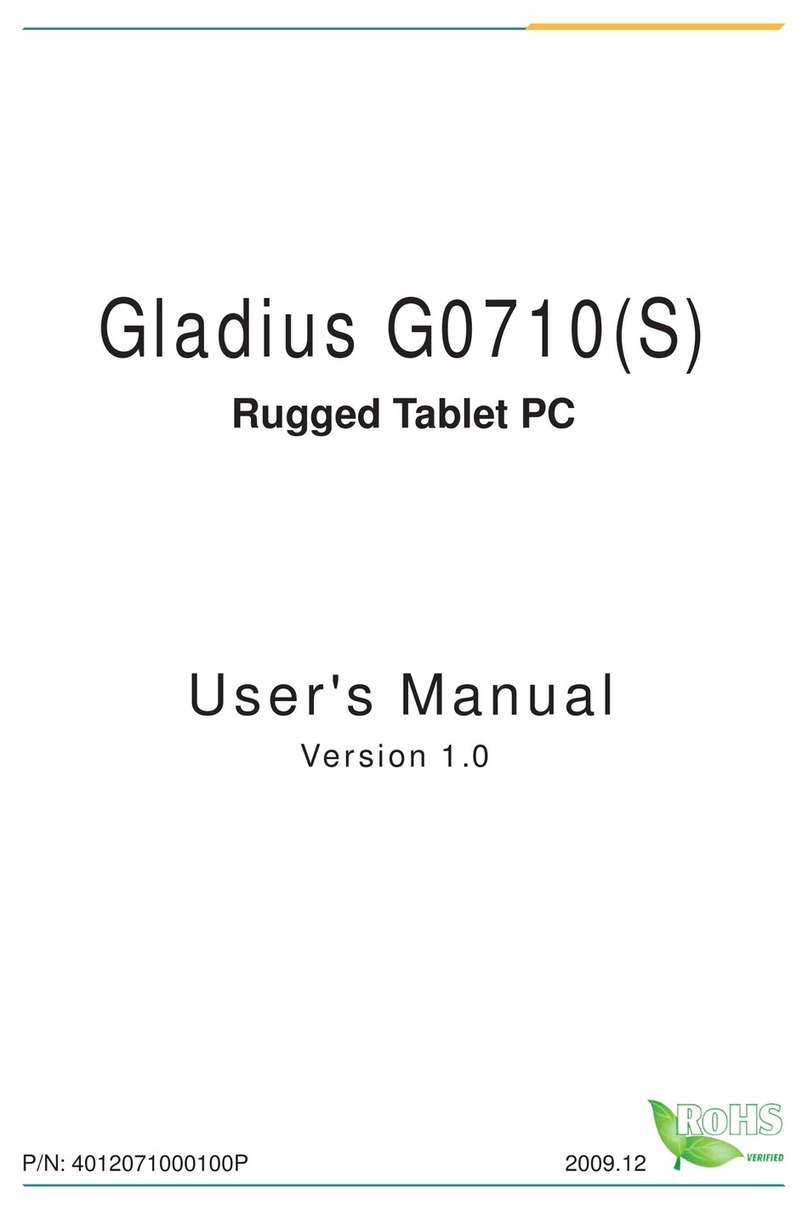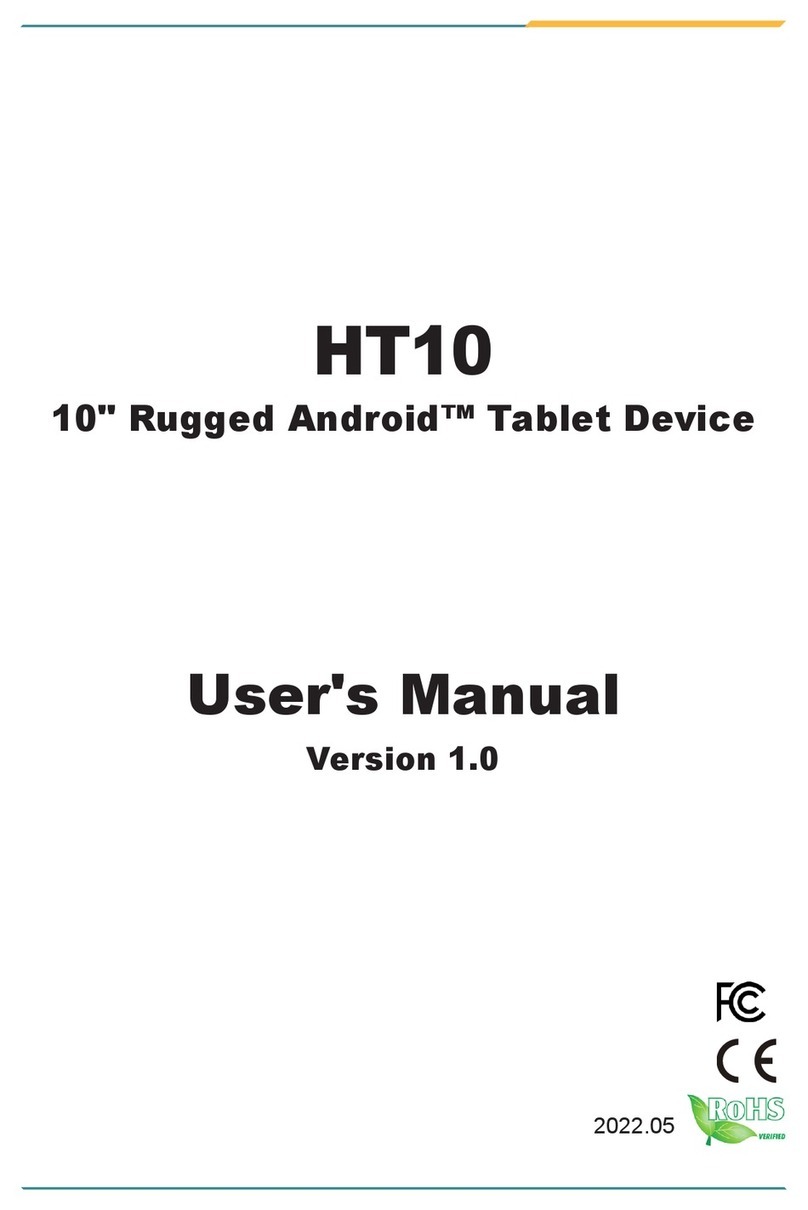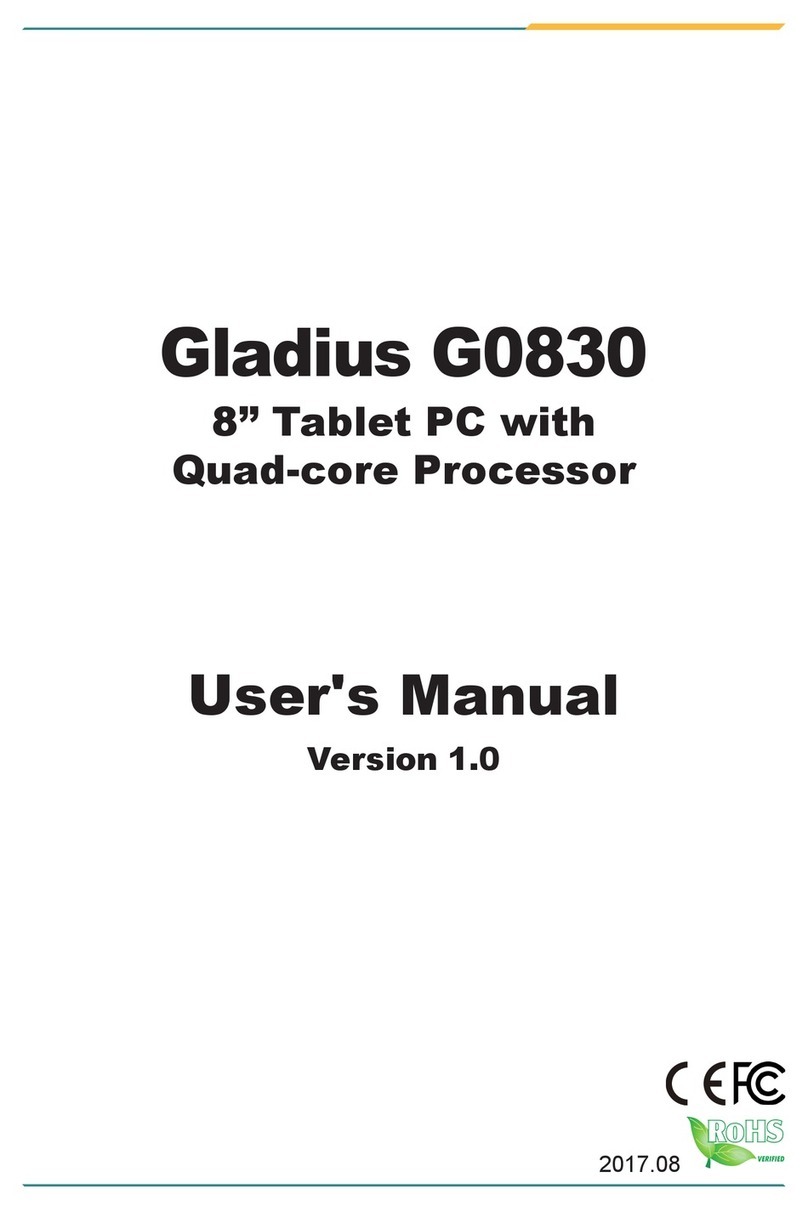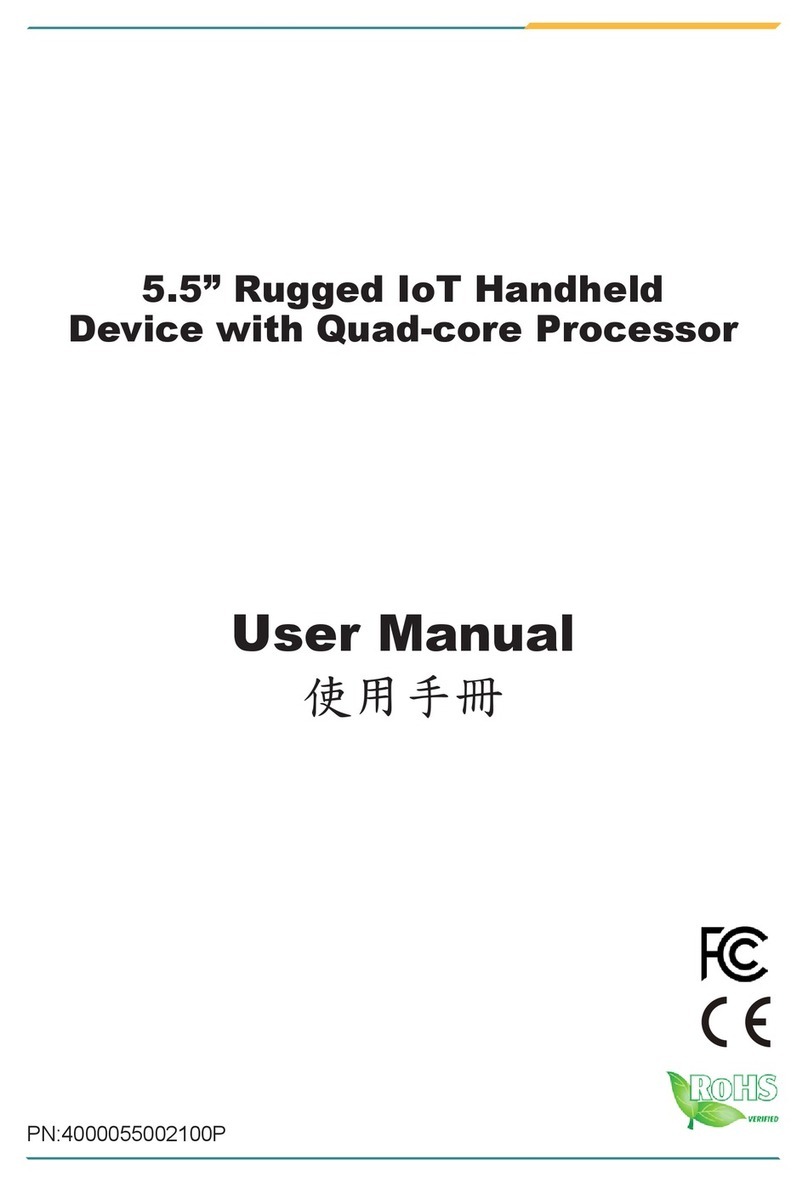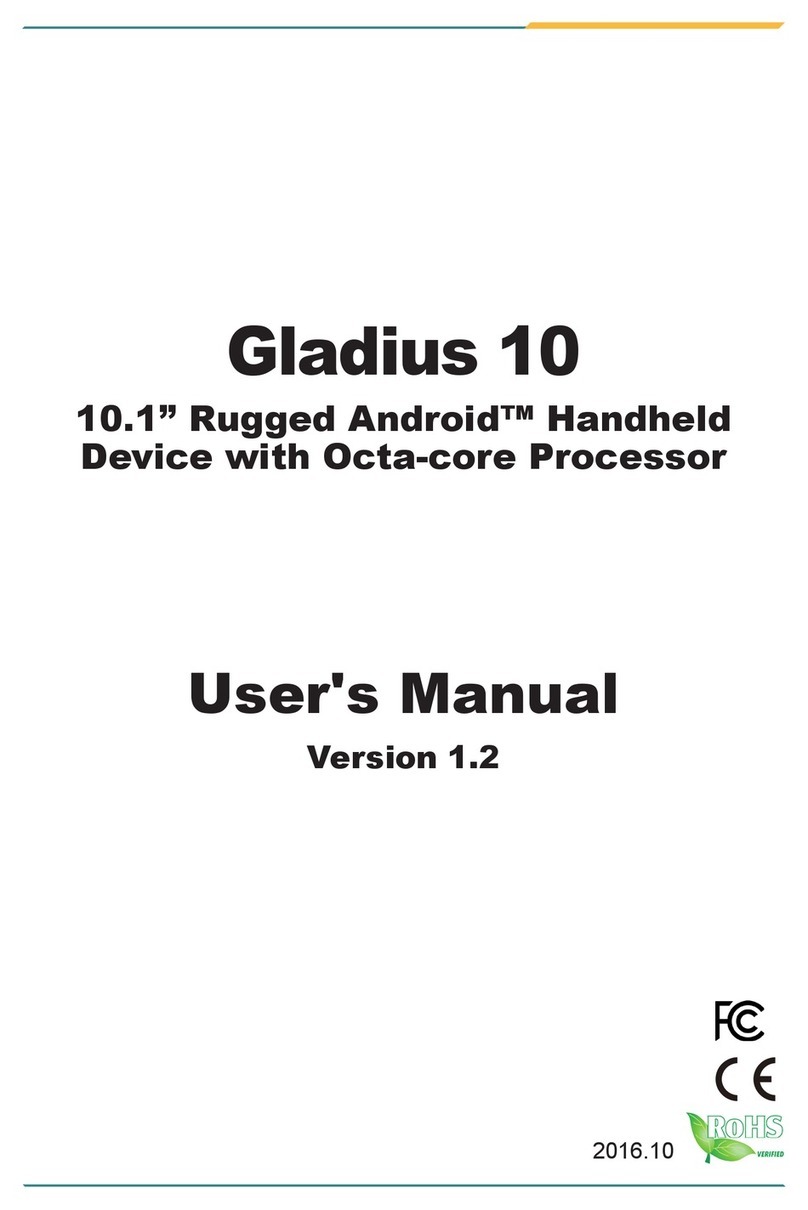- iii -
Contents
Revision History ............................................................................................i
Contents.......................................................................................................iii
Preface..........................................................................................................vi
CopyrightNotice..................................................................................................vi
DeclarationofConformity....................................................................................vi
CE ...............................................................................................................vi
FCCClassB ...............................................................................................vi
RoHS.......................................................................................................... vii
SVHC/REACH.......................................................................................... vii
Important Safety Instructions ............................................................................. vii
Warning............................................................................................................. viii
GeneralCleaningTips....................................................................................... viii
CleaningSteps....................................................................................................ix
Rechargeable Battery Pack ................................................................................ix
DisposingofYourOldComputer..........................................................................x
SymbolsDescription ...........................................................................................xi
Technical Support................................................................................................xi
Warranty..............................................................................................................xi
Chapter 1 - Introduction...............................................................................1
1.1.TheComputer ...............................................................................................2
1.2. About This Manual ........................................................................................2
1.3.Specications................................................................................................3
1.4. Inside the Package........................................................................................6
1.5. Ordering Information .....................................................................................7
1.5.1. Optional Accessories..........................................................................7
1.5.2.Congure-to-Order/Build-to-OrderService ........................................8
Chapter 2 - Getting Started........................................................................ 11
2.1. System Overview ........................................................................................12
2.1.1.Dimensions ......................................................................................12
2.1.2.TourtheComputer ...........................................................................13
2.1.2.1. Front Side............................................................................13
2.1.2.2. Top & Bottom Sides.............................................................16
2.1.2.3. Left & Right Sides ...............................................................16
2.1.2.4. Rear View............................................................................17
2.2. Batteries......................................................................................................18
2.2.1.Install/ReplaceExternalBattery.......................................................18
2.2.2. Install/Replace Internal Battery ........................................................20
2.2.3. Instructions for Rechargeable Battery Pack.....................................22
2.3.InstallSIMCard...........................................................................................24
2.4. Install Hand Strap........................................................................................26
2.5. Install Shoulder Strap (Optional).................................................................27
2.6. Install Neck Strap (Optional) .......................................................................28
2.7.DesktopCradle(Optional)...........................................................................29
2.7.1. Overview ..........................................................................................29
2.7.2.Specications...................................................................................29
Contents