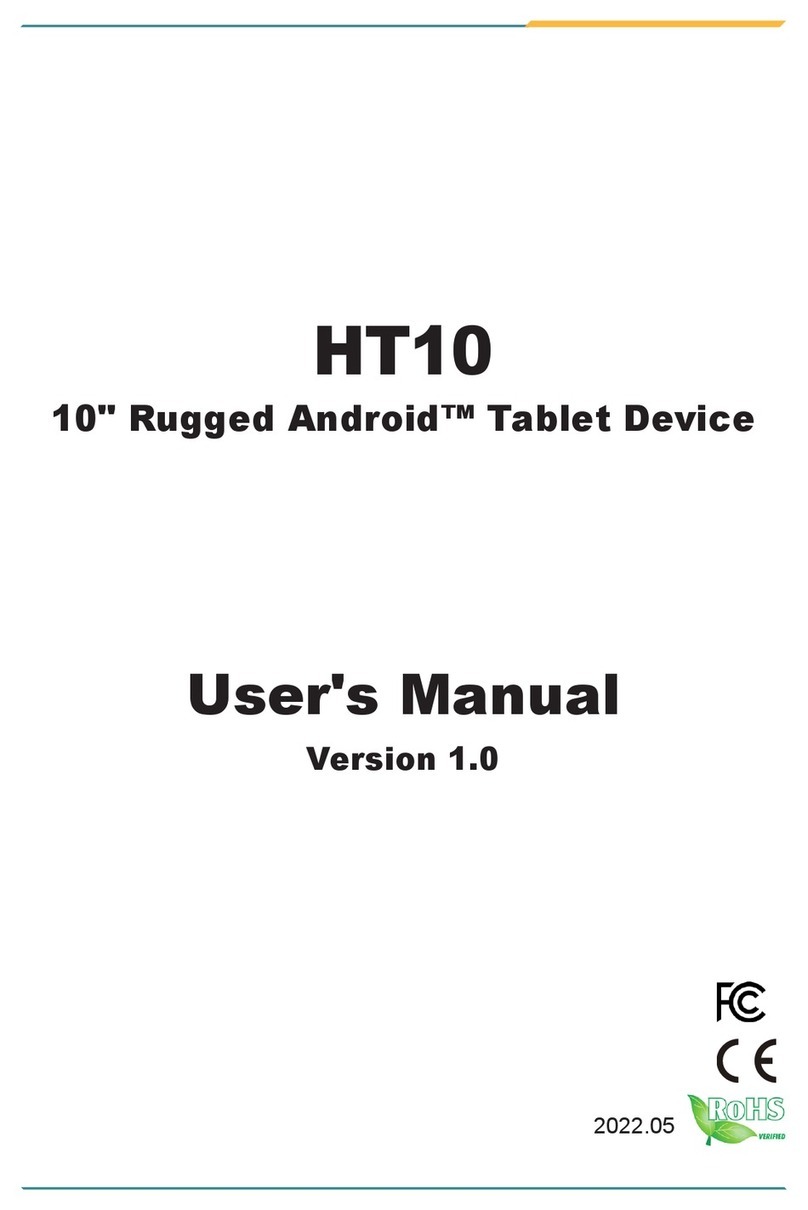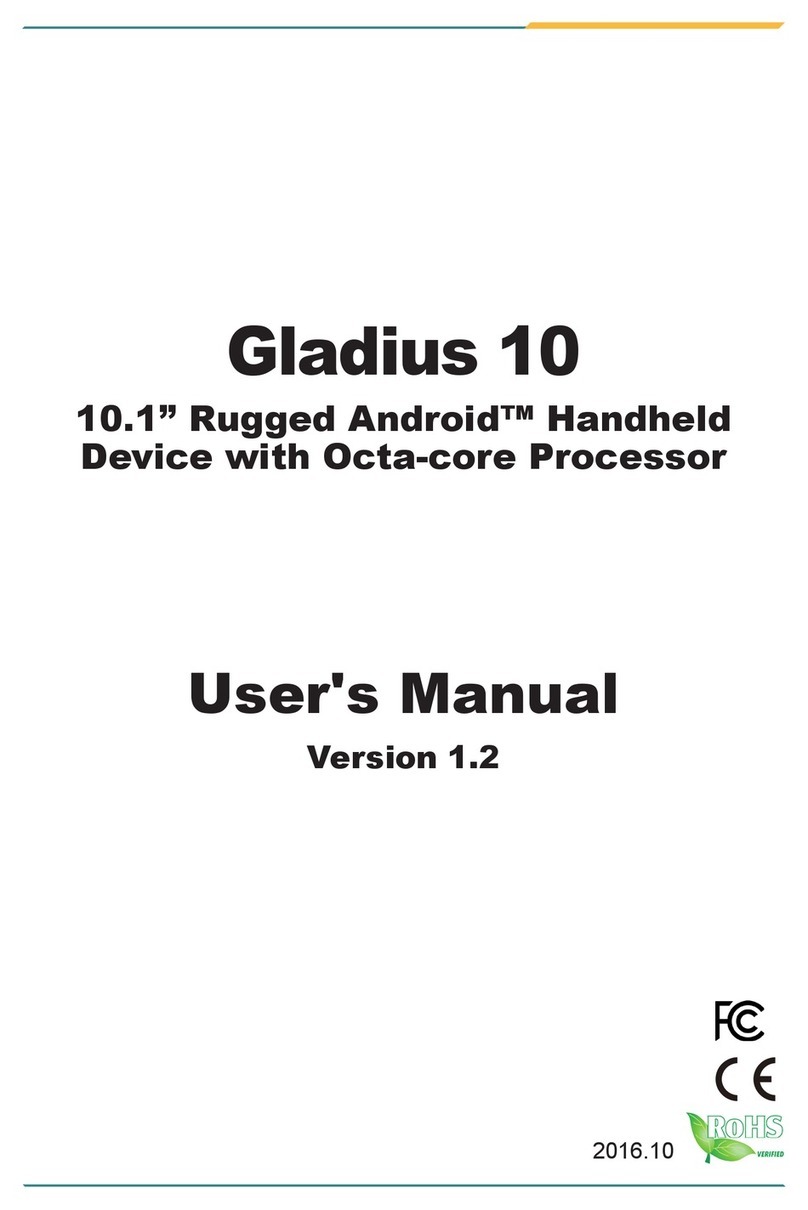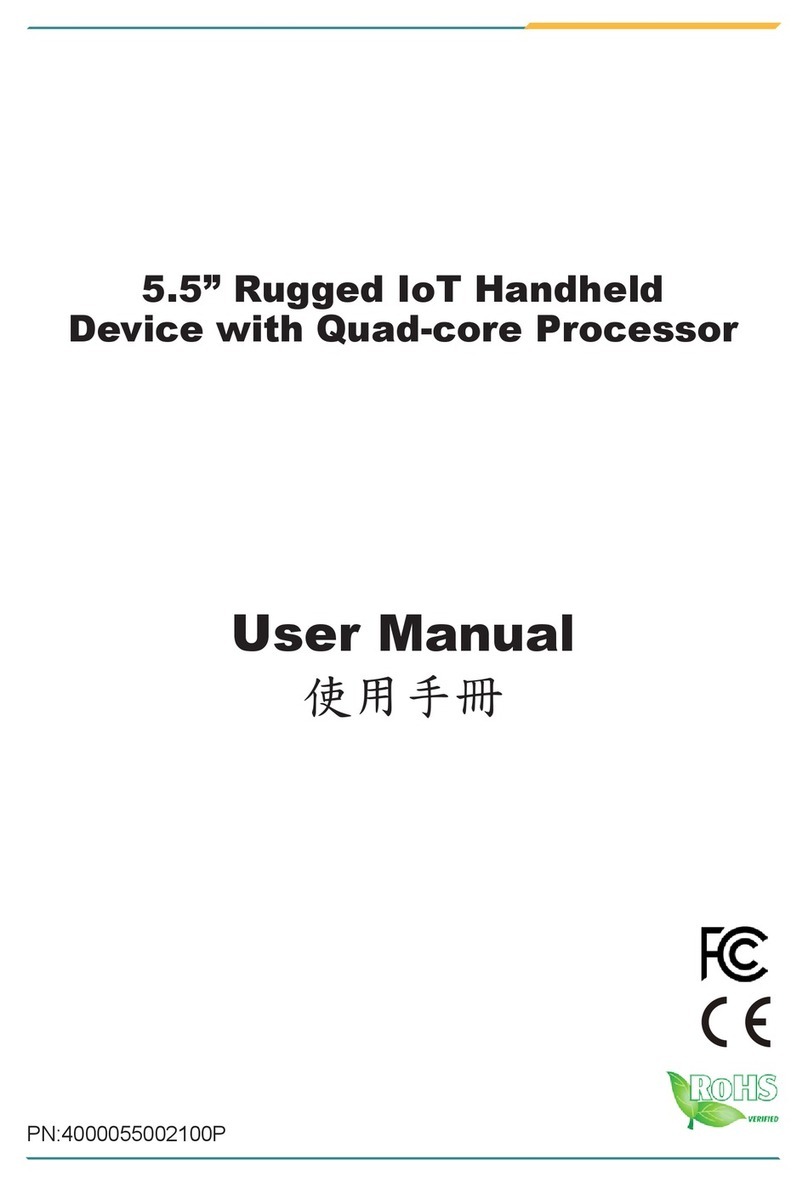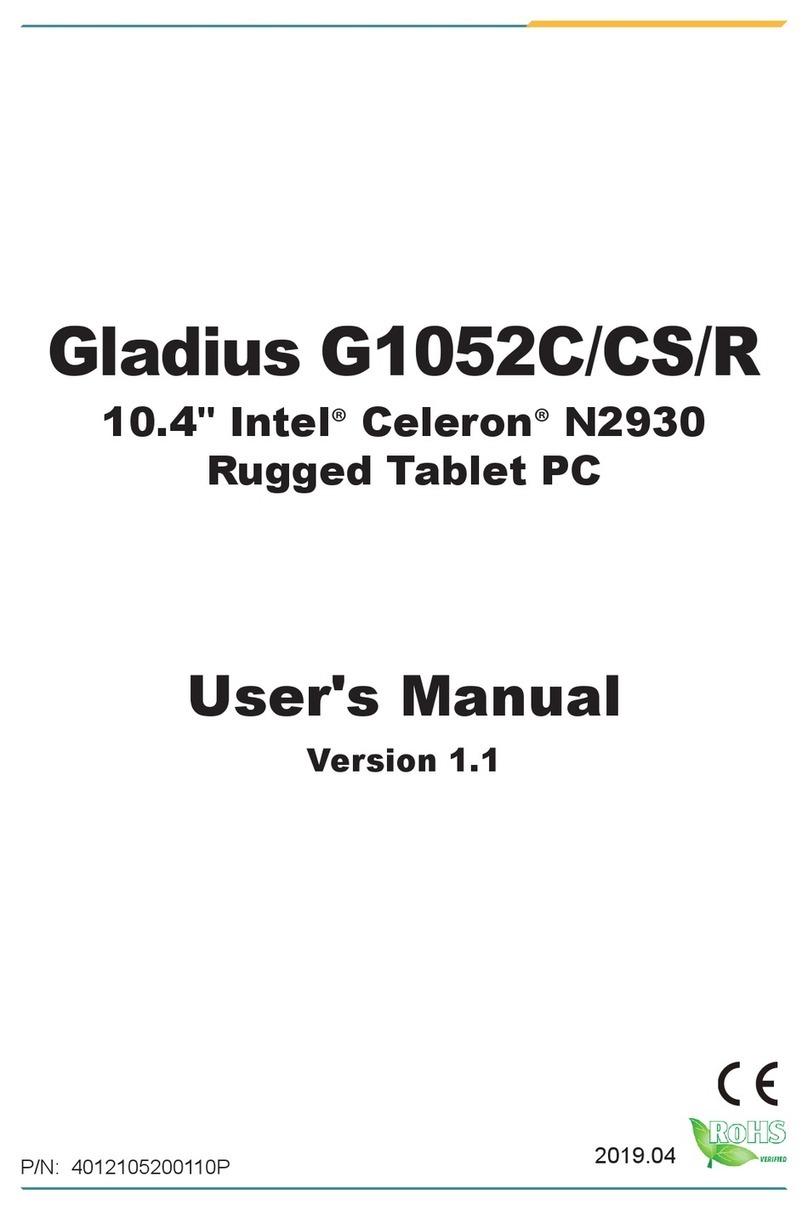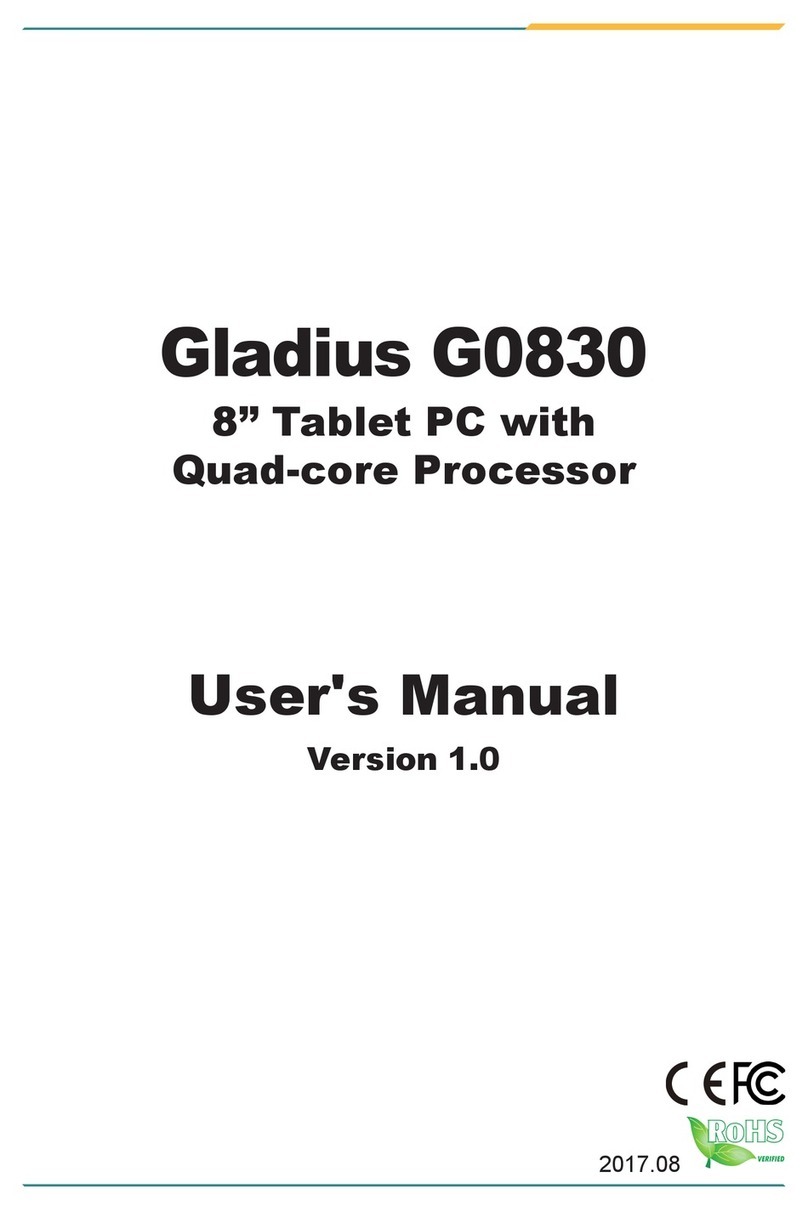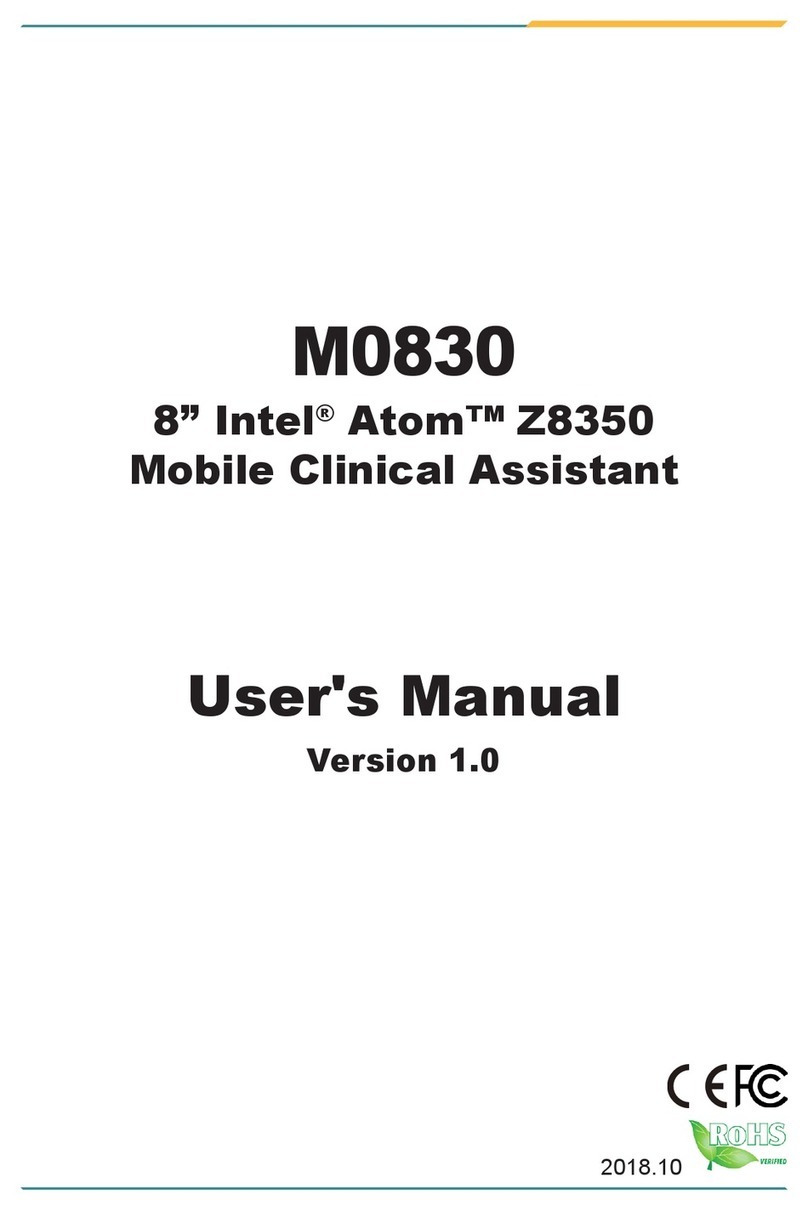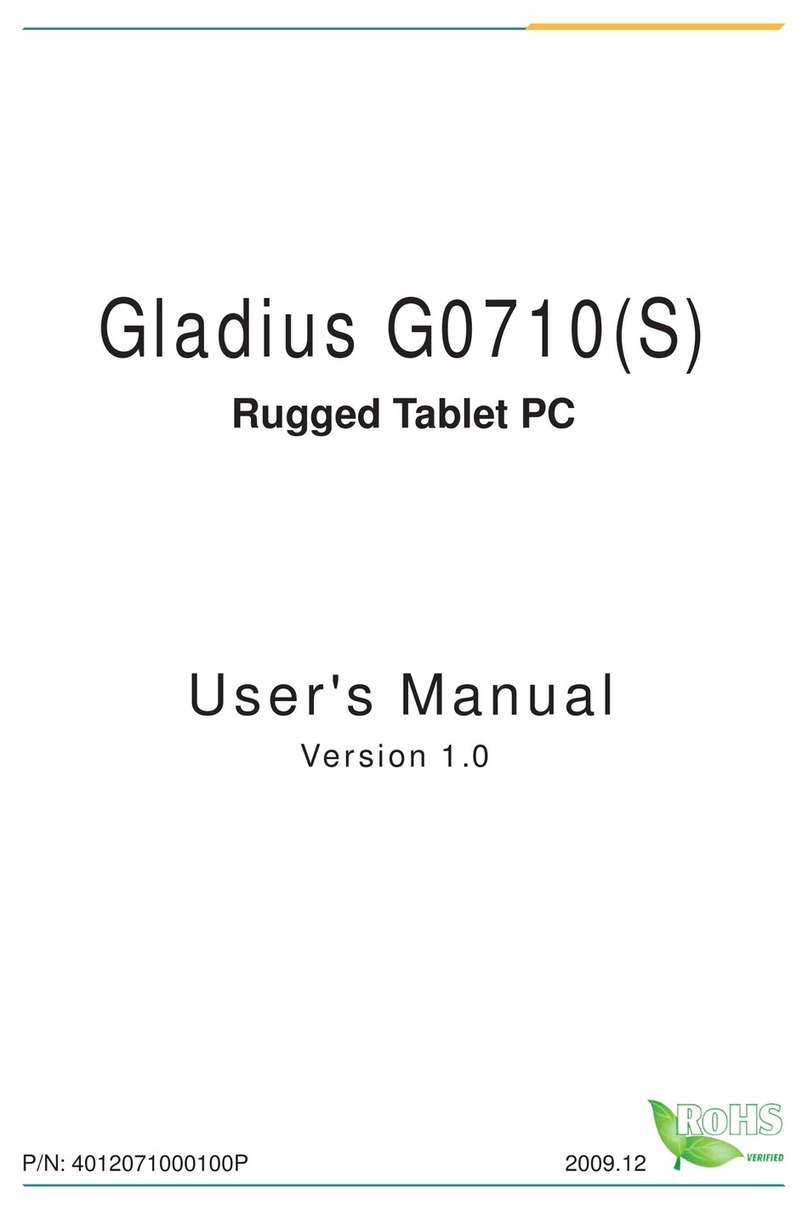Revision History ............................................................................................i
Contents.......................................................................................................iii
Preface...........................................................................................................v
Copyright Notice...................................................................................................v
Declaration of Conformity.....................................................................................v
CE.................................................................................................................v
FCC Class B .................................................................................................v
RoHS ...........................................................................................................vi
SVHC / REACH .......................................................................................... vii
Important Safety Instructions ............................................................................. vii
General Cleaning Tips....................................................................................... viii
Introducing the Rechargeable Battery Pack.........................................................x
Disposing of Your Old Product .............................................................................x
Symbols Description ...........................................................................................xi
About User’s Manual...........................................................................................xi
Warning.............................................................................................................. xii
Additional Information & Technical Support ....................................................... xii
Warranty............................................................................................................. xii
Chapter 1 - General Information..................................................................1
1.1. Packing List...................................................................................................2
1.2. Ordering Information .....................................................................................2
1.2.1. Optional Accessories ..........................................................................3
1.2.2. Optional Conguration (Congure to Order Service)..........................3
1.3. Specications................................................................................................4
Chapter 2 - Getting Started..........................................................................7
2.1. Dimensions ...................................................................................................8
2.2. Tour the Computer ........................................................................................9
2.3. Replace Batteries........................................................................................13
2.4. Install Driver & Utilities ................................................................................17
2.4.1. Installation Sequence........................................................................18
2.4.2. Start to Install....................................................................................18
2.4.3. Install CPU Driver (Windows XP only)..............................................22
2.4.4. Install DirectX 9.0c Driver .................................................................24
2.4.5. Install VGA & Chipset Driver.............................................................26
2.4.6. Install .NET Framework 4.0 Driver....................................................28
2.4.7. Install Audio Driver............................................................................30
2.4.8. Install LAN Driver..............................................................................32
2.4.9. Install Touch Screen Driver...............................................................34
2.4.10. Install Digitizer Driver......................................................................36
2.4.11. Install WiFi Driver ............................................................................38
2.4.12. Install Function-Keys Driver............................................................40
2.4.13. Install Bluetooth Driver & Utility.......................................................42
2.4.14. Install RS-232 Driver.......................................................................44
2.4.15. Install Camera Driver ......................................................................46
Contents