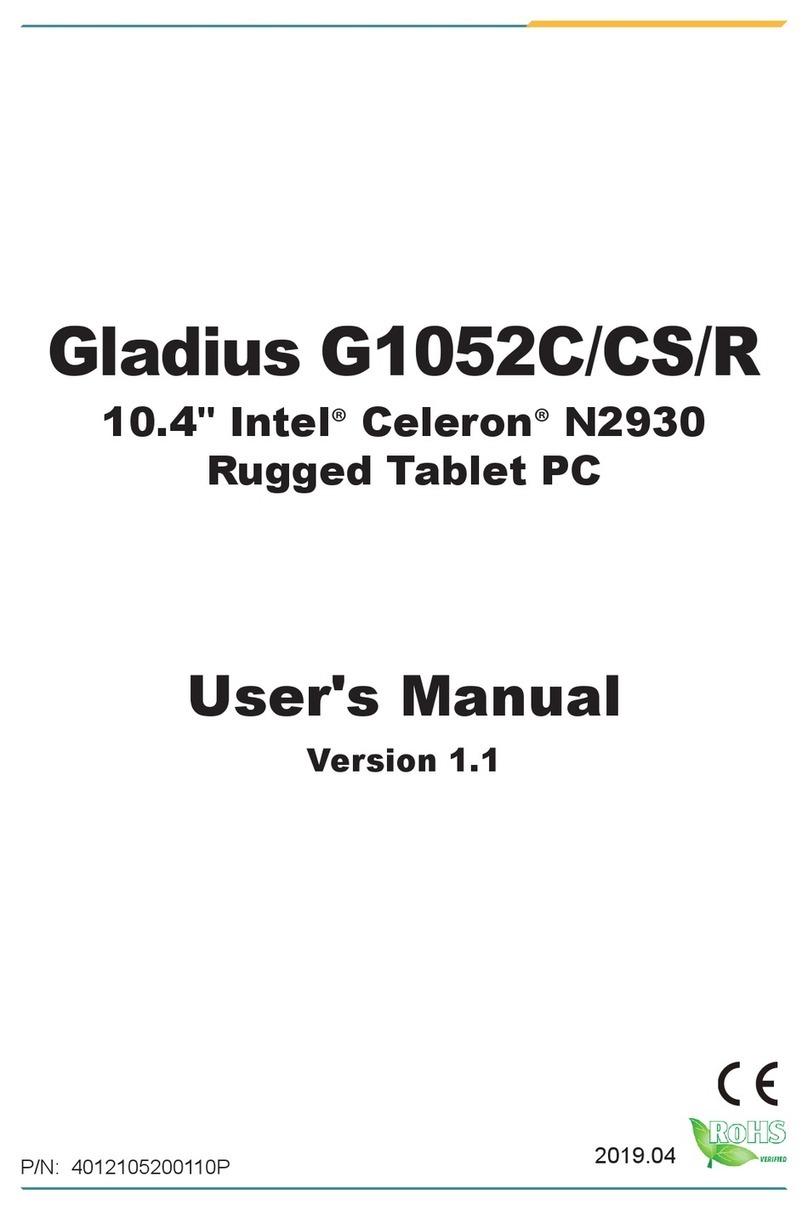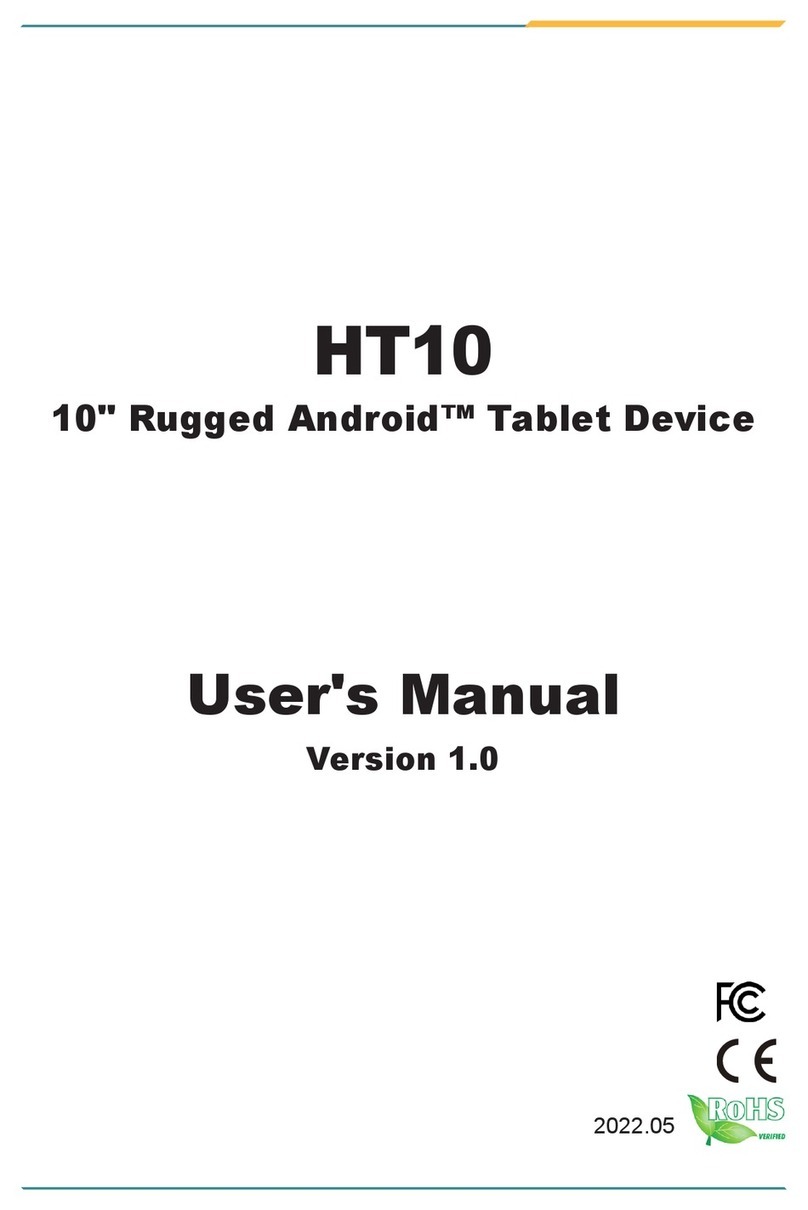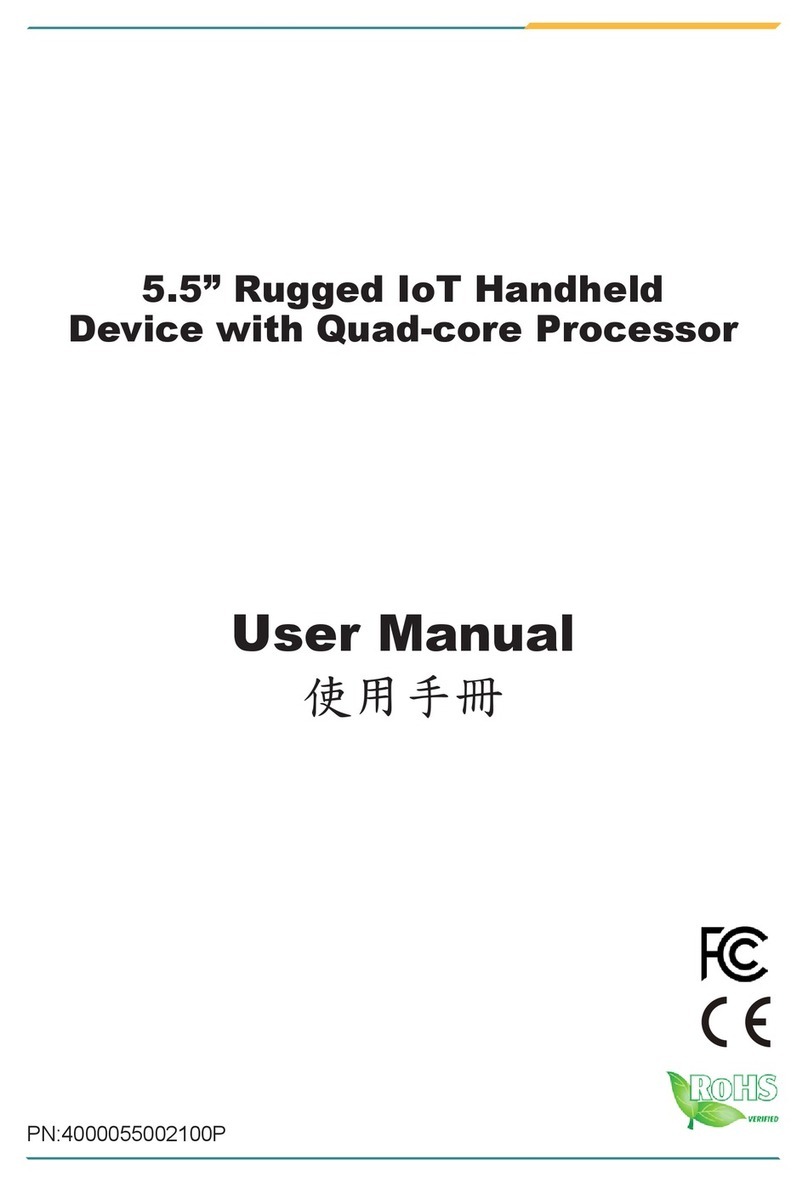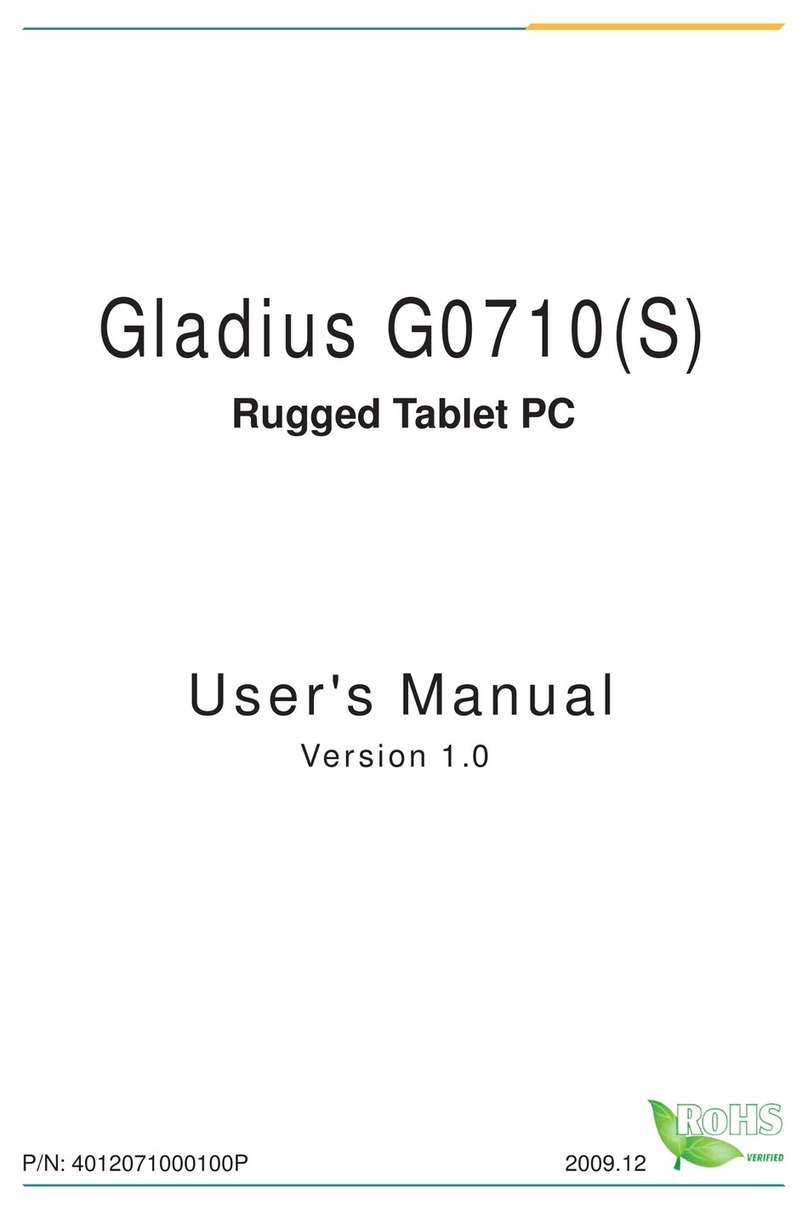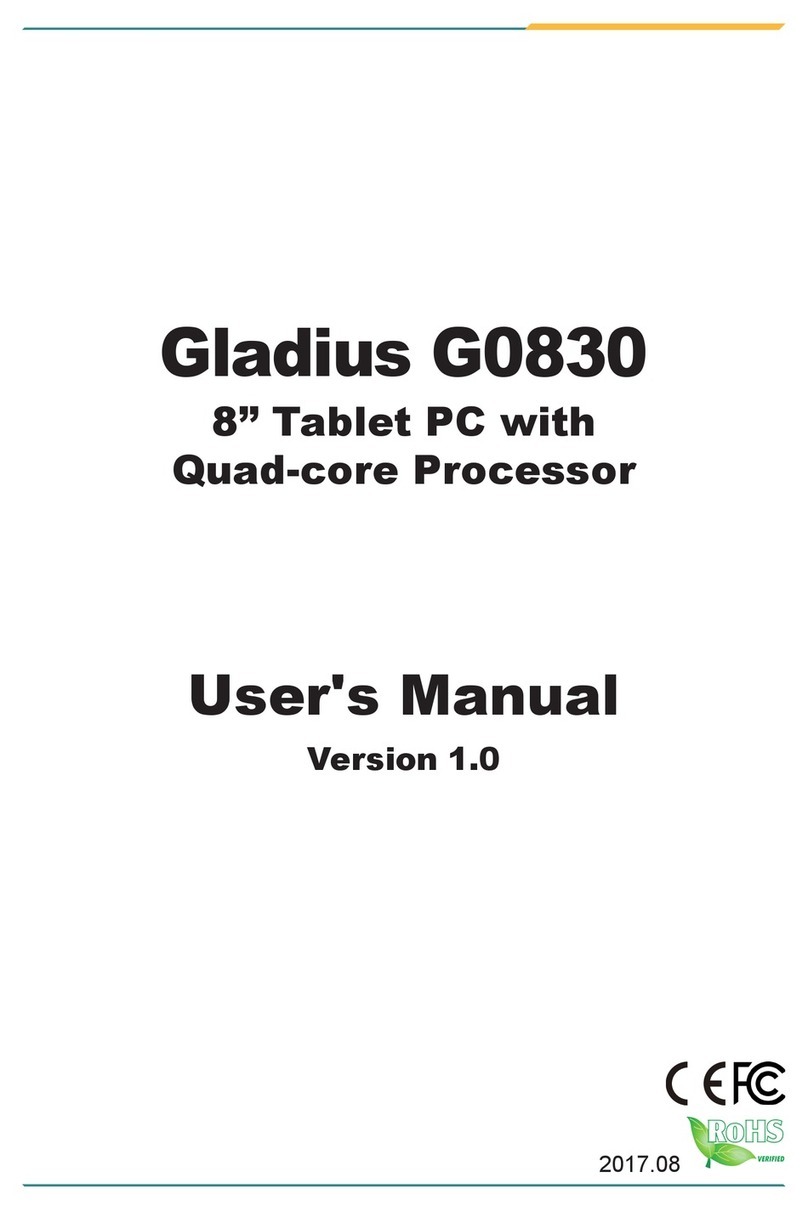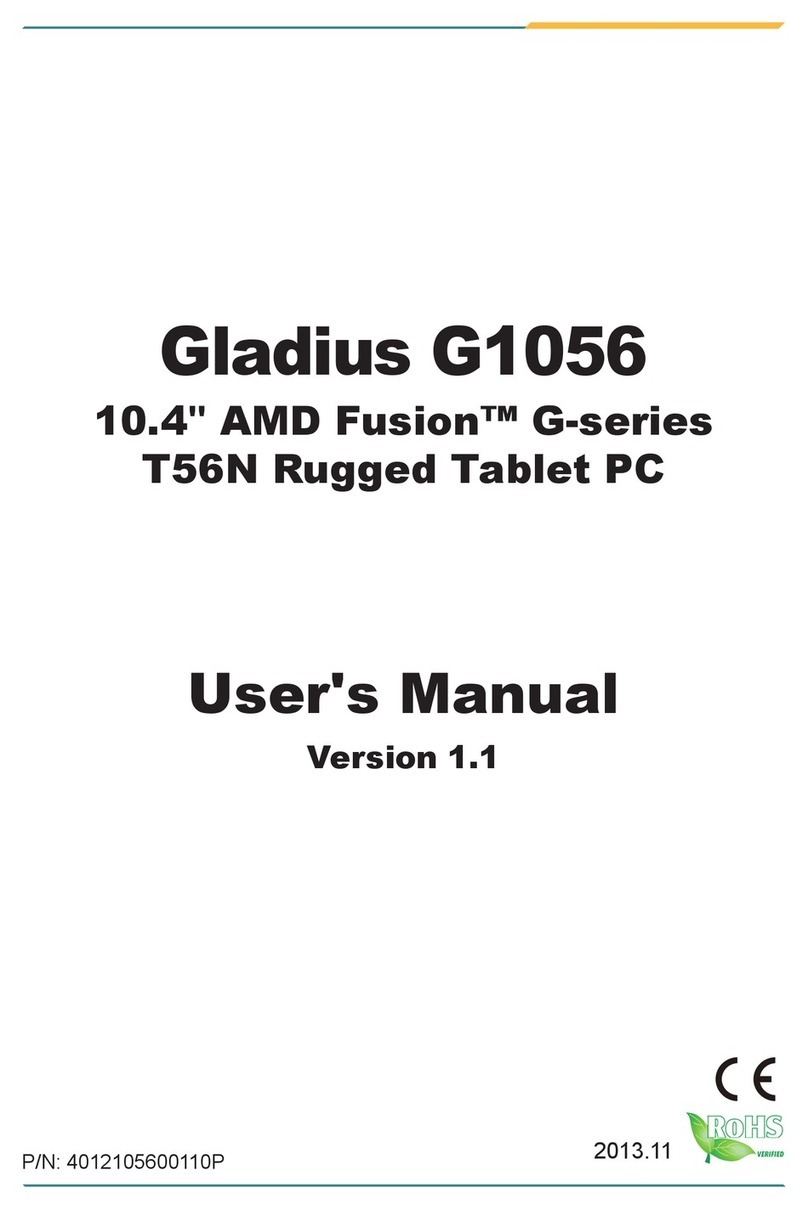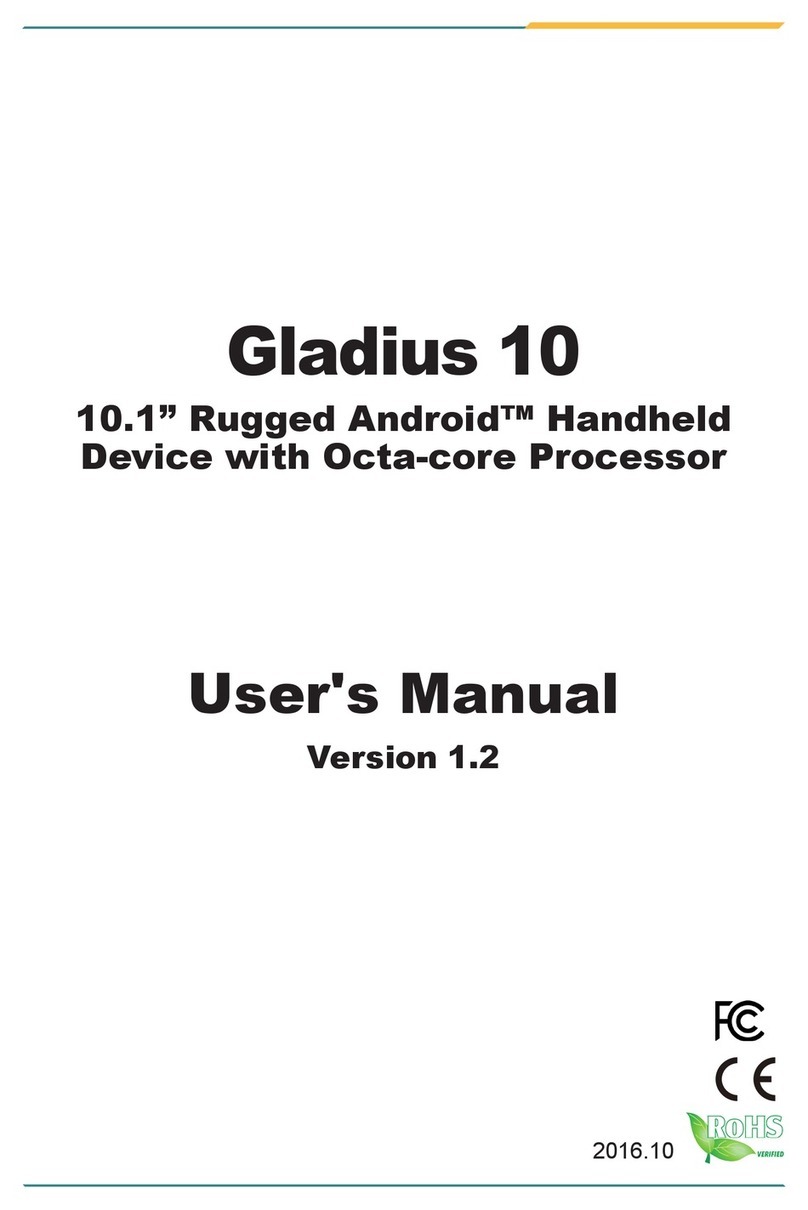- iv -
Contents
3.1.2.2 Handwriting Recognition .....................................................18
3.3 Using the Wi-Fi Feature.................................................................................18
3.3.1 Turning On/Off the Wi-Fi Feature.........................................................18
3.3.2 Connecting to a W-Fi Network.............................................................19
3.3.3 Forgeting/Deleting a Wi-Fi Network ....................................................20
3.4 Using the Bluetooth Feature..........................................................................21
3.4.1 Turning On/Off the Bluetooth Feature..................................................21
3.4.2 Pairing/Connecting with Other Bluetooth Devices ...............................21
3.4.3 Removing a Bluetooth Device..............................................................23
3.4.3 Bluetooth Device Name of the Tablet PC.............................................24
3.4.4 Hiding/Exposing the Tablet PC ............................................................24
3.6 Using the Barcode Scanner...........................................................................25
3.7 Using the RFID Feature (Optional)................................................................26
3.8 Using the NFC Feature (Optional).................................................................26
Chapter 4. Using the Tablet PC (Android OS)..........................................29
4.1 Using the Touch Screen.................................................................................30
4.1.1 Basic Operations..................................................................................30
4.1.2 Text Input .............................................................................................31
4.2 Home Screen.................................................................................................32
4.2.1 Extending Home Screen......................................................................34
4.3 Accessing the Settings Screen ......................................................................34
4.4 Using the Wi-Fi Feature.................................................................................35
4.4.1 Enabling Wi-Fi and Connecting to a WLAN.........................................35
4.4.2 Adding a Wi-Fi Network .......................................................................36
4.4.3 Connecting to a Wi-Fi Network by WPS .............................................38
4.4.4 Forgetting/Modifying a Wi-Fi Network..................................................39
4.5 Using the Bluetooth Feature..........................................................................40
4.5.1 Enabling Bluetooth and Pairing with Bluetooth Device........................40
4.5.2 Conguring Bluetooth Features to Use................................................41
4.5.3 Disconnect from a Bluetooth Device....................................................42
4.5.4 Additional Bluetooth Settings ...............................................................42
4.6 Using the RFID Feature (Optional)................................................................43
4.7 Using the NFC Feature (Optional).................................................................43
4.7.1 Using the Android Beam Feature.........................................................44
4.7.2 Using the Tap & Pay Feature ...............................................................45
Appendix .....................................................................................................47
A. Using the Lite Desktop Cradle (Optional)........................................................48
A.1 Overview.................................................................................................48
A.2 Dimensions.............................................................................................49