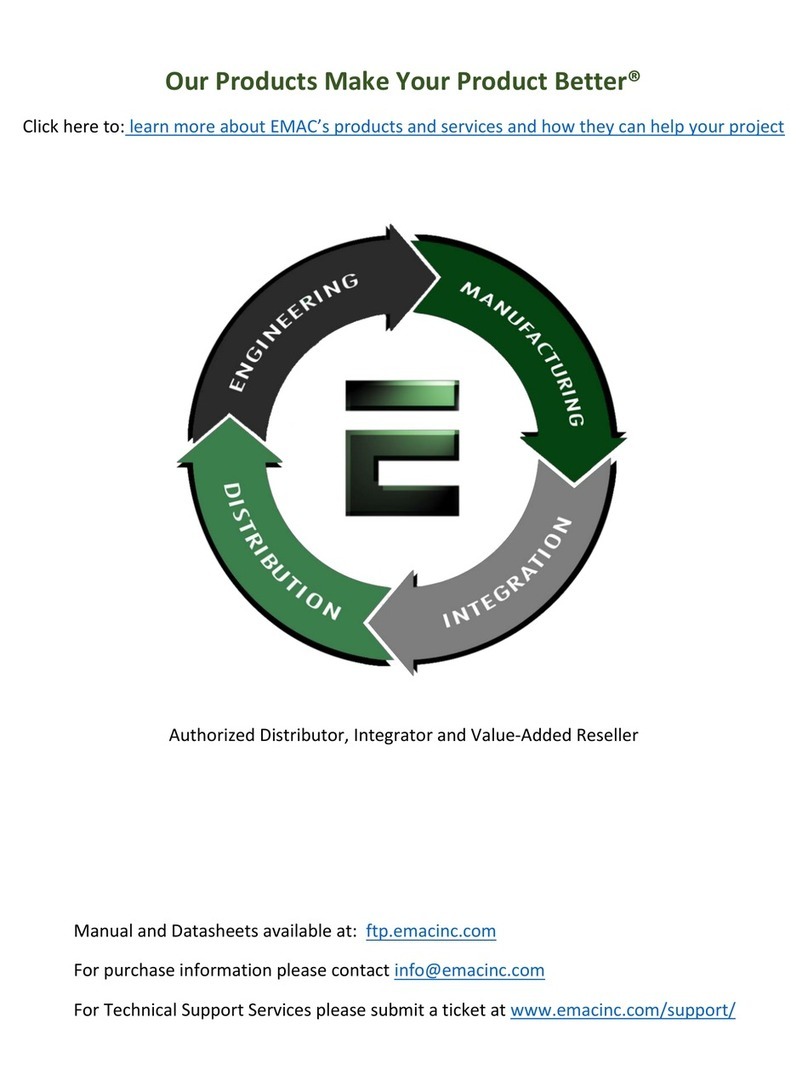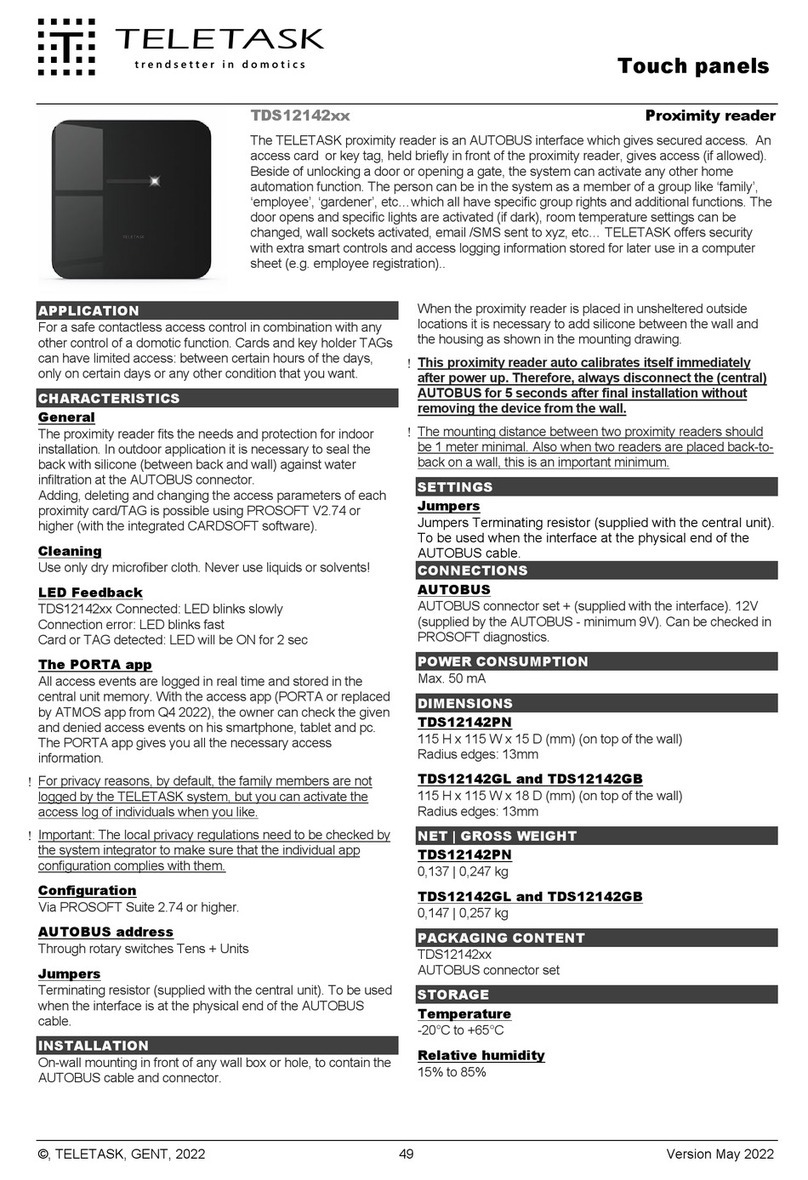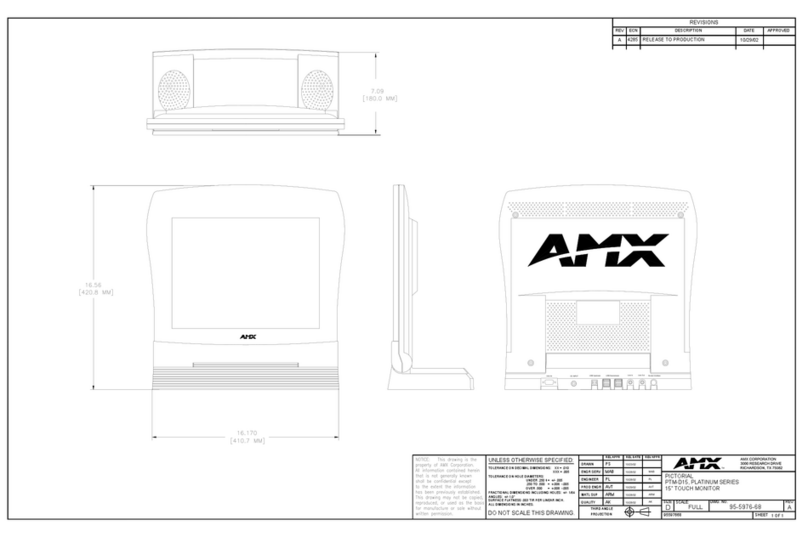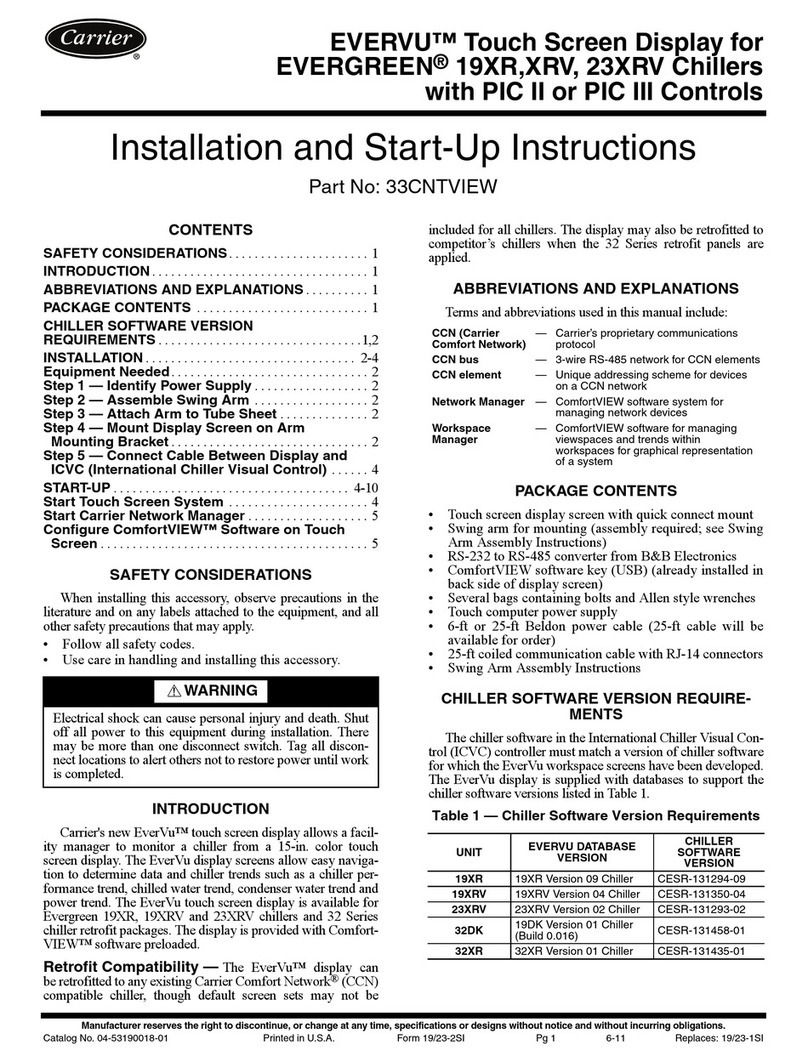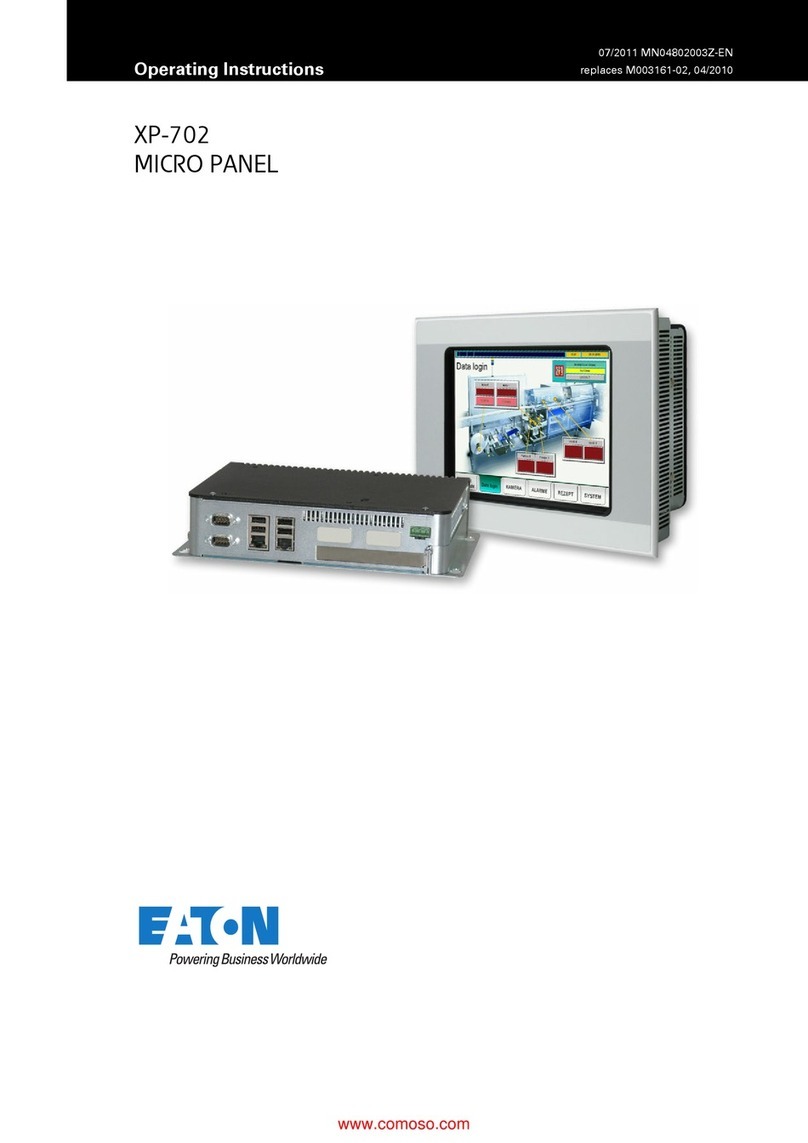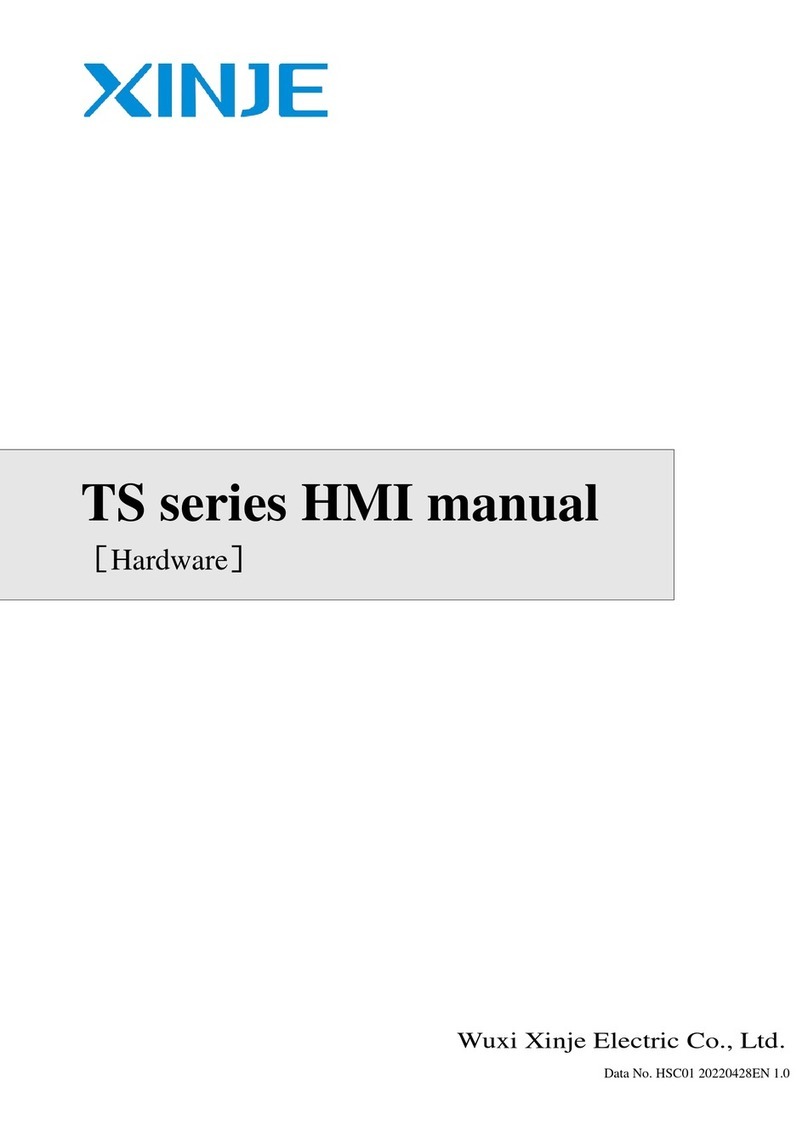Arbor Technology M1526 User manual

M1526
Fanless Medical Panel PC
User’s Manual
Version 1.0
2010.01P/N: 4042152600100P

This page is intentionally left blank.

- i -
Index
Contents
Copyright Notice.............................................................iii
Declaration of Conformity..............................................iii
Important Safety Instructions........................................iv
Disposing of Your Old Product......................................vi
Symbols Description......................................................vi
About User's Manual .....................................................vii
Warning...........................................................................vii
Additional Information & Technical Support...............vii
Contact Information.......................................................vii
Warranty.........................................................................viii
Instructions for Rechargeable Battery Pack................ix
Chapter 1 - General Information.........................................1
1.1 Overview....................................................................2
1.2 Packing List...............................................................2
1.3 Ordering Information................................................3
1.4 Specications............................................................4
1.5 Overview....................................................................6
1.6 Dimensions................................................................7
1.7 Location of Buttons and Indicators ........................8
1.8 Location of I/O ports...............................................10
1.9 Connecting Peripherals..........................................11
1.9.1 Connecting an External Monitor...................11
1.9.2 Earphone/Microphone Audio Jacks.............11
1.9.3 Serial Ports (COM1/2/3/4) ..............................12
1.9.4 LAN Ports........................................................12
1.9.5 USB Ports .......................................................13
1.9.6 PS/2 Keyboard & Mouse................................13
1.9.7 DC Power Input and Power Button...............14
Chapter 2 - Using the Fanless Medical Panel PC...........15
2.1 Getting Started........................................................16
2.2 Drivers & Utilities Installation................................17
2.2.1 Chipset Driver Installation............................17

- ii -
Index
2.2.2 Graphics Driver Installation.........................20
2.2.3 Audio Driver Installation...............................23
2.2.4 LAN Driver Installation .................................25
2.2.5 Touch Screen Driver Installation .................28
2.2.6 SmartCard Reader Driver Installation.........31
2.2.7 Wireless LAN Driver Installation..................32
2.2.8 Bluetooth Driver Installation........................35
2.2.9 Function Key Tray Installation.....................39
2.3 Function Key Tray...................................................41
2.3.1 Function Key Conguration.........................41
2.4 Touch Screen ..........................................................42
2.4.1 Tips for Using the Stylus..............................42
2.4.2 PenMount Monitor.........................................43
2.4.3 PenMount Control Panel ..............................44
Chapter 3 - BIOS................................................................51
3.1 BIOS Main Setup.....................................................52
3.2 Advanced Settings..................................................53
3.2.1 IDE Conguration .................................................54
3.2.2 COM4 Conguration.............................................56
3.3 Boot Settings...........................................................57
3.3.1 Boot Settings Conguration................................58
3.3.2 Boot Device Priority .............................................59
3.3.3 Hard Disk Drives...................................................60
3.4 Security....................................................................61
3.5 Exit Options.............................................................63
Appendix............................................................................65
A.1 Locating VESA 75/100 Compliant Screw Holes...66
A.2 VESA 75/100 Compliant Arm Mounting................67
A.2.1 ARM-125M (Wall-mounted Long Arm)................67
A.2.2 ARM-127M (Ceiling-mounted Long Arm) ...........68
A.2.3 ARM-225M (Wall-mounted Long Arm)................69
A.2.4 ARM-934 (Desktop LCD Monitor Stand).............70
A.2.5 VMB-1526 (VESA-mounted Bracket)..................71

- iii -
Copyright Notice
All Rights Reserved.
The information in this document is subject to change without prior notice in
order to improve the reliability, design and function. It does not represent a
commitment on the part of the manufacturer.
Under no circumstances will the manufacturer be liable for any direct, indirect,
special, incidental, or consequential damages arising from the use or inability
to use the product or documentation, even if advised of the possibility of such
damages.
This document contains proprietary information protected by copyright.
All rights are reserved. No part of this manual may be reproduced by any
mechanical, electronic, or other means in any form without prior written
permission of the manufacturer.
Declaration of Conformity
CE Class B
This product has passed the CE test for environmental specications when
shielded cables are used for external wiring. We recommend the use of
shielded cables. This kind of cable is available from ARBOR. Please contact
your local supplier for ordering information.
This product has passed the CE test for environmental specications. Test
conditions for passing included the equipment being operated within an
industrial enclosure. In order to protect the product from being damaged by
ESD (Electrostatic Discharge) and EMI leakage, we strongly recommend the
use of CE-compliant industrial enclosure products.
FCC Class B
This device complies with part 15 of the FCC Rules. Operation is subject to
the following two conditions: (1) This device may not cause harmful interfer-
ence, and (2) this device must accept any interference received, including
interference that may cause undesired operation.
This equipment has been tested and found to comply with the limits for a
Class B digital device, pursuant to part 15 of the FCC Rules. These limits
are designed to provide reasonable protection against harmful interference
when the equipment is operated in a residential environment. This equipment
generates, uses, and can radiate radio frequency energy and, if not installed
and used in accordance with the instructions, may cause harmful interference
to radio communications. Operation of this equipment in a residential area is
likely to cause harmful interference in which case the user will be required to
correct the interference at his own expense.

- iv -
Important Safety Instructions
Read these safety instructions carefully
1. Read all cautions and warnings on the equipment.
2. Place this equipment on a reliable surface when installing. Dropping it or
letting it fall may cause damage
3. Make sure the correct voltage is connected to the equipment.
4. For pluggable equipment, the socket outlet should be near the equipment
and should be easily accessible.
5. Keep this equipment away from humidity.
6.DisconnectthisequipmentfromtheA/Coutletbeforecleaningit.Useamoist
cloth. Do not use liquid or sprayed detergent for cleaning.
7. Do not scratch or rub the screen with a hard object.
8. Never use any of the solvents, such as Thinner Spray-type cleaner, Wax,
Benzene, Abrasive cleaner, Acid or Alkaline solvent, on the Display. Harsh
chemicals may cause damage to the cabinet and the touch sensor.
9. Remove dirt with a lightly mositened cloth and a mild solvent detergent.
Then wipe the cabinet with a soft dry cloth.
7. The openings ontheenclosurearefor airconvectionandprotecttheequipment
from overheating. DO NOT COVER THE OPENINGS.
8. Position the power cord so that people cannot step on it. Do not place
anything over the power cord.
9.Iftheequipmentwillnotbeusedfora long time, disconnect it from the power
source to avoid damage by transient overvoltage.
10. Never pour any liquid into openings. This may cause re or electrical
shock.
11. Never open the equipment. For safety reasons, the equipment should be
opened only by qualied service personnel.
12. If one of the following situations arises, get the equipment checked by
service personnel:
a. The power cord or plug is damaged.
b. Liquid has penetrated into the equipment.
c. The equipment has been exposed to moisture.
d. The equipment does not work well, or you cannot get it to work according
to the user's manual.
e. The equipment has been dropped or damaged.
f. The equipment has obvious signs of breakage.
13. The sound pressure level at the operator's position, according to
IEC 704-1:1982, is no more than 70dB(A).

- v -
14. Keep this User’s Manual for later reference.
15. DO NOT LEAVE THIS EQUIPMENT IN AN UNCONTROLLED
ENVIRONMENT WHERE THE STORAGE TEMPERATURE IS BELOW
-20° C (-4° F) OR ABOVE 60° C (140° F). THIS MAY DAMAGE THE
EQUIPMENT.

- vi -
Disposing of Your Old Product
Within the European Union
EU-wide legislation, as implemented in each Member State,
requires that waste electrical and electronic products carrying the
mark (left) must be disposed of separately from normal household
waste.
This includes monitors and electrical accessories, such as signal cables or
power cords. When you need to dispose of your display products, please
follow the guidance of your local authority, or ask the shop where you
purchased the product, or if applicable, follow any agreements made between
yourself. The mark on electrical and electronic products only applies to the
current European Union Member States.
Outside the European Union
If you wish to dispose of used electrical and electronic products outside the
European Union, please contact your local authority so as to comply with the
correct disposal method.
•
•
Symbols Description
This symbol indicates that there is a danger of injury to the
user or a risk of damage to the product, should warning
notices be disregarded.
Direct Current
Ground
Stand-by

- vii -
About User's Manual
This User's Manual is intended for experienced users and integrators with
hardware knowledge of personal computers. If you are not sure about any
description in this User’s Manual, please consult your vendor before further
handling.
Warning
Any changes or modications not expressly approved by the guarantee of this
device could void the user’s authority to operate the equipment.
Additional Information & Technical Support
You can download the related technical documents such as datasheet and
user’s manual as well as driver on our website.
Please do not hesitate to call or e-mail our customer service when you still
cannot get the information you need.
http://www.arbor.com.tw
E-mail: info@arbor.com.tw
Contact Information
ARBOR Technology Corp.
10th ., No. 700, Zhong Zheng Rd., Zhong He, 235 Taipei, Taiwan.
TEL: +886-2-8226-9396
FAX: +886-2-8226-9398

- viii -
Warranty
This product is warranted to be in good working order for a period of one year
from the date of purchase. Should this product fail to be in good working order
at any time during this period, we will, at our option, replace or repair it at no
additional charge except as set forth in the following terms. This warranty
does not apply to products damaged by misuse, modications, accident or
disaster. Please be advised that disassembling this equipment may void the
warranty as well.
Vendor assumes no liability for any damages, lost prots, lost savings or any
other incidental or consequential damage resulting from the use, misuse of,
or inability to use this product. Vendor will not be liable for any claim made by
any other related party.
Vendordisclaimsallotherwarranties,eitherexpressedorimplied,includingbut
not limited to implied warranties of merchantibility and tness for a particular
purpose, with respect to the hardware, the accompanying product’s manual(s)
and written materials, and any accompanying hardware. This limited warranty
gives you specic legal rights.
Return authorization must be obtained from the vendor before returned
merchandise will be accepted. Authorization can be obtained by calling or
faxing the vendor and requesting a Return Merchandise Authorization (RMA)
number. Returned goods should always be accompanied by a clear problem
description.

- ix -
How to recharge:
• TorechargeLithium-ionbattery,justconnect thepoweradapter tothepower
input plug of the computer.
• The battery will be fully charged within 2-4 hours(depending on the capacity
of the battery). When nished charging, the charge indicator will turn on
steadily in green.
• It’s recommended not to recharge intermittently, which means not plugging
and unplugging the power adapter frequently in short period of time.
• It’s recommended to turn off the computer before charging.
• Do not use the power adapter that is not made for your computer. Supplying
the computer with inappropriate voltage may cause harm to the battery or,
even worse, may burn the computer.
How to use:
• The lithium-ion battery is currently one of the most popular battery packs
right now. The biggest advantage is that it has no memory effect that users
needn’t worry about. Users can charge the battery anytime whether the
batteryisfullydrainedornot.However,it’srecommendedthatusersdrainthe
battery until the system shows power shortage warning and then recharge
the battery. Doing so is helpful to the reliability of using the battery.
How to store:
• When storing for a long period of time, keep the battery approximately at
the charging state of 60 ~ 80% and regularly use it. The battery should be
completely discharged and recharged once each month to condition the
cells inside the battery to ensure the battery delivers the most available
capacity.
Instructions for Rechargeable Battery Pack

- x -
Temperature: 0°C ~ 60°C
Humidity: 65 ± 20RH
The table listed below describes how long the battery will be empty with the
respective storage temperature conditions.
Storage Period Storage Temperature
1 Month -20°C ~ 60°C
3 Months -20°C ~ 45°C
1 Year -20°C ~ 20°C
General Conditions of Storage
Note
• When the operating temperature is above 60°C or below 0°C, battery
charging stops.
• When the operating temperature exceeds 65°C, battery discharging stops.

- 1 -
General Information
1Chapter 1
General Information
Chapter 1 - General Informa-
tion

- 2 -
General Information
Before up and running, please make sure the package contains all of above
accessories.
If any of the above items is damaged or missing, contact your vendor
immediately.
Medical Panel PC 1 x M1526
Accessory
Package 1 x User’s Manual
1 x Arbor Driver CD
1 x AC Power Cord (US)
1 x AC Power Cord (EU)
1 x AC/DC Power Adapter
4 x Screws for VESA mounting
1.2 Packing List
1.1 Overview
Integrated with Intel Atom N270 processor, M1526, the 15" medical panel PC
is designed to provide a variety of applications such as pharmacy service,
bedside infotainment, point-of-care, etc. The 15" LCD panel comes with a
touch screen and is splash-proof and dust-resistant in compliance with IP54.
Rich network connectivity including 10/100/1000Base-T, Wi-Fi and Bluetooth
LANs gives users the exibility of communication. The built-in Smart Card
reader providing the platform to implement other applications as needed can
improve the security and privacy of information. With dual Li-Battery equipped,
the computer offers long battery life up to 4 hours. Besides, the serial ports,
USB ports, VGA connector, PS/2 keyboard & mouse connectors and audio
jacks located at the bottom side of the computer give users the necessary
controls and connections to the system.
To create a cosy "Houspital" environment, the medical panel PC supports
various VESA 75/100 arm/cart mounting with sophisticated mechanism
design. Please contact us for further information.

- 3 -
General Information
1.3 Ordering Information
M1526-F 15" fanless Intel Atom™ N270 1.6GHz medical panel PC w/
dual batteries
M1526-A 15" fanless Intel Atom™ N270 1.6GHz medical panel PC w/
single battery
M1526-B 15" fanless Intel Atom™ N270 1.6GHz medical panel PC
w/o battery
ARM-934 Desktop LCD monitor stand (VESA-75/100)
ARM-125M Wall-mount hospital arm (VESA-75/100) L=1644 mm
ARM-225M Wall-mount hospital arm (VESA-75) L=1684 mm
ARM-127M Ceiling-mount hospital arm (VESA-75/100) L=1644 mm

- 4 -
General Information
System
CPU Intel® AtomTM N270 1.6GHz CPU with FSB 533MHz
Chipset Intel 945GSE + Intel ICH7-M
Graphics Controller GMA 950 integrated, up to 128MB shared memory
Memory 1GB DDR2 SO-DIMM memory installed
Storage 160GB 2.5" SATA HDD installed
Peripherals & Devices
Serial Port 4 x RS-232 (COM4 supports RS-232/422/485)
USB Port 4 x USB 2.0
KB/MS 1 x PS/2 keyboard, 1 x PS/2 mouse
Ethernet
2 x Intel® WG82574L Gigabit Ethernet controller
VGA 1 x DB-15 Analog RGB port
Wi-Fi 1 x 802.11b/g/n USB wireless LAN card with
antenna (M1526-F only)
Bluetooth 1 x Bluetooth module (M1526-F only)
Smart Card Reader 1 x Smart Card reader
CMOS Camera 1 x 2.0 megapixel CMOS camera
Expansion Bus 1 x PCIe mini-card (USB 2.0 or PCIe interface)
Buttons & Indicators
Buttons 1 x system power on/off button
8 x programmable function keys (F1 - F8)
Indicators
3 x LEDs on front panel (battery, power, storage)
1 x warning LED on rear panel
Audio
Codec/Interface
Azalia HD Audio Codec (ALC888)
2 x Built-in speakers (1.5W)
1 x Built-in microphone
1 x Earphone jack, 1 x Microphone jack
1.4 Specications

- 5 -
General Information
LCD Display
Size/Type 15" TFT color LCD/one channel 24-bit LVDS
Max Resolution 1024x 768 (XGA)
Max. Colors 12.6M
Luminance 225 cd/m2(typ.)
ViewingAngle 60 (H/R), 60 (H/L), 60 (V/U), 50 (V/D) (CR=10)
Contrast Ratio 420:1
Backlight MTBF 30,000 hours
Touch Screen
Type 5-wire, Analog Resistive
Light Transparency 80% (typ.)
Controller Interface USB
Power Supply
Adapter In 100 ~ 240VAC (full range)
Adapter Out 19VDC, 3.42A
Power Consumption 28W
Battery Type Li-battery pack
Battery Capacity
Internal 7800mAh +
1880mAh
(M1526-F)
Internal 7800mAh (M1526-A)
Battery Operating
Time
4 hours
Mechanical & Environmental
Operating Temp. 0 ~ 40°C (32 ~ 104°F)
Operating Humidity 5 ~ 85% (non-condensing)
Dimensions (WxDxH) 409 x 58 x 341 mm (16.1" x 2.28" x 13.43")
Vibration 17 ~ 500Hz/1G PTP
Shock 10G/peak (11ms)
Construction Plastic
Mounting VESA 75/100 compatible
IP Rating Front panel: IP54 splashproof, dust resistant
Certication CE, FCC Class-B compliant

- 6 -
General Information
1.5 Overview
Rear view
Front view

- 7 -
General Information
1.6 Dimensions
410.0
350.0
60.0
Unit: mm

- 8 -
General Information
1.7 Location of Buttons and Indicators
The front panel contains one CMOS camera, programmable function keys,
one power on/off button, three LED indicators including HDD status, battery
status and power status.
F8 F7 F6 F5 F4 F3 F2 F1 Power
Programmable
Function Keys
Built-in Microphone
HDD Status LED
Battery Status LED
Power Status LED
Power
Button
2.0M CMOS Camera
Front side
Table of contents
Other Arbor Technology Touch Panel manuals
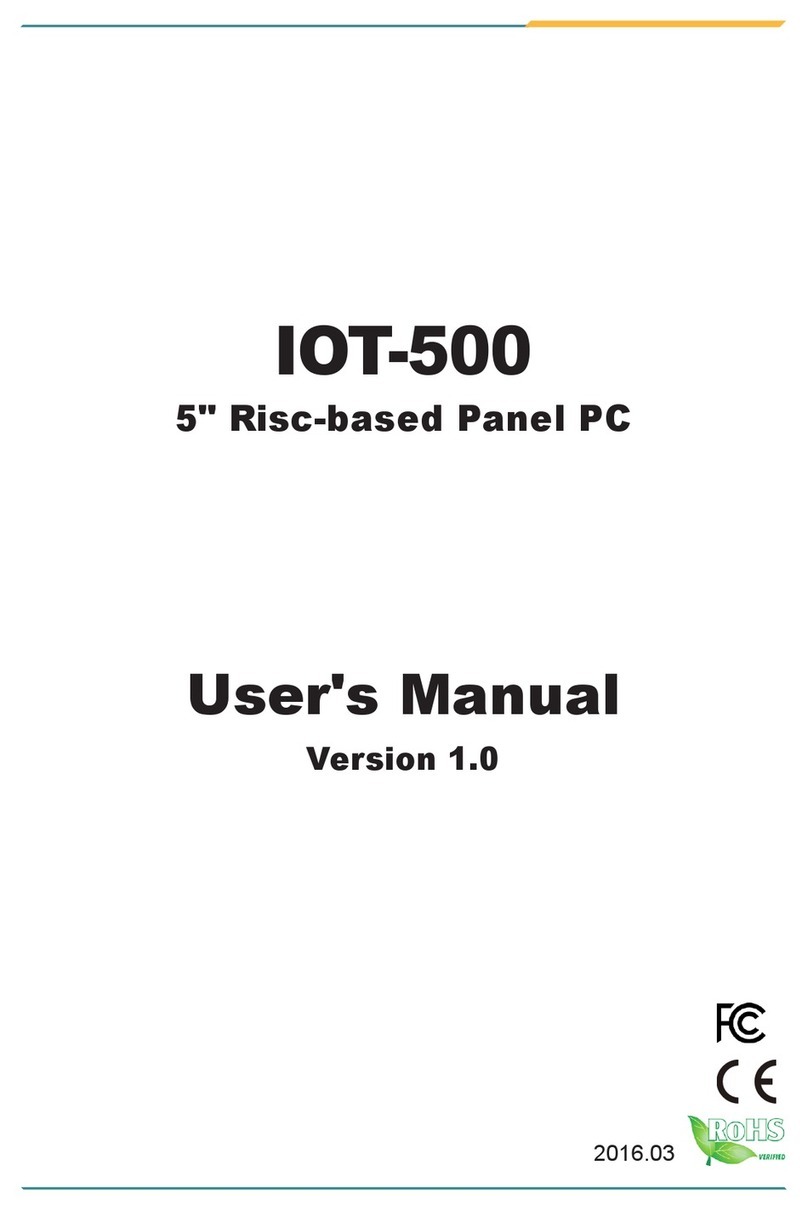
Arbor Technology
Arbor Technology IOT-500 User manual
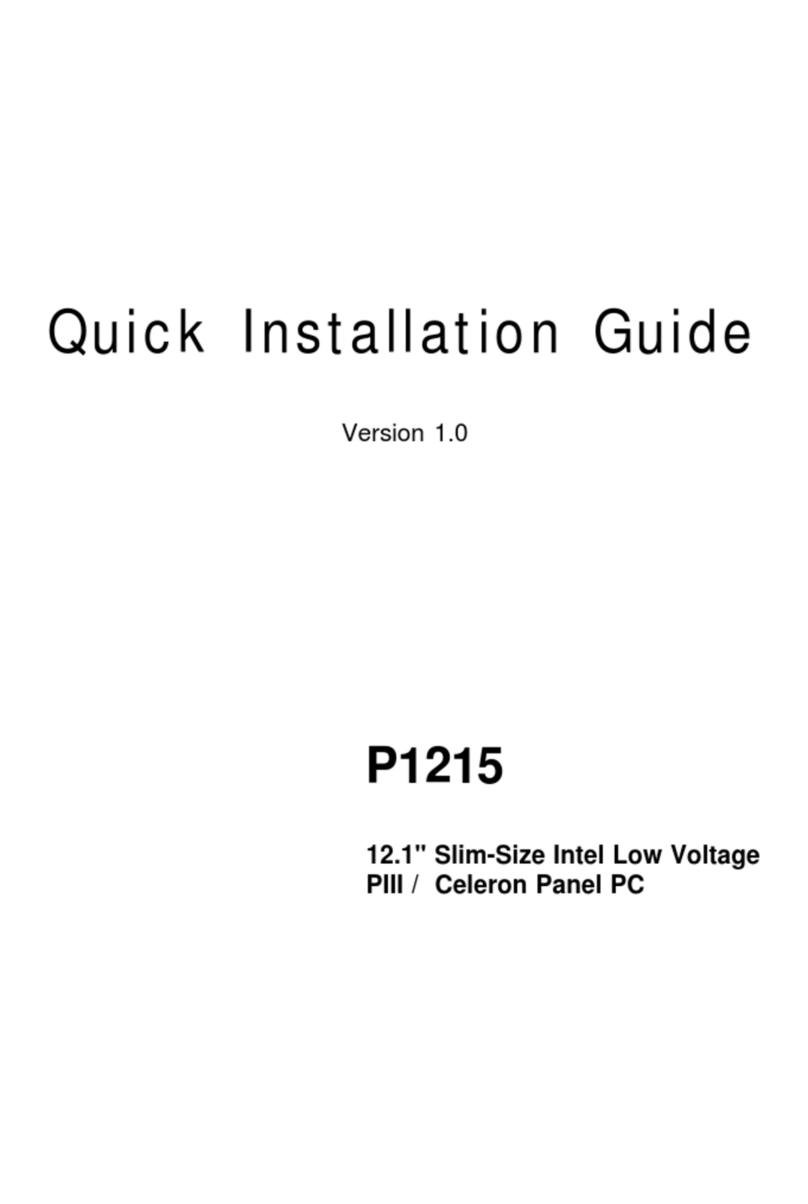
Arbor Technology
Arbor Technology P1215 User manual

Arbor Technology
Arbor Technology P0715 User manual
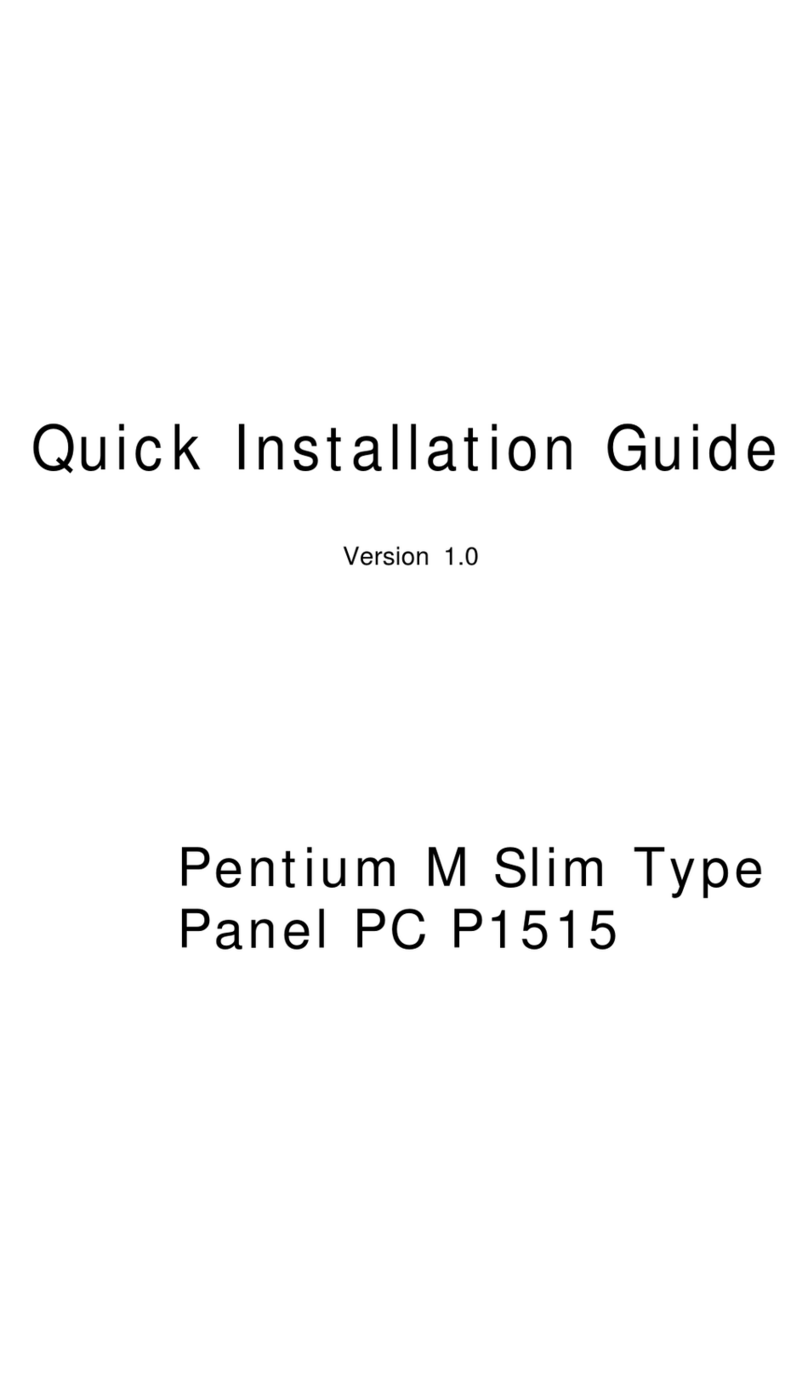
Arbor Technology
Arbor Technology P1515 User manual

Arbor Technology
Arbor Technology ASLAN-917 Series User manual

Arbor Technology
Arbor Technology ASLAN-W10 C Series User manual
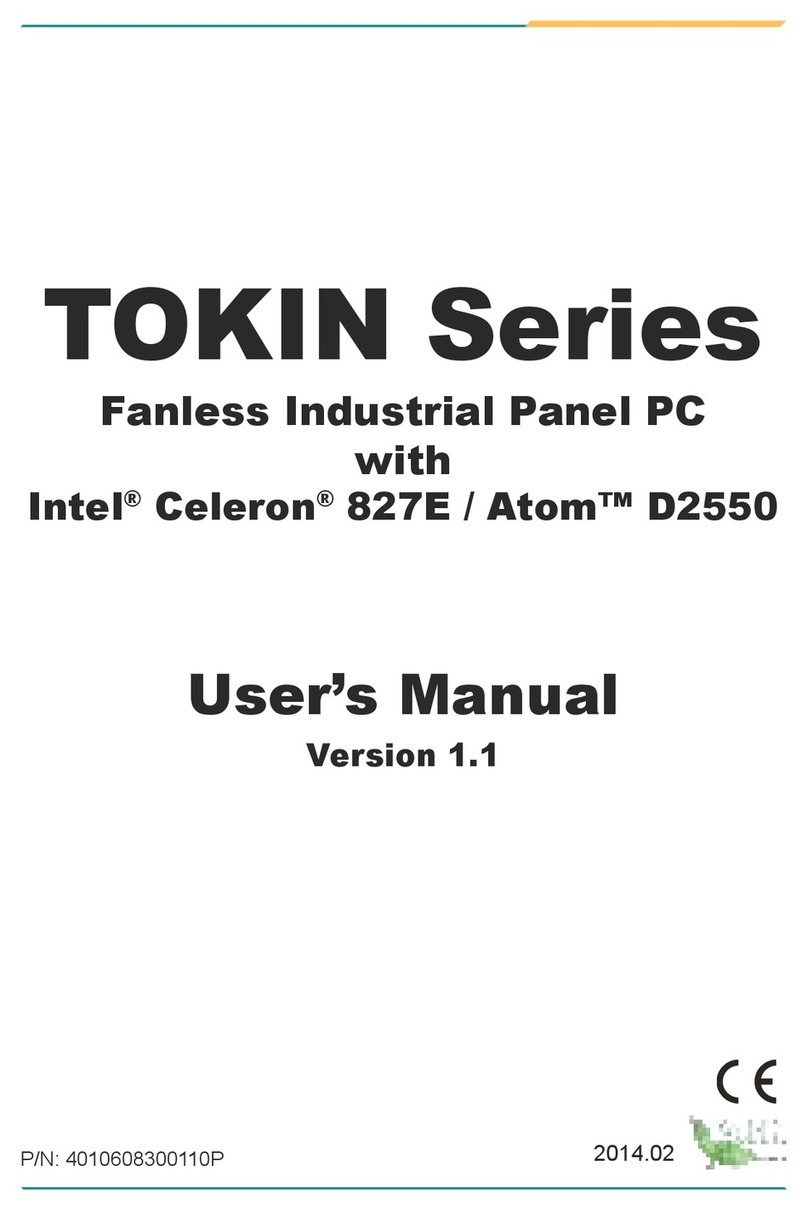
Arbor Technology
Arbor Technology Tokin Series User manual
Popular Touch Panel manuals by other brands
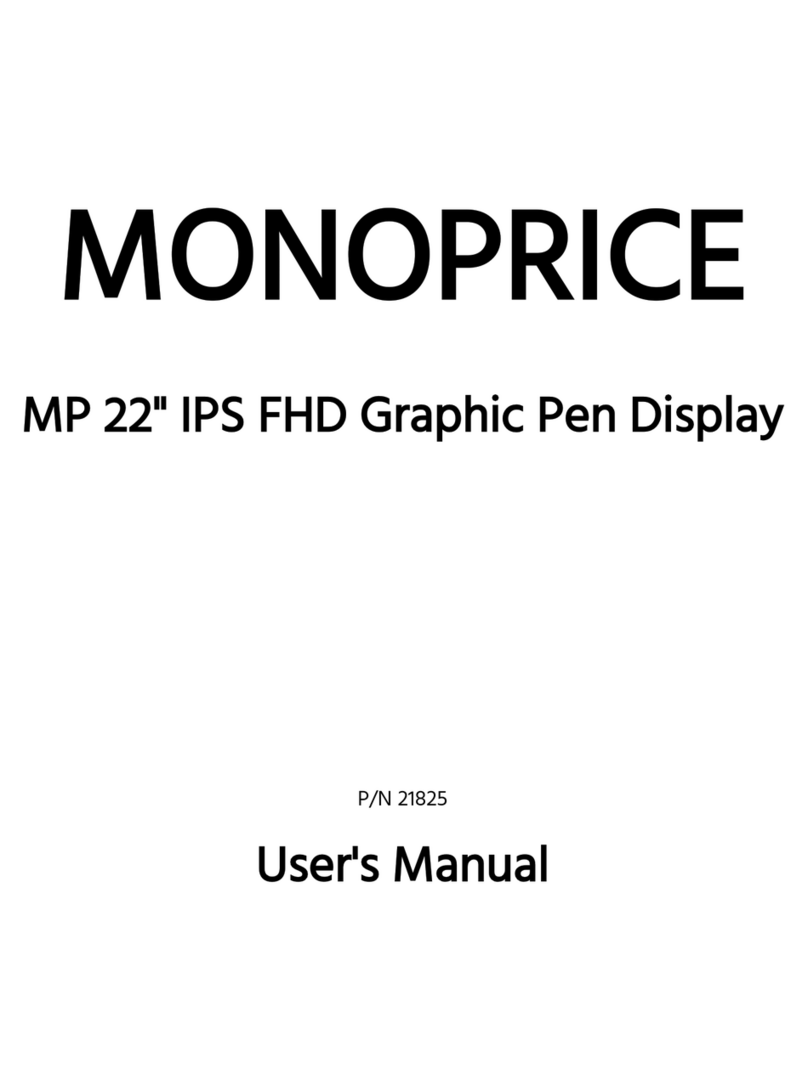
Monoprice
Monoprice 21825 user manual

ELGO Electronic
ELGO Electronic HWD15 Series operating manual
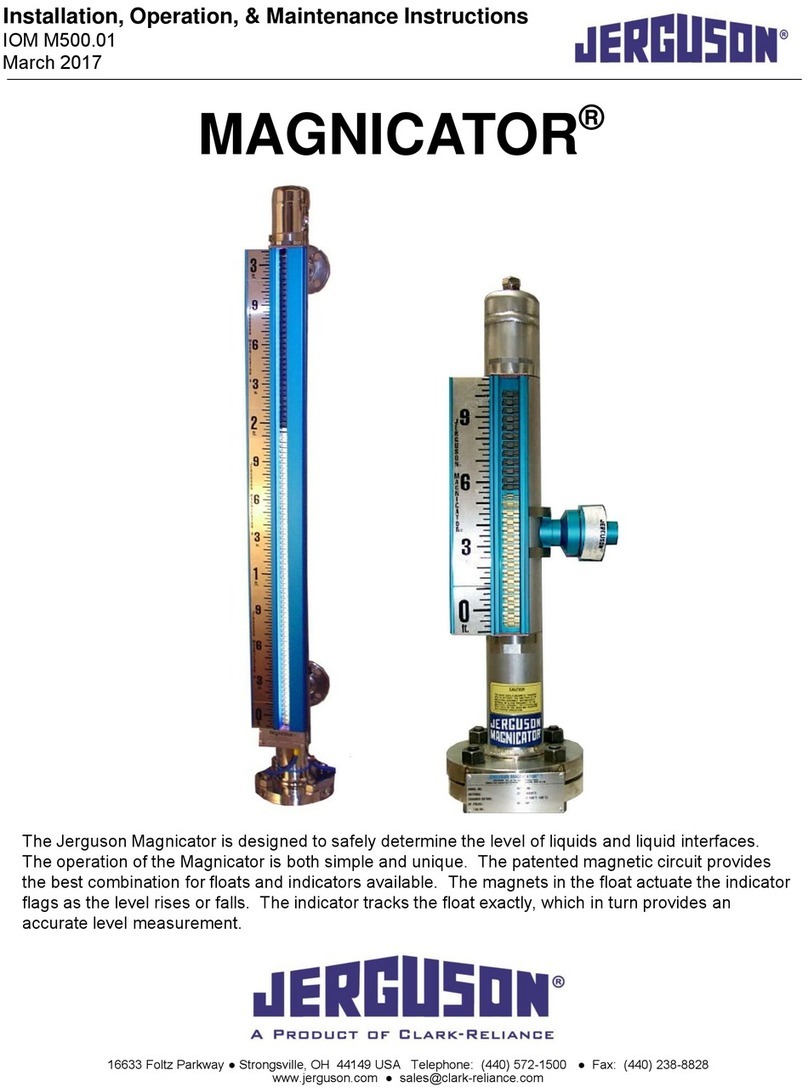
Jerguson
Jerguson MAGNICATOR Installation, operation & maintenance instructions
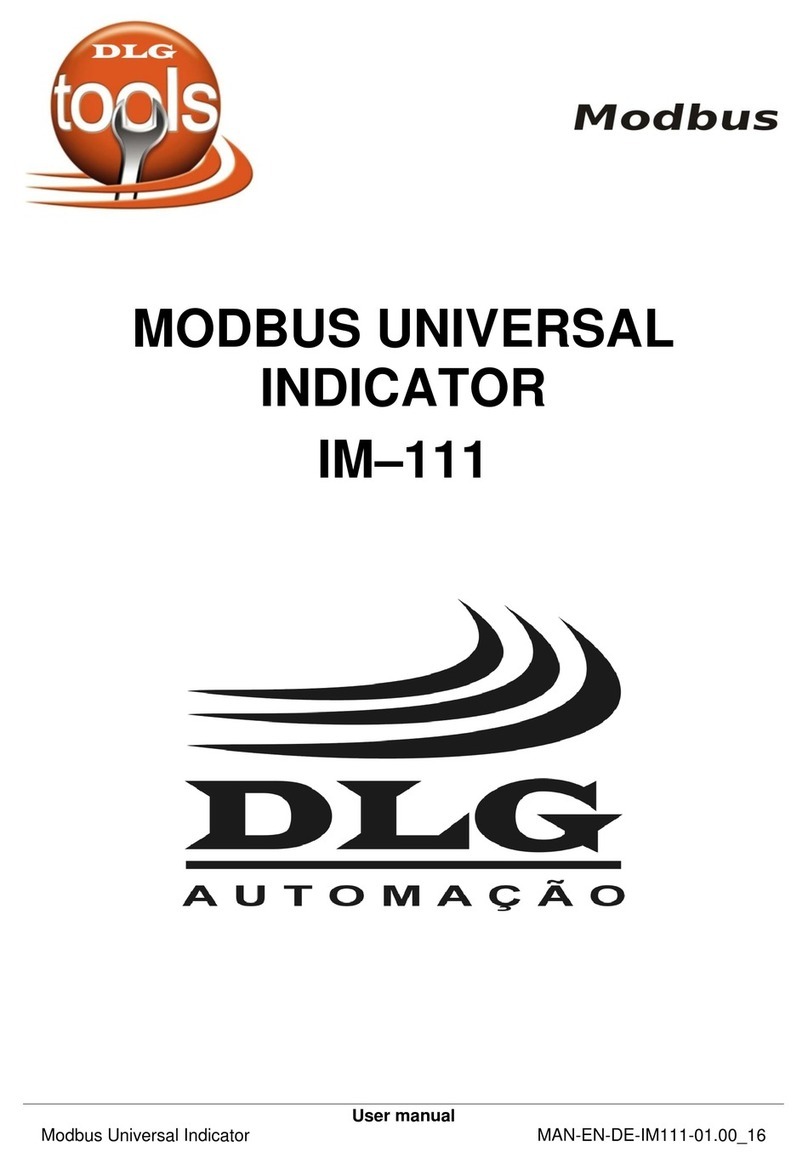
DLG
DLG IM-111 user manual

IEI Technology
IEI Technology EP-265-GM45 user manual

Rishabh
Rishabh Rish Master 3444i operating manual