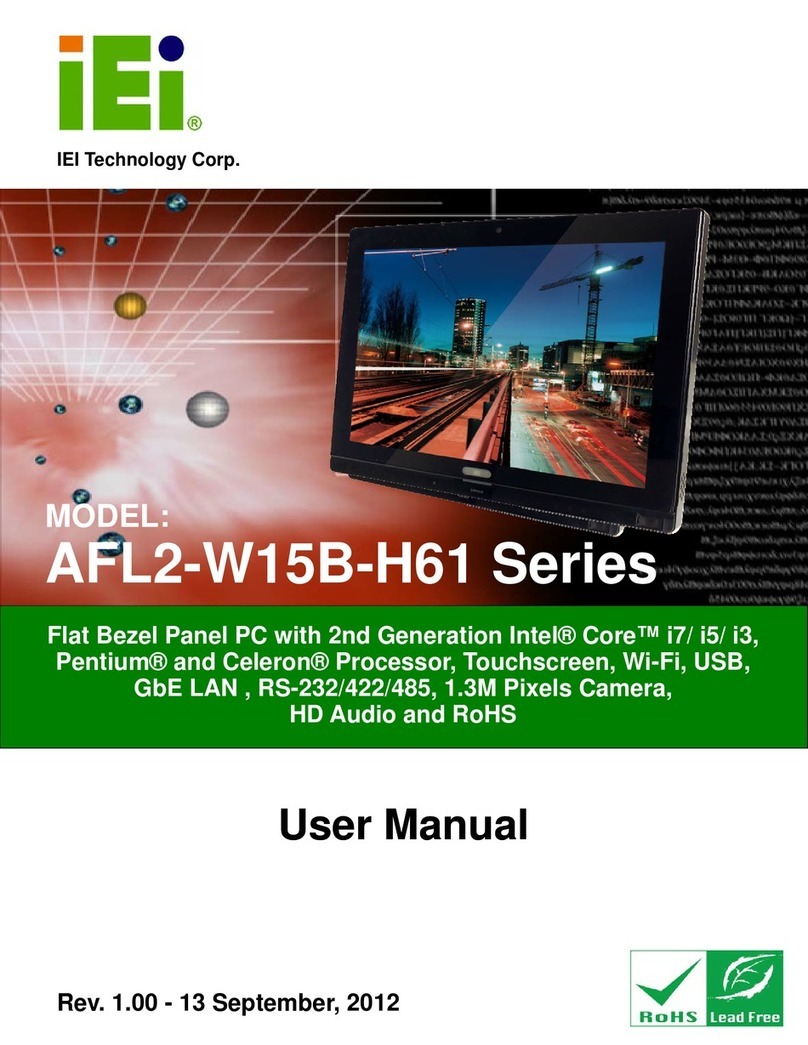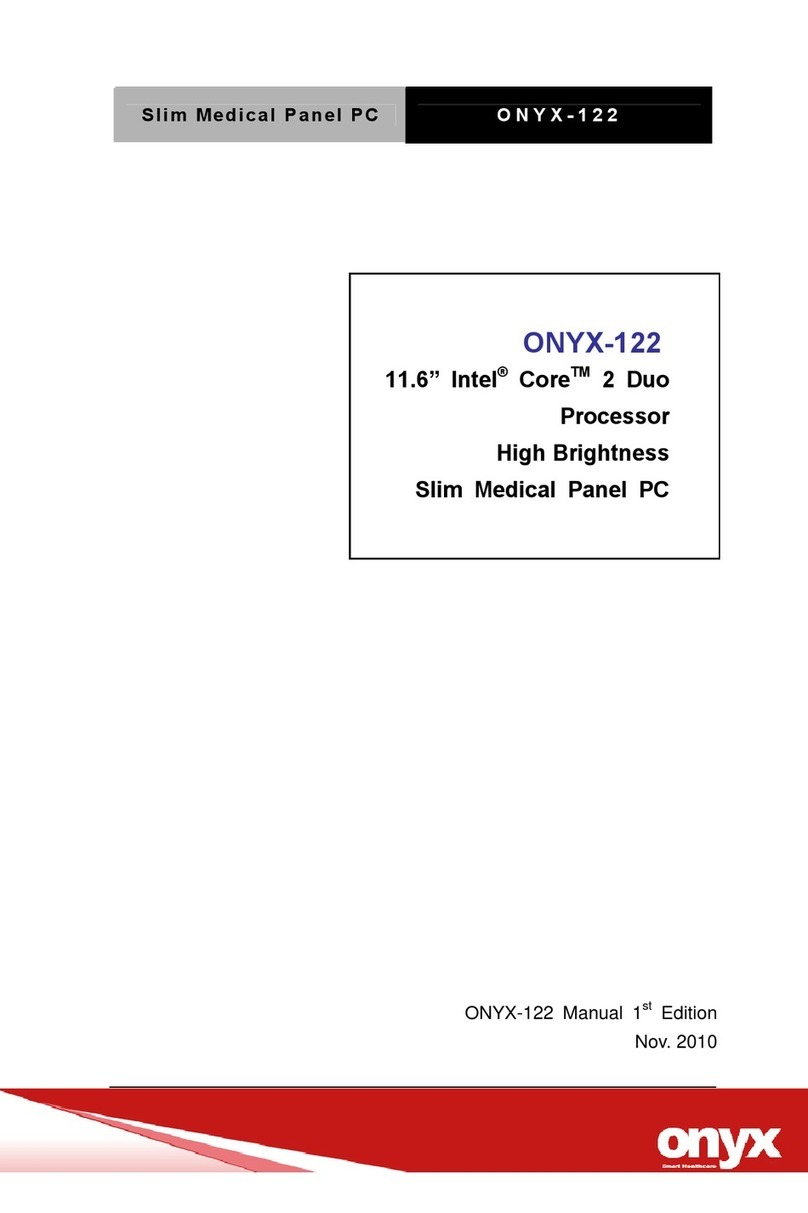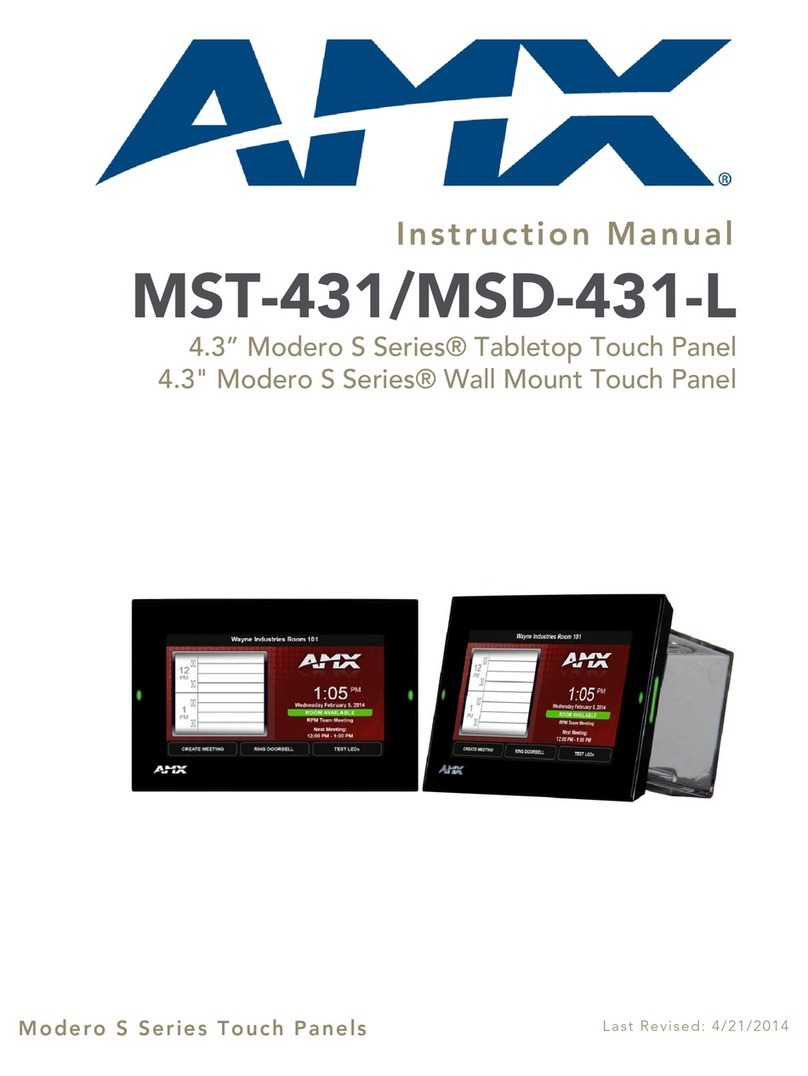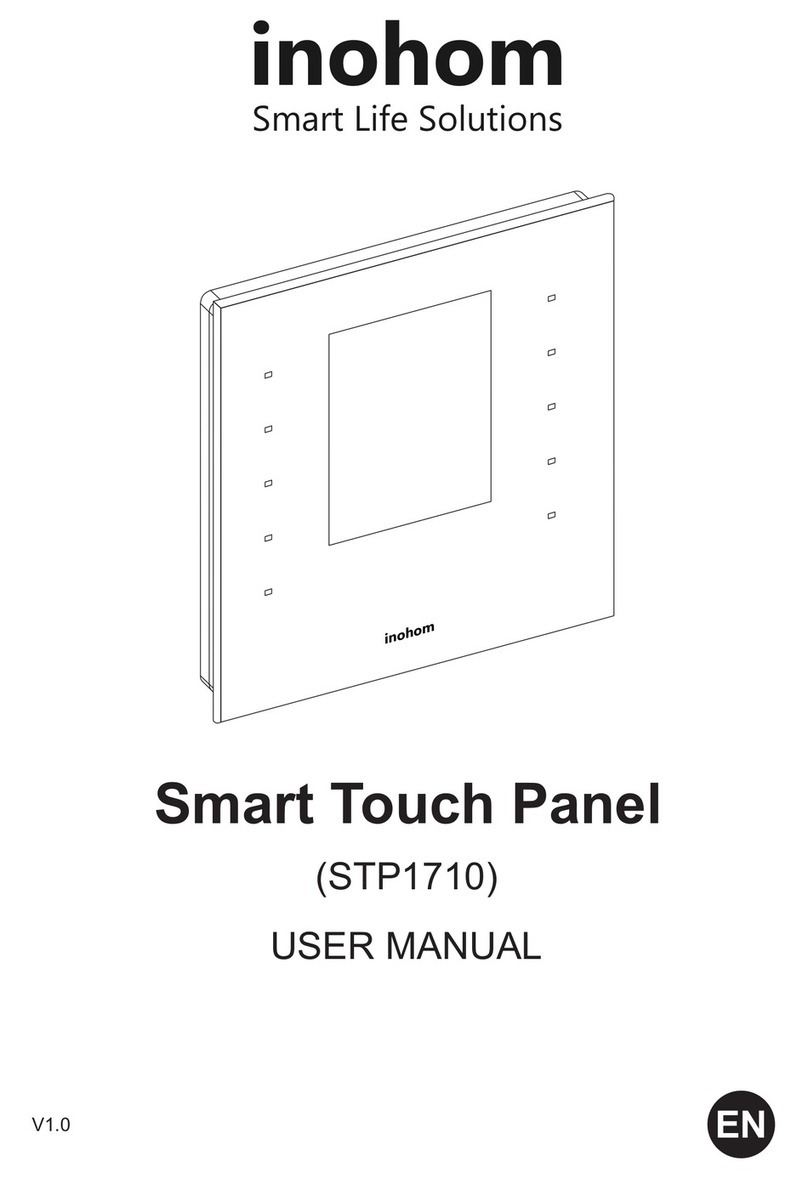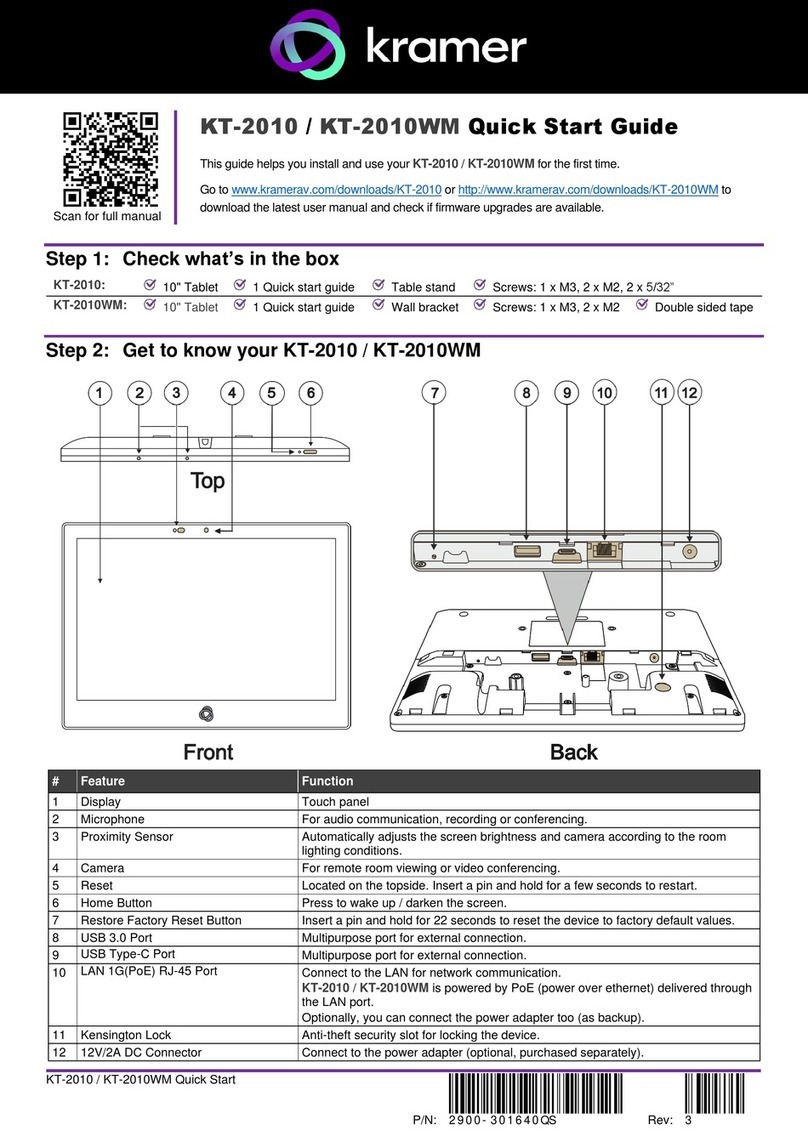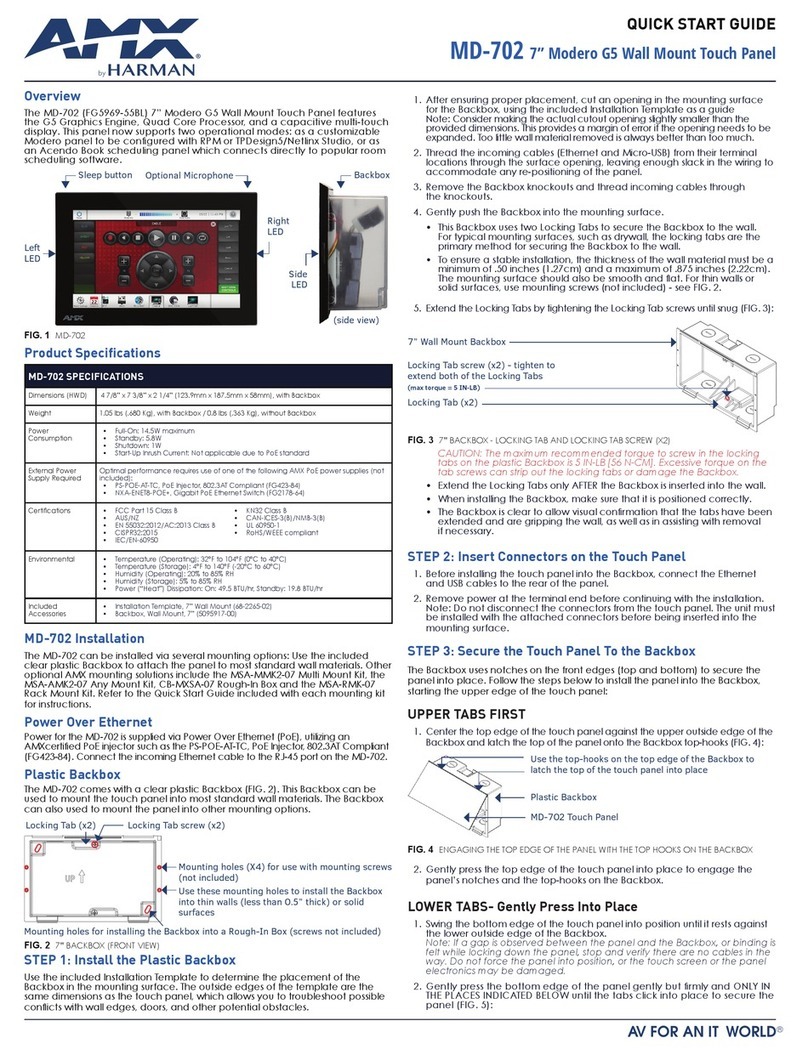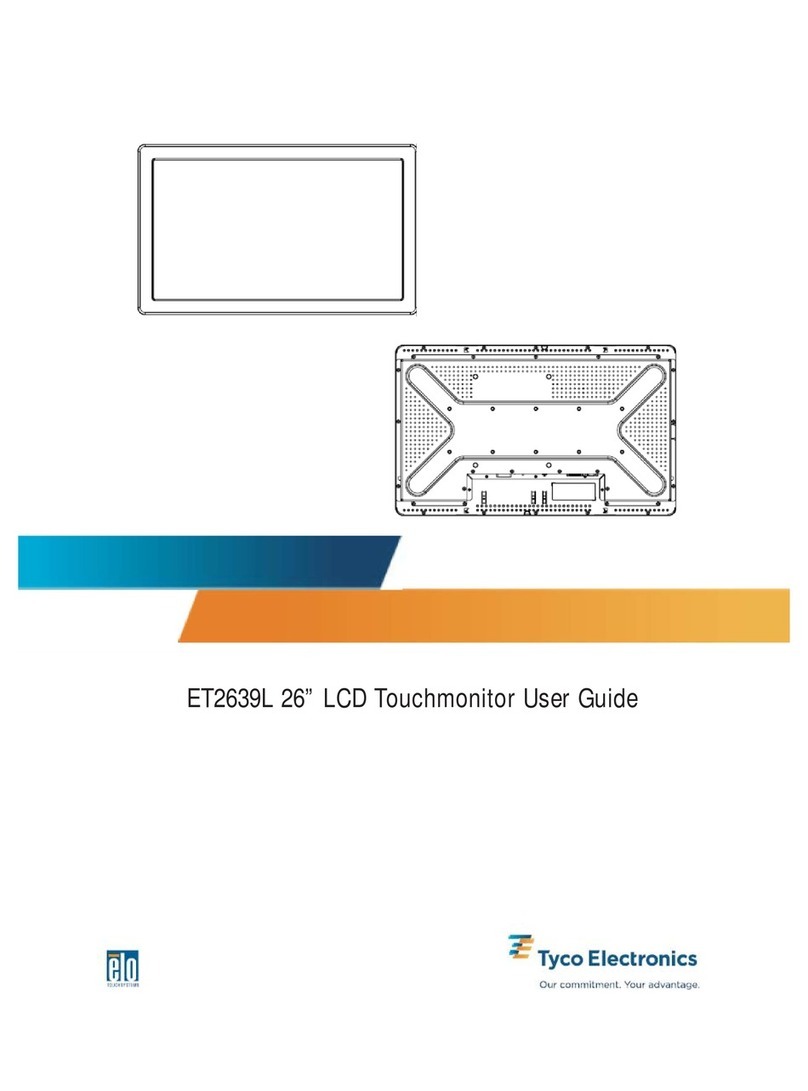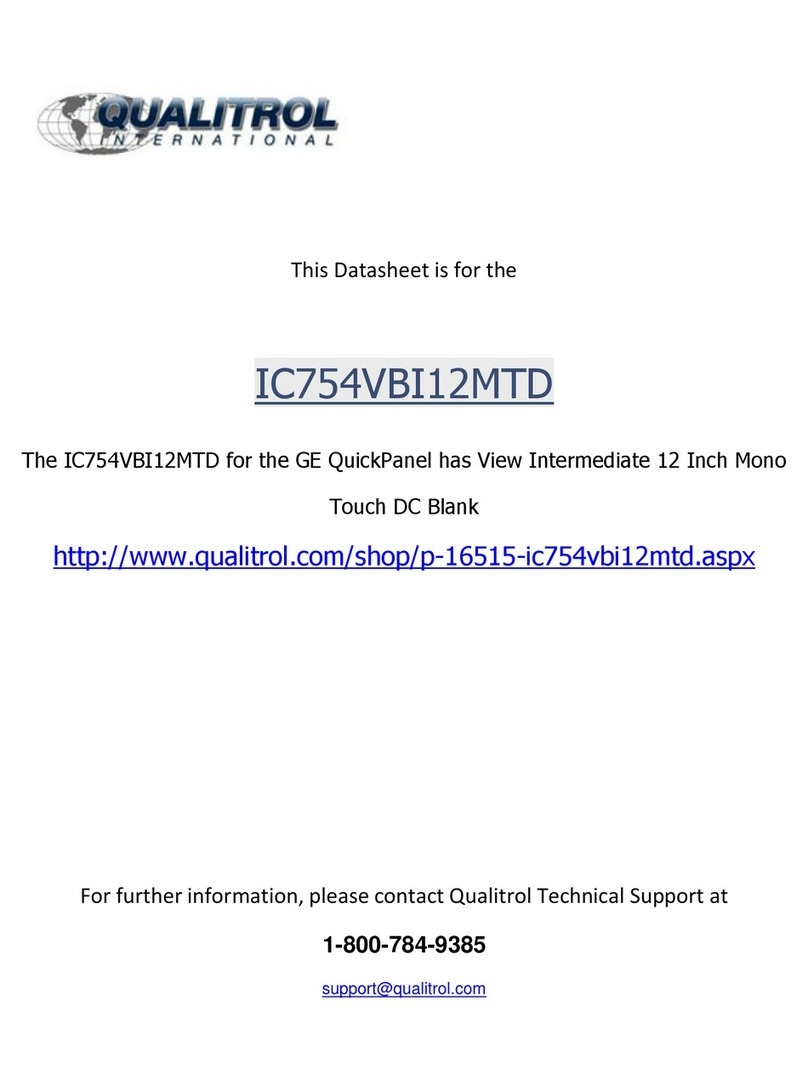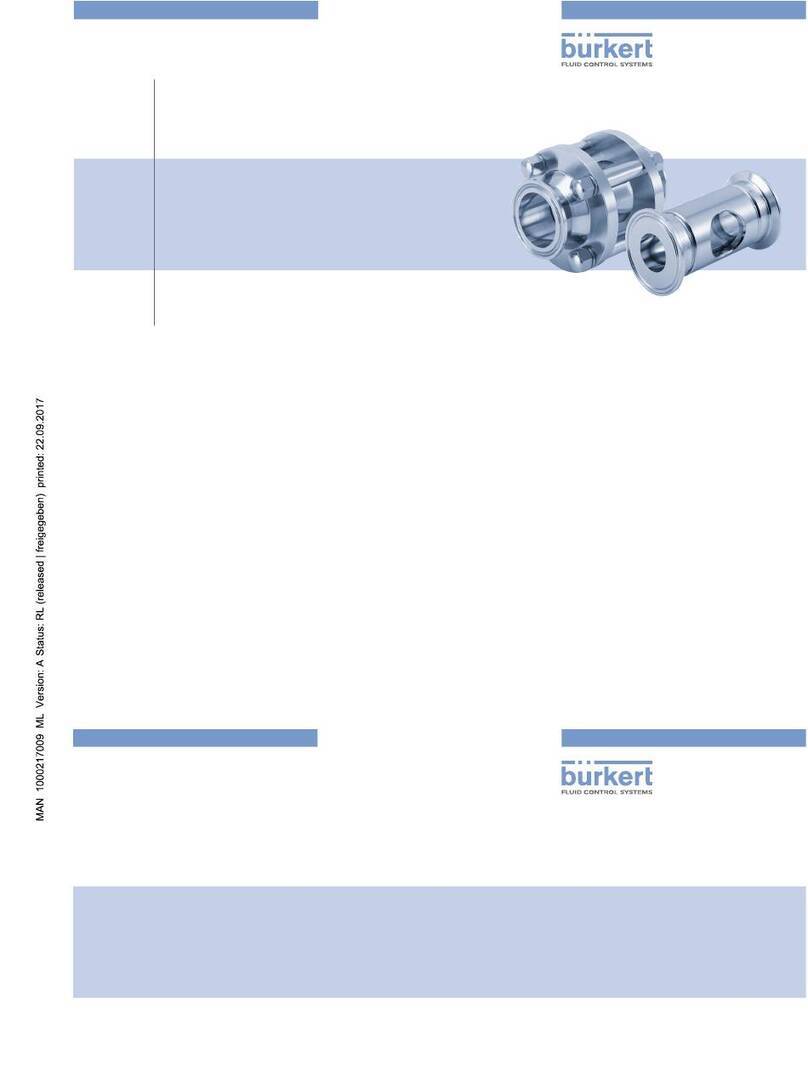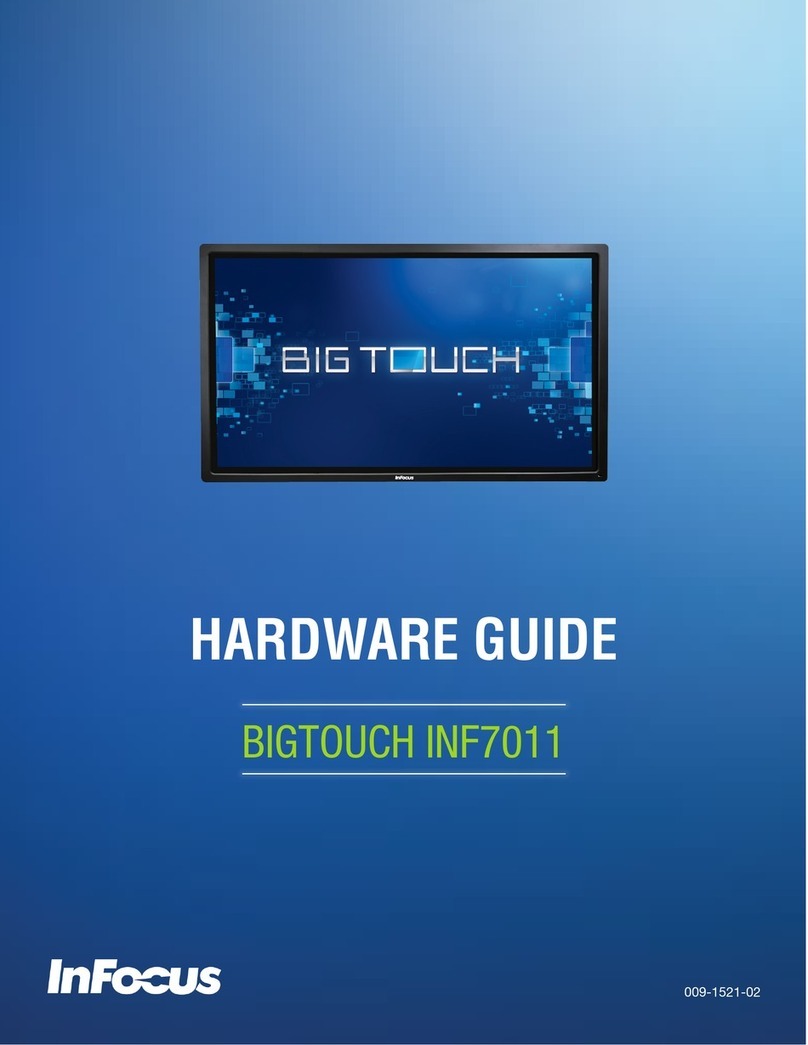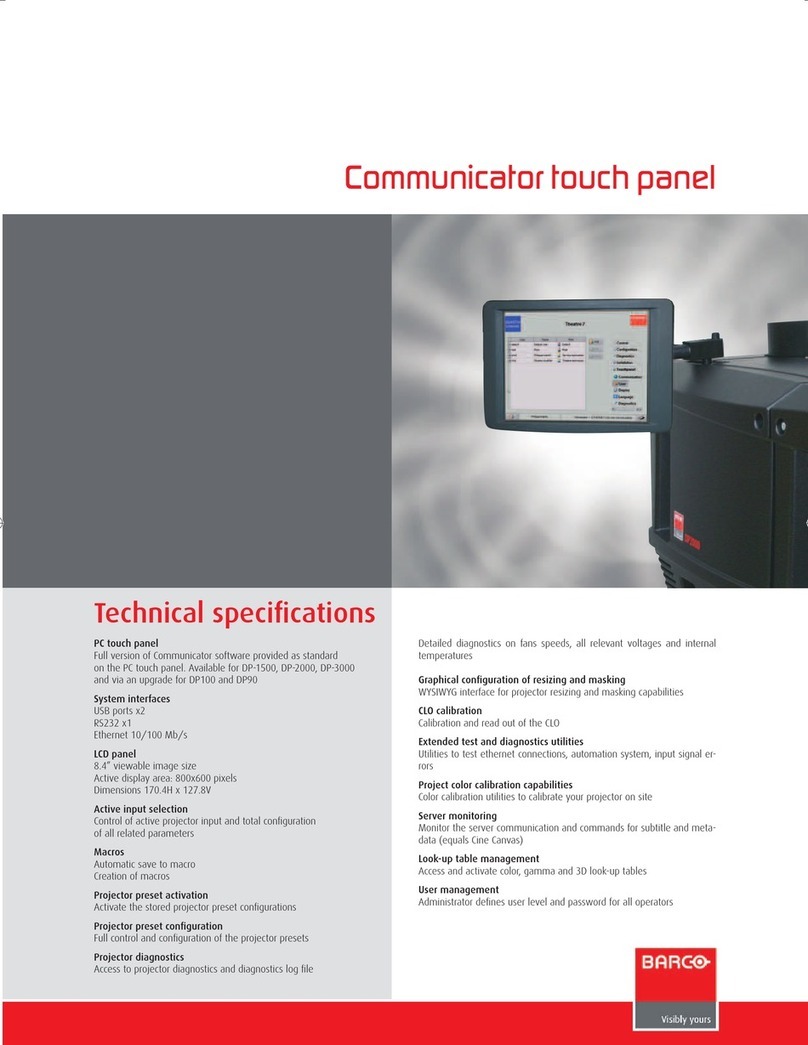Arbor Technology P1515 User manual

Quick Installation Guide
Version 1.0
Pentium M Slim Type
Panel PC P1515

2P1515 Quick Installation
Copyright©2005
All Rights Reserved.
The information in this document is subject to change without prior notice in
order to improve the reliability, design and function. It does not represent a
commitment on the part of the manufacturer.
Under no circumstances will the manufacturer be liable for any direct, indirect,
special, incidental, or consequen-tial damages arising from the use or inability to
use the product or documentation, even if advised of the possibility of such
damages.
This document contains proprietary information protected by copyright. All rights
are reserved. No part of this manual may be reproduced by any mechanical,
electronic, or other means in any form without prior written permission of the
manufacturer.
About this installation guide
This manual provides general information and installation instructions about the
product. This Quick Installation is intended for experienced users and integrators
with hardware knowledge of personal computers. If you are not sure about any
description in this Quick Installation, please consult your vendor before further
handling.

3
3P1515 Quick Installation
Warning
Panel PC and their components contain very delicate Integrated Circuits
(IC). To protect the Panel PC and its components against damage from
static electricity, you should always follow the following precautions
when handling it :
1. Disconnect your Panel PC from the power source when you want to work on
the inside
2. Hold the board by the edges and try not to touch the IC chips, leads or
circuitry
3. Use a grounded wrist strap when handling computer components.
4. Place components on a grounded antistatic pad or on the bag that came with
the Single Board Computer, whenever components are separated from the
system
5. It possibly needs BIOS support in the case of using special backplane,
otherwise, it might be not able to function completely.
6. Please make sure the power connector is tightly plugged into the power
socket before power on.

4P1515 Quick Installation
Getting Started
This section will help you have your P1515 up and running
smoothly.
Before up and running, please make sure the package contains
all of above accessories.
If any of the above items is damaged or missing, contact your
vendor immediately.
P1515
PACKING LIST
1 x Grounding Cable
1 x CPU Cooler
1 x DC Output Power Cable
8 x LCD Frame Hook
8 x Hook Screws
2 x Power Cord (American & French Cordset)
1 x Driver CD

5
5P1515 Quick Installation
Model Name CPU Intel Socket 478 Pentium M CPU up to 2.0GHz
Cache 2nd Level depends on CPU
Memory 2 x 184 pin DIMM up to 2GB DDR SDRAM
VRAM Up to 64MB shared memory
Chipset Intel 852GM + Intel ICH4
Watchdog Timer 255-level Reset
System Fan 40 x 40 x 20 CM
Construction Heavy-duty steel & Aluminum Front bezel (optional)
Weight 5.5kg
Dimension (L x H x D) 383 x 303 x 65.6 mm
Parallel Port 1 x SPP/EPP/ECP mode
USB Port 4 x USB 2.0 compliant
KB / MS 1 x PS2 K/B and 1 x PS2 Mouse
LAN 1 x Intel 10/100 base-T Ethernet
Audio Internal 2 x speakers (2W) and 1 x Line-out
TV-out optional
Expansion bus 1 x Mini PCI Socket
Size / Type 15" TFT Color / 1CH 18 bit LVDS LCD
Max. Resolution 1024 x 768, XGA
Pixel Pitch 0.297mm x 0.297mm
Touch Screen 15" Resistive (USB)
Max. Color 262K
Viewing Angle 160°(v), 160°(H)
Luminance (cd/m2) 250
Back Light MTBF 50,000 hours
HDD / Type 1 x built-in 2.5" vibration Resistant HDD bay
Flash Disk optional
AC Input AC Input 100~240V
DC Output DC Output 12V / 2A, 5V / 2A
Operating
Temperature
0°C ~ 45°C
Relative Humidity 10% ~ 95%, 45°C, non condensing
Shock 10G/peak (11m sec)
Storage
Power Module
Mechanical &
Environmental
Serial Port
Specification
System
I/O
LCD Display
Panel PC P1515
4 x RS-232 port

6P1515 Quick Installation
Overview
Heavy duty,
nickel plated
chassis
15" TFT
display with
optional
touchscreen
Aluminum
Front Bezel

7
7P1515 Quick Installation
I/O Ports
VESA75/100
Hook Mounting

8P1515 Quick Installation
Dimension
Unit: mm

9
9P1515 Quick Installation
LOCATION OF I/O PORTS
Before starting to install software on your new Panel PC please spend some
time to find out the exact location of connectors and HDD (if pre-installed). The
front panel does not contain any indicators, switches, connectors or drive
access. All these are to be found on the left and right side and on the rear of the
system.
Default I/O
Optional I/O
Power
LPT
DC Output
Terminal
Power
ON/OFF

10 P1515 Quick Installation
CONNECTING PERIPHERALS
The user can use the I/O interfaces located at the backside of the chassis to
connect external peripheral devices, such as a mouse, a keyboard, a monitor,
serial devices or parallel printer etc. Before connection, make sure that the
computer and the peripheral devices are turned off.
Connecting an external CRT
P1515 has a 15-pin analog RGB
interface connector located at the rear
side of the chassis for connection a
secondary display. The system can
support simultaneous display on both its LCD display and on the external CRT
display. Note that the preferred resolution is 1024 x 768 because this is what the
LCD Panel needs to operate full screen.
External Serial Ports
(COM1/2/3/4)
The P1515 logic board supports
four onboard serial ports, all COM ports supports RS-232.
The external COM1, COM2, COM3 and COM4 are all D-SUB 9-pin connectors.
To connect any serial device, follow the following instructions:
1. Turn off the Panel PC system and the serial devices.
2. Attach the interface cable of the serial device to the 9-pin D-SUB serial
connector. Be sure to fasten the retaining screws.
3. Turn on the computer and the attached serial devices.
4. Refer to the serial device's manual for instruction to configure the operation
environment to recognize the new attached devices.
5. If the serial device needs specified IRQ or address, you may need to run the
CMOS setup to change the hardware device setup.

11
11P1515 Quick Installation
Parallel Port
P1515 can support the latest EPP and ECP parallel port protocolsto be used to
connect a wide array of printers,
ZIP drive, parallel scanner and
any other parallel devices. The
printer interface on the P1515 is
a 25-pin female D-SUB
connector. To connect any
parallel device, follow the steps
below:
1. Turn off the Panel PC system and the parallel devices.
2. Plug in the male connector of the parallel device to the 25-pin female D-SUB
connector and fasten the retaining screws.
3. Turn on the system and the attached parallel devices.
4. Refer to the parallel device's manual for instruction to configure the operation
environment to recognize the new attached devices.
5. You may need to run the CMOS setup to change the hardware device setup.
LAN Port
P1515 provides one Intel
82562ET 100/10 Base-T
Ethernet (RJ-45) interface. For
network connection, follow the instructions below;
1. Turn off the Panel PC system and the Ethernet hubs.
2. Plug in one end of cable of a 100/10 Base-T hub to the system's RJ-45 jack.

12 P1515 Quick Installation
USB Ports
P1515 provides four external
USB ports to connect to external
USB devices. USB ports and
devices are hotplug capable. Therefore any USB device can be connected at all
time without the need to power down your system. Note that for many of these
devices you will first have to install proper device drivers before they can be
recognized by the system
PS/2 Keyboard/Mouse
P1515 provides two standard PS/
2 keyboard/mouse connectors
located at the rear panel. If the user would like to use AT keyboard, then an
adapter to connect the PS/2 KB to AT KB is needed.
AC Power Input and
Power Switch
One end of the power cable is
fitted with a standard power connector that connects to any normal wall outlet
(types differ per country). To connect the system to power, follow the following
instructions :
1Make the system power switched off.
2Plug the circular connector firmly into the circular socket on the rear panel.
3Connect the standard male plug to an electrical outlet.
4For operation, power up the system.

13
13P1515 Quick Installation
Hardware Installation
HDD installation
1. On the back of P1515, locate the screws that secure the
rear case.
Use screw driver to remove the screws. Keep the screws
safely for later use.
Pull the baffle slightly upward the main unit until it is disen-
gaged from main unit.
2. Put the HDD into the drive bay and screw it on.
1
2

14 P1515 Quick Installation
44 pin IDE Cable
2.5" HDD
Pin 1
Note: Beware of the directions when wiring HDD and IDE cable.
Pin 1

15
15P1515 Quick Installation
1. Locate RAM socket and insert the memory module.
2. Locate the CPU socket and install CPU.
3. Place CPU cooler on CPU and screw on.
CPU & Memory Module installation
Note:
There is a phase-changed TIM (thermal interface material) on
CPU cooler before factory shipping to make sure inseparable
contact of CPU and cooler.
If you have any dissecting operation on CPU cooler, you need to
change TIM or apply thermal compound into CPU and hold the
radiating effect of CPU.

16 P1515 Quick Installation
1. On the back of
P1515, locate
the screws that
secure the rear
case.
Use screw
driver to remove
the screws.
Keep the
screws safely
for later use.
Power Supply Output Terminal Installation
2. On the
downside of
P1515, locate
the screws
that secure
the baffle of
power supply
output termi-
nal.
Use screw
driver to
remove the
screws. Keep
the screws
safely for later
use.

17
17P1515 Quick Installation
3. Use screws to secure the output terminal and
downside of P1515.
Warning: Output shortage will cause serious damages to
system! Please wire correctly by above illustration.

18 P1515 Quick Installation
Panel PC Touch Screen Driver Installation
1. In 2.4B or above Driver, choose Drivers &
Utilities.

19
19P1515 Quick Installation
2. Select Panel Computing.

20 P1515 Quick Installation
3. Select Touch Screen Driver.
Table of contents
Other Arbor Technology Touch Panel manuals

Arbor Technology
Arbor Technology ASLAN-W10 C Series User manual

Arbor Technology
Arbor Technology ASLAN-917 Series User manual
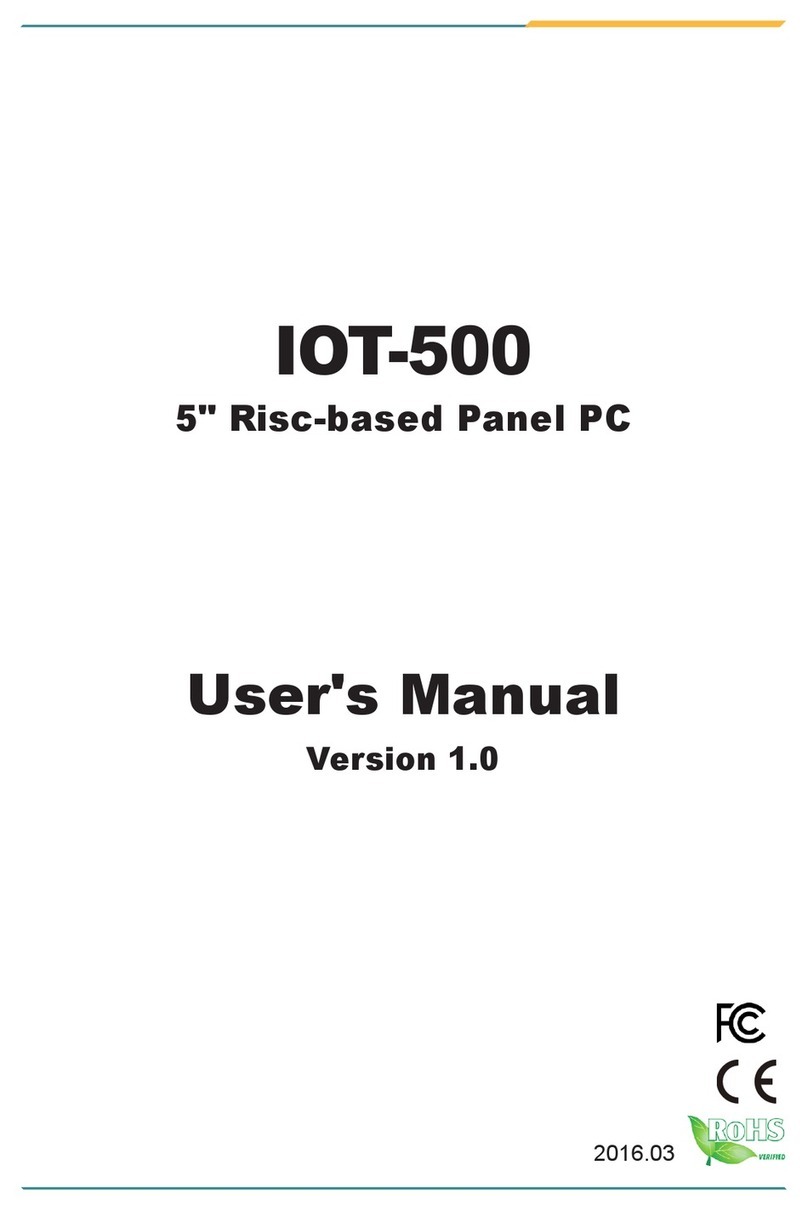
Arbor Technology
Arbor Technology IOT-500 User manual
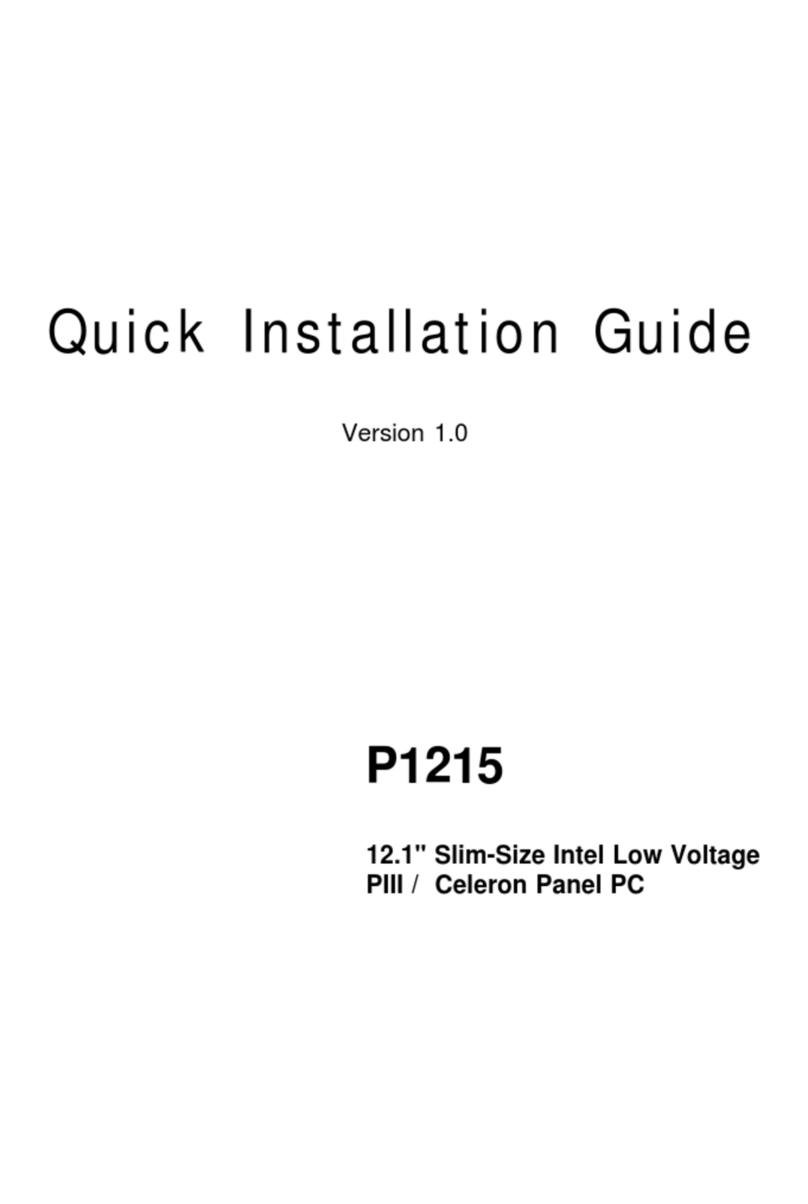
Arbor Technology
Arbor Technology P1215 User manual

Arbor Technology
Arbor Technology P0715 User manual
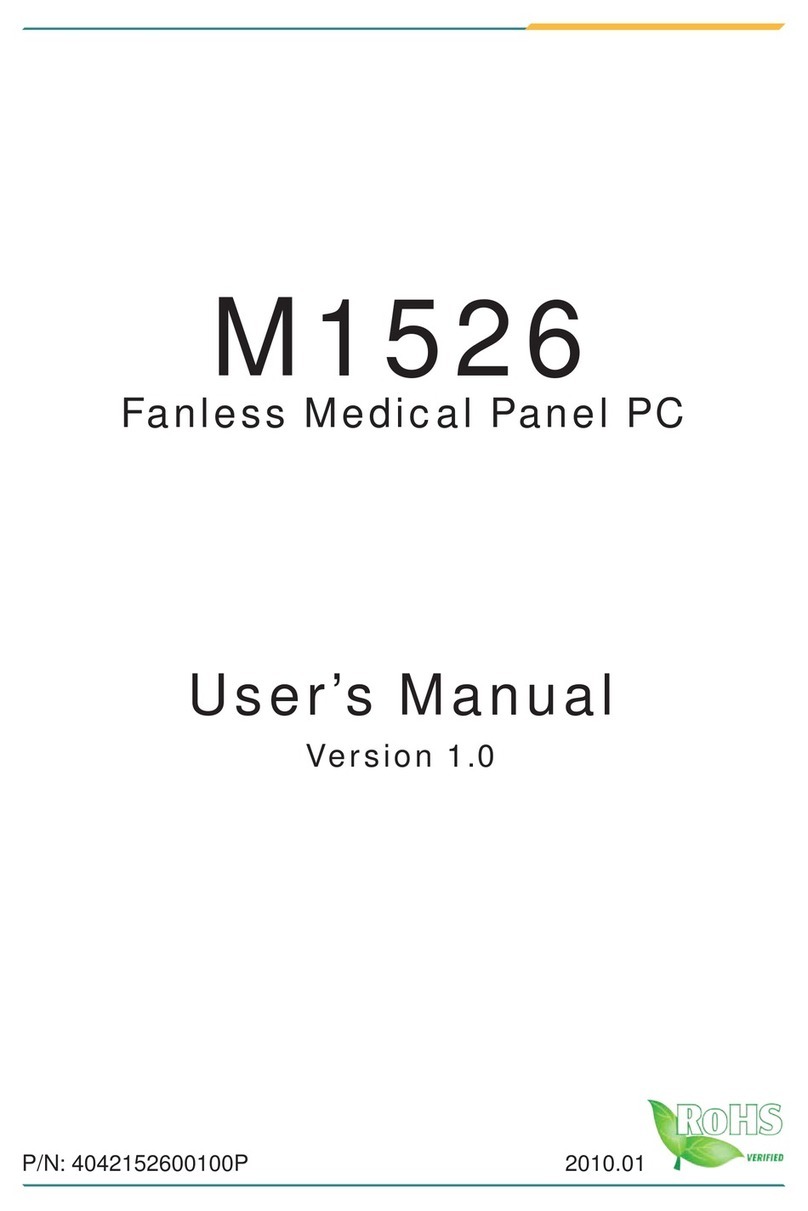
Arbor Technology
Arbor Technology M1526 User manual
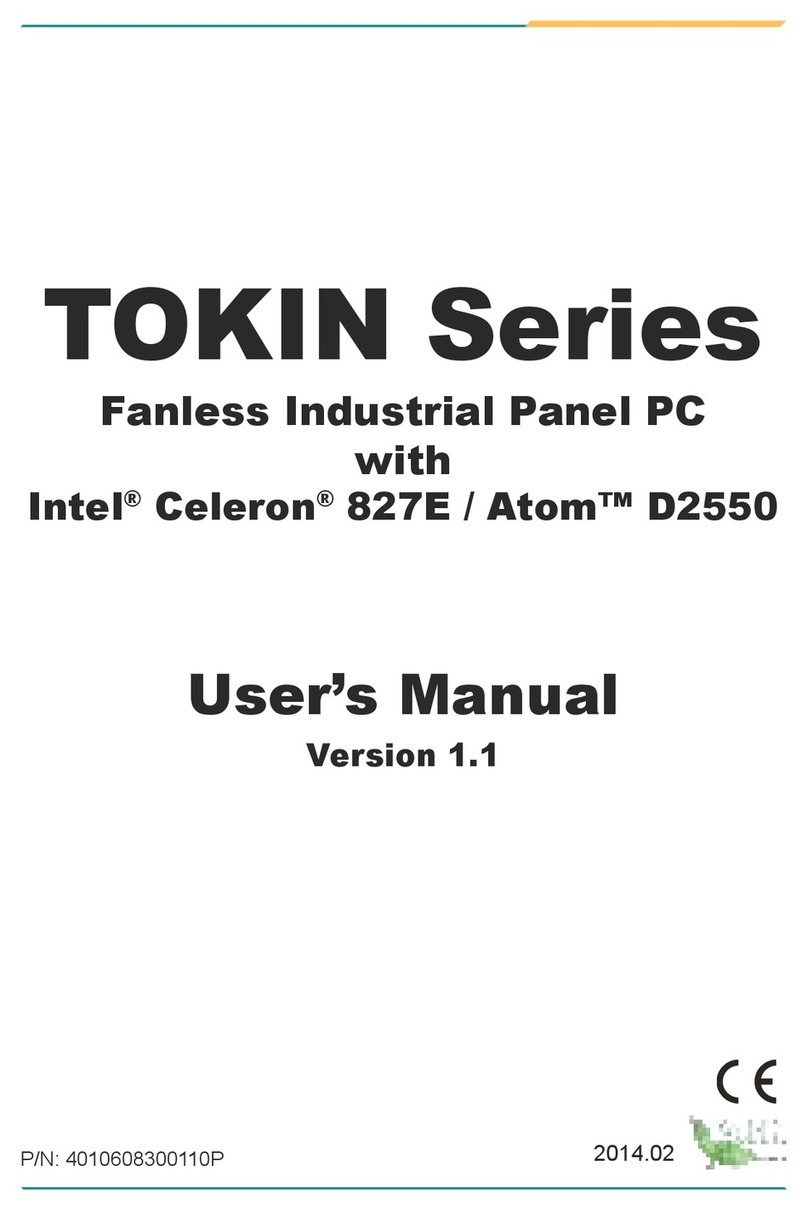
Arbor Technology
Arbor Technology Tokin Series User manual