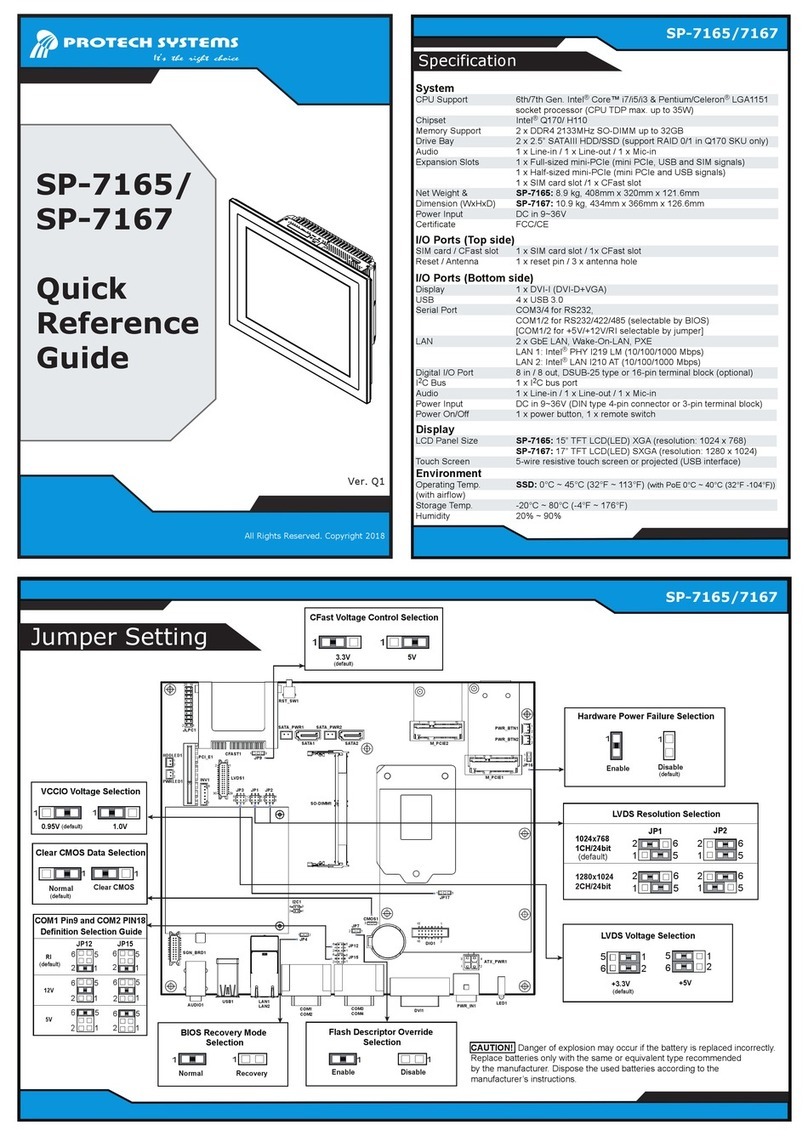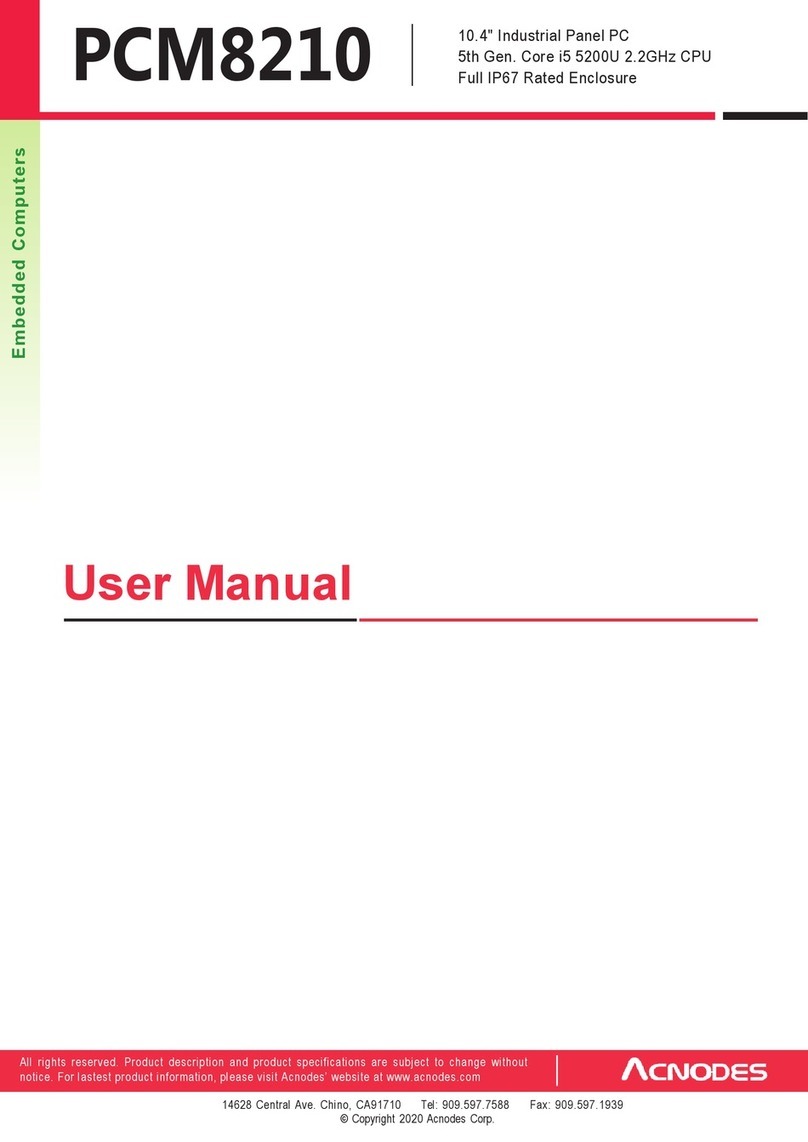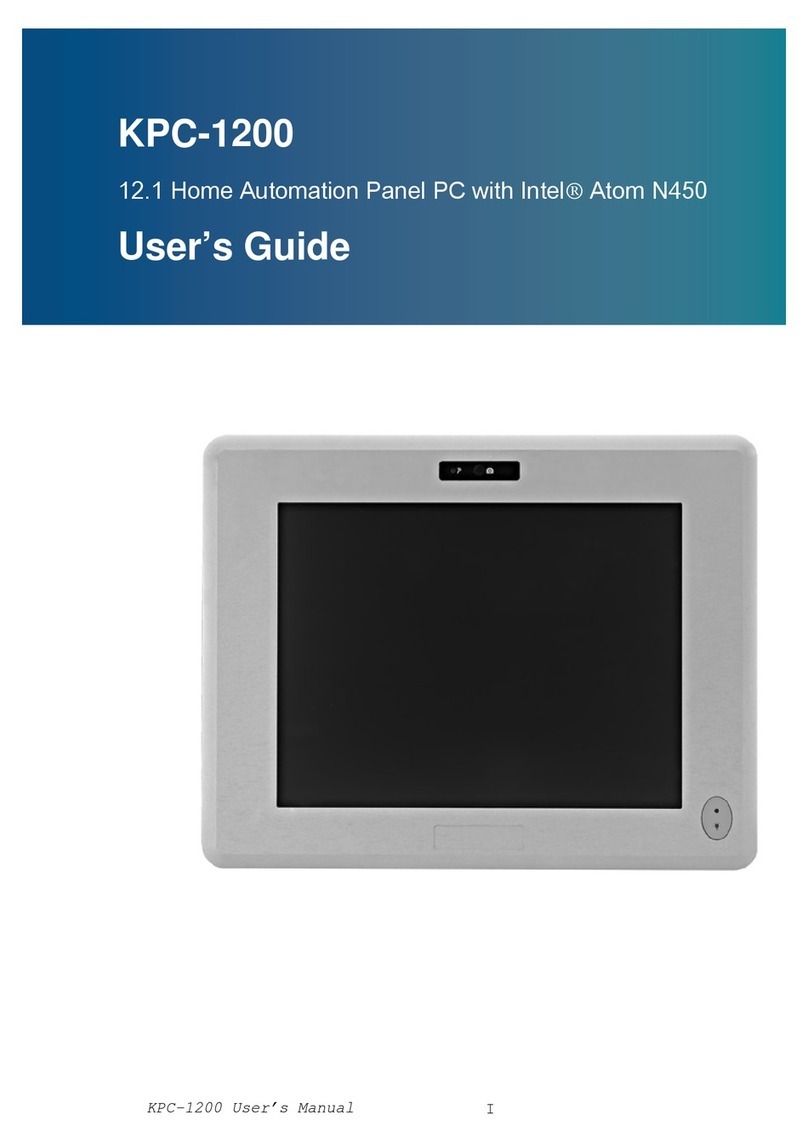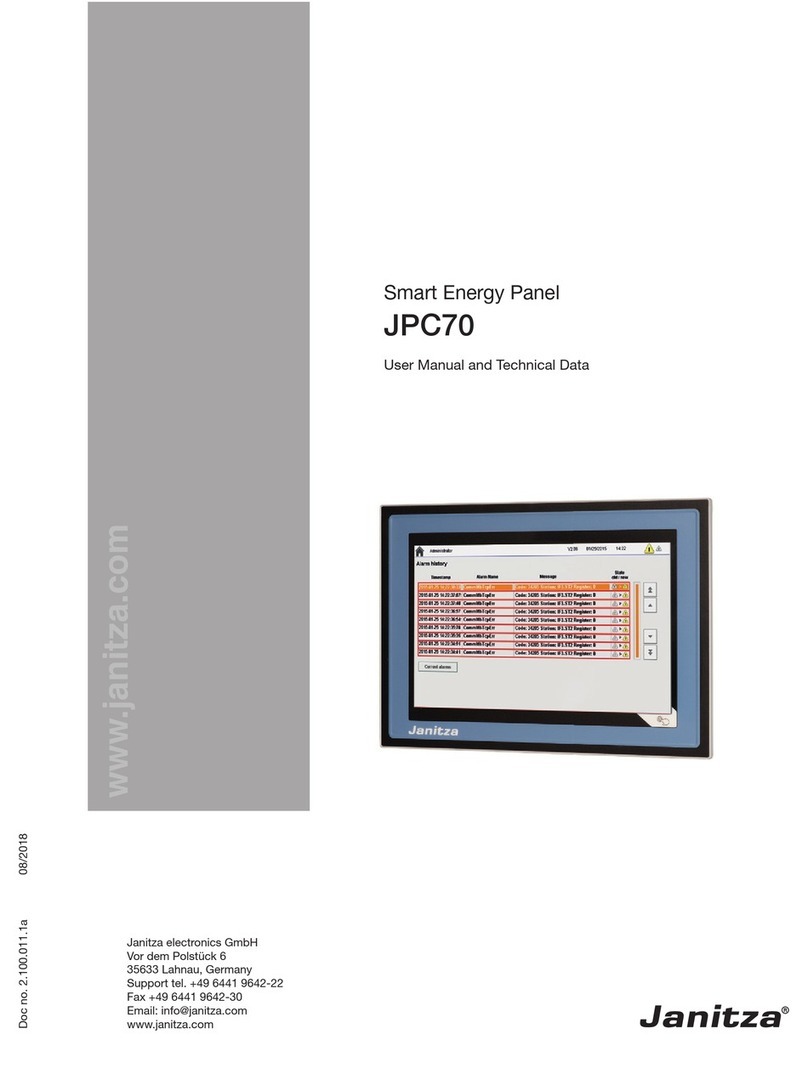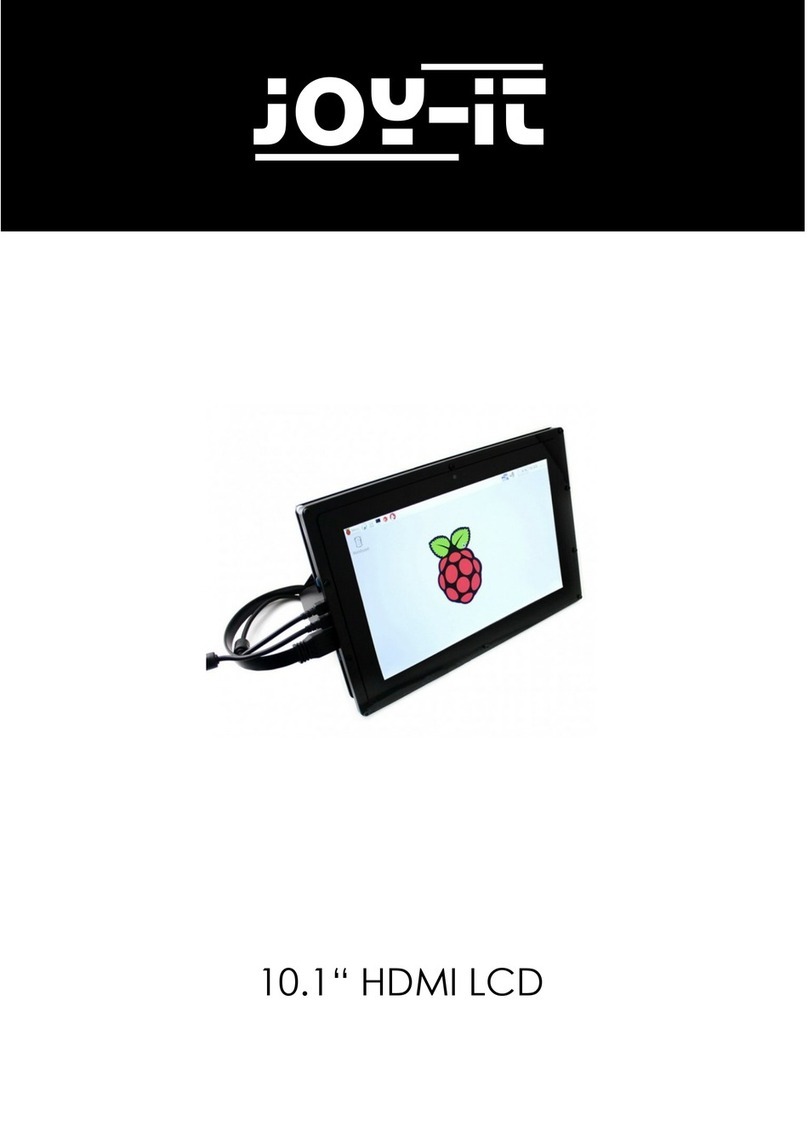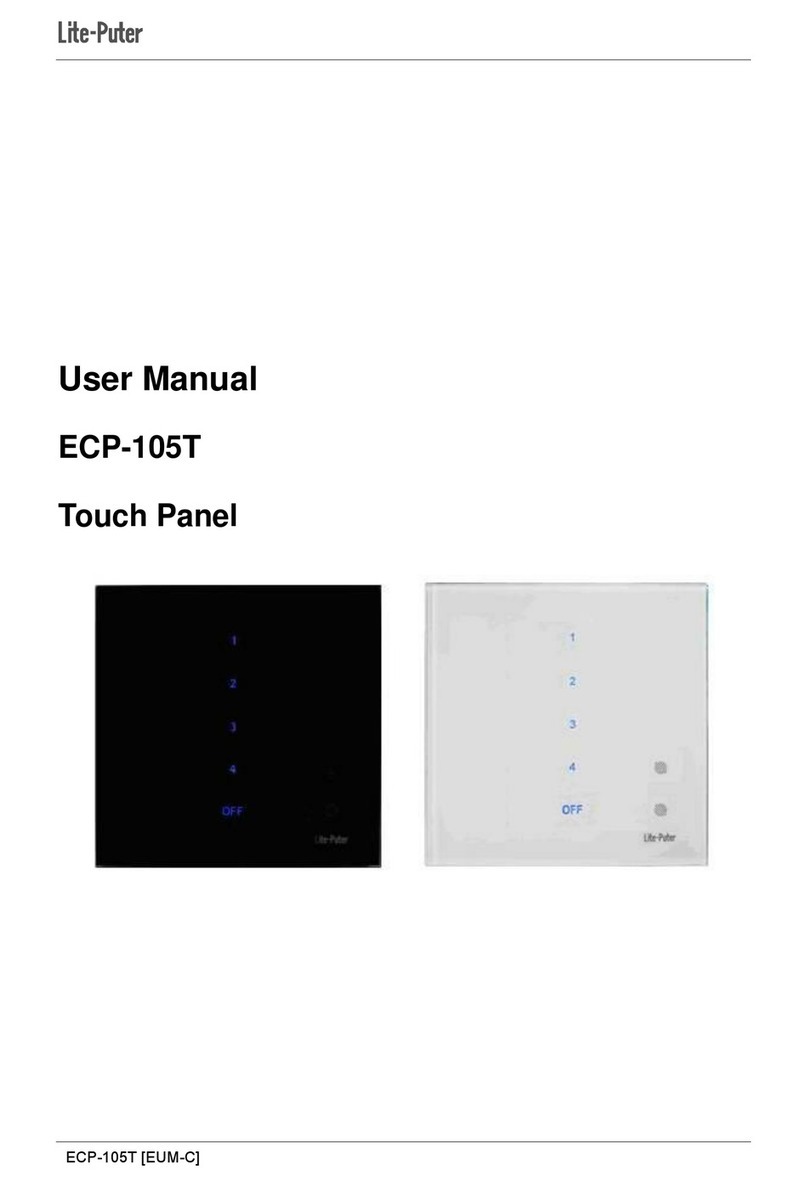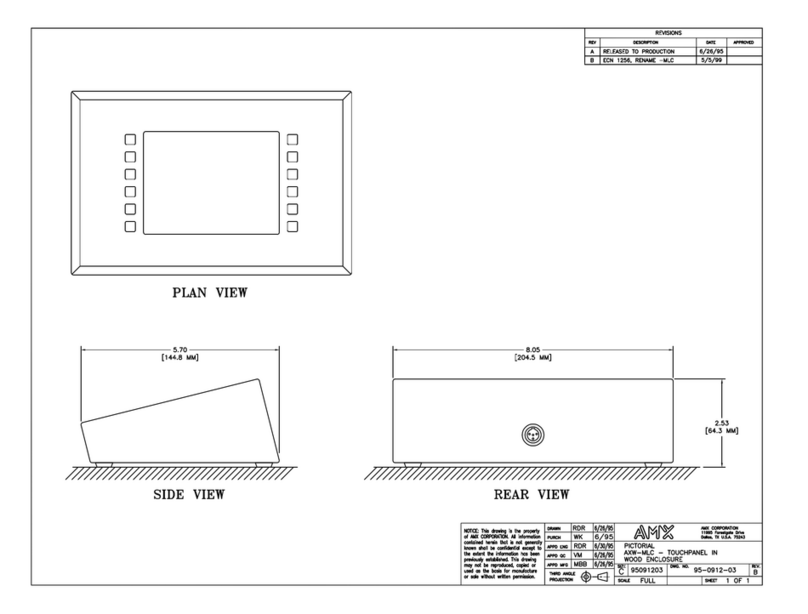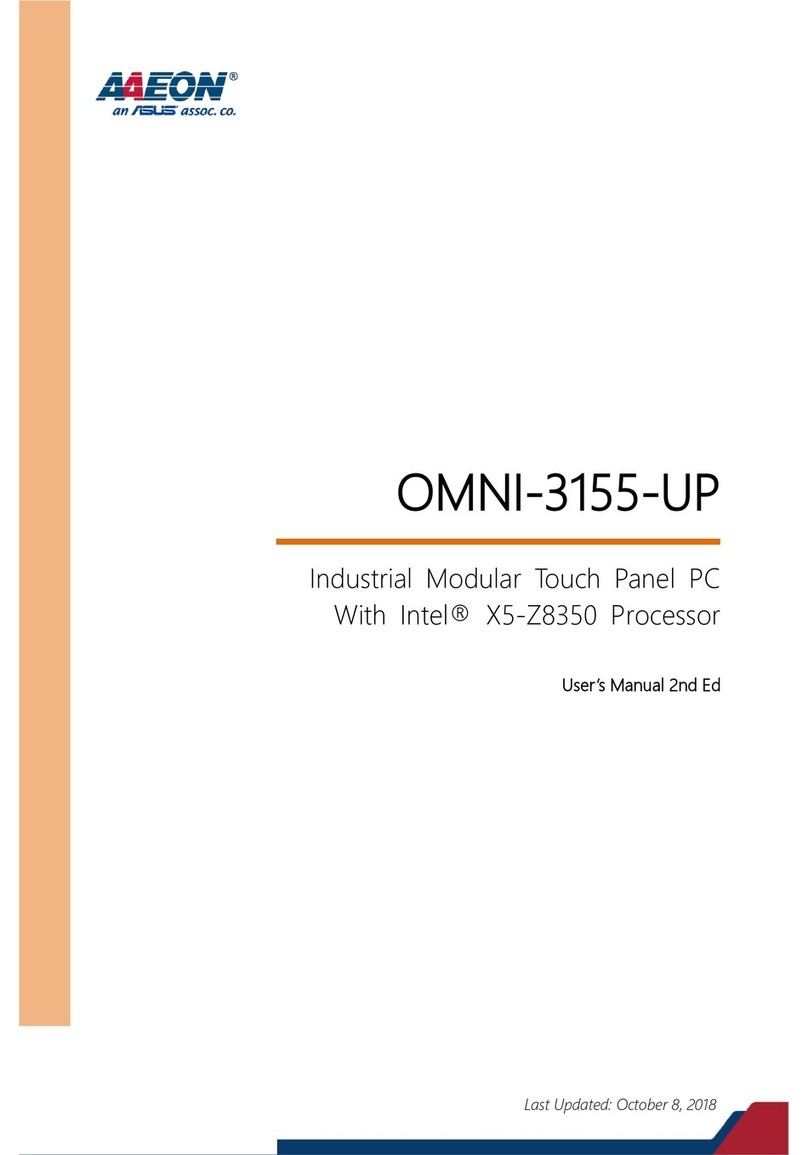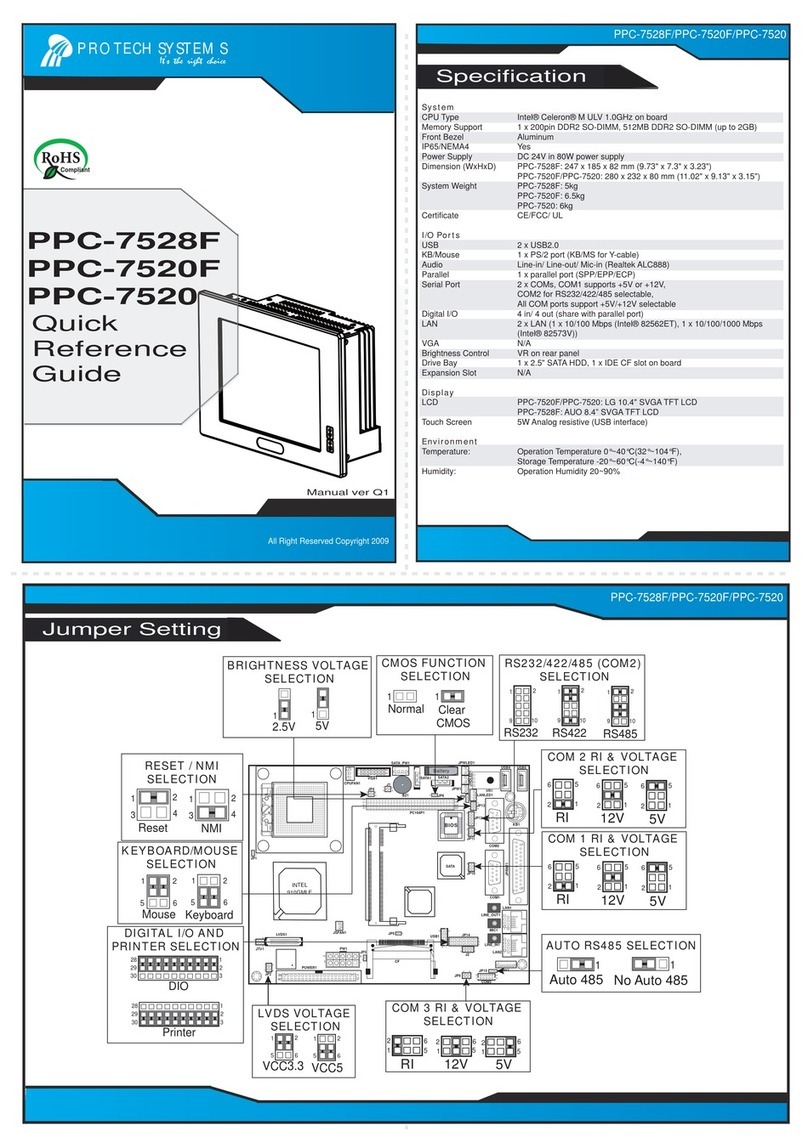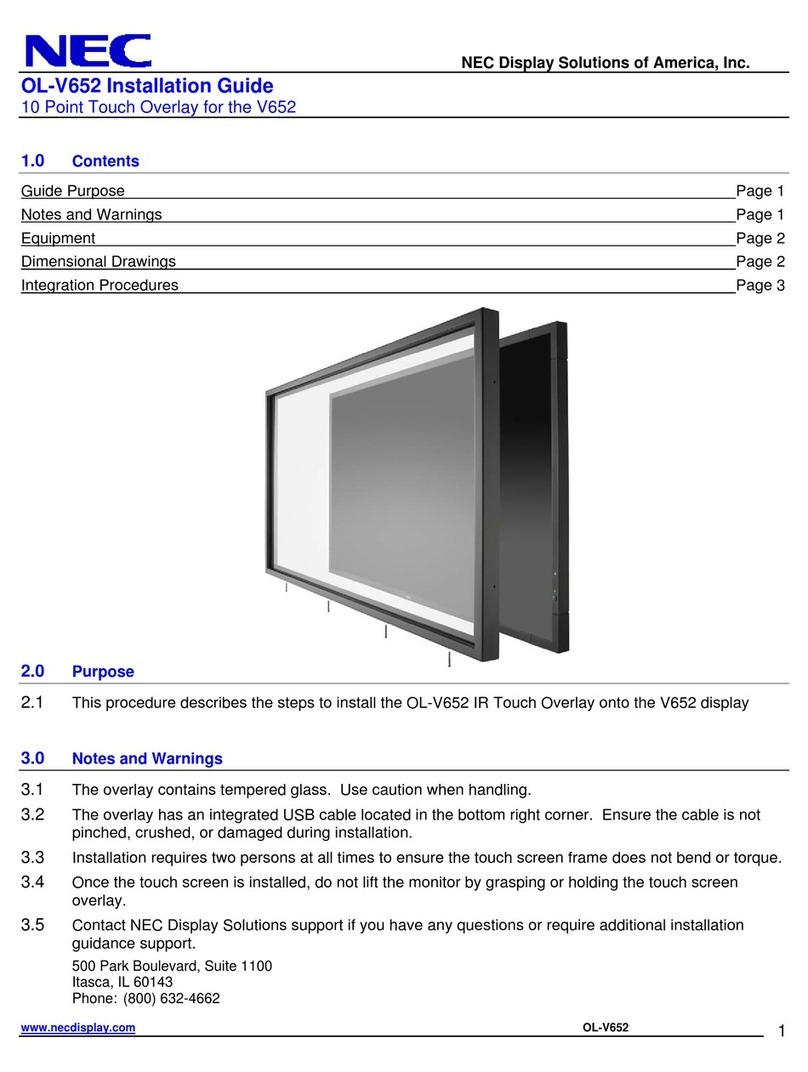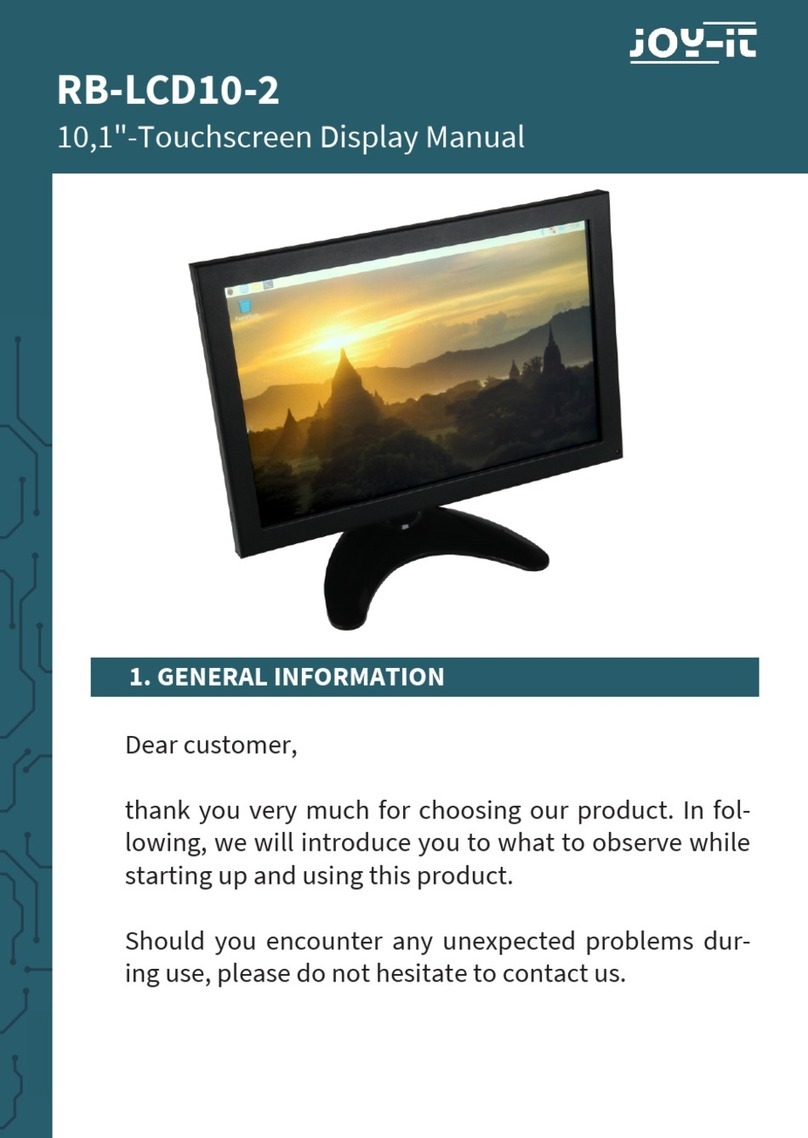Arbor Technology P1215 User manual

Quick Installation Guide
Version 1.0
P1215
12.1" Slim-Size Intel Low Voltage
PIII / Celeron Panel PC

2P1215 Quick Installation
Copyright©2006
All Rights Reserved.
The information in this document is subject to change without prior notice in
order to improve the reliability, design and function. It does not represent a
commitment on the part of the manufacturer.
Under no circumstances will the manufacturer be liable for any direct, indirect,
special, incidental, or consequen-tial damages arising from the use or inability to
use the product or documentation, even if advised of the possibility of such
damages.
This document contains proprietary information protected by copyright. All rights
are reserved. No part of this manual may be reproduced by any mechanical,
electronic, or other means in any form without prior written permission of the
manufacturer.
About this installation guide
This manual provides general information and installation instructions about the
product. This Quick Installation is intended for experienced users and integrators
with hardware knowledge of personal computers. If you are not sure about any
description in this Quick Installation, please consult your vendor before further
handling.

3
3
P1215 Quick Installation
Warning
Panel PC and their components contain very delicate Integrated Circuits
(IC). To protect the Panel PC and its components against damage from
static electricity, you should always follow the following precautions
when handling it :
1. Disconnect your Panel PC from the power source when you want to work on
the inside
2. Hold the board by the edges and try not to touch the IC chips, leads or
circuitry
3. Use a grounded wrist strap when handling computer components.
4. Place components on a grounded antistatic pad or on the bag that came with
the Single Board Computer, whenever components are separated from the
system
5. It possibly needs BIOS support in the case of using special backplane,
otherwise, it might be not able to function completely.
6. Please make sure the power connector is tightly plugged into the power
socket before power on.

4P1215 Quick Installation
Getting Started
This section will help you have your P1215 up and running
smoothly.
Before up and running, please make sure the package contains
all of above accessories.
If any of the above items is damaged or missing, contact your
vendor immediately.
P1215
PACKING LIST
1 x DC-DC Adapter
4 x Screws
4 x LCD Hook
1 x Grounding Cable
1 x IDE Cable
1 x Print Cable
1 x Y Cable
1 x Driver CD

5
5
P1215 Quick Installation
Model Name
CPU Intel Low Voltage Celeron 400~733MHz CPU
FSB100/133MHz
Cache 2nd Level 256K
Memory default 256MB SDRAM on board, up to 512MB
(1 x 144 pin SO-DIMM Socket)
VRAM SMI722 G8 Lynx 3D+ engine 8MB Video RAM on chip
Chipset Intel 815E + Intel CH2
ATA / IDE Ultra DMA 33, support 2 IDE device
Watchdog Timer 127-level Reset
System Fan 1 x 4cm x 4cm / 8 CFM
Serial Port 3 x RS-232 ports (COM1/2/3)
USB Port 2 x USB 1.1 compliant
KB / MS 1 x PS2 K/B and Mouse
LAN RJ45
Size / Type 12.1" TFT Color LCD
Max. Resolution 800 x 600, SVGA
Pixel Pitch 0.3075mm x 0.3075mm
Touch Screen 12.1" Resistive (Com 4)
Viewing Angle 160° (V), 160° (H)
Luminance (cd/m2)300
Back Light MTBF 50,000 hours
HDD / Type 1 x built-in 2.5" vibration Resistant HDD bay
Flash Disk 1 x Type II Compact Flash Disk Socket (Internal)
Output rating 150W
Input voltage DC 18 ~ 32V or AC 90 ~ 260V (optional)
Operating Temp. 0° C ~ 50° C
Storage Humidity 5% ~ 95%, non condensing
Vibration 17~500 Hz, 1G PTP
Shock 10G/peak (11m sec)
Construction Heavy-duty steel & Aluminum (Front bezel)
Weight 3.5kg (7.7 lb)
Dimension (L x H x D) 329 x 254 x 63.8mm
Storage
Power Supply
Mechanical &
Environmental
Specification
System
I/O
LCD Display
Panel PC P1215

6P1215 Quick Installation
Mounting
Wall Mounting

7
7
P1215 Quick Installation

8P1215 Quick Installation
Dimension
Unit: mm

9
9
P1215 Quick Installation
Location of I/O Ports
Before starting to install software on your new Panel PC please spend some
time to find out the exact location of connectors and HDD (if pre-installed). The
front panel does not contain any indicators, switches, connectors or drive
access. All these are to be found on the left and right side and on the rear of the
system.
Default I/O

10 P1215 Quick Installation
Connecting Peripherals
The user can use the I/O interfaces located at the backside of the chassis to
connect external peripheral devices, such as a mouse, a keyboard, a monitor,
serial devices or parallel printer etc. Before connection, make sure that the
computer and the peripheral devices are turned off.
Connecting an exter-
nal CRT
P1215 has a 15-pin analog RGB
interface connector located at
the rear side of the chassis for
connection a secondary display. The system can support simultaneous display
on both its LCD display and on the external CRT display. Note that the
preferred resolution is 1024 x 768 because this is what the LCD Panel needs
to operate full screen.
External Serial Ports (RS-232/COM2/3)
The P1215 logic board
supports three onboard serial
ports, all COM ports supports
RS-232.
The external RS-232, COM2, COM3 are all D-SUB 9-pin connectors. To
connect any serial device, follow the following instructions:
1. Turn off the Panel PC system and the serial devices.
2. Attach the interface cable of the serial device to the 9-pin D-SUB serial
connector. Be sure to fasten the retaining screws.
3. Turn on the computer and the attached serial devices.
4. Refer to the serial device's manual for instruction to configure the operation
environment to recognize the new attached devices.
5. If the serial device needs specified IRQ or address, you may need to run the
CMOS setup to change the hardware device setup.

11
11
P1215 Quick Installation
USB Ports
P1215 provides two external USB
ports to connect to external USB
devices. USB ports and devices are hotplug capable. Therefore any USB
device can be connected at all time without the need to power down your
system. Note that for many of these devices you will first have to install
proper device drivers before they can be recognized by the system
PS/2 Keyboard/Mouse
P1215 provides one standard PS/2
keyboard/mouse connectors located
at the rear panel.
DC Power Input and Power Switch
One end of the power cable is fitted
with a standard power connector
that connects to 4-pin DC-In Jack.
To connect the system to power,
follow the following instructions :
1Make the system power switched off.
2Plug the circular connector firmly into the circular socket on the rear panel.
3Connect the standard male plug to an electrical outlet.
4For operation, power up the system.
LAN Port
P1215 provides one 100/10 Base-T
Ethernet (RJ-45) interface.
For network connection, follow the
instructions below;
1. Turn off the Panel PC system and the Ethernet hubs.
2. Plug in one end of cable of a 100/10 Base-T hub to the system's RJ-45
jack.

12 P1215 Quick Installation
Parallel Port
The P1215 can support the latest
EPP and ECP parallel port protocolsto
be used to connect a wide array of
printers, ZIP drive, parallel scanner
and any other parallel devices. The printer interface on the P1215 is a 25-pin
female D-SUB connector. To connect any parallel device, follow the steps
below:
1. Turn off the Panel PC system and the parallel devices.
2. Plug in the male connector of the parallel device to the 25-pin female D-
SUB connector and fasten the retaining screws.
3. Turn on the system and the attached parallel devices.
4. Refer to the parallel device's manual for instruction to configure the
operation environment to recognize the new attached devices.
5. You may need to run the CMOS setup to change the hardware device
setup.

13
13
P1215 Quick Installation
Hardware Installation
HDD installation
1. On the back of P1215, locate the screws that secure the
rear case.
Use screw driver to remove the screws. Keep the screws
safely for later use.
Pull the baffle slightly upward the main unit until it is disen-
gaged from main unit.

14 P1215 Quick Installation
2. Pull the HDD Holders upward the main unit until they are
disengaged from main unit.

15
15
P1215 Quick Installation
3. Place the 2.5" HDD between two HDD Holders and use the
screwdriver to screw them on tightly.

16 P1215 Quick Installation
Note: Beware of the directions when wiring HDD and IDE cable.
44 pin IDE Cable
2.5" HDD
Pin 1
Pin 1

17
17
P1215 Quick Installation
Panel PC Installation
1. Choose Drivers & Utilities.

18 P1215 Quick Installation
1.1 Select Panel Computing.

19
19
P1215 Quick Installation
1.2 Select P1215.

20 P1215 Quick Installation
1.3 Install All Drivers.
Table of contents
Other Arbor Technology Touch Panel manuals

Arbor Technology
Arbor Technology P0715 User manual
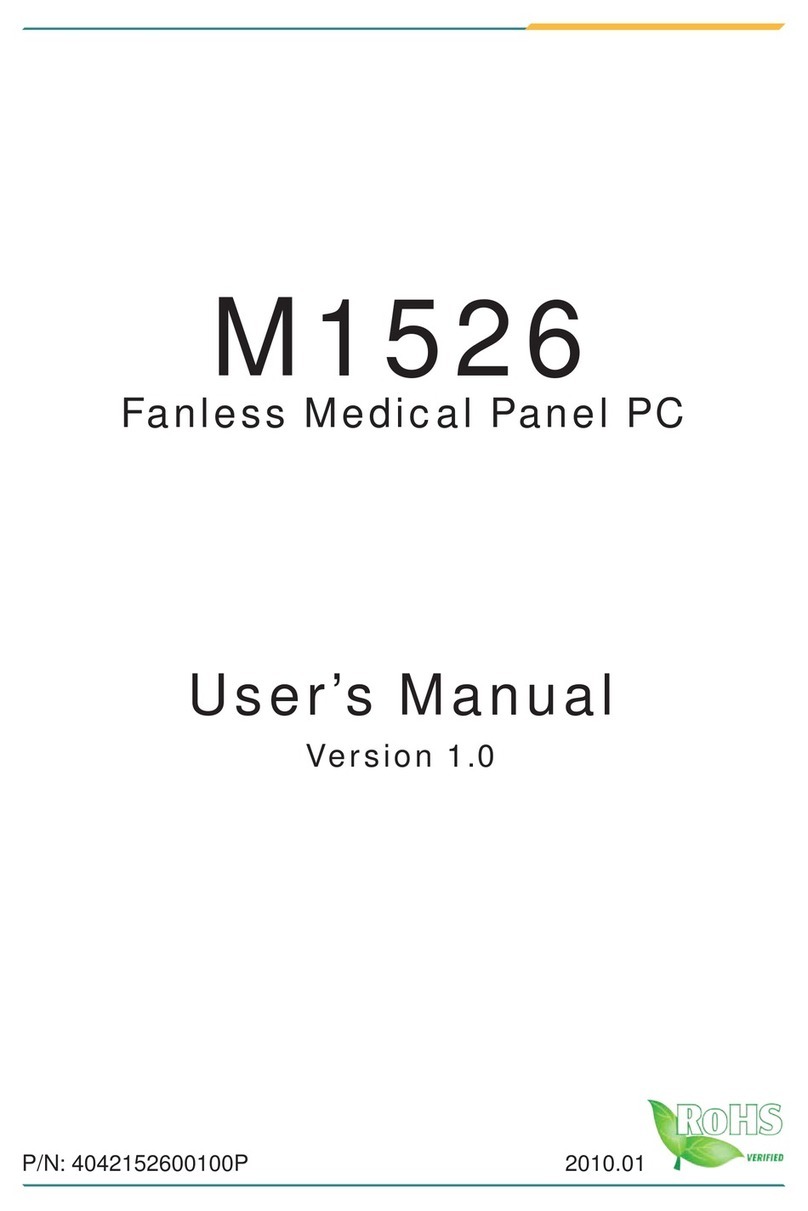
Arbor Technology
Arbor Technology M1526 User manual
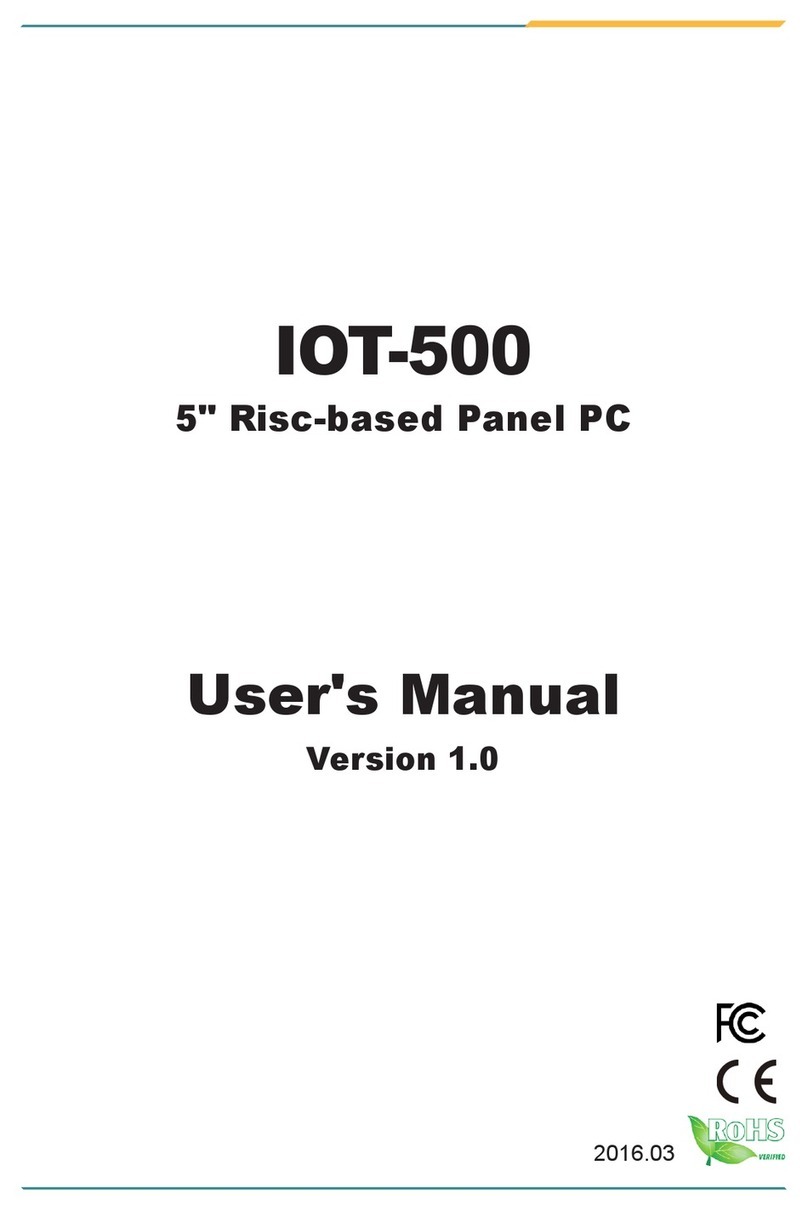
Arbor Technology
Arbor Technology IOT-500 User manual

Arbor Technology
Arbor Technology ASLAN-917 Series User manual
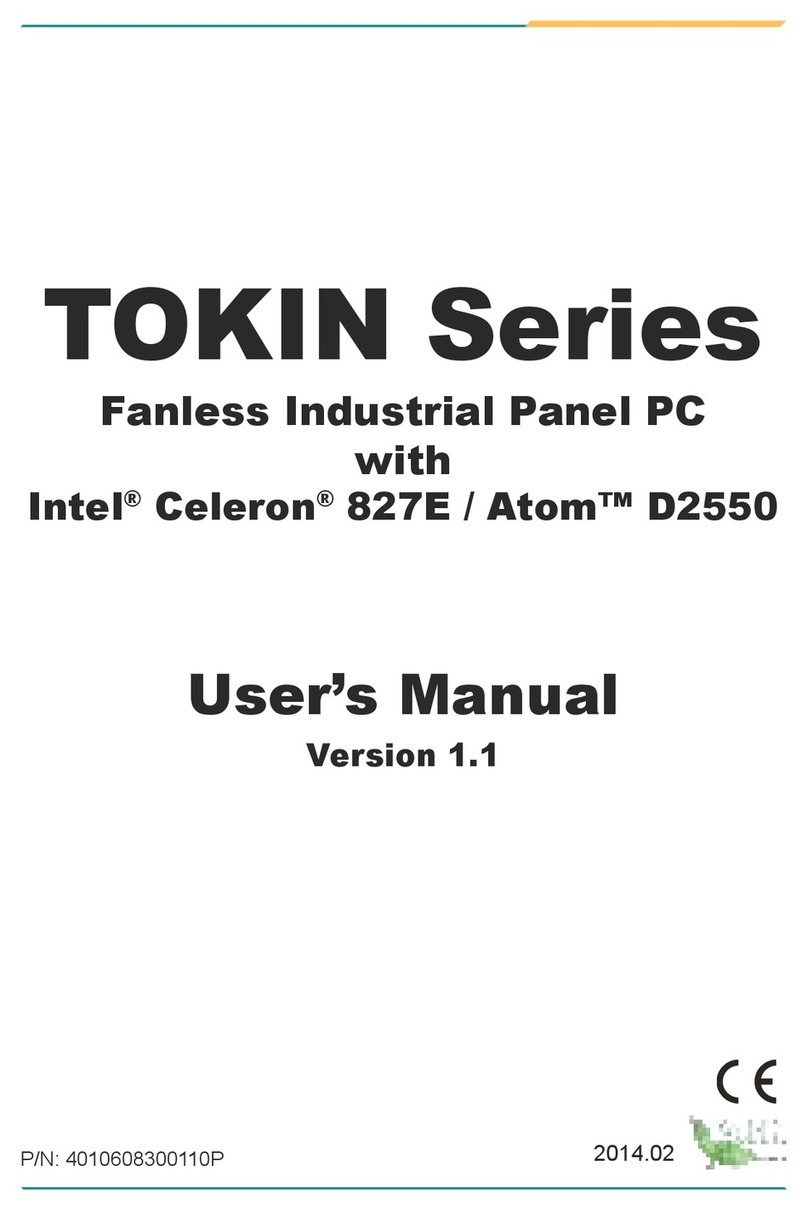
Arbor Technology
Arbor Technology Tokin Series User manual
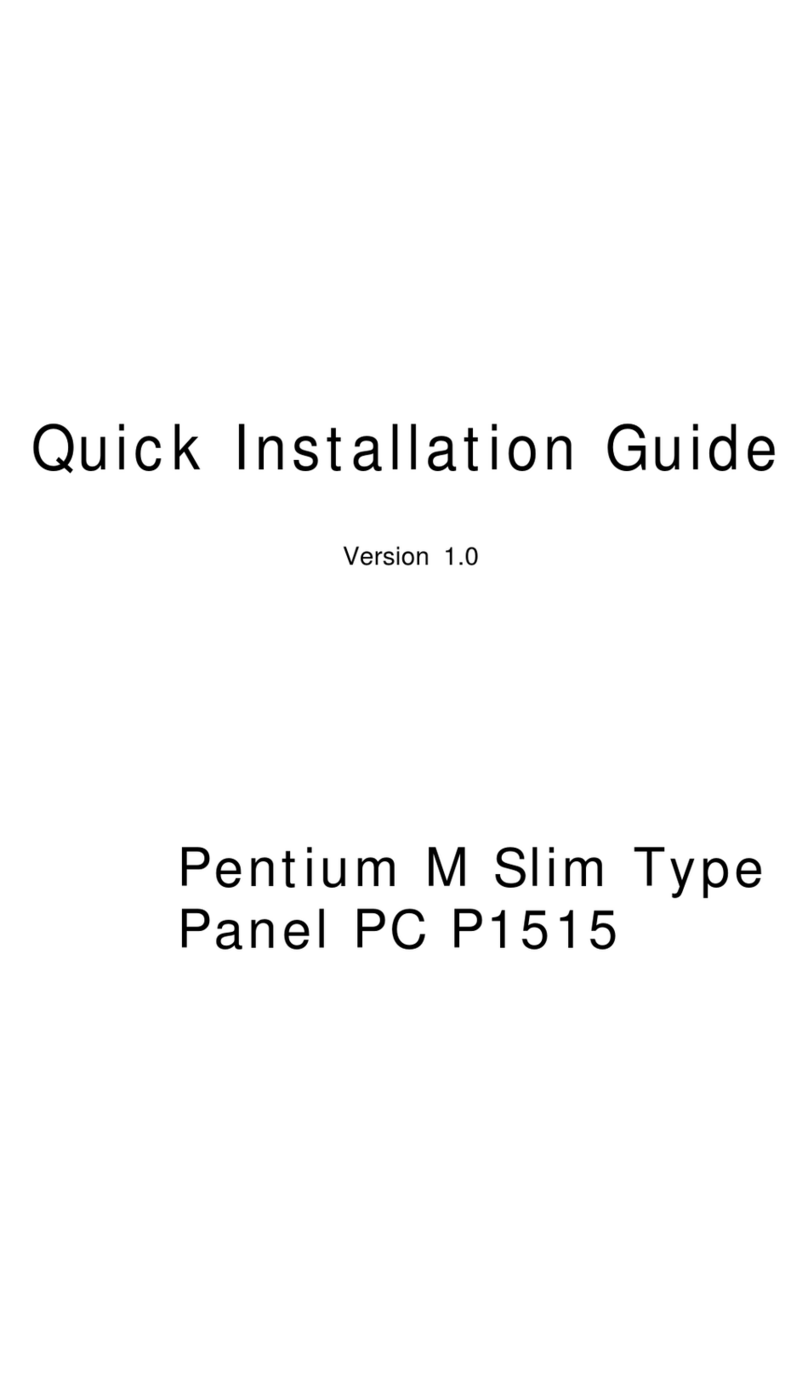
Arbor Technology
Arbor Technology P1515 User manual

Arbor Technology
Arbor Technology ASLAN-W10 C Series User manual