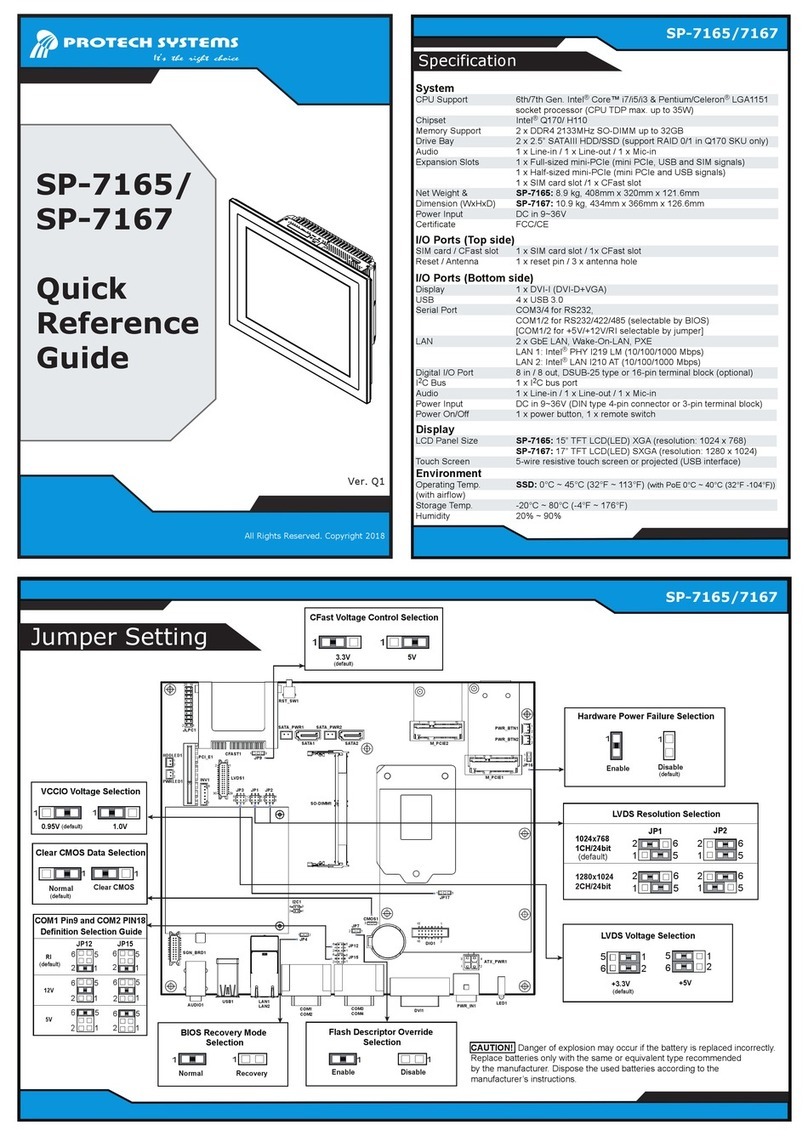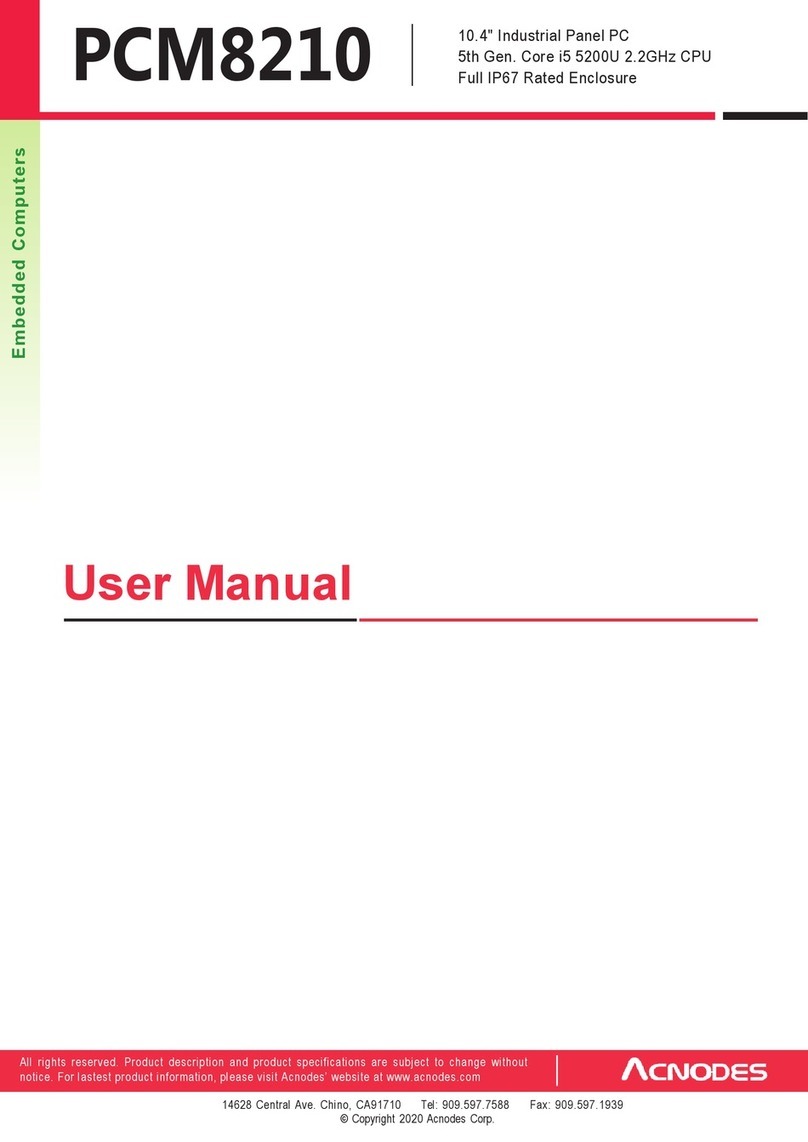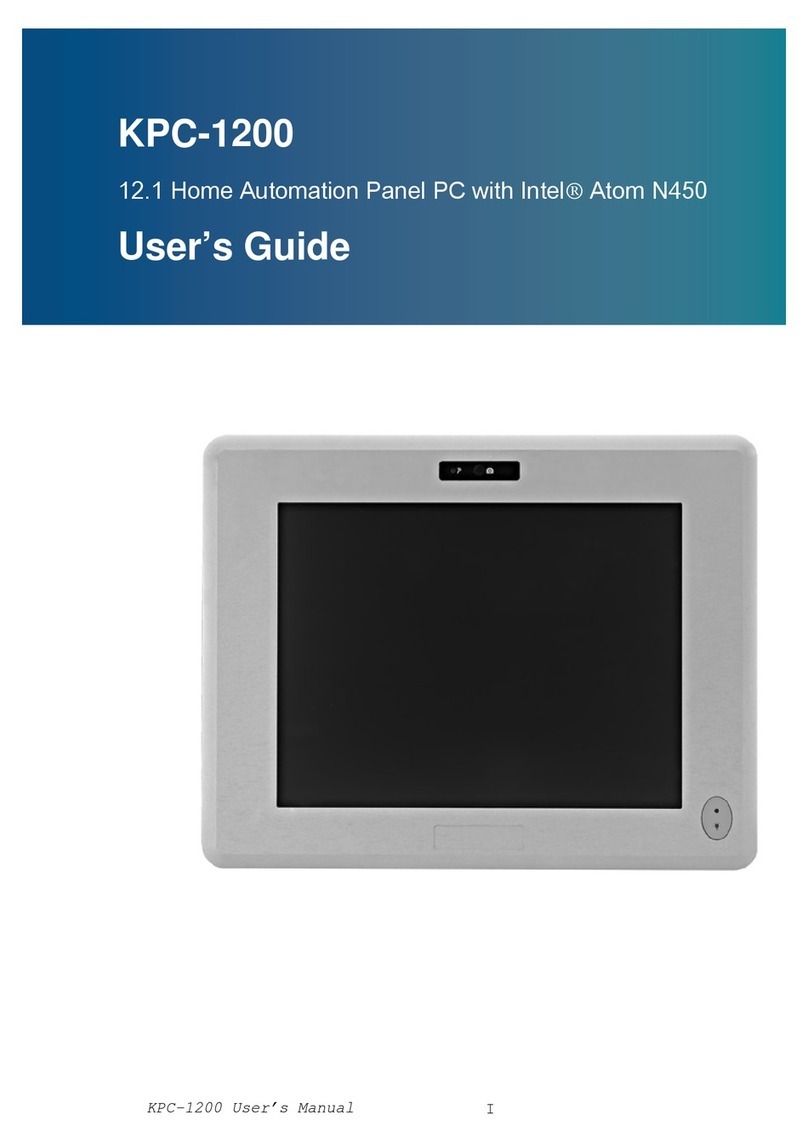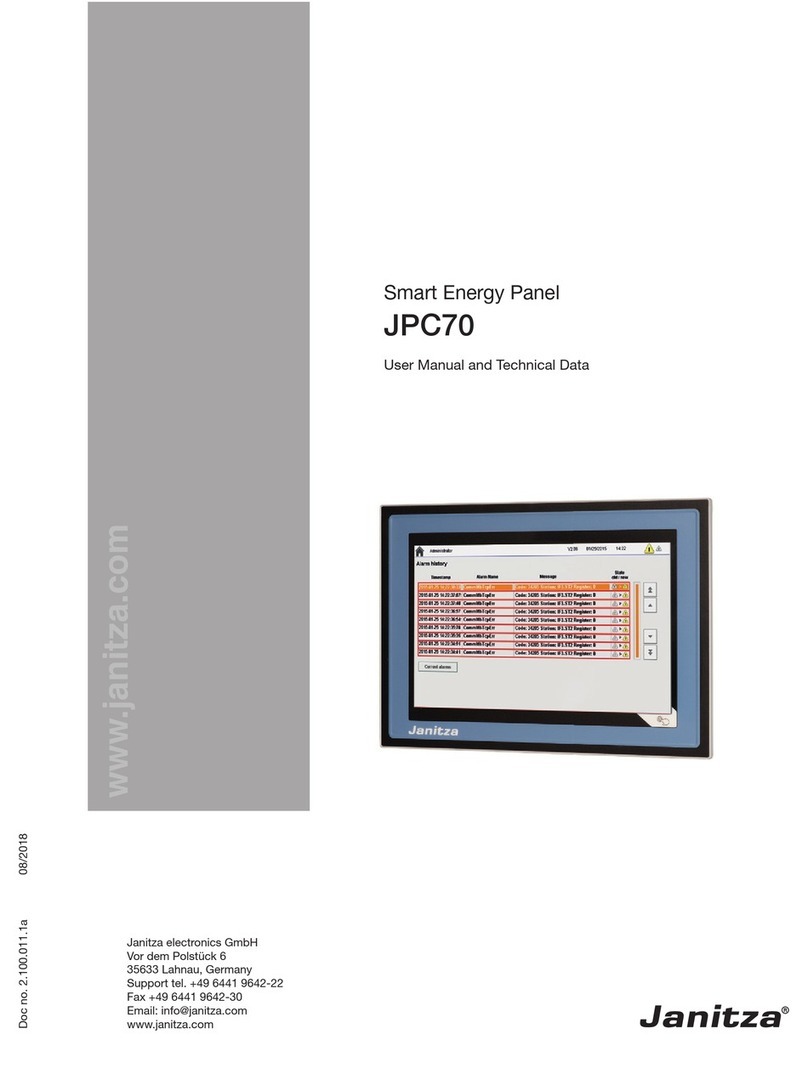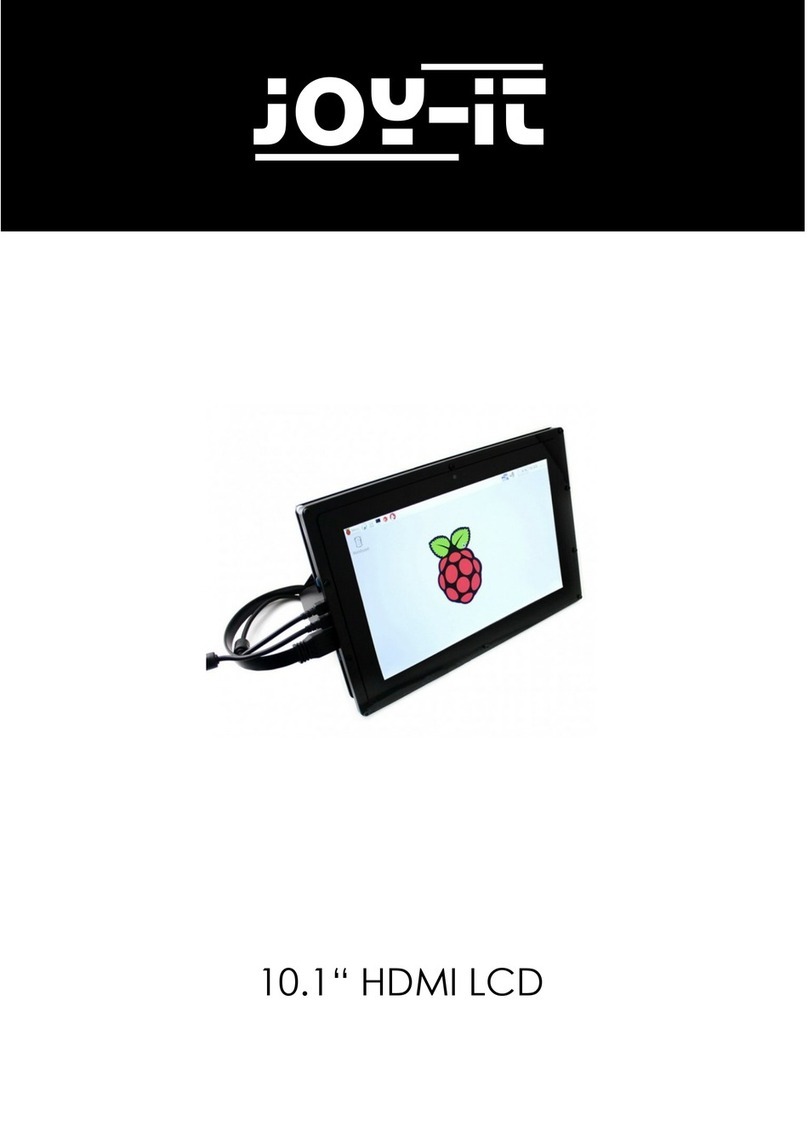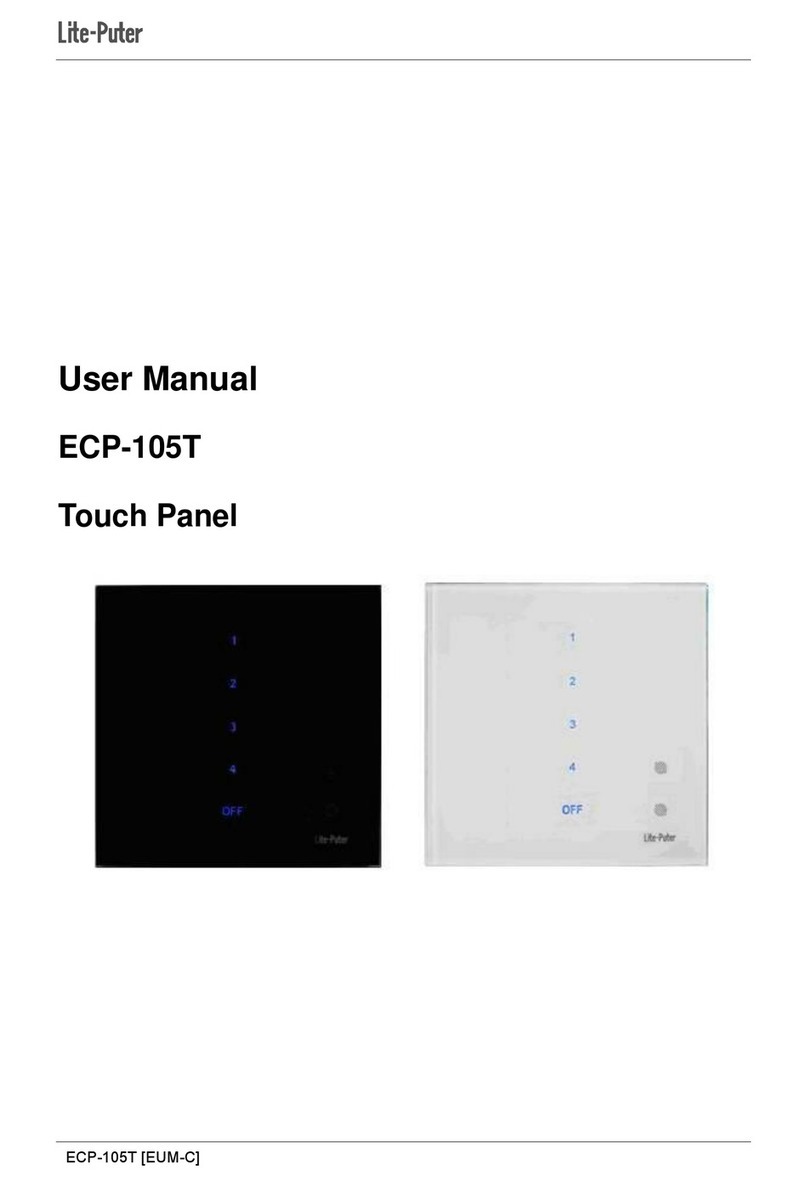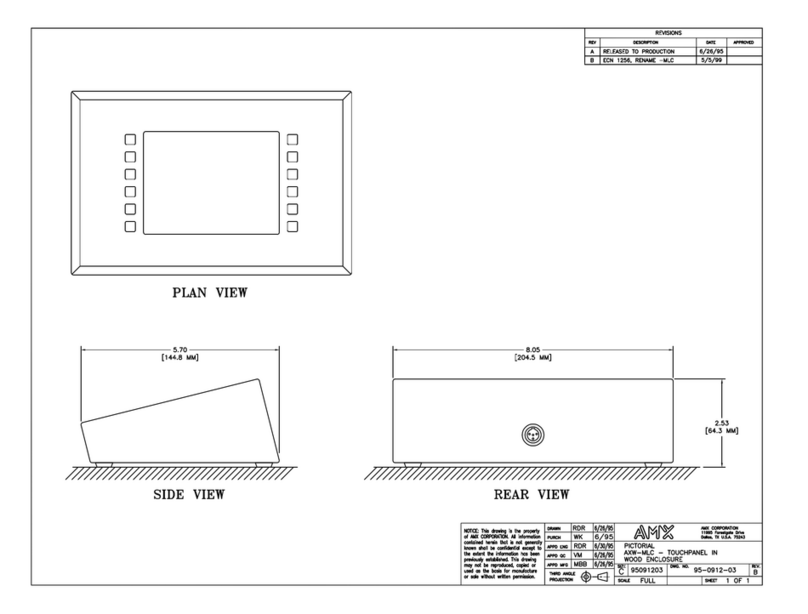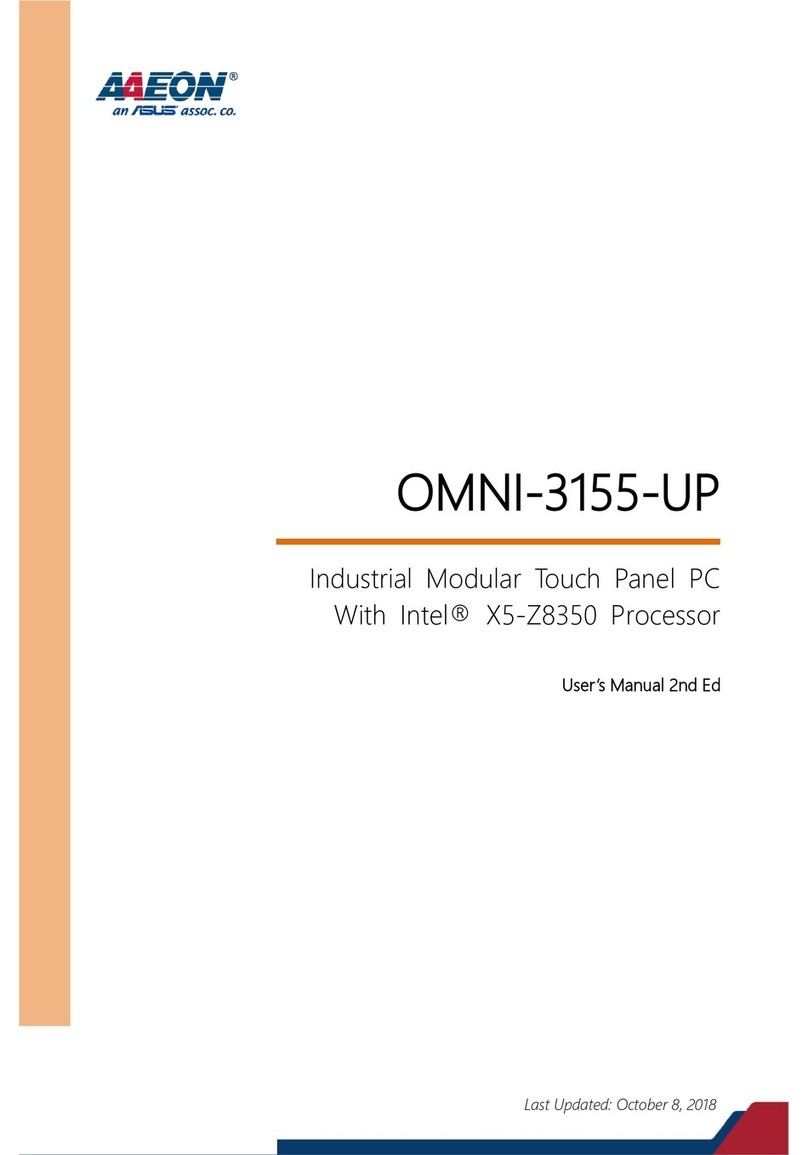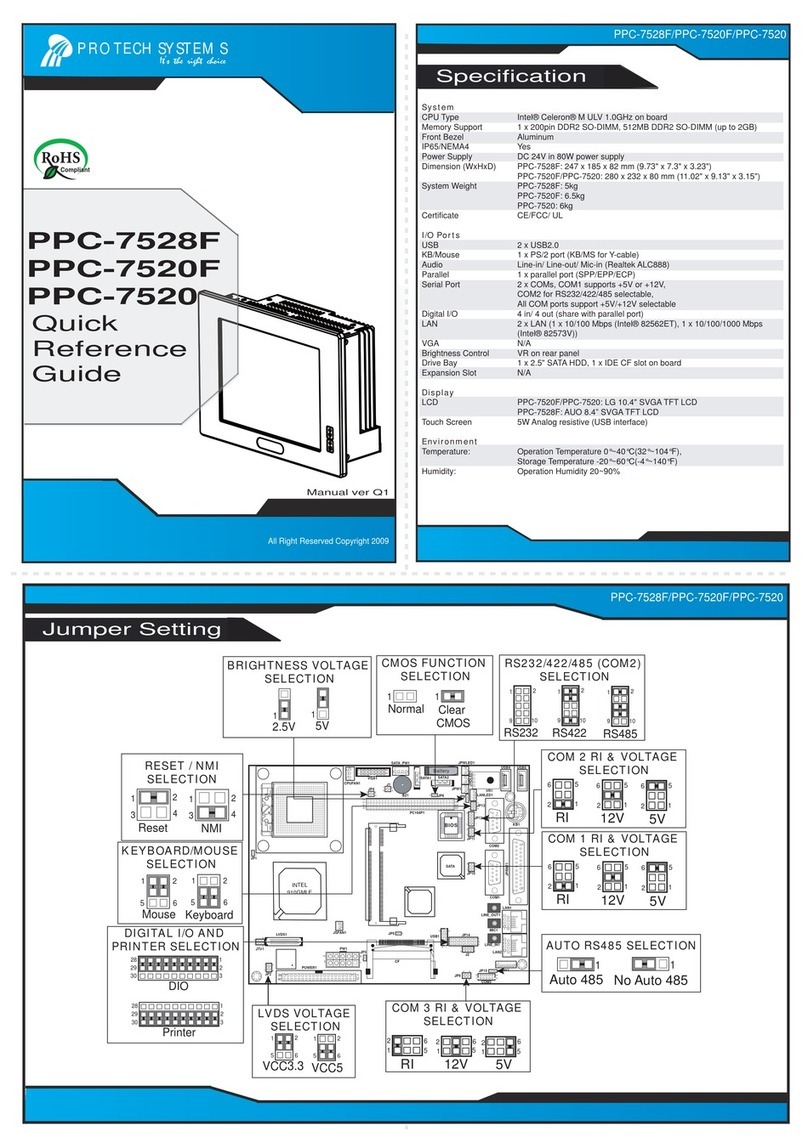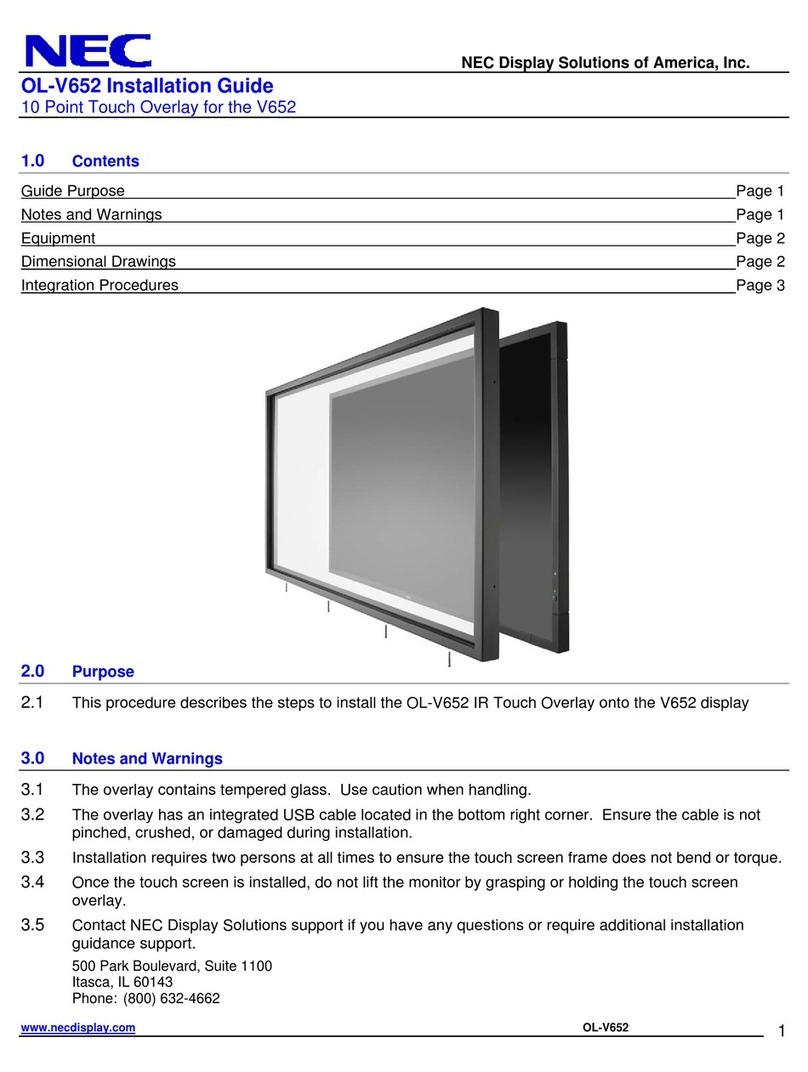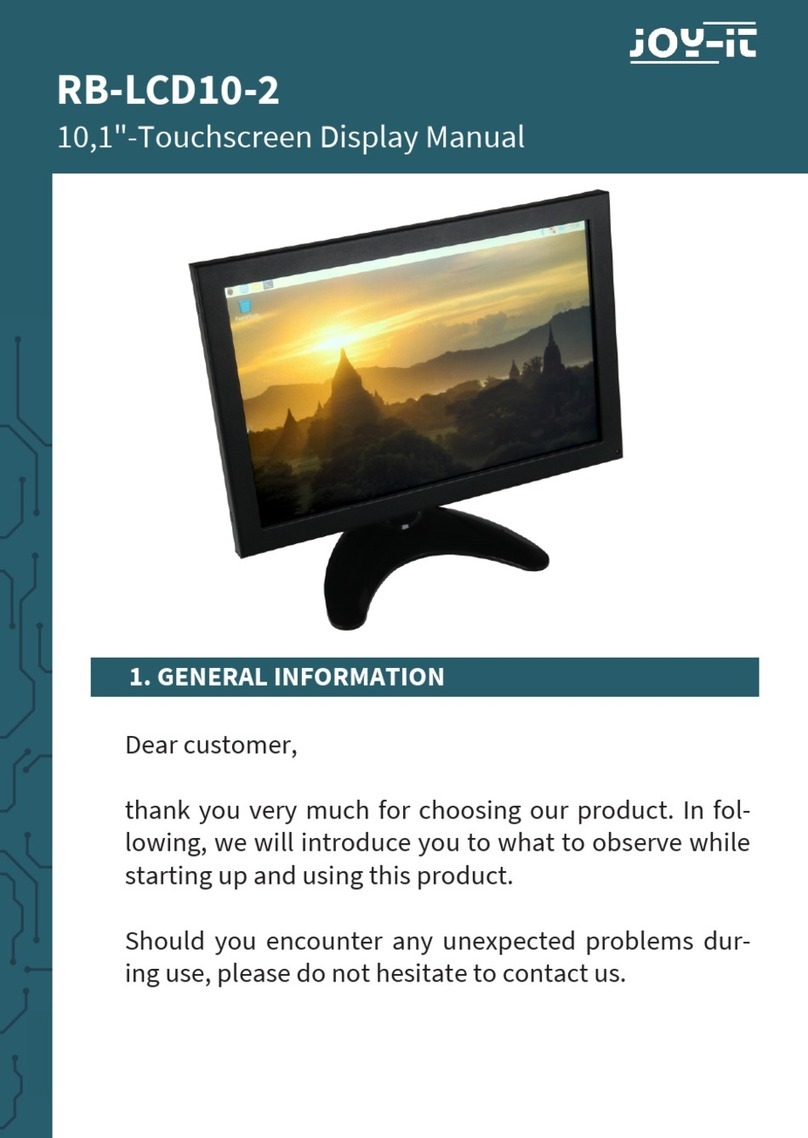Arbor Technology Tokin Series User manual

1
Fanless Industrial Panel PC
with
Intel®Celeron®827E / Atom™ D2550
User’s Manual
Version 1.1
TOKIN Series
2014.02
P/N: 4010608300110P

- 2 -
This page is intentionally left blank.

- i -
Revision History
Version Date Description
1.0 October 2012 Initial release
1.1 February 2014
This revision is issued due to the following change
in this user’s manual:
►3.6. Wire DC-Input Power Source
►Combine Celeron and Atom models into one
manual

- ii -
This page is intentionally left blank.

- iii -
Contents
Revision History ............................................................................................ i
Contents.......................................................................................................iii
Preface...........................................................................................................v
Chapter 1 - General Information..................................................................1
1.1. Introduction .................................................................................. 2
1.2. Packing List ..................................................................................2
1.3. Ordering Information ...................................................................3
1.4. CD Driver Paths............................................................................4
1.5. Specications ...............................................................................6
1.6. Locating Controls and Connectors ............................................8
1.7. Dimensions.................................................................................12
Chapter 2 - Engine of the IPPC..................................................................16
2.1. Board Layout ..............................................................................17
2.2. Jumpers and Connectors..........................................................18
2.2.1. Jumpers & Connectors List ..........................................18
2.2.2. Jumper Settings .............................................................19
2.2.3. DIP Switch Settings ....................................................... 20
2.2.4. Connector Pin Assignments ......................................... 21
Chapter 3 - Installation and Maintenance.................................................24
3.1. Install SSD, PCIe, PCI and Mini-card ........................................25
3.1.1. Remove the Rear Panel .................................................25
3.1.2. Install SSD ...................................................................... 26
3.1.3. Install PCI Card...............................................................29
3.1.4. Install PCIe Card.............................................................30
3.1.5. Install Mini-card.............................................................. 31
3.2. Install/Uninstall CFast Card ...................................................... 32
3.3. Install Internal USB Drive ..........................................................34
3.4. Panel Mounting .......................................................................... 37
3.4.1. Panel Mounting with Clamps ........................................37
3.4.2. Panel Mounting with Brackets ......................................38
3.5. VESA Arm Mounting .................................................................. 40
3.6. Wire DC-Input Power Source ....................................................41
Chapter 4 - Driver & AP..............................................................................44
4.1. Before Installation......................................................................45
4.2. Drivers.........................................................................................47
4.2.1. CHIPSET..........................................................................47
4.2.2. Framework 3.5 ................................................................51
4.2.3. VGA ................................................................................. 53
4.2.4. LAN..................................................................................59
4.2.5. TOUCH ............................................................................63
4.2.6. AHCI (Advanced Host Controller Interface)................. 65
Contents

- iv -
Contents
Chapter 5 - BIOS.........................................................................................69
5.1. Main ............................................................................................. 72
5.2. Advanced ....................................................................................74
5.2.1. ACPI Settings.................................................................. 75
5.2.2. CPU Conguration ......................................................... 76
5.2.3. SATA Conguration ....................................................... 76
5.2.4. USB Conguration ......................................................... 76
5.2.5. H/W Monitor ....................................................................77
5.2.6. Super IO Conguration..................................................77
5.2.7. Second Super IO Conguration.................................... 77
5.3. Chipset ........................................................................................ 79
5.3.1. System Agent (SA) Conguration ................................ 80
5.3.2. PCH-IO Conguration ....................................................85
5.3.3. Host Bridge.....................................................................86
5.3.4. South Bridge...................................................................88
5.4. Boot ............................................................................................. 90
5.5. Security ....................................................................................... 92
5.6. Save & Exit..................................................................................94
Appendix .....................................................................................................96
1. PenMount Monitor......................................................................... 97
2. PenMount Control Panel .............................................................. 98

- v -
Preface
Copyright Notice
All Rights Reserved.
The information in this document is subject to change without prior notice in
order to improve the reliability, design and function. It does not represent a
commitment on the part of the manufacturer.
Under no circumstances will the manufacturer be liable for any direct, indirect,
special, incidental, or consequential damages arising from the use or inability
to use the product or documentation, even if advised of the possibility of such
damages.
This document contains proprietary information protected by copyright. All rights
are reserved. No part of this document may be reproduced by any mechanical,
electronic, or other means in any form without prior written permission of the
manufacturer.
Declaration of Conformity
CE
The CE symbol on your product indicates that it is in compliance with the
directives of the Union European (EU). A Certicate of Compliance is available
by contacting Technical Support.
This product has passed the CE test for environmental specications when
shielded cables are used for external wiring. We recommend the use of shielded
cables. This kind of cable is available from ARBOR. Please contact your local
supplier for ordering information.
Warning
This is a class A product. In a domestic environment this product may cause
radio interference in which case the user may be required to take adequate
measures.
FCC Class A
This device complies with Part 15 of the FCC Rules. Operation is subject to the
following two conditions:
(1) This device may not cause harmful interference, and
(2) This device must accept any interference received, including interference that
may cause undesired operation.
NOTE:
This equipment has been tested and found to comply with the limits for a
Class A digital device, pursuant to Part 15 of the FCC Rules. These limits are
designed to provide reasonable protection against harmful interference when the
equipment is operated in a commercial environment. This equipment generates,
Preface

- vi -
Preface
uses, and can radiate radio frequency energy and, if not installed and used in
accordance with the instruction manual, may cause harmful interference to radio
communications. Operation of this equipment in a residential area is likely to
cause harmful interference in which case the user will be required to correct the
interference at his own expense.
RoHS
ARBOR Technology Corp. certies that all components in its products are
in compliance and conform to the European Union’s Restriction of Use of
Hazardous Substances in Electrical and Electronic Equipment (RoHS) Directive
2002/95/EC.
The above mentioned directive was published on 2/13/2003. The main purpose
of the directive is to prohibit the use of lead, mercury, cadmium, hexavalent
chromium, polybrominated biphenyls (PBB), and polybrominated diphenyl
ethers (PBDE) in electrical and electronic products. Member states of the EU
are to enforce by 7/1/2006.
ARBOR Technology Corp. hereby states that the listed products do not contain
unintentional additions of lead, mercury, hex chrome, PBB or PBDB that exceed
a maximum concentration value of 0.1% by weight or for cadmium exceed
0.01% by weight, per homogenous material. Homogenous material is dened as
a substance or mixture of substances with uniform composition (such as solders,
resins, plating, etc.). Lead-free solder is used for all terminations (Sn(96-96.5%),
Ag(3.0-3.5%) and Cu(0.5%)).
SVHC / REACH
To minimize the environmental impact and take more responsibility to the earth
we live, Arbor hereby conrms all products comply with the restriction of SVHC
(Substances of Very High Concern) in (EC) 1907/2006 (REACH --Registration,
Evaluation, Authorization, and Restriction of Chemicals) regulated by the
European Union.
All substances listed in SVHC < 0.1 % by weight (1000 ppm)
Important Safety Instructions
Read these safety instructions carefully:
1. Read all cautions and warnings on the equipment.
2. Place this equipment on a reliable surface when installing. Dropping it or
letting it fall may cause damage
3. Make sure the correct voltage is connected to the equipment.
4. For pluggable equipment, the socket outlet should be near the equipment
and should be easily accessible.
5. Keep this equipment away from humidity.

- vii -
Preface
6. The openings on the enclosure are for air convection and protect the
equipment from overheating. DO NOT COVER THE OPENINGS.
7. Position the power cord so that people cannot step on it. Do not place
anything over the power cord.
8. Never pour any liquid into opening. This may cause re or electrical shock.
9. Never open the equipment. For safety reasons, the equipment should be
opened only by qualied service personnel.
10. If one of the following situations arises, get the equipment checked by
service personnel:
a. The power cord or plug is damaged.
b. Liquid has penetrated into the equipment.
c. The equipment has been exposed to moisture.
d. The equipment does not work well, or you cannot get it to work according
to the user’s manual.
e. The equipment has been dropped or damaged.
f. The equipment has obvious signs of breakage.
11. Keep this User’s Manual for later reference.
About This Manual
This User’s Manual is intended for experienced users and integrators with
hardware knowledge of personal computers. If you are not sure about any
description in this User’s Manual, please consult your vendor before further
handling.
Warning
The Industrial PC and its components contain very delicately Integrated Circuits
(IC). To protect the Industrial PC and its components against damage caused by
static electricity, you should always follow the precautions below when handling
it:
1. Disconnect your Industrial PC from the power source when you want to work
on the inside.
2. Use a grounded wrist strap when handling computer components.
3. Place components on a grounded antistatic pad or on the bag that came with
the Industrial PC, whenever components are separated from the system.
Replacing the Lithium Battery
Incorrect replacement of the lithium battery may lead to a risk of explosion.
The lithium battery must be replaced with an identical battery or a battery type
recommended by the manufacturer.
Do not throw lithium batteries into the trash can. It must be disposed of in
accordance with local regulations concerning special waste.

- viii -
Preface
Technical Support
If you have any technical difculties, please consult the user’s manual rst at:
ftp://ftp.arbor.com.tw/pub/manual
Please do not hesitate to call or e-mail our customer service when you still cannot
nd out the answer.
http://www.arbor.com.tw
E-mail:info@arbor.com.tw
Warranty
This product is warranted to be in good working order for a period of one year
from the date of purchase. Should this product fail to be in good working order
at any time during this period, we will, at our option, replace or repair it at no
additional charge except as set forth in the following terms. This warranty does
not apply to products damaged by misuse, modications, accident or disaster.
Vendor assumes no liability for any damages, lost prots, lost savings or any
other incidental or consequential damage resulting from the use, misuse of, or
inability to use this product. Vendor will not be liable for any claim made by any
other related party.
Vendors disclaim all other warranties, either expressed or implied, including but
not limited to implied warranties of merchantability and tness for a particular
purpose, with respect to the hardware, the accompanying product’s manual(s)
and written materials, and any accompanying hardware. This limited warranty
gives you specic legal rights.
Return authorization must be obtained from the vendor before returned
merchandise will be accepted. Authorization can be obtained by calling or faxing
the vendor and requesting a Return Merchandise Authorization (RMA) number.
Returned goods should always be accompanied by a clear problem description.

- 1 -
1Chapter 1
General Information
Chapter 1 - General Information

- 2 -
General Information
1.2. Packing List
Carefully inspect the contents in the package, which should contain the items
listed hereunder. If any item is missing or appears damaged, contact your local
dealer or distributor.
TOKIN-6083 TOKIN-6123 TOKIN-6153
1 x TOKIN series Industrial
Panel PC (TOKIN-6083,
TOKIN-6123 or TO-
KIN-6153)
1 x Accessory Box that
contains the following
items:
• Driver CD
• User’s Manual
• Screws/Cable
• 3-pin plug for terminal
block
• 2.5” HDD/SSD bracket
• PCIe x 1 riser card
1.1. Introduction
The TOKIN industrial panel PC is a work of the state-of-the-art HMI. The IPPC
comes with 8-, 12-, and 15-inch models loaded with Intel®Celeron®827E / Atom
D2550 processor and Intel®chipset to deliver the high performance for industrial
computing. Working with particular software, the panel PC can deliver some
industrial applications such as kiosk or factory automation.
The IPPC is highly protected against extreme shock and vibration. It dissipates
heat by fan-less thermal conduction and runs on very low power. This makes
the system highly reliable and inexpensive to maintain and therefore the best
choice for industrial automation.

- 3 -
General Information
1.3. Ordering Information
TOKIN-6083-827E 8” Intel®Celeron®827E industrial panel PC
TOKIN-6123-827E 12” Intel®Celeron®827E industrial panel PC
TOKIN-6153-827E 15” Intel®Celeron®827E industrial panel PC
TOKIN-6083-D2550 8” Intel® Atom™ D2550 industrial panel PC
TOKIN-6123-D2550 12” Intel® Atom™ D2550 industrial panel PC
TOKIN-6153-D2550 15” Intel® Atom™ D2550 industrial panel PC
The following items are normally optional, but some vendors may include
them as a standard package, or some vendors may not carry all the items.
Optional Accessories
PAC-P065W
65W AC/DC power adapter kit
PAC-P120W-FSP
120W AC/DC power adapter kit
Optional Conguration (Congure-to-Order Service)
SSD-80G
Intel® 2.5” 80GB SATAIII SSD kit
MM-3C-2G / MM-3C-4G
DDR3-1333 2GB/4GB SDRAM
WIFI-IN1350
802.11 a/b/g/n WiFi module kit & internal
wiring
ANT-D11
1 x WiFi Dual-band 2.4G/5G antenna

- 4 -
General Information
Windows 7
Driver & AP Path
Chipset \Chipset
Framework 3.5 \NET Framework 3.5
VGA \Graphic\Win7\x64
\Graphic\Win7\x86
LAN \LAN\17.1\Win7
Touch \Touch\PenMount Windows Universal Driver V2.2.0.283.
(Win7_32_64bit_WHQL)
1.4. CD Driver Paths
Find the drivers on CD for each Windows XP and Windows 7 operating system.
For Models with Intel®Celeron®827E processor :
Windows XP
Driver & AP Path
Chipset \Chipset
Framework 3.5 \NET Framework 3.5
VGA \Graphic\WinXP\x64
\Graphic\WinXP\x86
LAN \LAN\17.1\WinXP
Touch \Touch\PenMount Windows Universal Driver V2.2.0.283.
(Win7_32_64bit_WHQL)

- 5 -
General Information
For Models with Intel®Atom™D2550 processor :
Windows XP
Driver & AP Path
Chipset \CHIPSET\Win_x86
\CHIPSET\Win_x64
.NET Framework 3.5 \NET Framework 3.5
VGA \GRAPHIC\WIN XP\Utilities
LAN \LAN\WinXP
Touch \TOUCH\PenMount Windows Universal Driver V2.2.0.283.
(Win7_32_64bit_WHQL)
AHCI \AHCI
Windows 7
Driver & AP Path
Chipset \CHIPSET\Win_x86
\CHIPSET\Win_x64
.NET Framework 3.5 \NET Framework 3.5
VGA \GRAPHIC\WIN 7
LAN \LAN\Win7
Touch \TOUCH\PenMount Windows Universal Driver V2.2.0.283.
(Win7_32_64bit_WHQL)
AHCI \AHCI

- 6 -
General Information
System Kernel
Processor
Intel®Celeron® 827E 1.4GHz processor
Intel®Atom™ D2550 1.86GHz processor
Chipset Intel®HM65 for Intel®Celeron®827E
Intel®PCH NM10 for Intel®Atom™D2550
System Memory
2 x DDR3 SO-DIMM Sockets, supporting 1333/1066 MHz
SDRAM up to 8GB for Intel®Celeron®827E
1 x DDR3 SO-DIMM socket, supporting 1066/800 MHz
SDRAM up to 4GB for Intel®Atom™D2550
LAN Chipset
2 x Gigabit Ethernet controllers
Watchdog Timer 1 ~ 255 levels reset
I/O Ports
Serial Ports 2 x RS-232 and 2 x isolated RS-232/485 ports, all are DB-9
type
USB Ports 4 x Type-A USB 2.0 ports
LAN Ports 2 x RJ-45 Gigabit Ethernet ports
DVI 1 x DVI-I connector
WiFi 2 x SMA antenna holes for optional WiFi function
Optional Port 1 x semi-piercing D-sub hole reserved for users’ internal
wiring
Storage
Type 1 1 x outside accessible Primary CFast slot
Type 2 1 x outside accessible 2nd CFast slot (default) or 2.5” Drive
Bay (included in Standard Accessories)
Qualication
Certication CE, FCC Class A
Environment
Operating Temp. -20 ~ 60ºC (-4 ~ 140°F)
Storage Temp. -20 ~ 70°C (-4 ~ 158°F)
Operating Humidity 0 ~ 95% RH @40°C (non-condensing)
Vibration 5 ~ 500Hz, 2Grms Random (with CF/SSD)
Shock Operating 15G, 11ms & Non-operating 40G, 11ms (with CF/
SSD)
Mechanical
Mounting Type Panel Mount and VESA-75/100 Mount
1.5. Specications

- 7 -
General Information
Chassis Panel-mounting chassis, Aluminum Front Bezel and SECC
steel chassis
Dimension
(W x D x H)
274.96 x 77.0 x 207.96 mm (10.82” x 3.03” x 8.18”) for TOKIN-6083
325.86 x 77.0 x 258.86 mm (12.82” x 3.03” x 10.18”) for
TOKIN-6123
389.93 x 84.3 x 309.93 mm (15.35” x 3.31” x 12.20”) for
TOKIN-6153
Weight (Net)
4.5 kg (9.92 lb) for TOKIN-6083
5.6 kg (12.34 lb) for TOKIN-6123
7 kg (15.43 lb) for TOKIN-6153
LCD Display
Size/Type
8” TFT LCD Panel for TOKIN-6083
12” TFT LCD Panel for TOKIN-6123
15” TFT LCD Panel for TOKIN-6153
Max. Resolution
1024 x 768, XGA
Max. Colors
16.2M
Luminance
300 cd/m² for TOKIN-6083 and TOKIN-6153; 500 cd/m² for TO-
KIN-6123
Touch Screen
5-wire, Analog Resistive
Function Key Brightness up/down, Screen on/off
Status LED Power-on LED
Internal Sockets & Connectors
CF Type 1 x CFast outside accessible push-pull socket
Expansion Slot
2 x Mini-Card sockets
1 x PCI 32-bit slot (default) or 1 x PCI Express (included in
Standard Accessories)
Optional 1 x semi-piercing D-sub hole reserved for eld-bus card
Power System
Power Input
DC 9~36V

- 8 -
General Information
1.6. Locating Controls and Connectors
Front View of TOKIN-6153
Front View of TOKIN-6123
Screen on/off
Power on LED
Brightness up
Brightness down

- 9 -
General Information
Front View of TOKIN-6083
Rear View of TOKIN-6153

- 10 -
General Information
Rear View of TOKIN-6123
Rear View of TOKIN-6083
This manual suits for next models
6
Table of contents
Other Arbor Technology Touch Panel manuals

Arbor Technology
Arbor Technology ASLAN-917 Series User manual
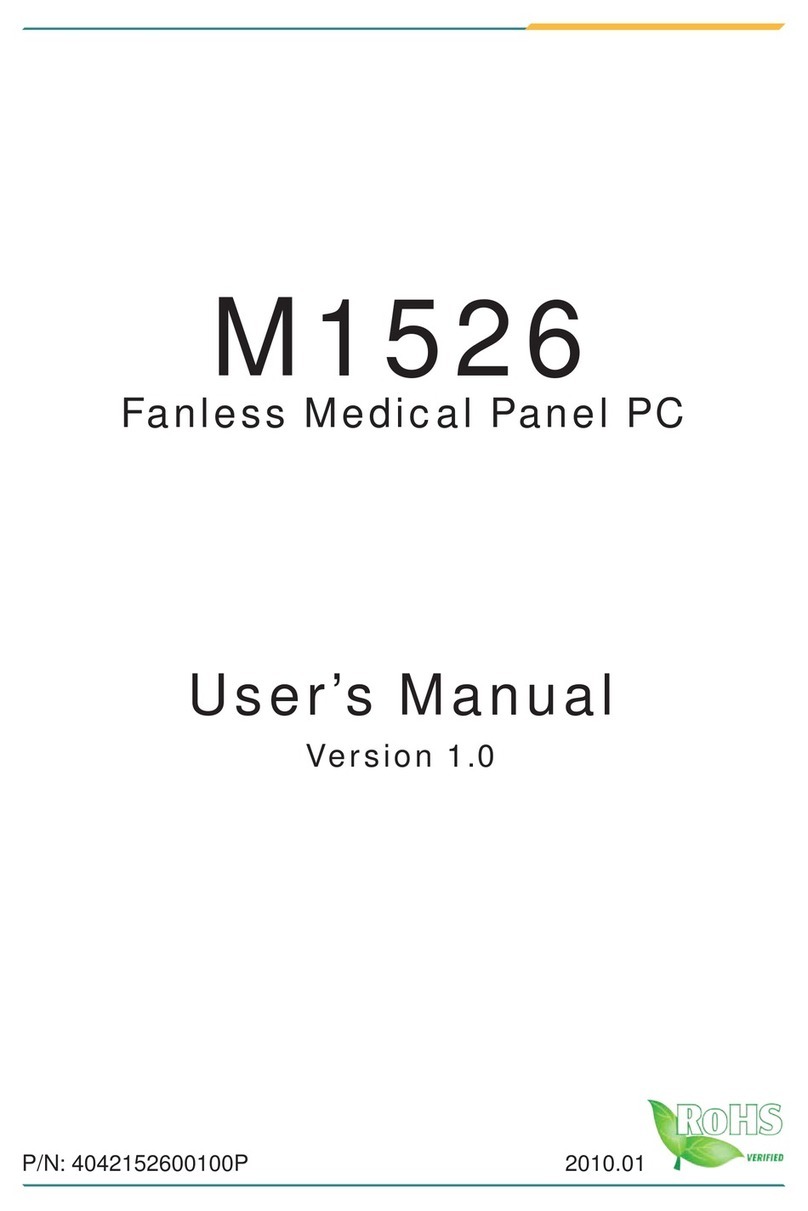
Arbor Technology
Arbor Technology M1526 User manual

Arbor Technology
Arbor Technology ASLAN-W10 C Series User manual

Arbor Technology
Arbor Technology P0715 User manual
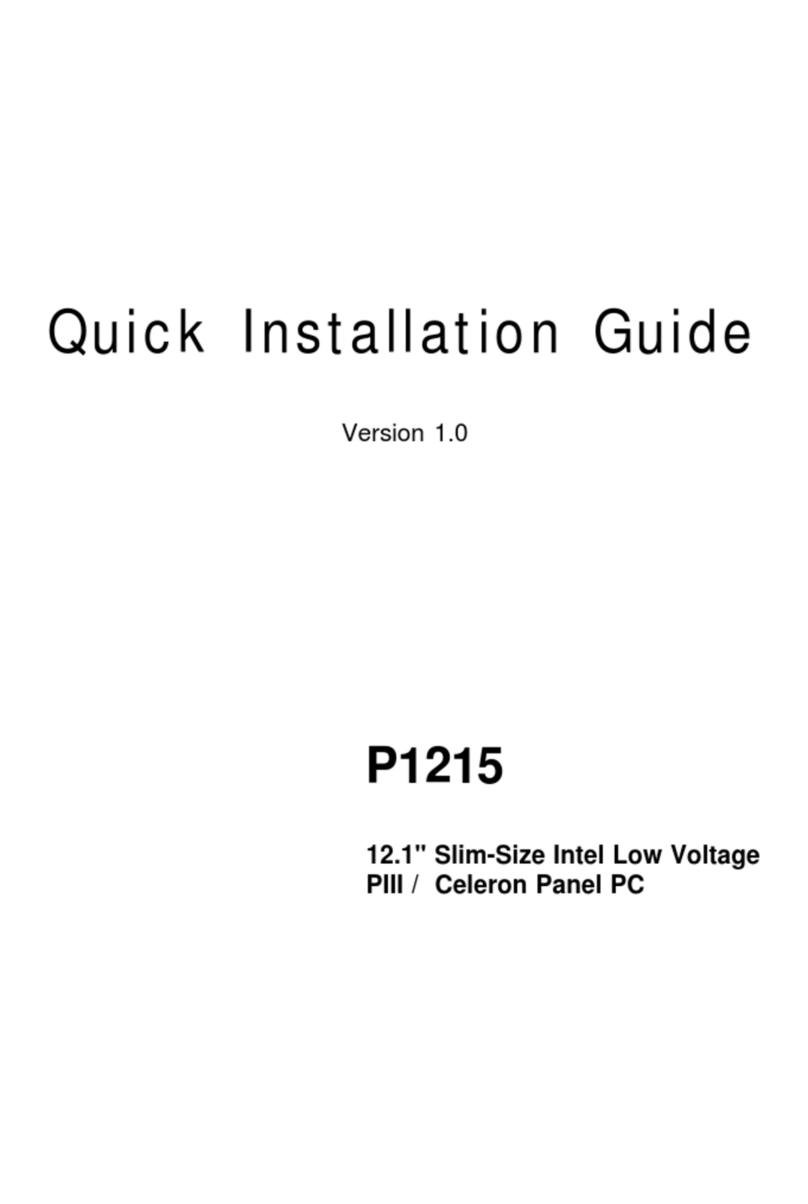
Arbor Technology
Arbor Technology P1215 User manual
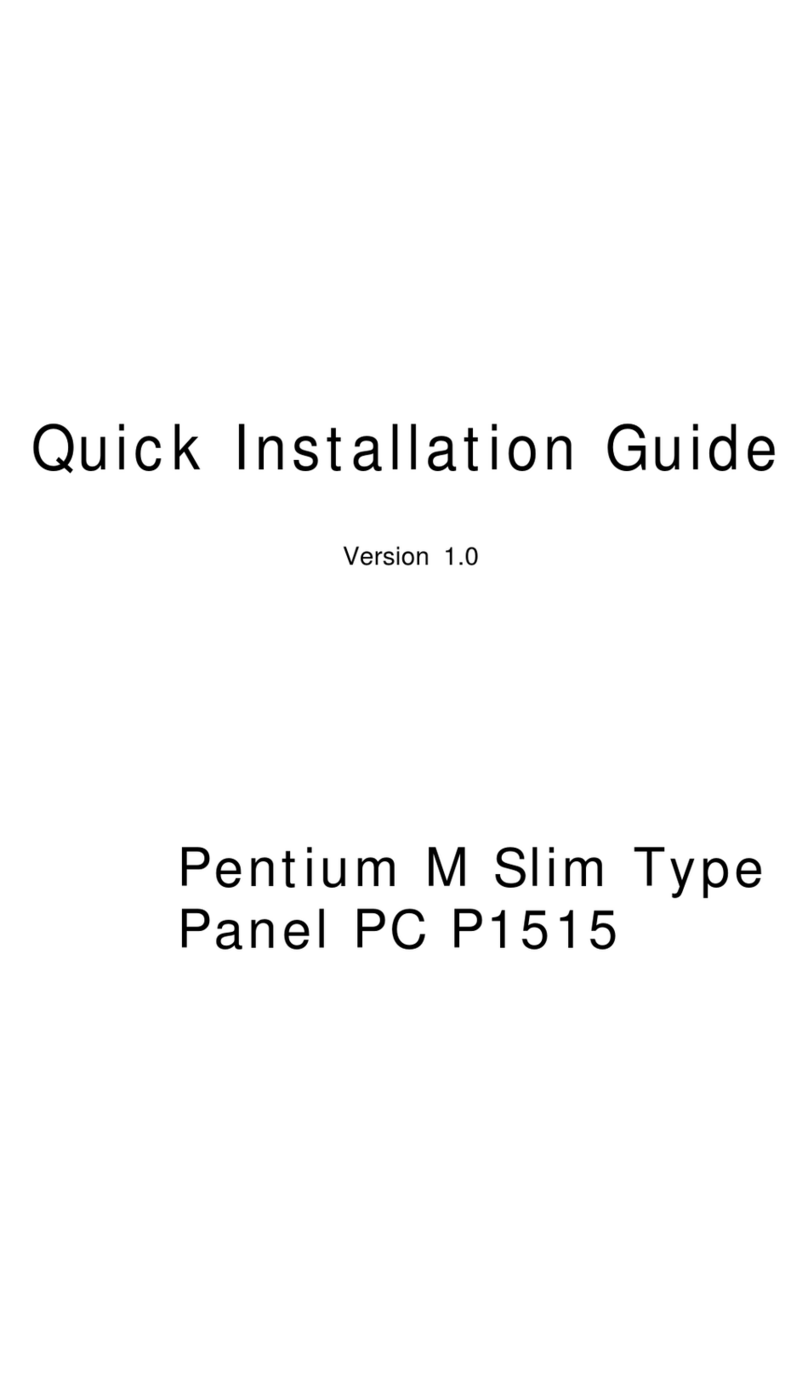
Arbor Technology
Arbor Technology P1515 User manual
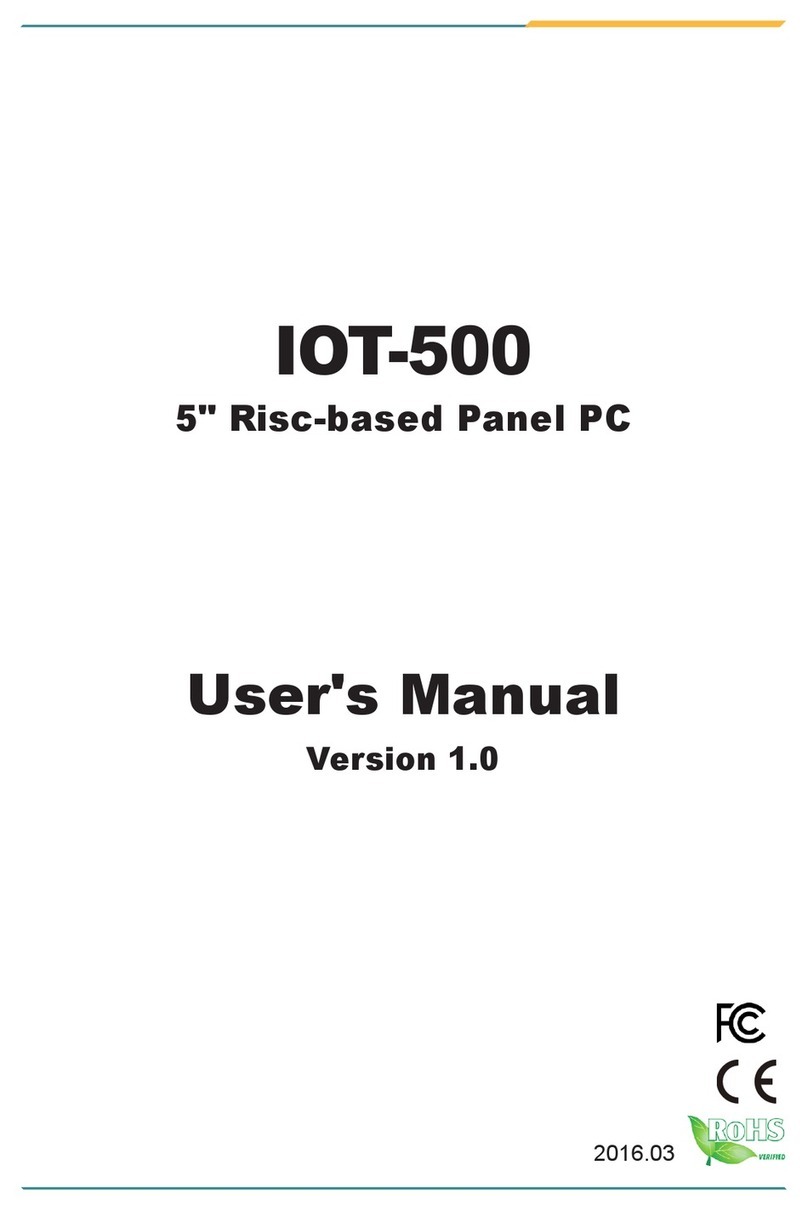
Arbor Technology
Arbor Technology IOT-500 User manual