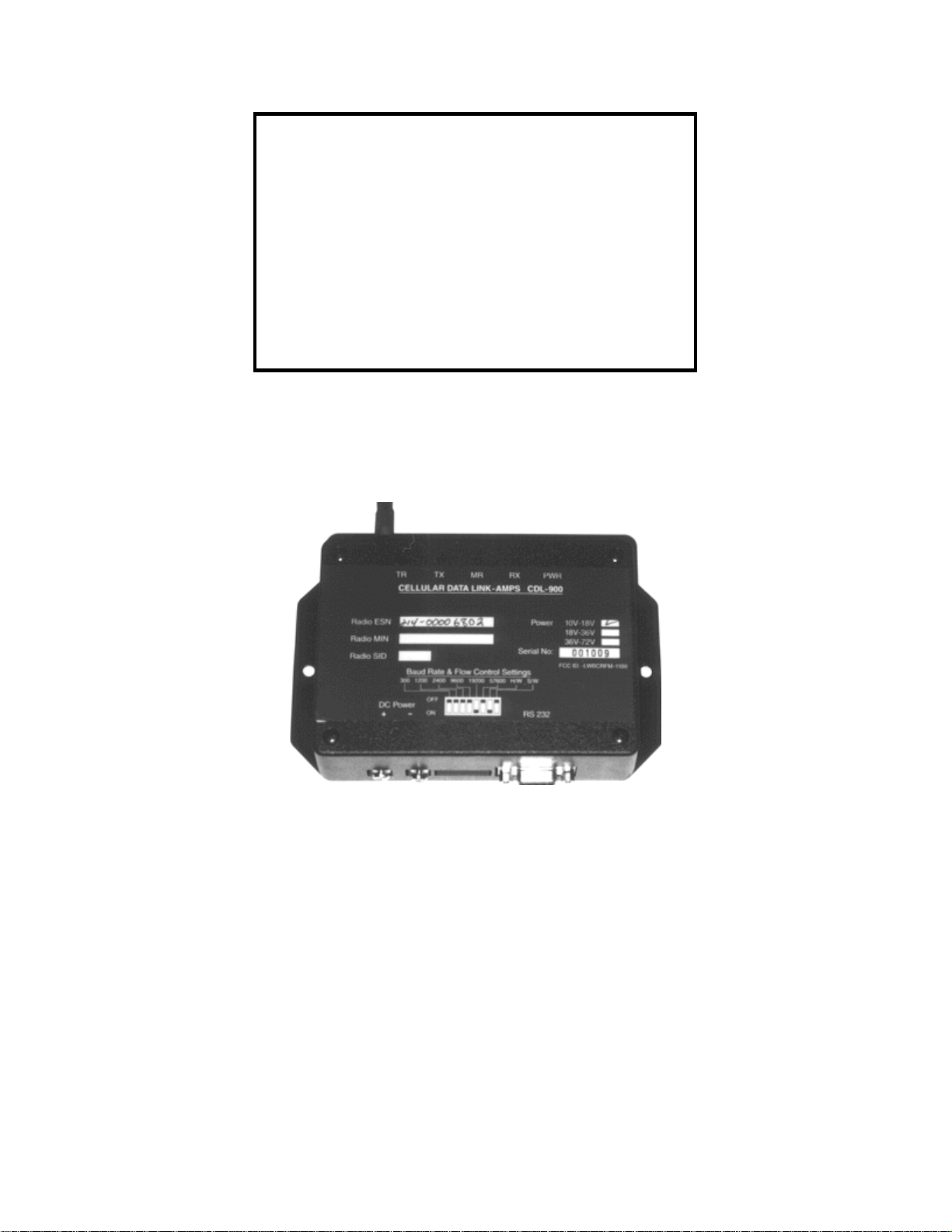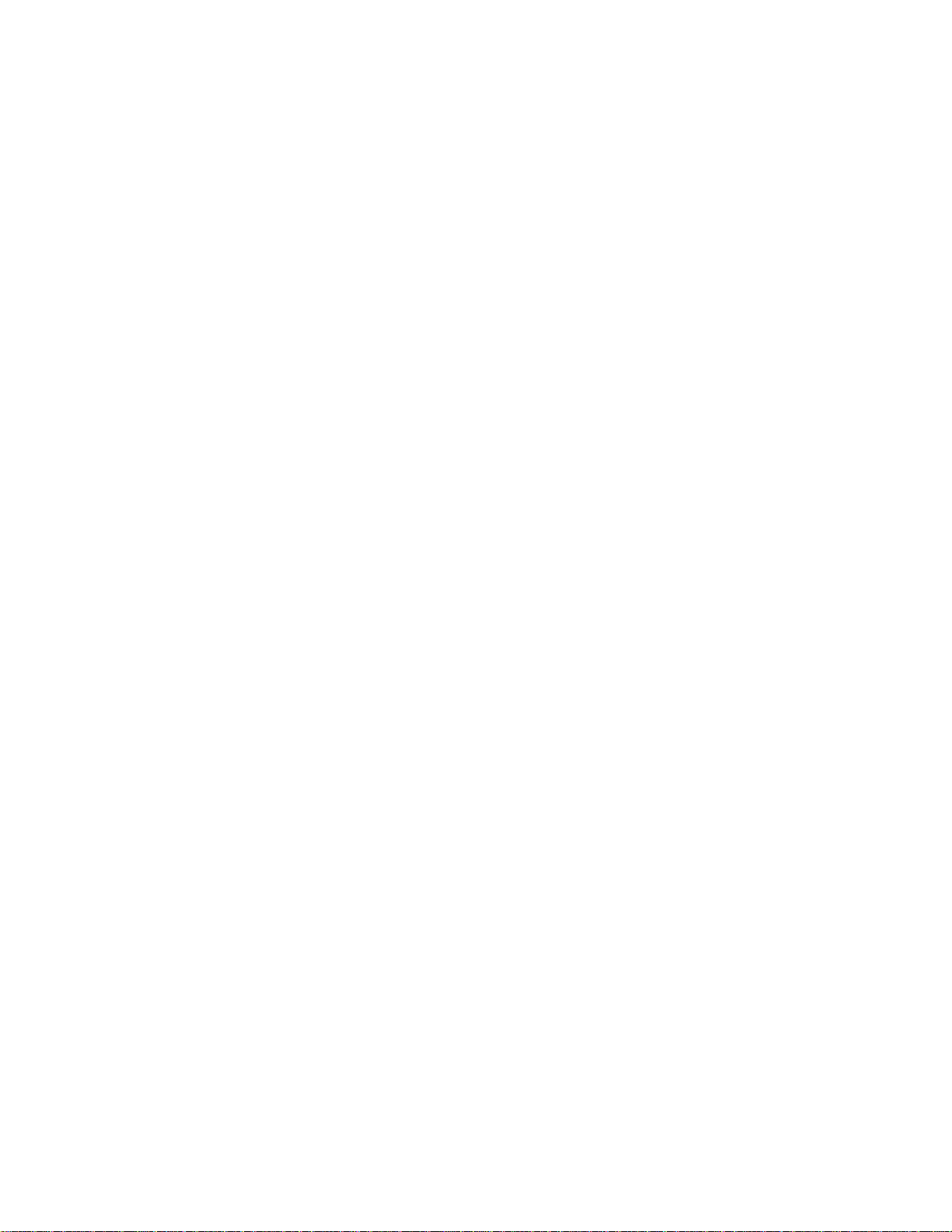12) ATQ1&W&W1 Q1 instruction stored in non-volatile memory.
13) AT&V<CR> Displays settings of the cell modem
14) ATI3<CR> Displays Software Revision #
15) ATH0 Modem disconnects and initializes
16) ATV0 Unit responds in terse mode. Results code
Displayed as digits
17) ATV0&W&W1 Above command stored in non-volatile memory.
On power-up, the modem will be in terse mode.
18) ATV1 Unit responds in verbose mode. Results codes
are displayed as messages.
19) ATV1&W&W1 Above command stored in non-volatile memory.
On power-up, the modem will be in verbose mode.
20) ATS0 Default is 0. If 0, then the unit will not answer
incoming call. Please use ATS0=1&w&w1 to have
the unit answer incoming calls.
Escape Sequence:
When the modem is on-line state, it is possible to break the data transmission/reception.
This is achieved by sending a sequence of three ASCII characters. For ease of use, the
default character is +.
The Radio will respond with OK on detection of valid escape sequence.
21) +++ Escape sequence OK
Basic Troubleshooting :
1) If the unit draws too much power. Please ensure that the correct power supply is
used and correctly wired.
2) If dialing out is repeatedly unsuccessful and modem gives the message “NO
DIALTONE ”, please check if service is available.
3) If the unit never connects on dialing out, please ensure that the ESN (Electronic
Serial Number) and the MIN numbers are right.
4) Please check RSSI level. If low (lower than –95 dbm), placing the antenna vertical
will help.
5) If remote landline modem connection drops frequently, please have the calling
party set S7=60 & S10 register to 200. This will make the modem more tolerant of
noise hits. This can be done as follows:
ATS0=1S7=60S10=200&W&W1<CR>
6) If for some reason, the CDL 900 unit is not responding, please try the command
AT&F&W&W1 <CR>
Whenever the command AT&F&W&W1 is issued, then you must do the following
ATS0=1\N2+MS=11,1,1200,2400&W&W1 <CR>
AT-SEC=1,15&W&W1 <CR>
7) If that also fails, power down the unit and power it up again.
8) Please read next section on FAQs.
Frequently Asked Questions (FAQs)
1) Question: What is the flow control method recommended?