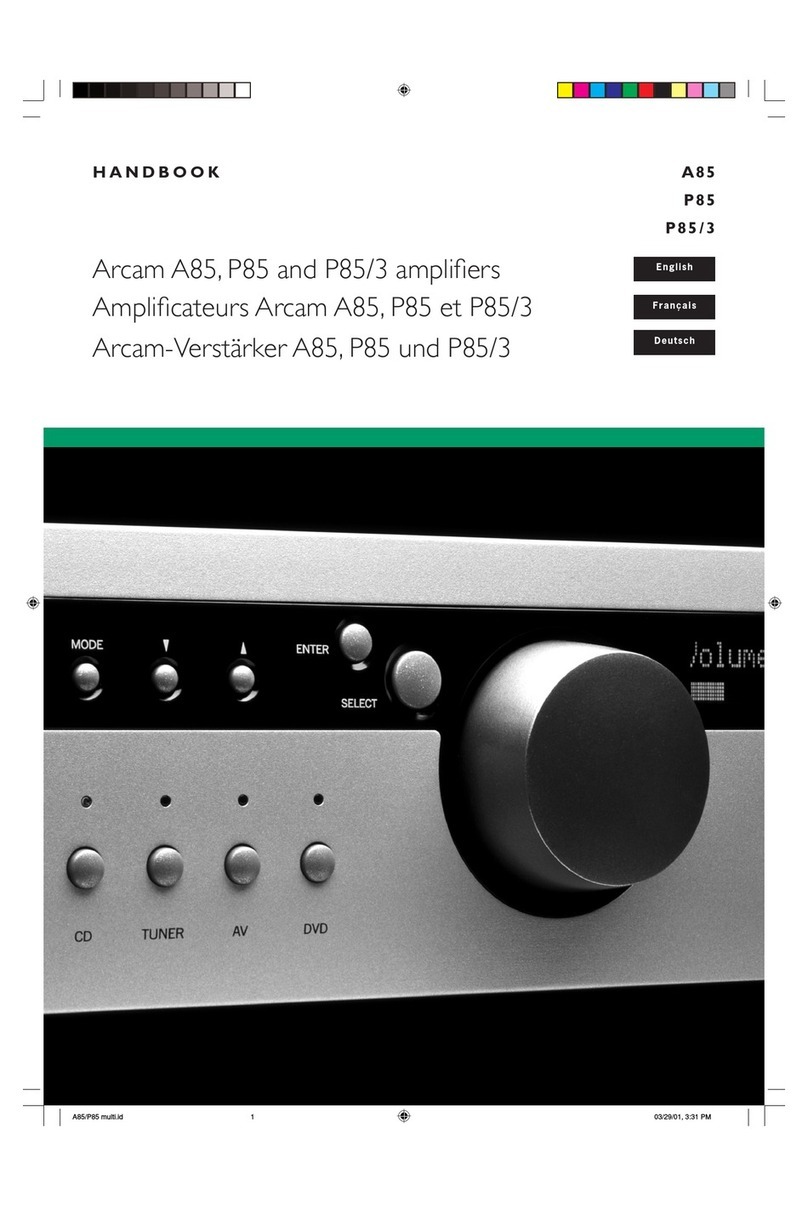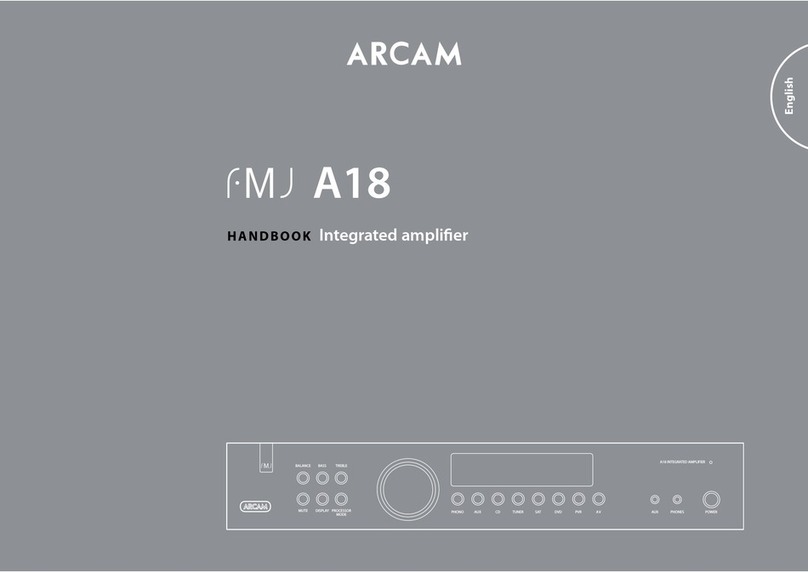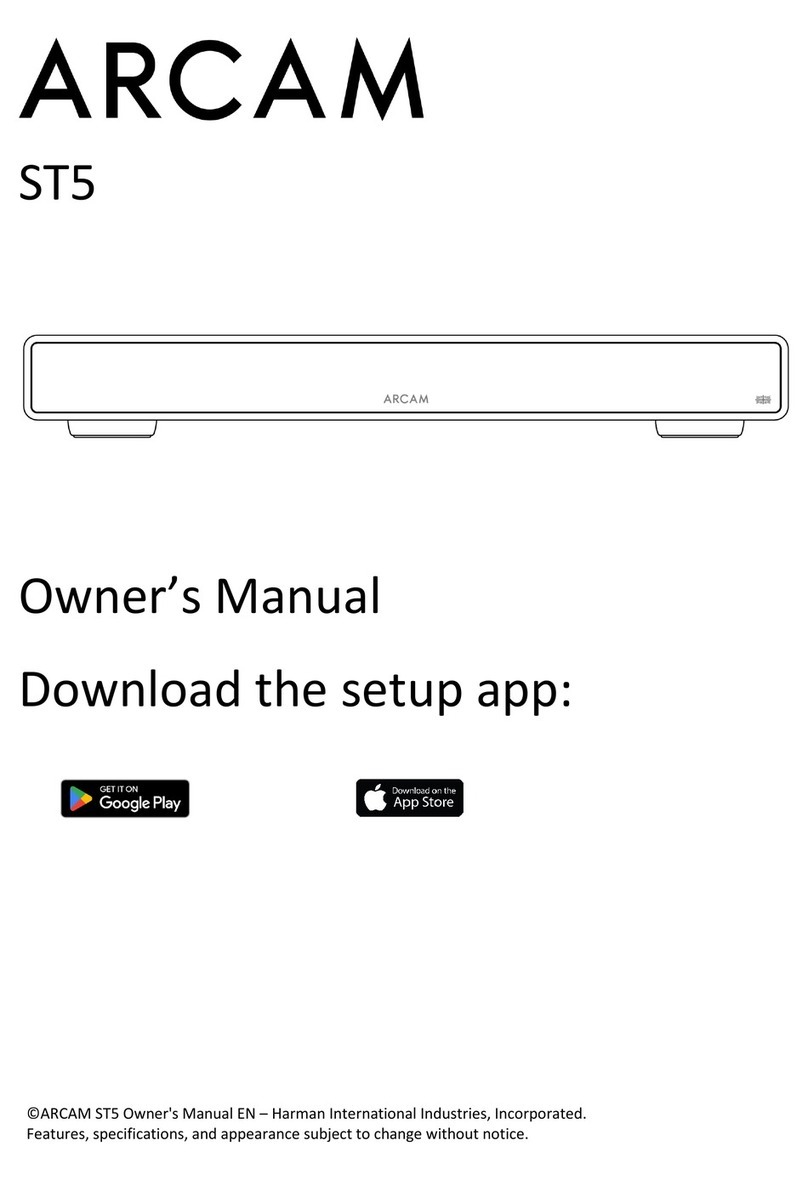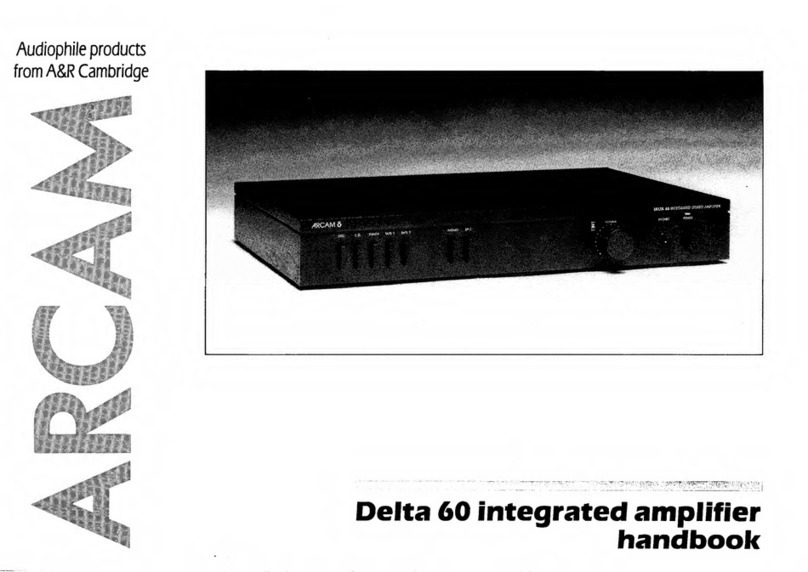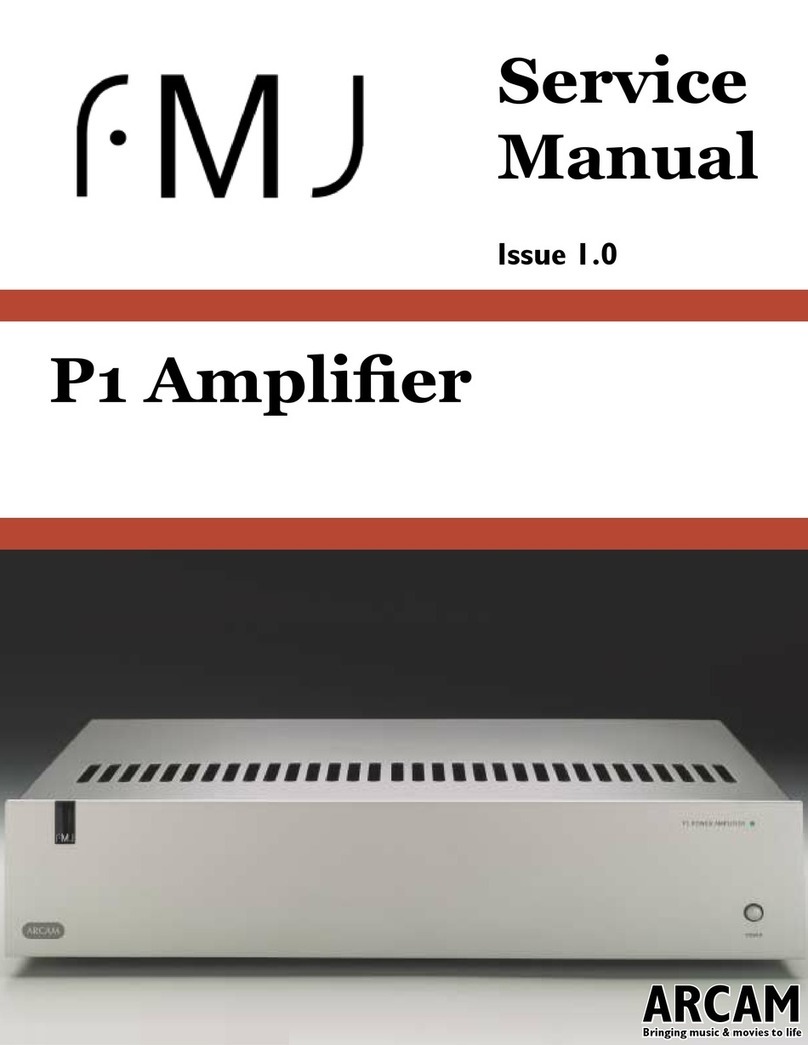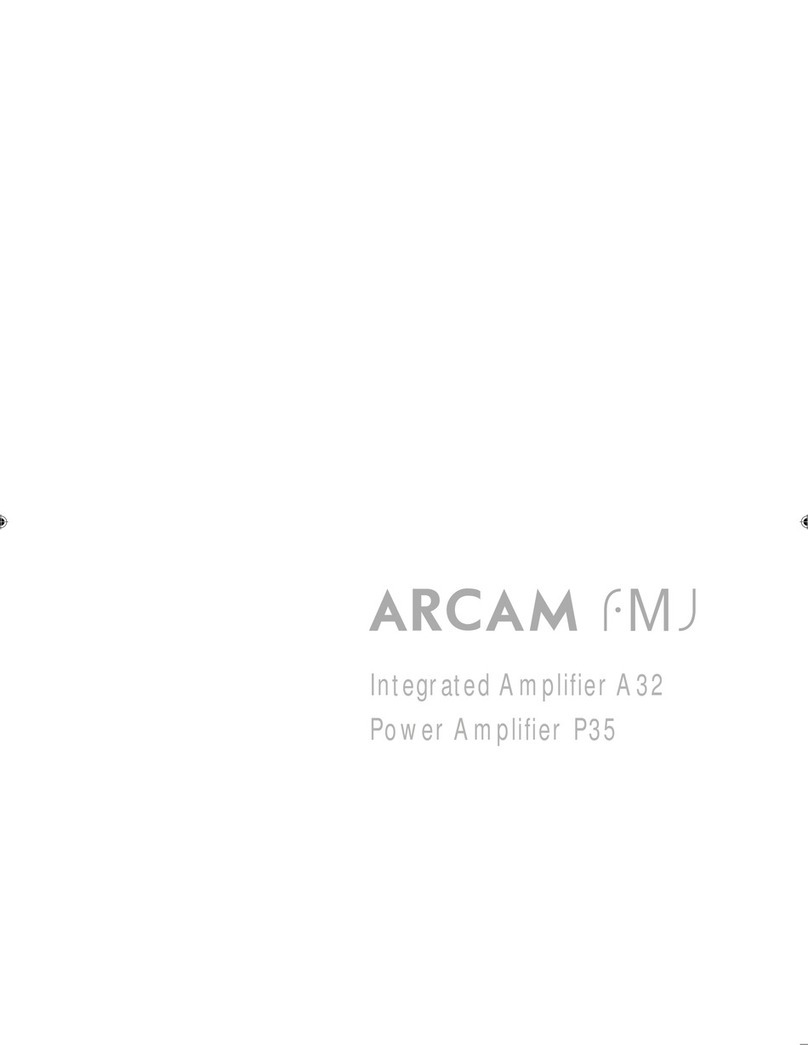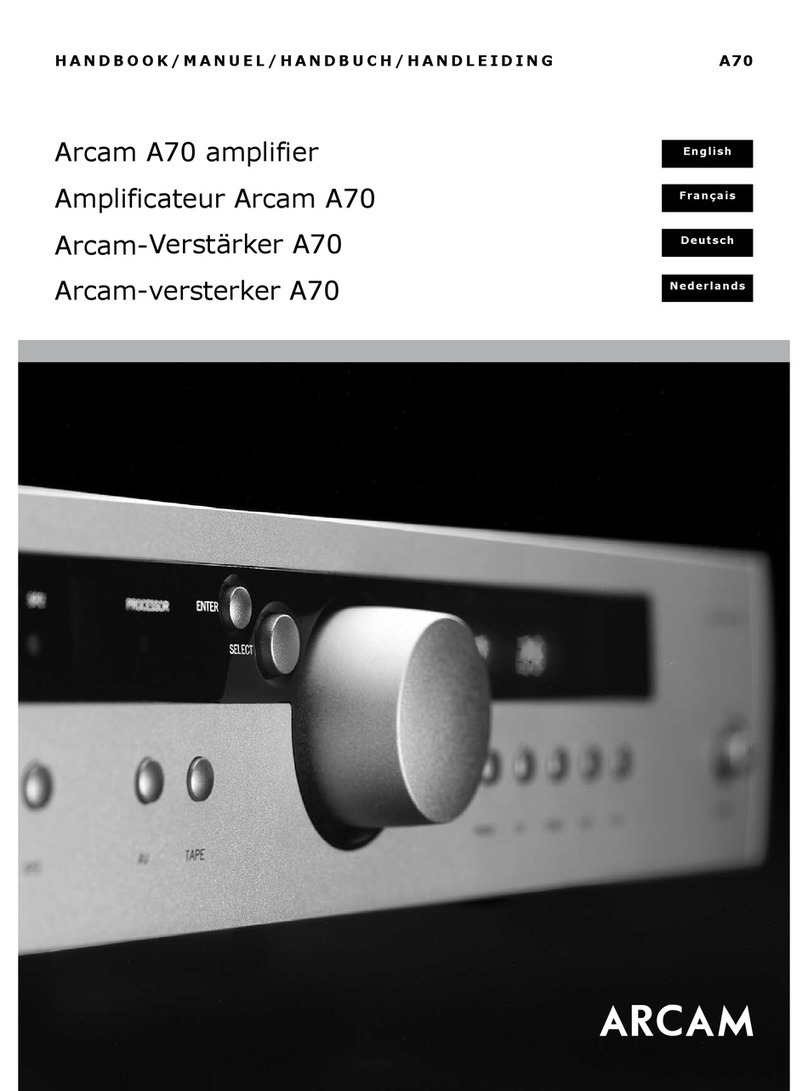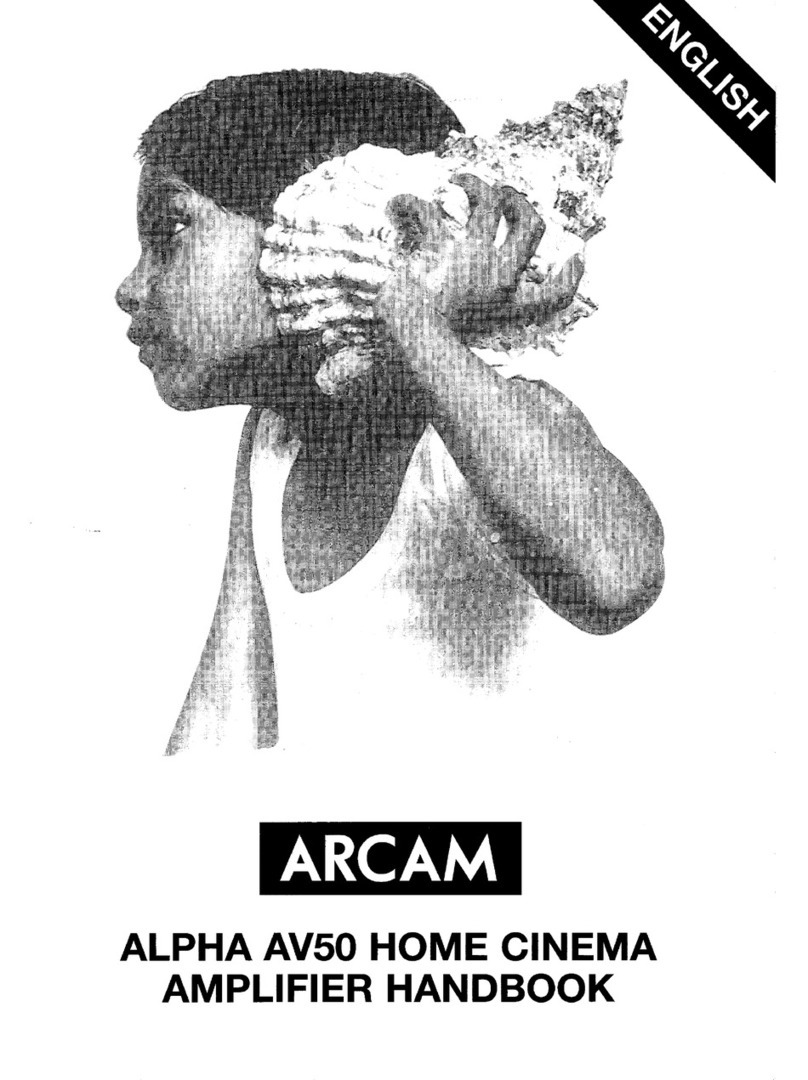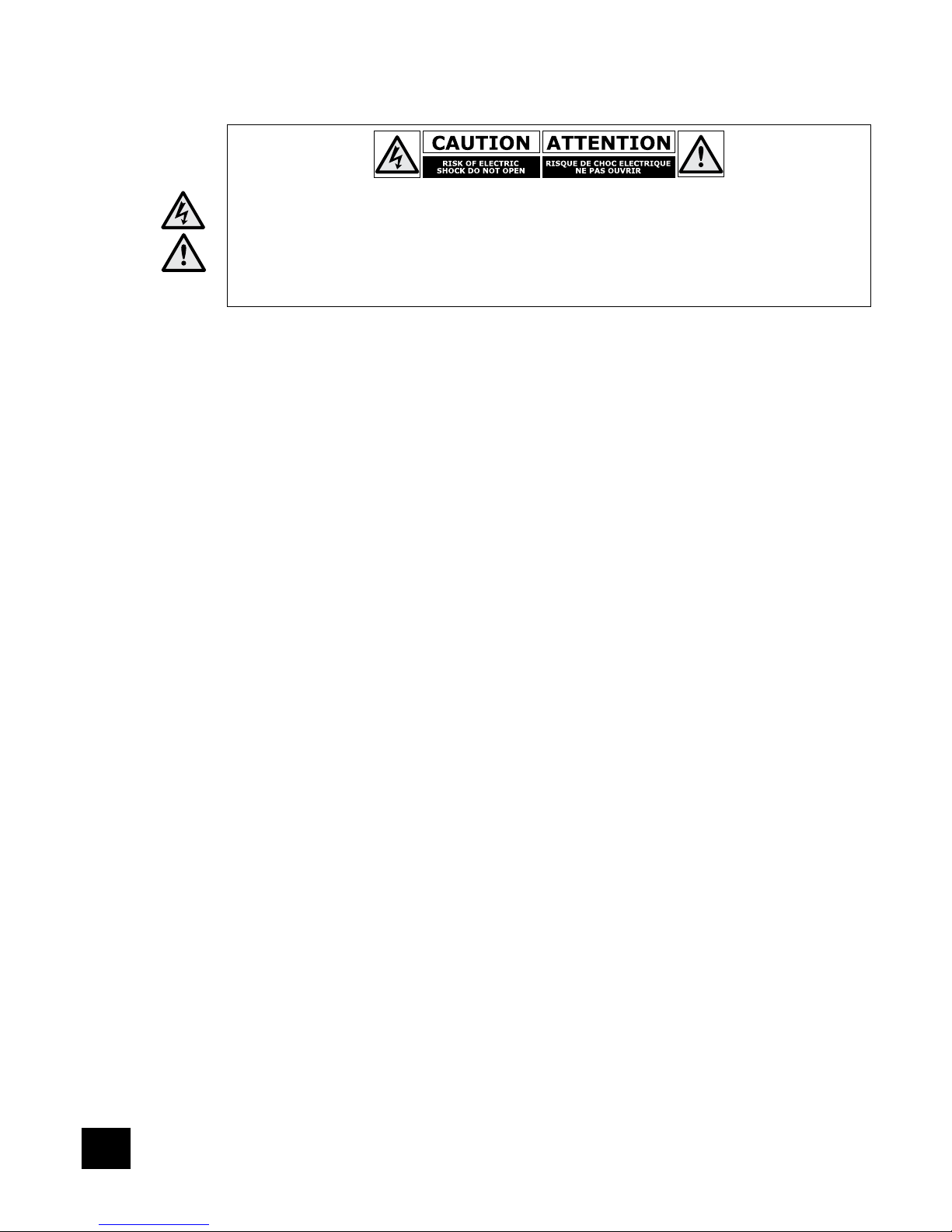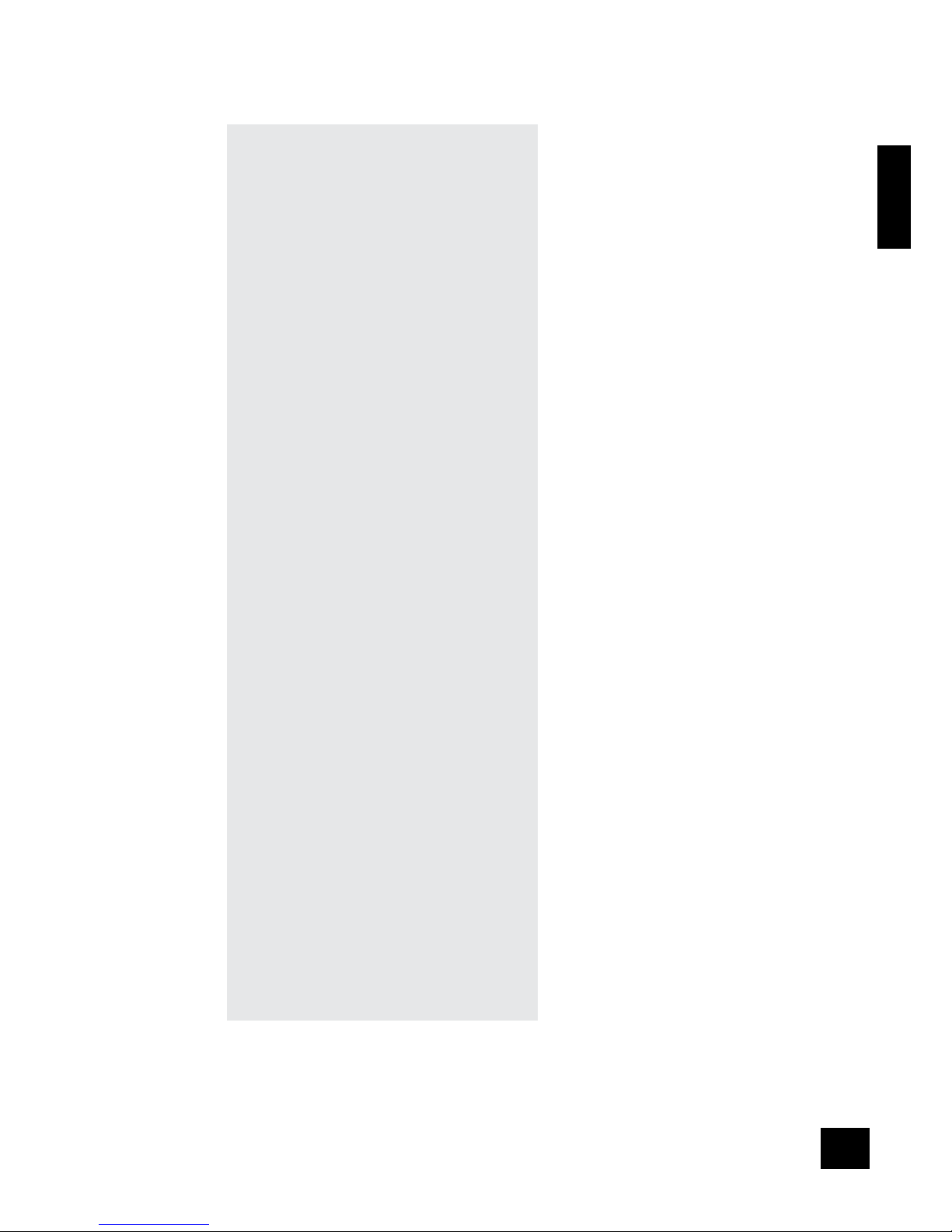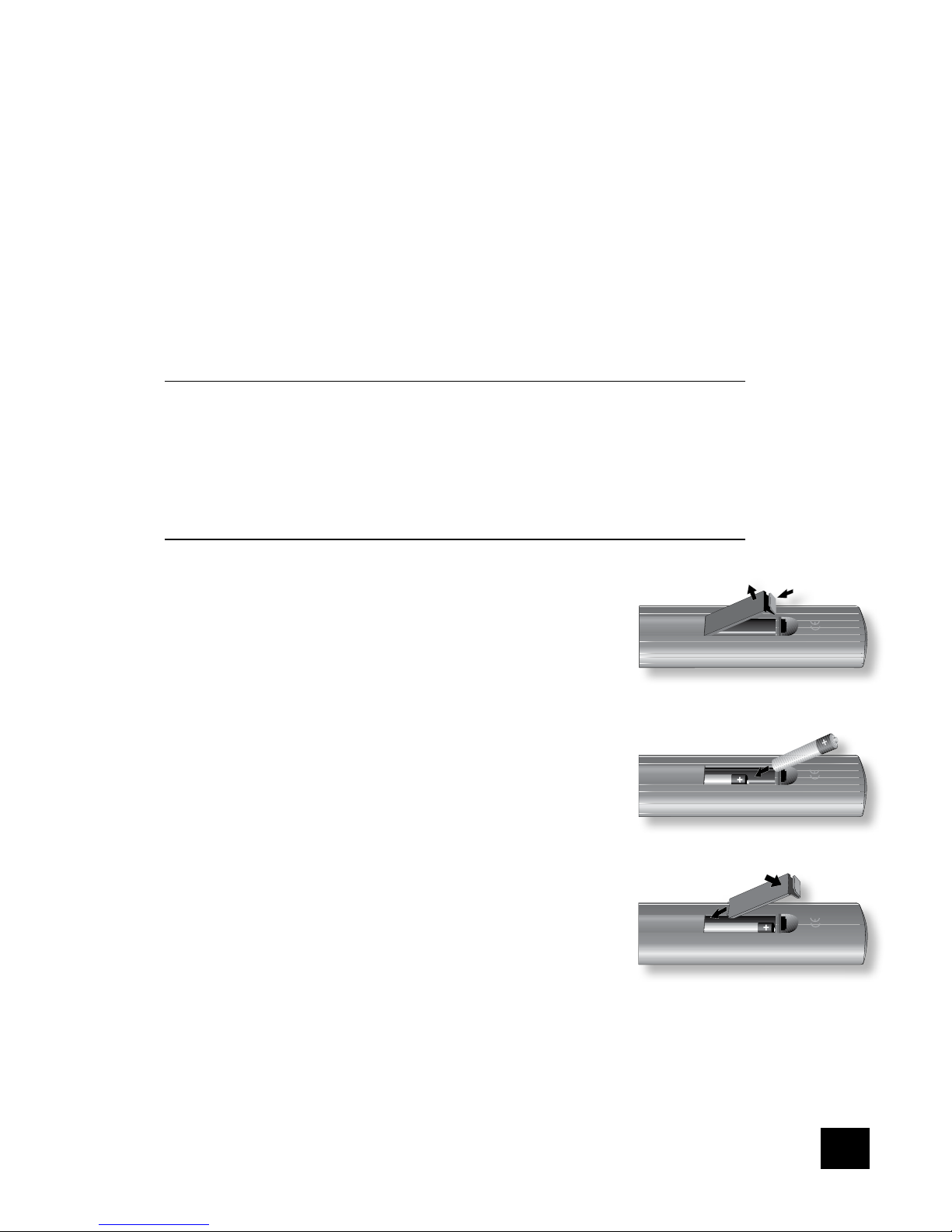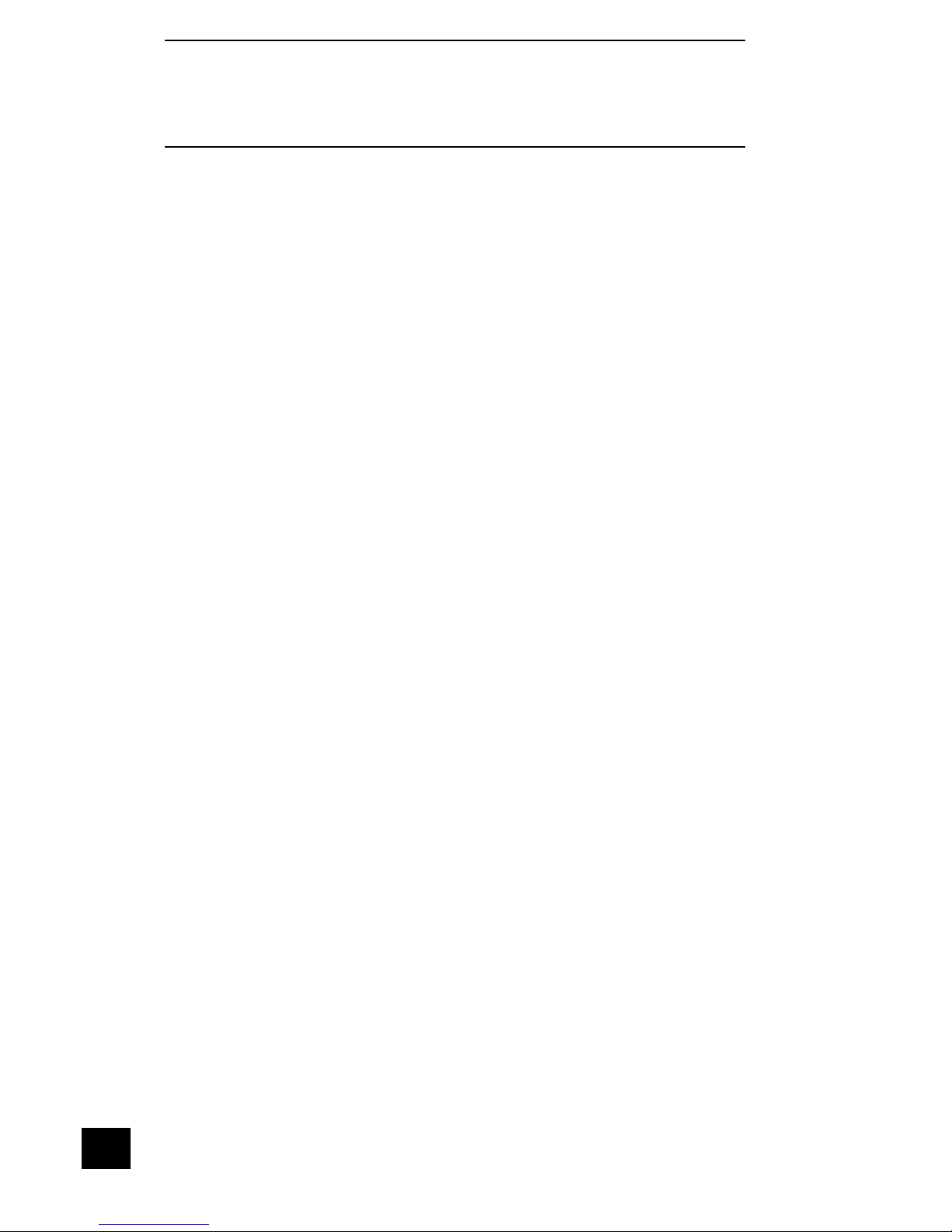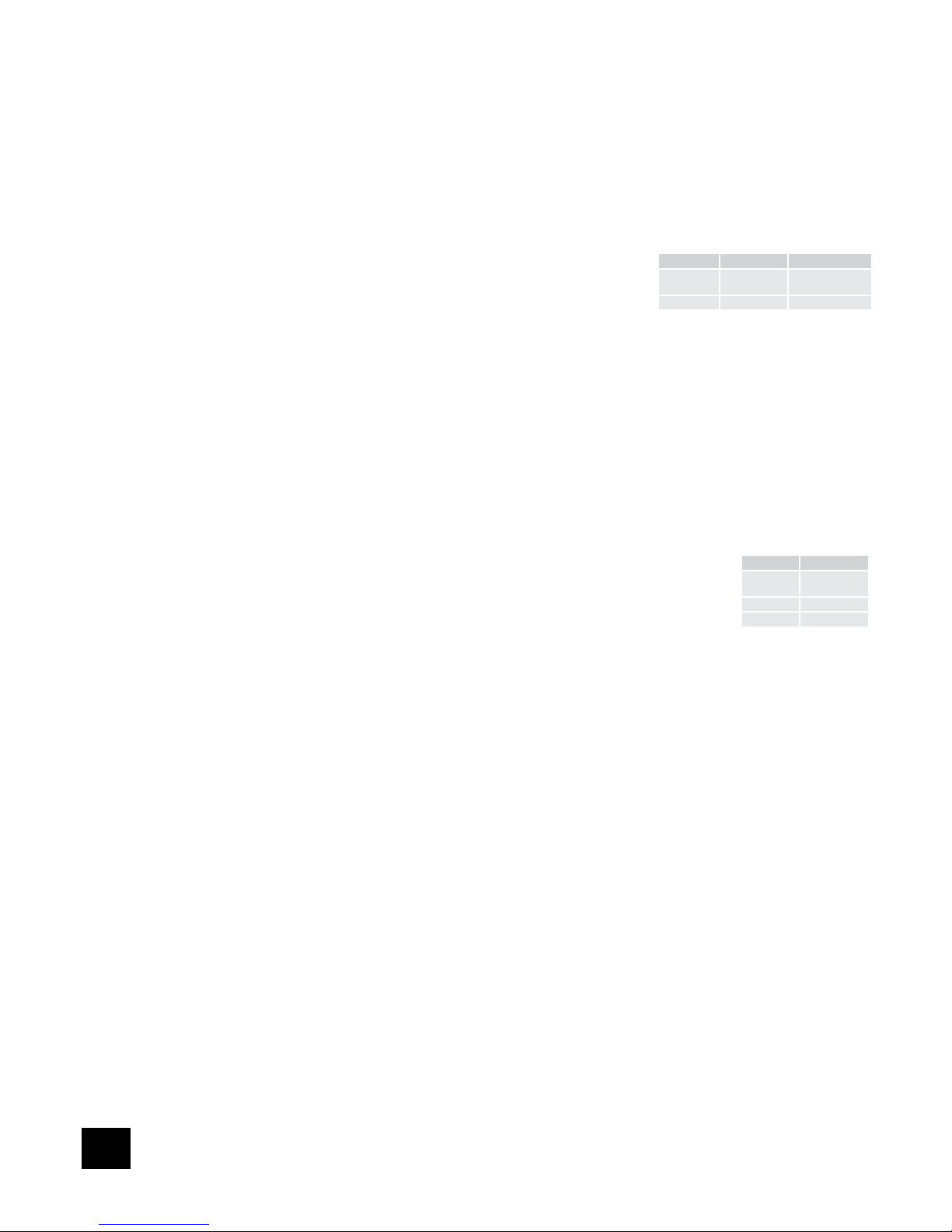Safety guidelines
Important safety instructions
This product is designed and manufactured to meet strict
quality and safety standards. However, you should be aware
of the following installation and operation precautions.
1. Take heed of warnings and instructions
It is important that you:
A. read all the safety and operating instructions before
operating this equipment.
B. keep this handbook for future reference.
C. follow all instructions and adhere to all warnings in the
handbook or on the equipment.
2. Water and moisture
Do not use this appliance near water.
The presence of electricity near water can be dangerous
– for example next to a bathtub, washbowl, kitchen sink, in
a wet basement or near a swimming pool, etc.
3. Object or liquid entry
Take care that objects do not fall and liquids are not spilled,
dripped or splashed into the case through any openings.
Liquid-lled objects such as vases should not be placed on
the unit.
4. Ventilation
Do not block any of the ventilation openings.
Do not place the unit on a bed, sofa, rug or similar soft surface,
or in an enclosed bookcase or cabinet, since ventilation
may be impeded. We recommend a minimum distance of
50mm around the sides and top of the equipment to provide
adequate ventilation.
5. Heat
Do not install the unit near any heat producing equipment
such as radiators, stoves or other appliances (including
other ampliers) that produce heat.
6. Climate
The appliance has been designed for use in moderate
climates.
7. Racks and stands
Only use a rack or stand that is recommended for use with
audio equipment. If the equipment is on a portable rack it
should be moved with great care, to avoid overturning the
combination.
8. Power sources
The unit is supplied with a market-suitable electrical plug.
Do not substitute or modify the supplied plug – see your
dealer if a replacement is required.
The mains plug or the appliance connector is used as the
disconnect device. The MS250 must be installed in a manner
that makes disconnection possible.
9. Grounding
The MS250 is Class I construction and must be connected to
a socket outlet with a protective earthing connection. Ensure
that the grounding means of the appliance is not defeated.
10. Power-cord protection
Power supply cords should be routed so that they are
protected against being walked on or pinched, particularly at
plugs and the point where they exit from the unit.
11. Protection from electrical storms
Unplug the unit during lightning storms or when unused for
long periods of time.
12. Abnormal smell
If an abnormal smell or smoke is detected from the
appliance, turn the power off immediately and unplug the
unit from the wall outlet. Contact your dealer immediately.
13. Cleaning
Unplug the unit from the mains supply before cleaning.
The case should normally only require a wipe with a soft,
dry, lint-free cloth. Do not use paint thinners or other
chemical solvents for cleaning.
We do not advise the use of furniture cleaning sprays or
polishes as they can cause indelible white marks if the unit
is subsequently wiped with a damp cloth.
14. Servicing and repair
Refer all servicing to qualied servicing personnel.
Servicing is required when the unit has been damaged in
any way, such as:
A. the power-supply cord or the plug has been damaged,
or
B. liquid has been spilled, or objects have fallen into the
enclosure, or
C. the appliance has been exposed to rain or moisture, or
D. the appliance does not appear to operate normally or
exhibits a marked change in performance, or
E. the appliance has been dropped or the enclosure
damaged.
Safety compliance
This product has been designed to meet the IEC 60065
international electrical safety standard.
CAUTION: To reduce the risk of electric shock, do not remove cover (or back). No user serviceable parts inside. Refer servicing
to qualied service personnel.
WARNING: To reduce the risk of re or electric shock, do not expose this apparatus to rain or moisture.
The lightning ash with an arrowhead symbol within an equilateral triangle, is intended to alert the user to the presence of uninsulated
‘dangerous voltage’ within the product’s enclosure that may be of sufcient magnitude to constitute a risk of electric shock to persons.
The exclamation point within an equilateral triangle is intended to alert the user to the presence of important operating and maintenance
(servicing) instructions in the literature accompanying the product.
CAUTION: In Canada and the USA, to prevent electric shock, match the wide blade of the plug to the wide slot in the socket and
insert the plug fully into the socket.