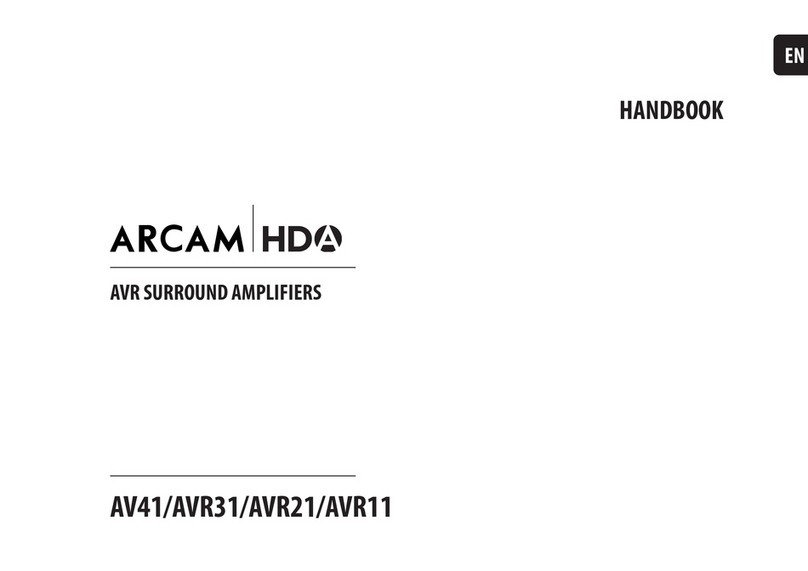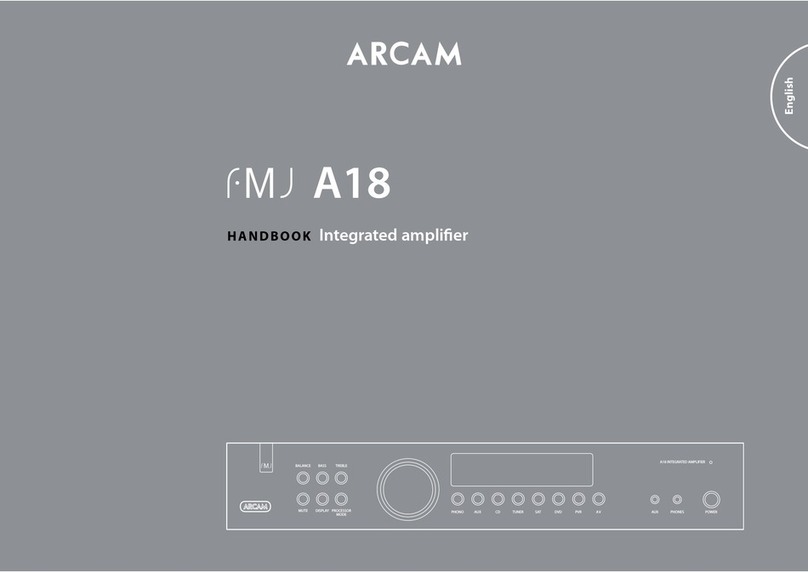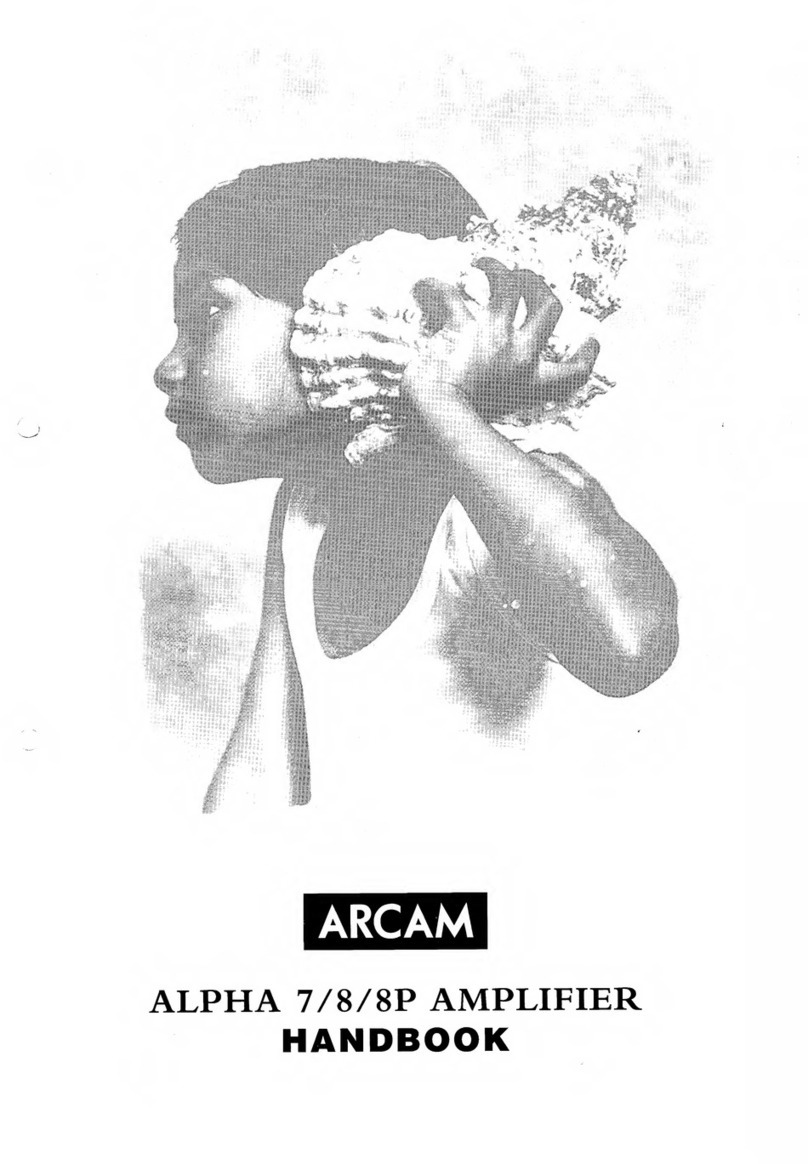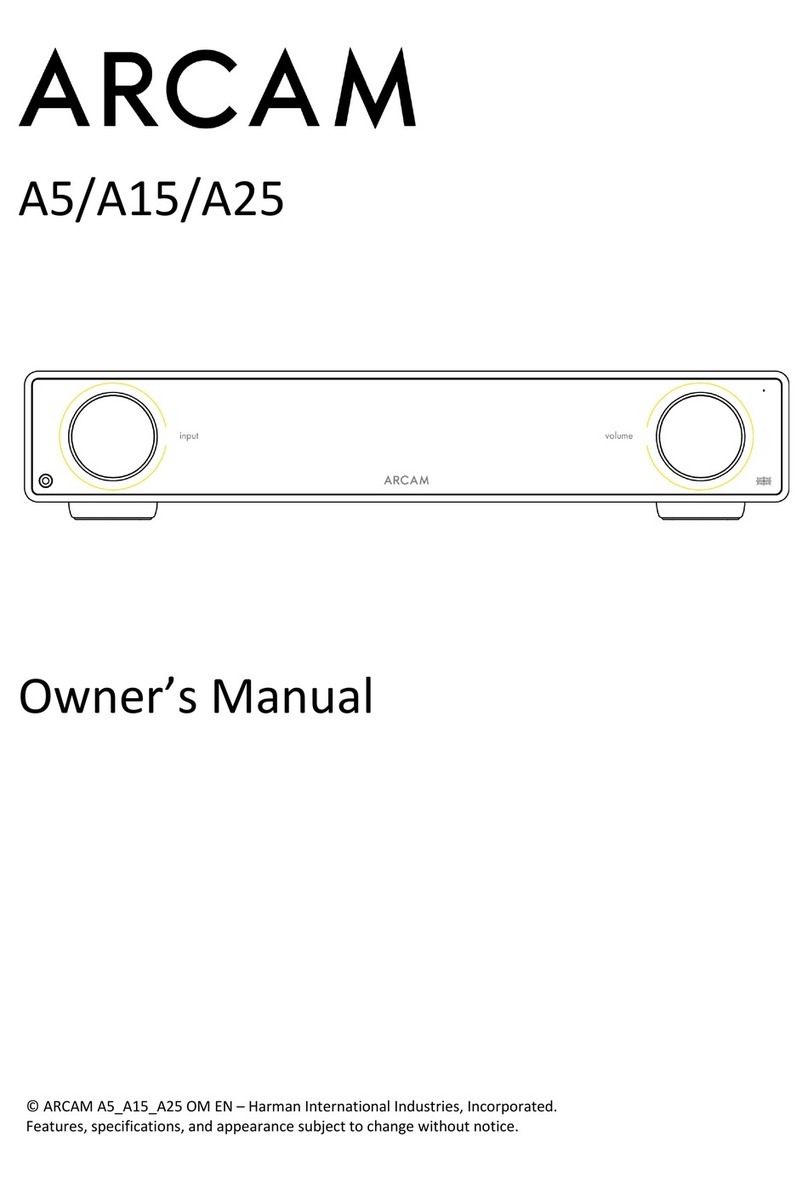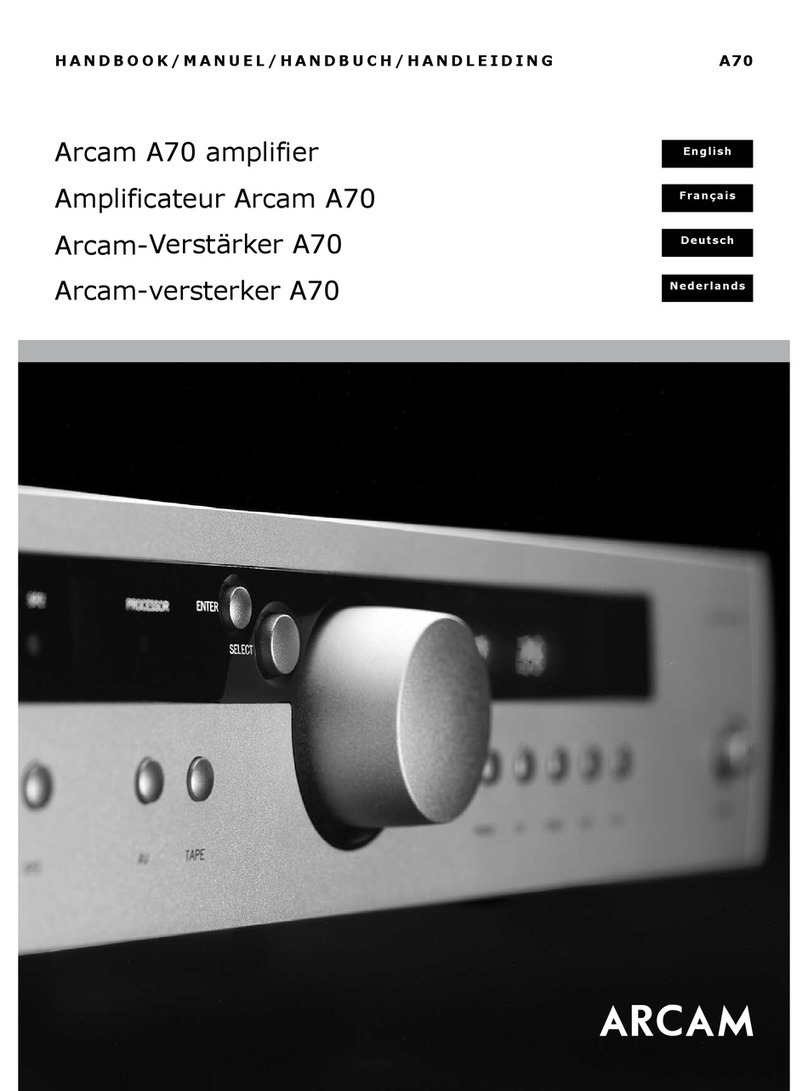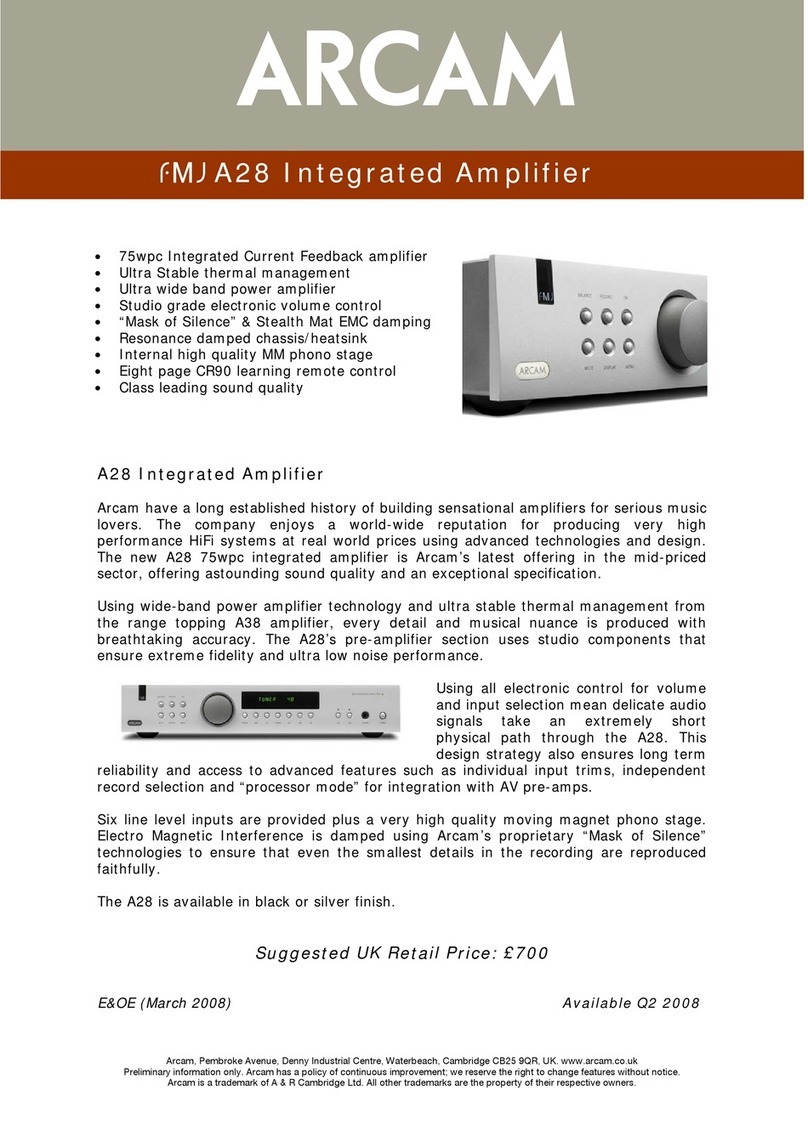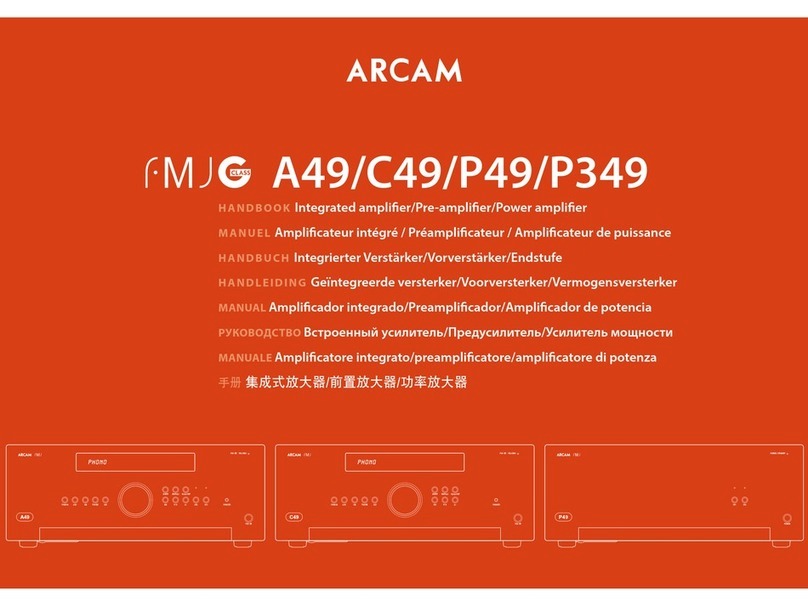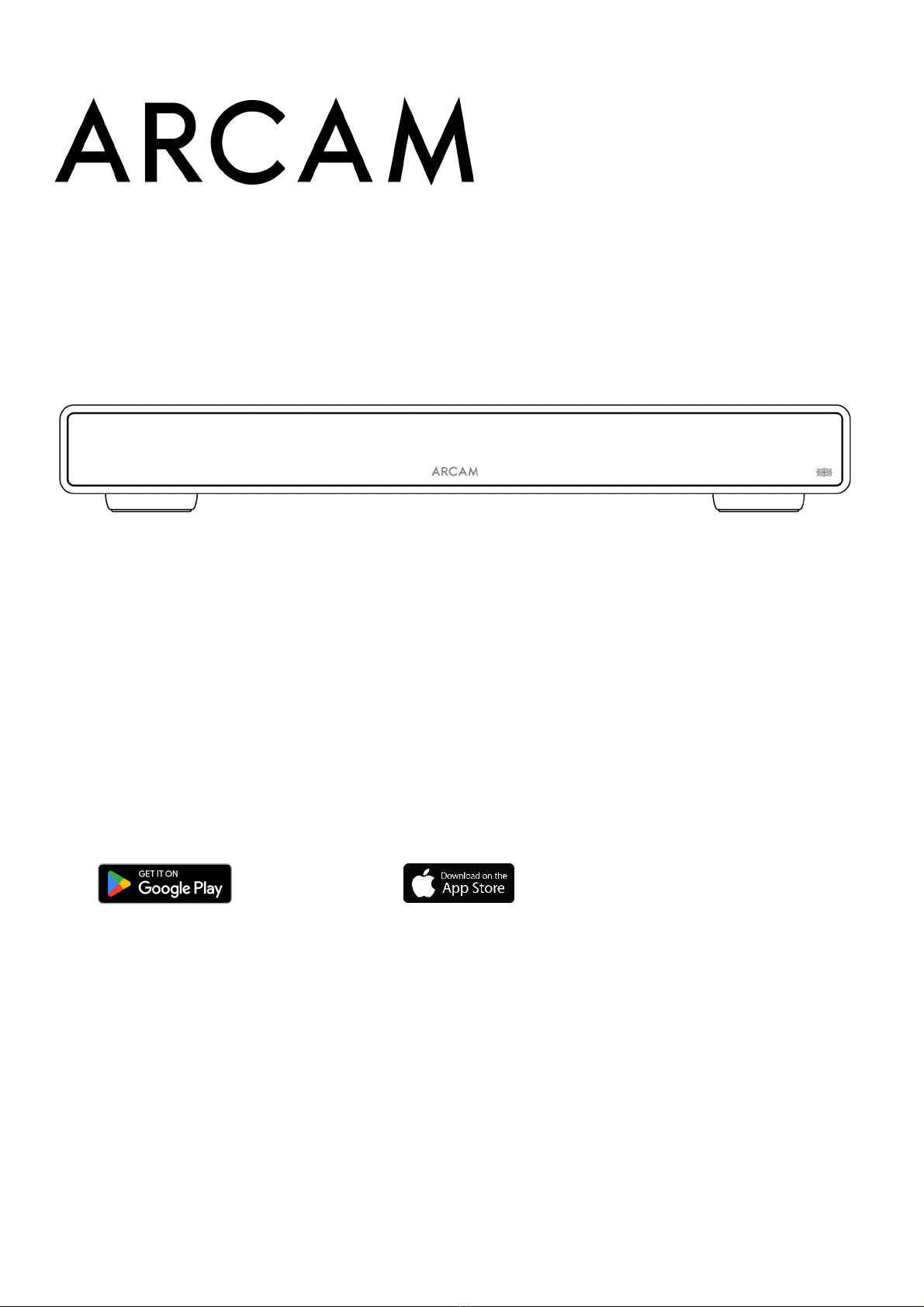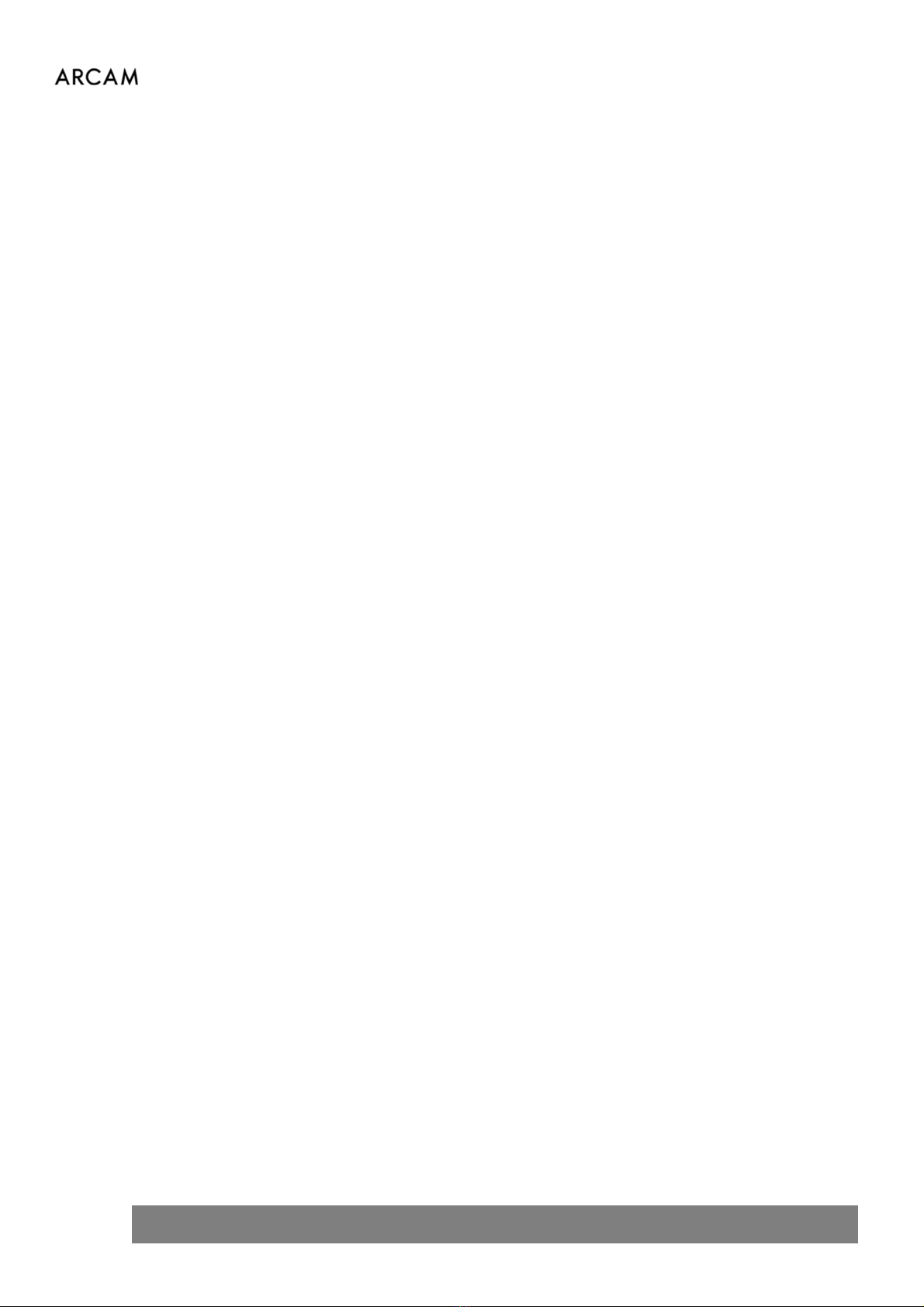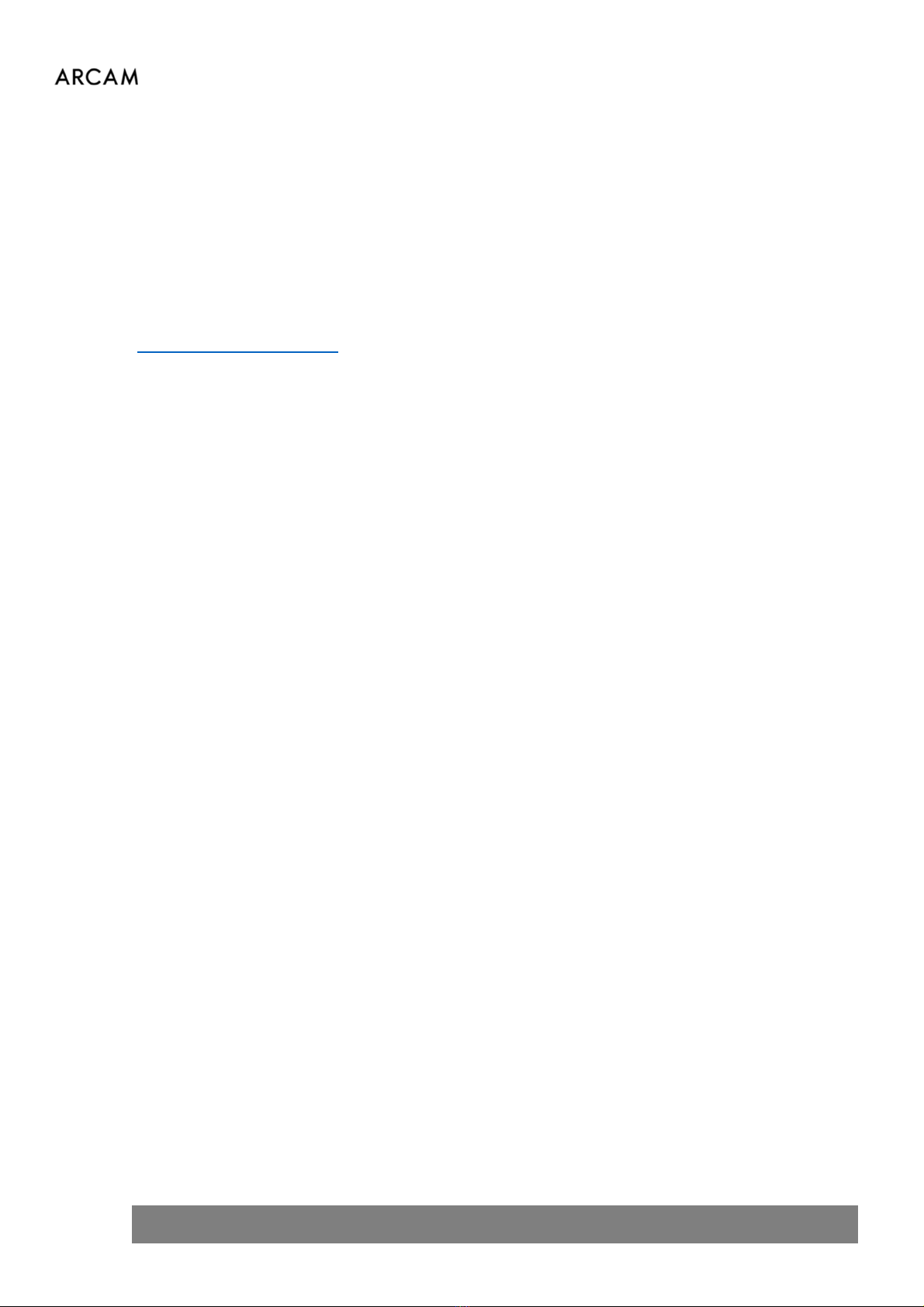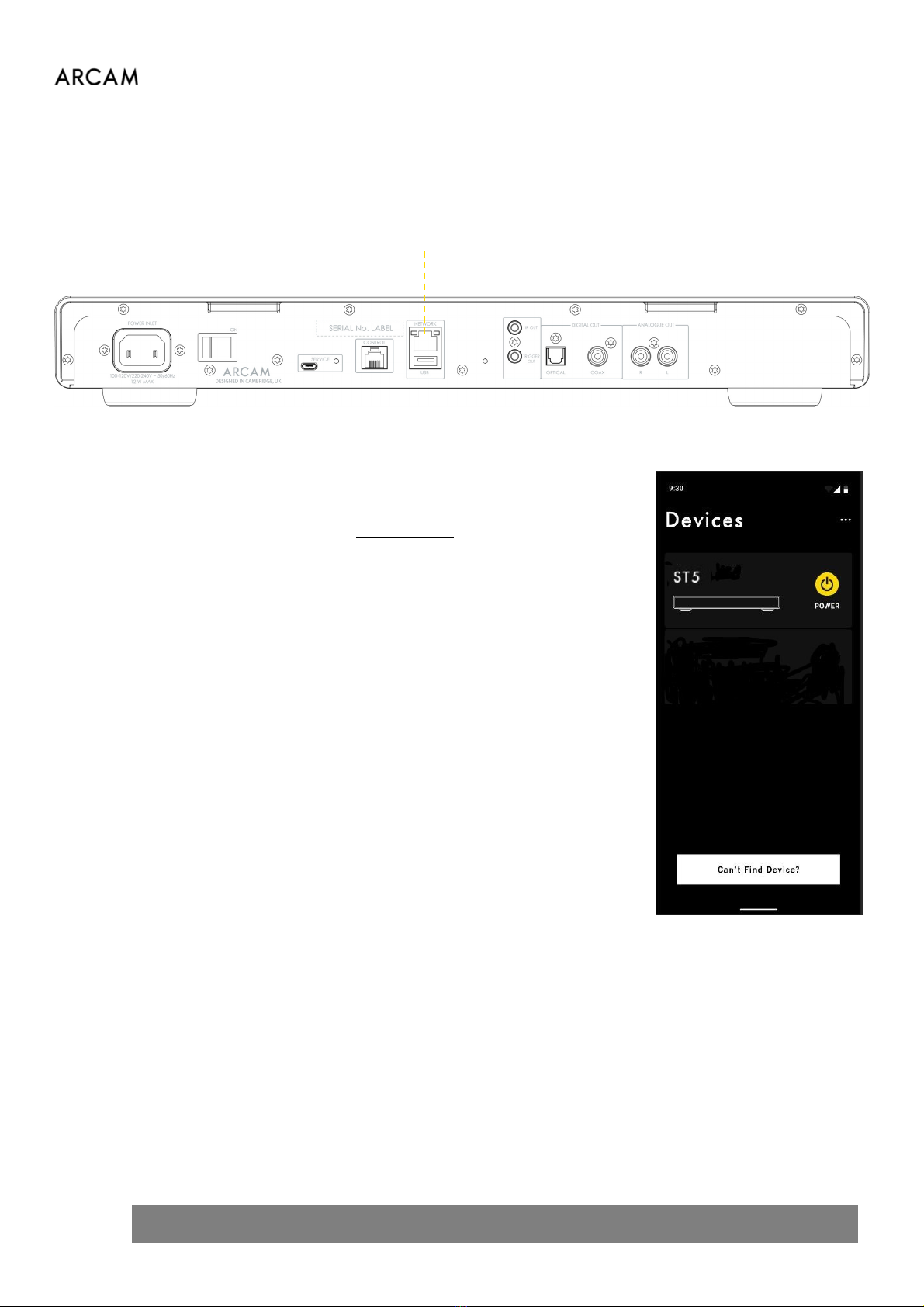2 ARCAM ST5 Owner's Manual EN
IMPORTANT SAFETY INSTRUCTIONS
1. Read these instructions.
2. Kee these instructions.
3. Heed all warnings.
4. Follow all instructions.
5. Clean only with a dry cloth.
6. Do not block any ventilation o enings. Install this a aratus
in accordance with the manufacturer’s instructions.
7. Do not install this a aratus near any heat sources such as
radiators, heat registers, stoves or other a aratus that
roduce heat.
8. Do not defeat the safety ur ose of the olarized or
grounding-ty e lug. A olarized lug has two blades with
one wider than the other. A grounding-ty e lug has two
blades and a third grounding rong. The wide blade or the
third rong is rovided for your safety. If the rovided lug
does not fit into your outlet, consult an electrician for
re lacement of the obsolete outlet.
9. Protect the ower cord from being walked on or inched,
articularly at lugs, convenience rece tacles and the oint
where they exit from the a aratus.
10. Use only attachments/accessories s ecified by the
manufacturer.
11. This equi ment is designed for use in moderate climates
with a maximum tem erature of 35℃.
12. Use only with the cart, stand,
tri od, bracket, or table s ecified
by the manufacturer or sold with
the a aratus. When a cart is used,
use caution when moving the
cart/a aratus combination to
avoid injury from ti -over.
13. Un lug this a aratus during lightning storms or when
unused for long eriods of time.
14. Refer all servicing to qualified service ersonnel. Servicing is
required when the a aratus has been damaged in any way,
such as when the ower-su ly cord or lug is damaged,
liquid has been s illed or objects have fallen into the
a aratus, or the a aratus has been ex osed to rain or
moisture, does not o erate normally or has been dro ed.
15. To disconnect this a aratus from the AC mains com letely,
disconnect the ower-su ly cord lug from the AC
rece tacle.
16. The mains lug of the ower-su ly cord shall remain
readily o erable.
17. This a aratus is intended to be used only with the ower
su ly and/or charging cable rovided by the manufacturer.
WARNING: TO REDUCE THE RISK OF FIRE OR ELECTRIC SHOCK, DO NOT EXPOSE THIS APPARATUS TO RAIN OR
MOISTURE.
•Do not use this a aratus near water.
•Do not ex ose this a aratus to dri ing or s lashing, and ensure that no objects filled with liquids, such as
vases, are laced on the a aratus.
CAUTION
RISK OF ELECTRIC SHOCK. DO NOT OPEN.
THIS SYMBOL ON THE PRODUCT MEANS THERE IS
UNINSULATED, DANGEROUS VOLTAGE
PRODUCT ENCLOSURE THAT MAY PRESENT A RISK
OF ELECTRICAL SHOCK.
THIS SYMBOL ON THE PRODUCT MEANS THERE
ARE IMPORTANT OPERATING AND MAINTENANCE
INSTRUCTIONS IN THIS GUIDE.
Visit the roduct age at ARCAM.co.uk and download the Safety Sheet for a full list of safety instructions.
Class II Product
This equi ment is a Class II or double insulated electrical a liance. It has been designed in such a way that it does
not require a safety connection to electrical earth (“ground” in the U.S.).