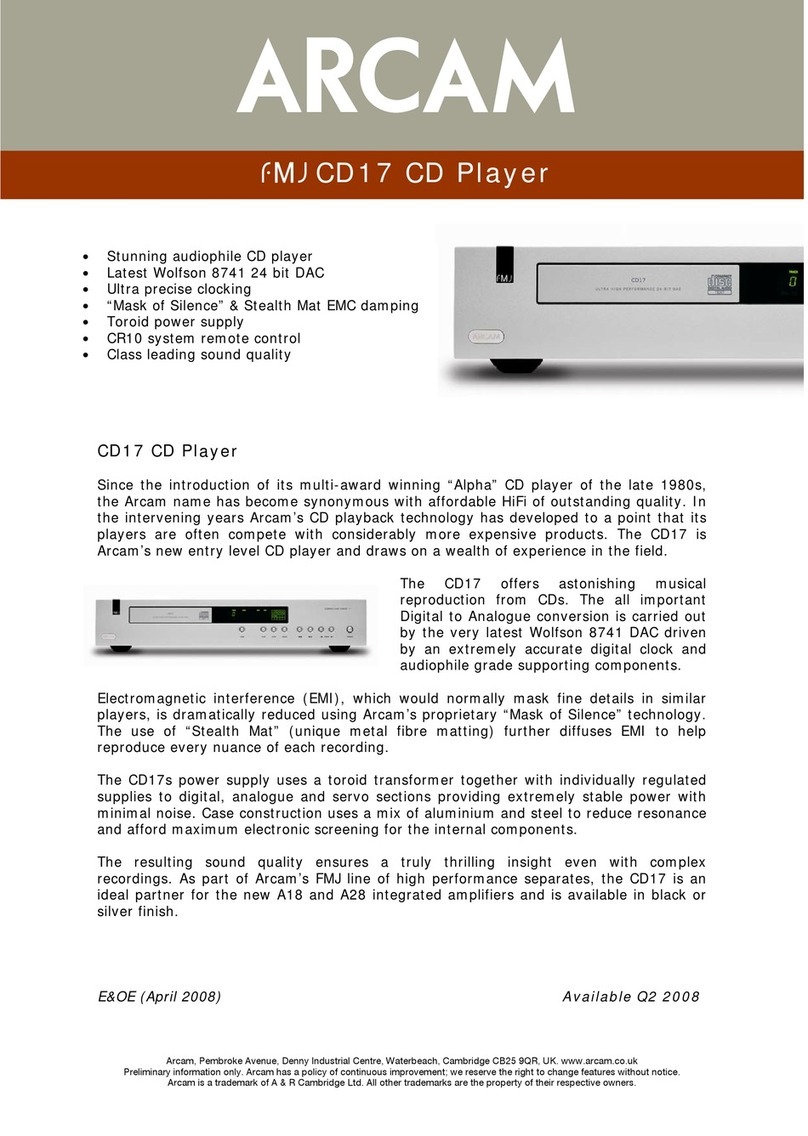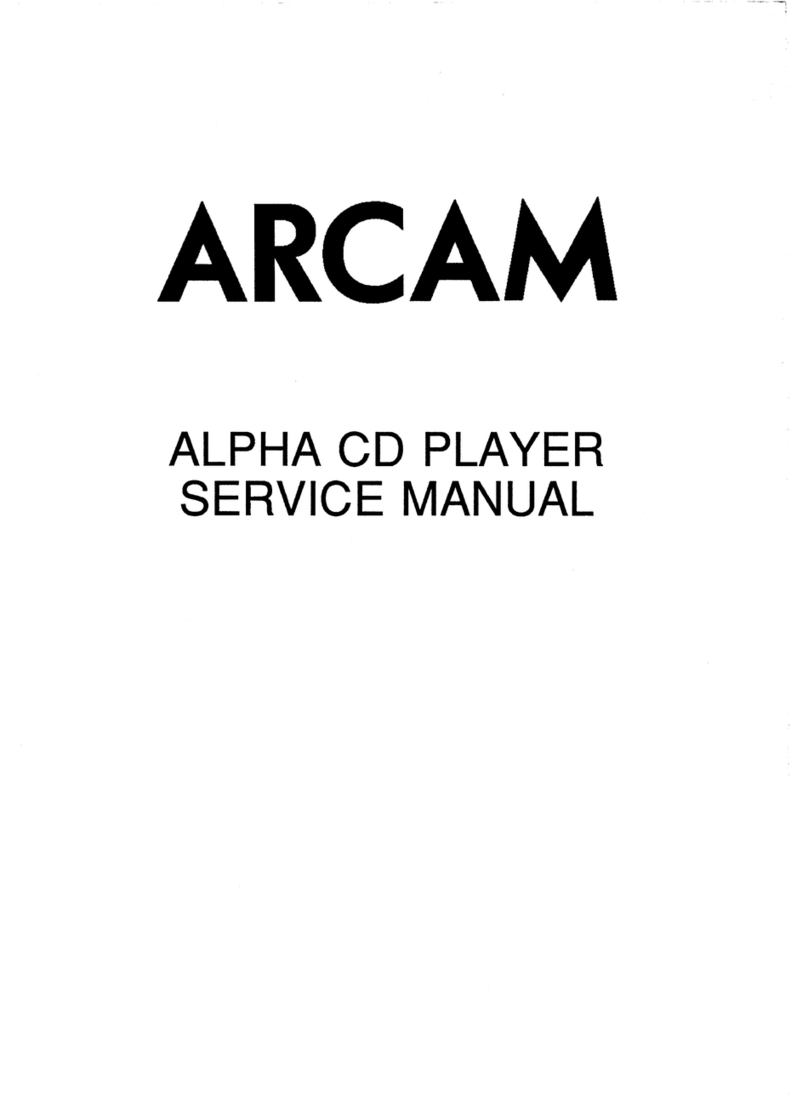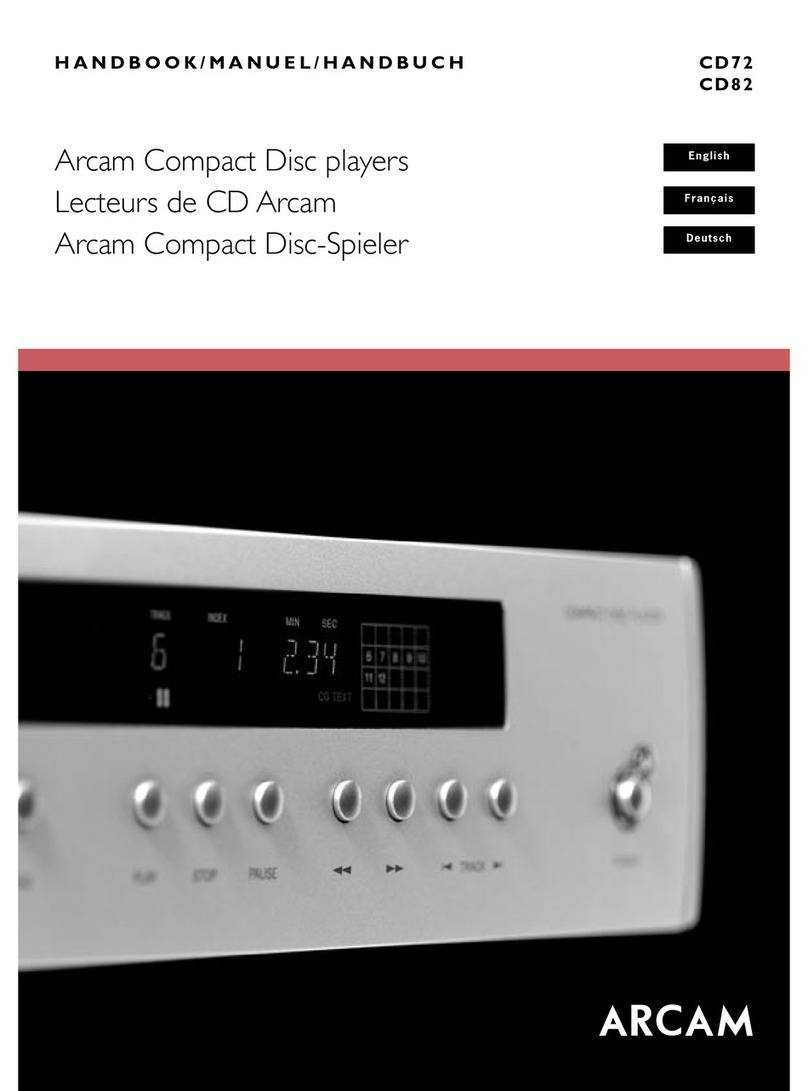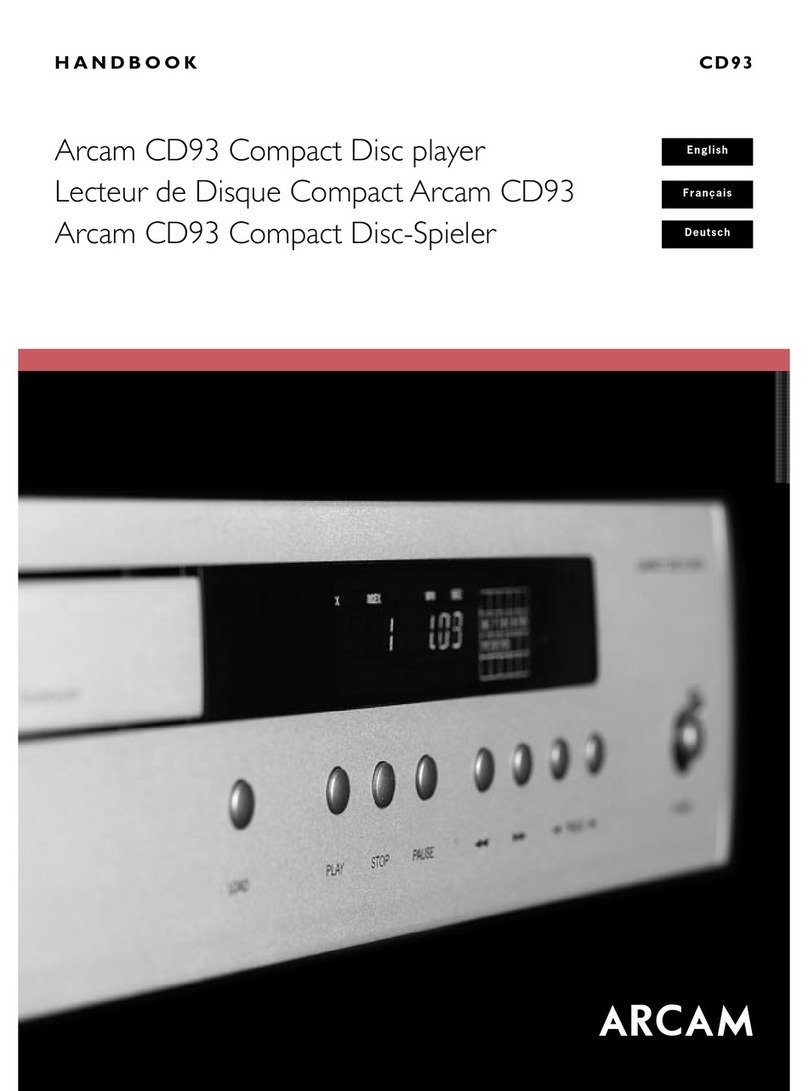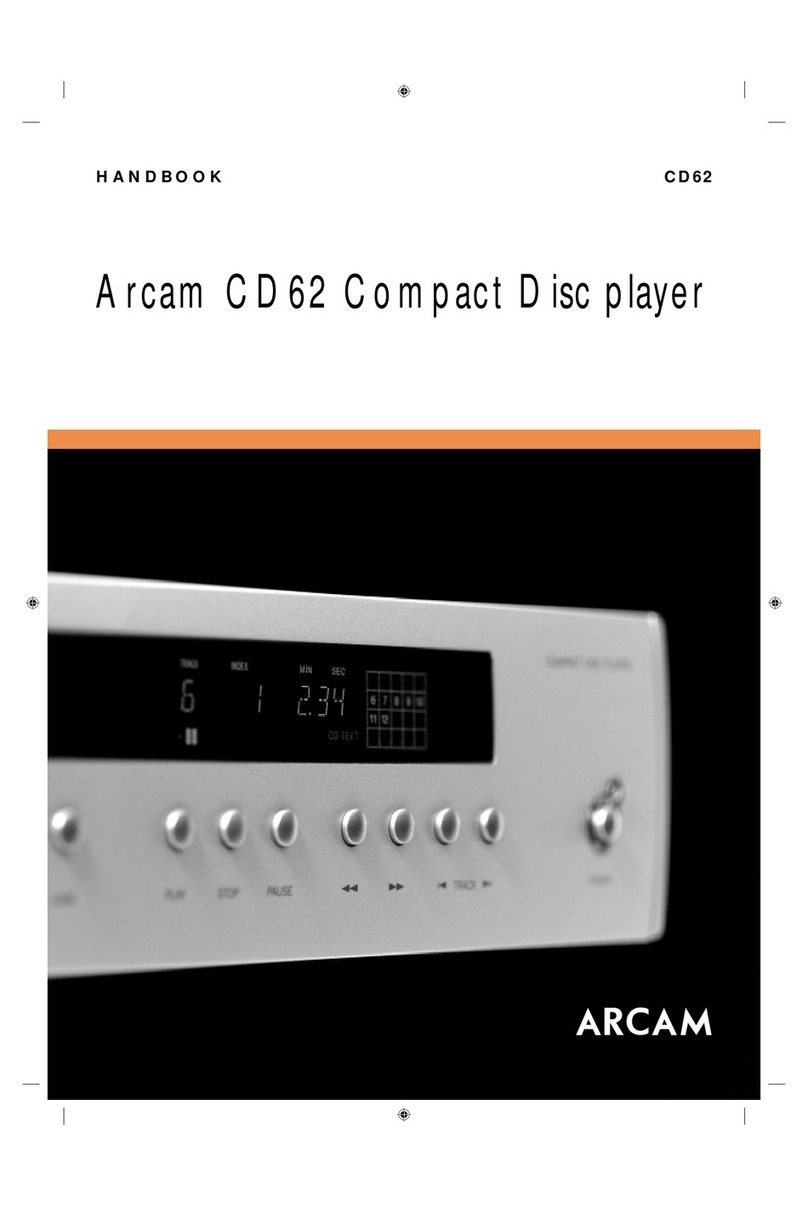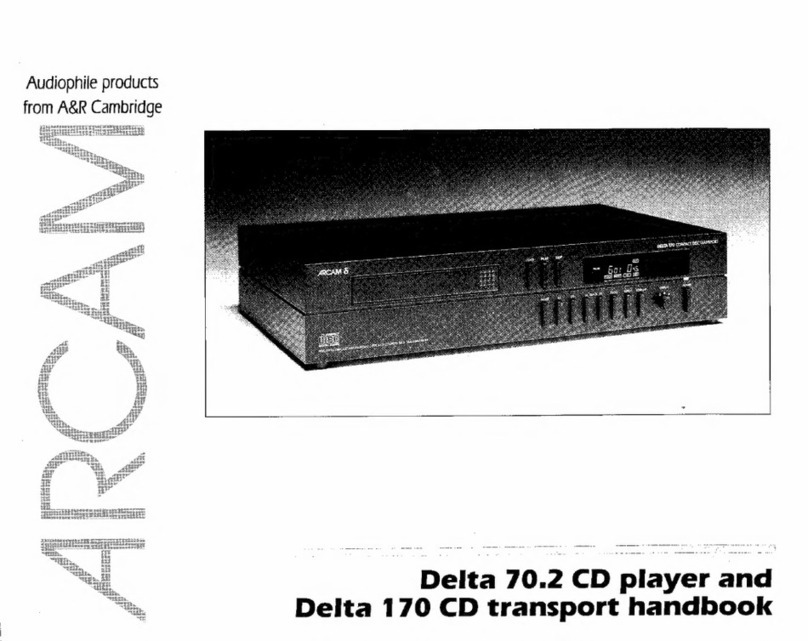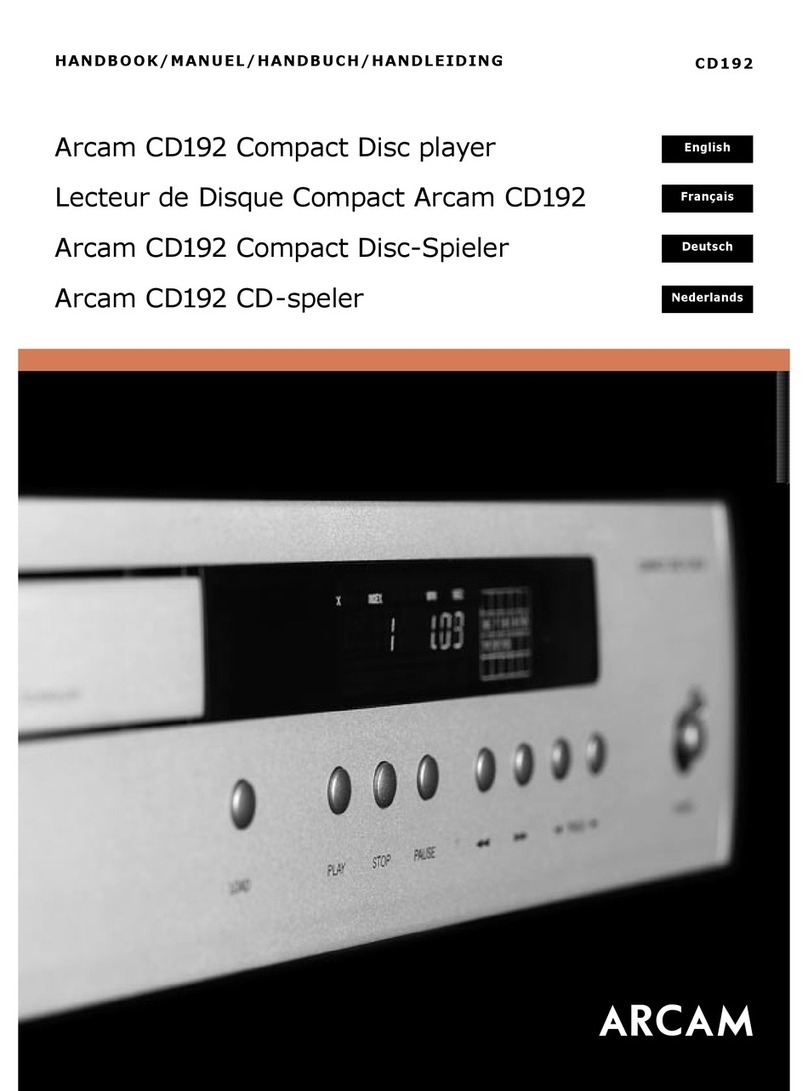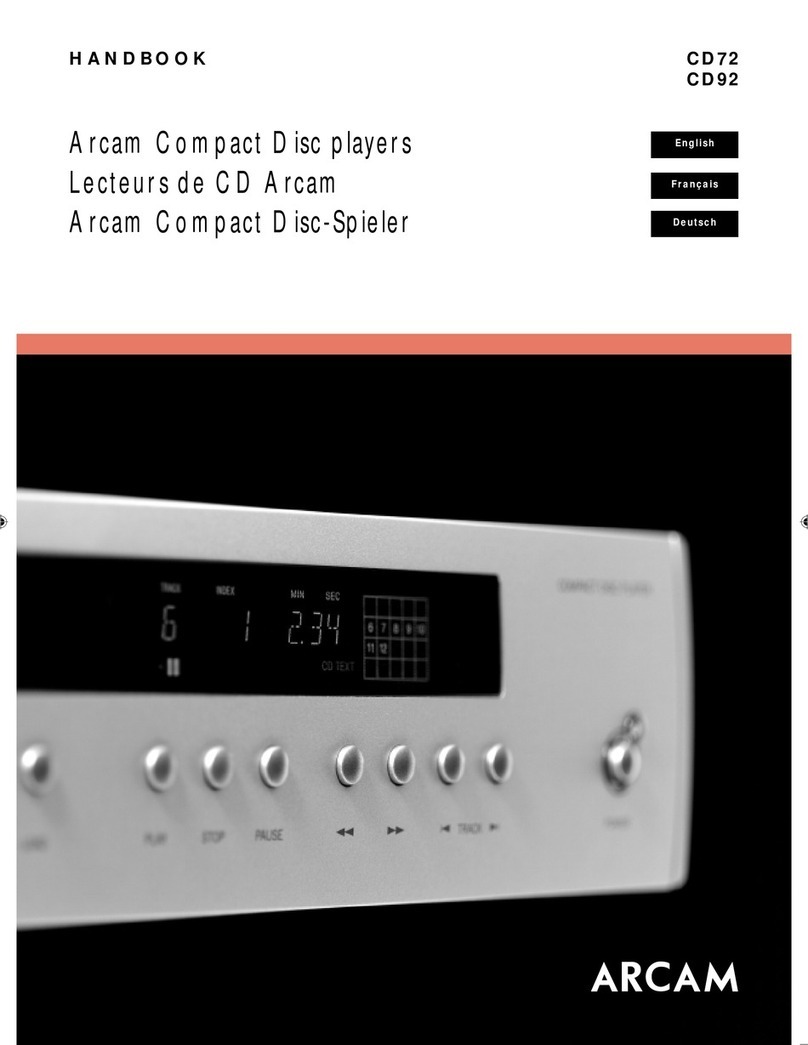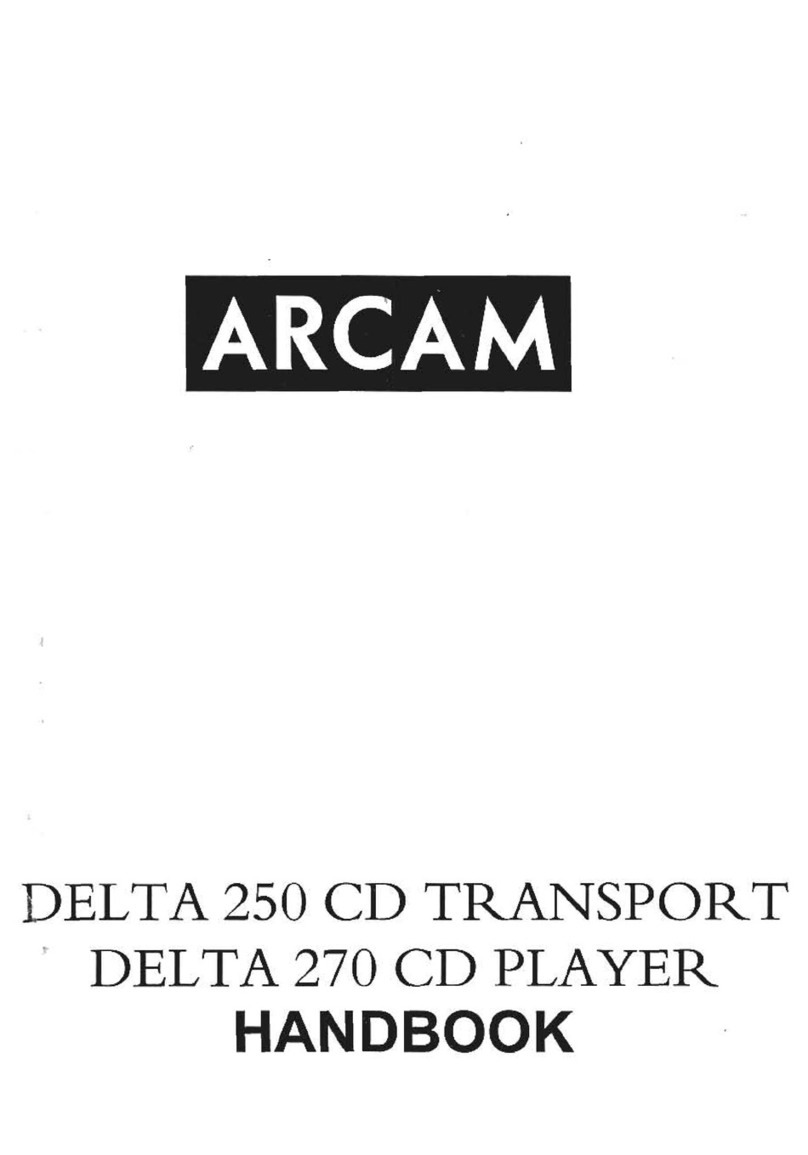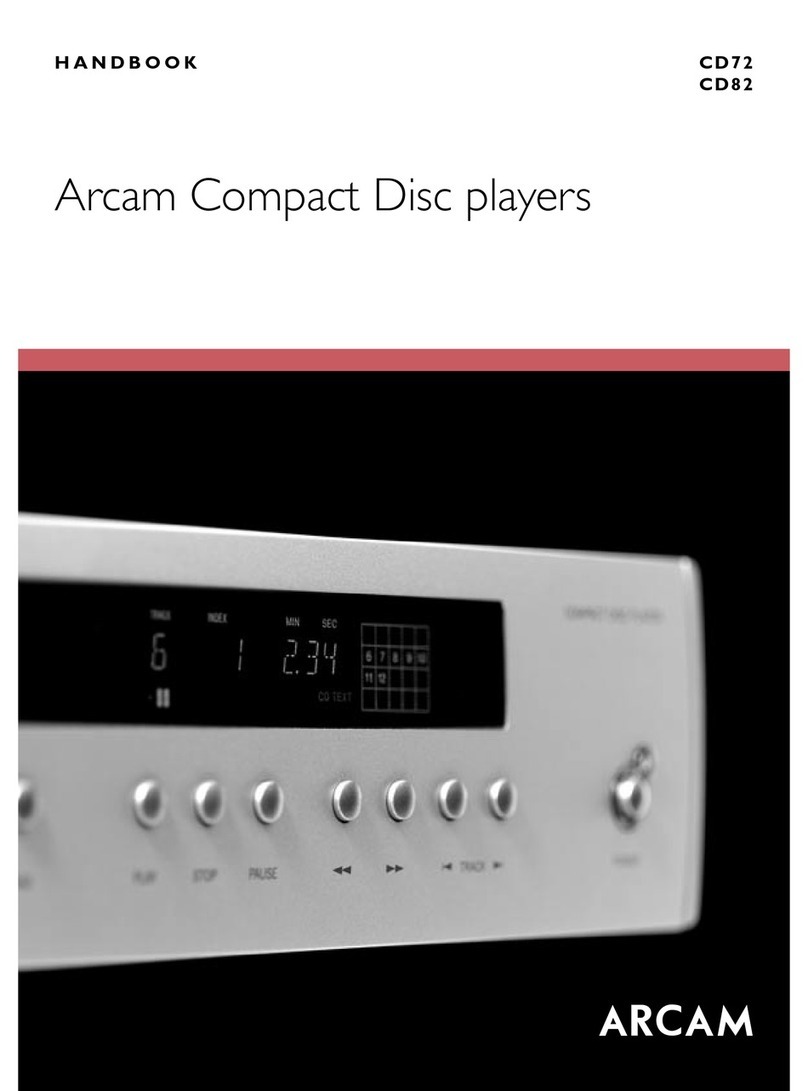Table of Contents
IMPORTANT SAFETY INSTRUCTIONS.........................................................................................................................................2
Table of Contents .....................................................................................................................................................................3
Package Contents .....................................................................................................................................................................4
Placing The Unit........................................................................................................................................................................4
Front Panel ...............................................................................................................................................................................5
Rear Panel ................................................................................................................................................................................5
Remote Control ........................................................................................................................................................................6
Display Control..............................................................................................................................................................................6
Input Selection..............................................................................................................................................................................6
Connecting the CD player .........................................................................................................................................................7
Analog Connection........................................................................................................................................................................7
Top Tips.........................................................................................................................................................................................7
Digital Connection ....................................................................................................................................................................8
Top Tips.........................................................................................................................................................................................8
Operation .................................................................................................................................................................................9
Power.......................................................................................................................................................................................9
Standby ....................................................................................................................................................................................9
Auto Standby ................................................................................................................................................................................9
Playing a CD..............................................................................................................................................................................9
Playing from a USB storage device............................................................................................................................................9
Menu......................................................................................................................................................................................10
Menu Tree..............................................................................................................................................................................10
Supported Formats.................................................................................................................................................................10
Disc formats................................................................................................................................................................................10
File Formats ................................................................................................................................................................................10
Troubleshooting .....................................................................................................................................................................11
Specifications .........................................................................................................................................................................11