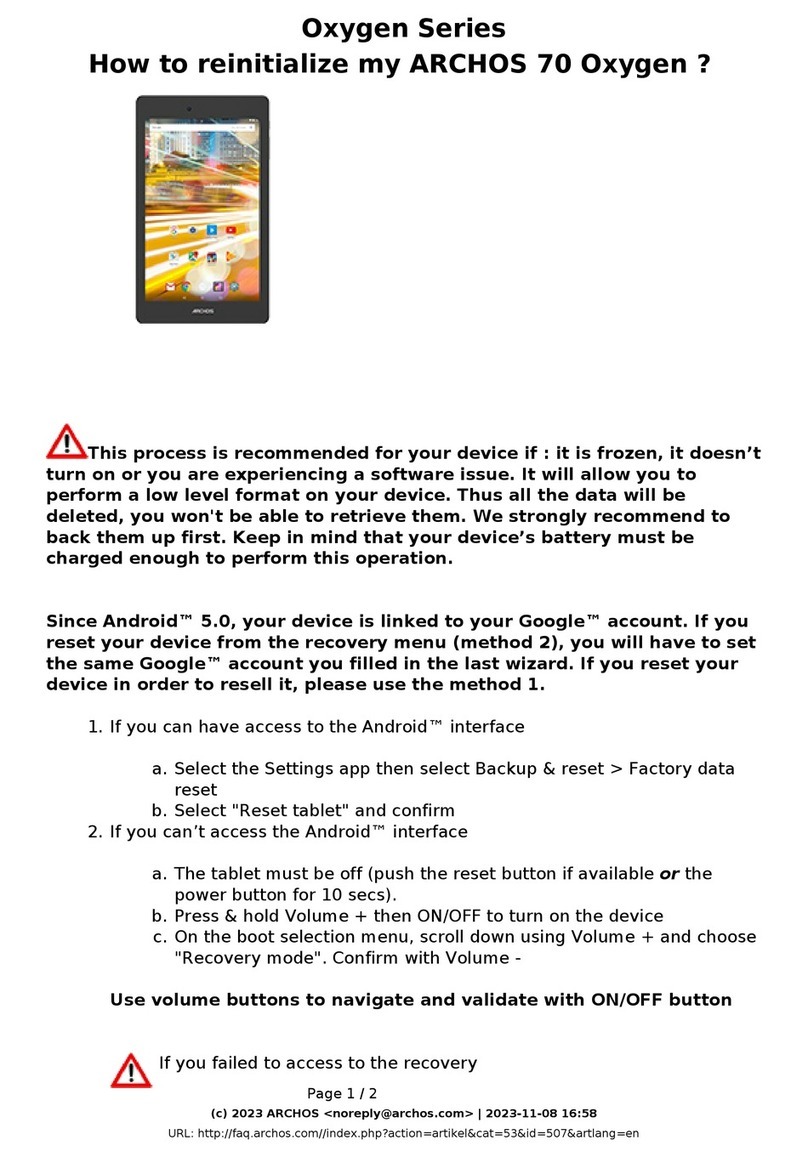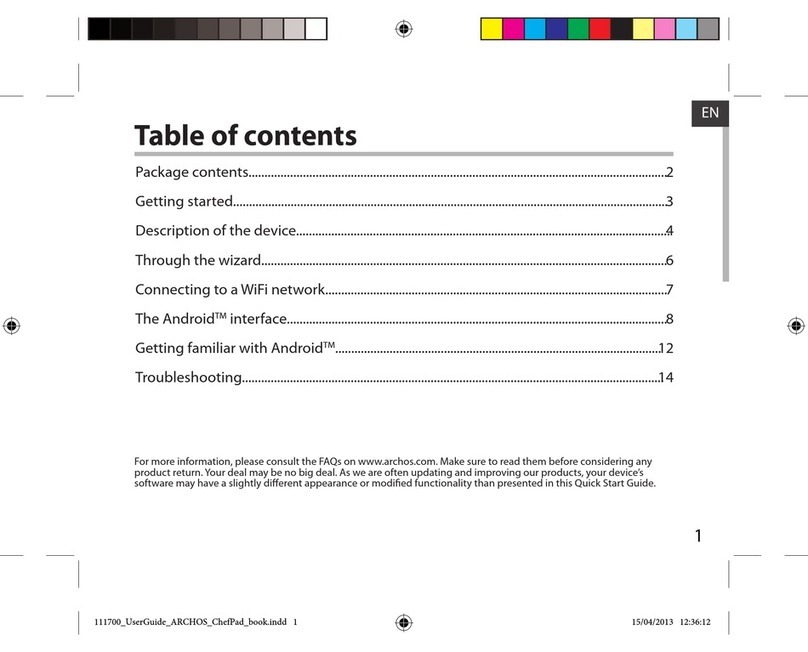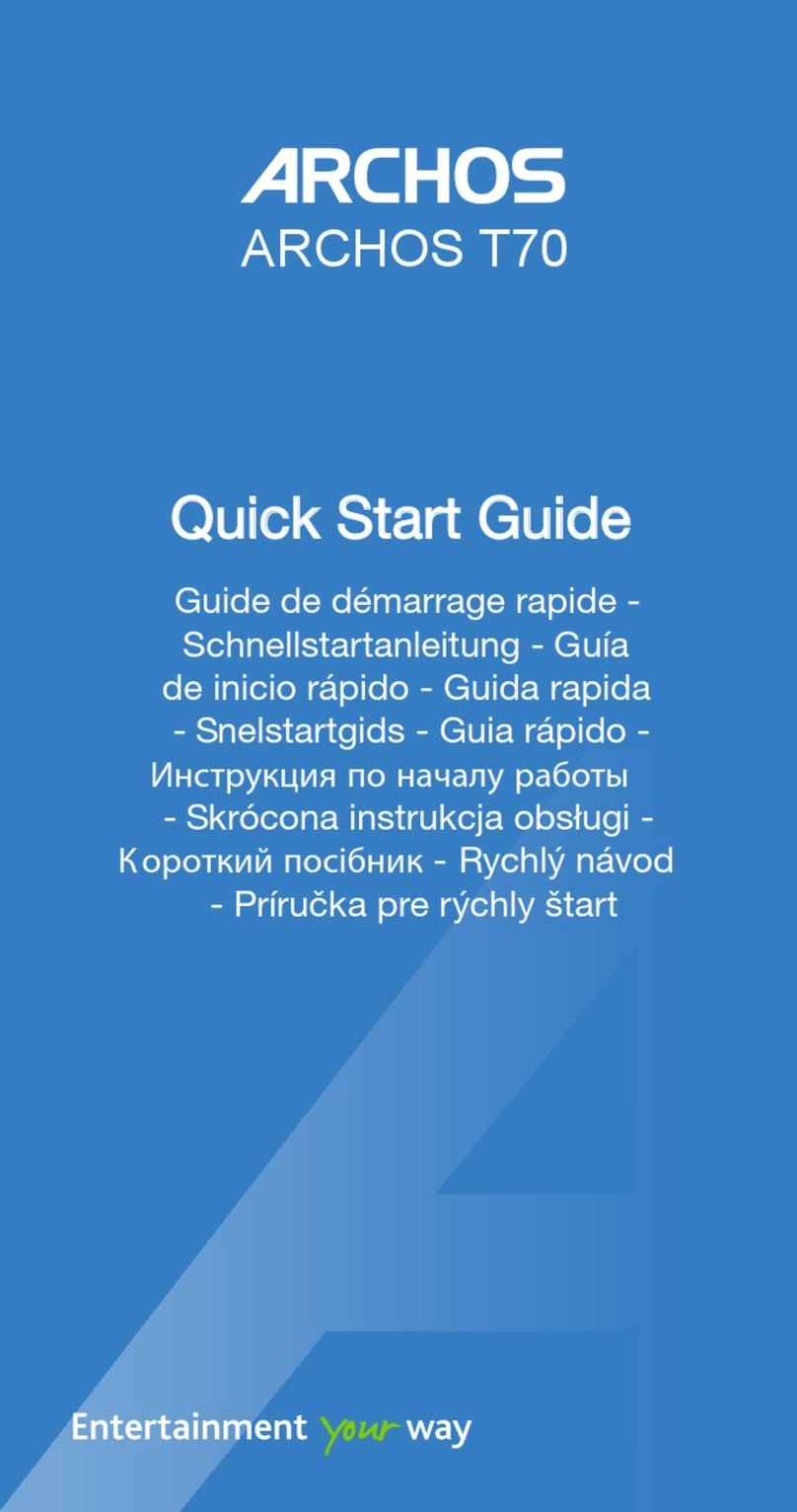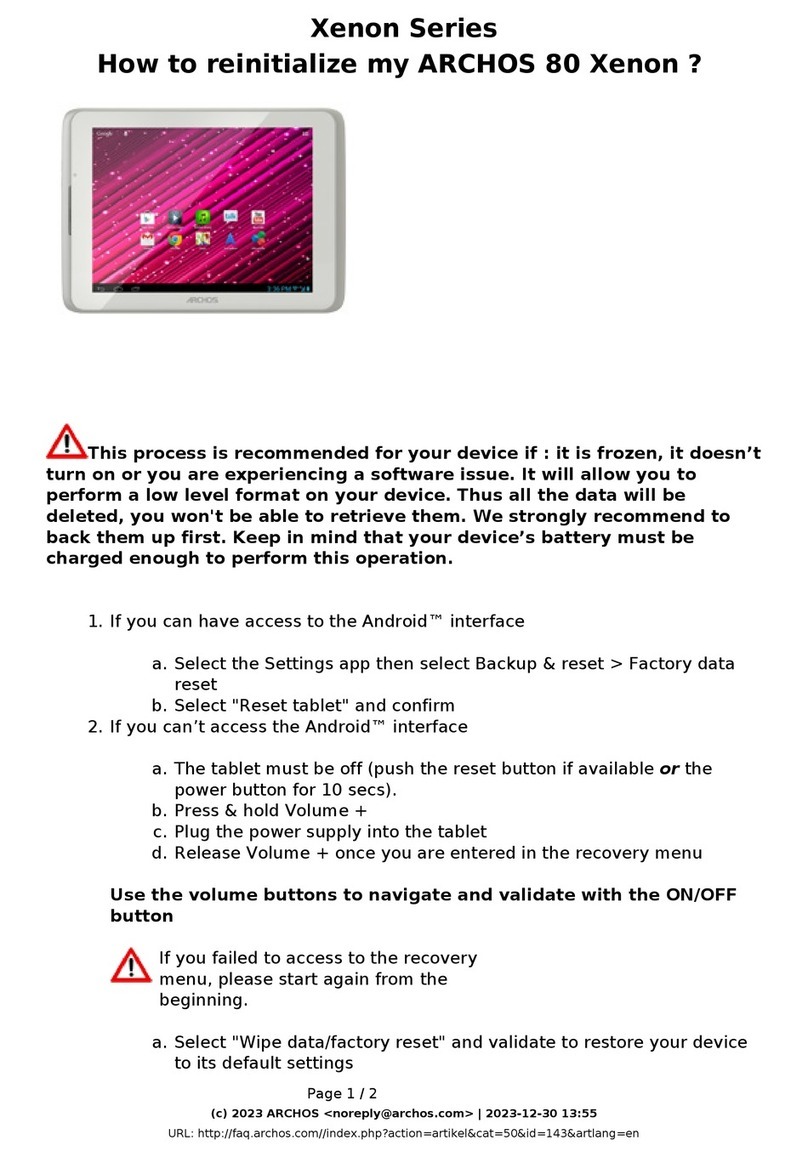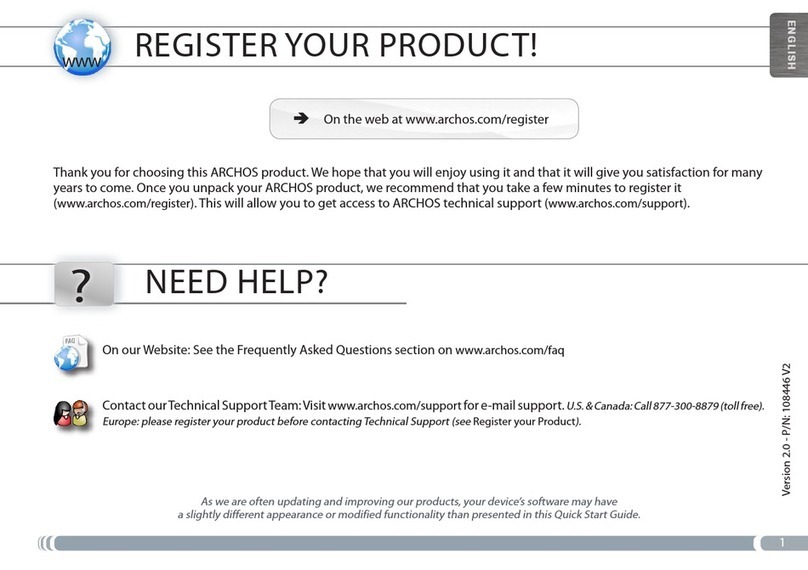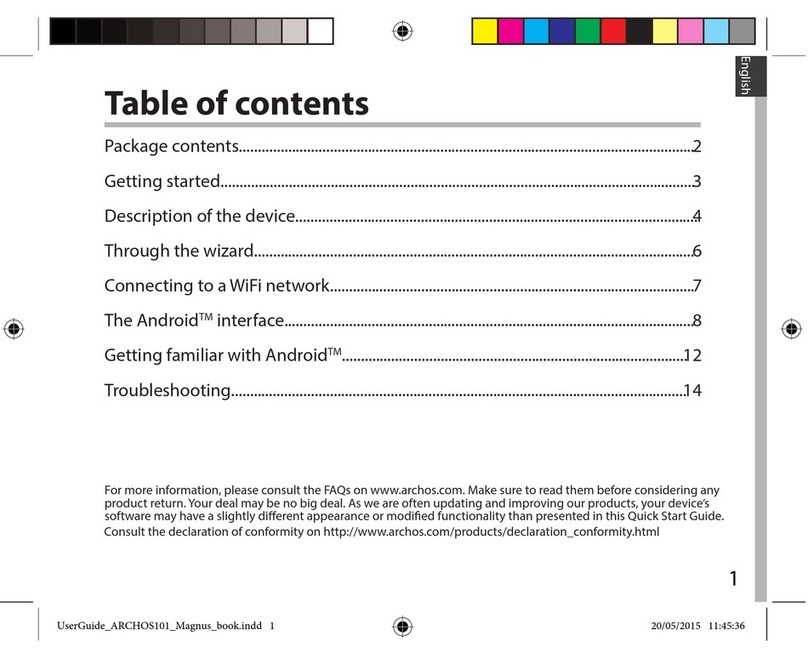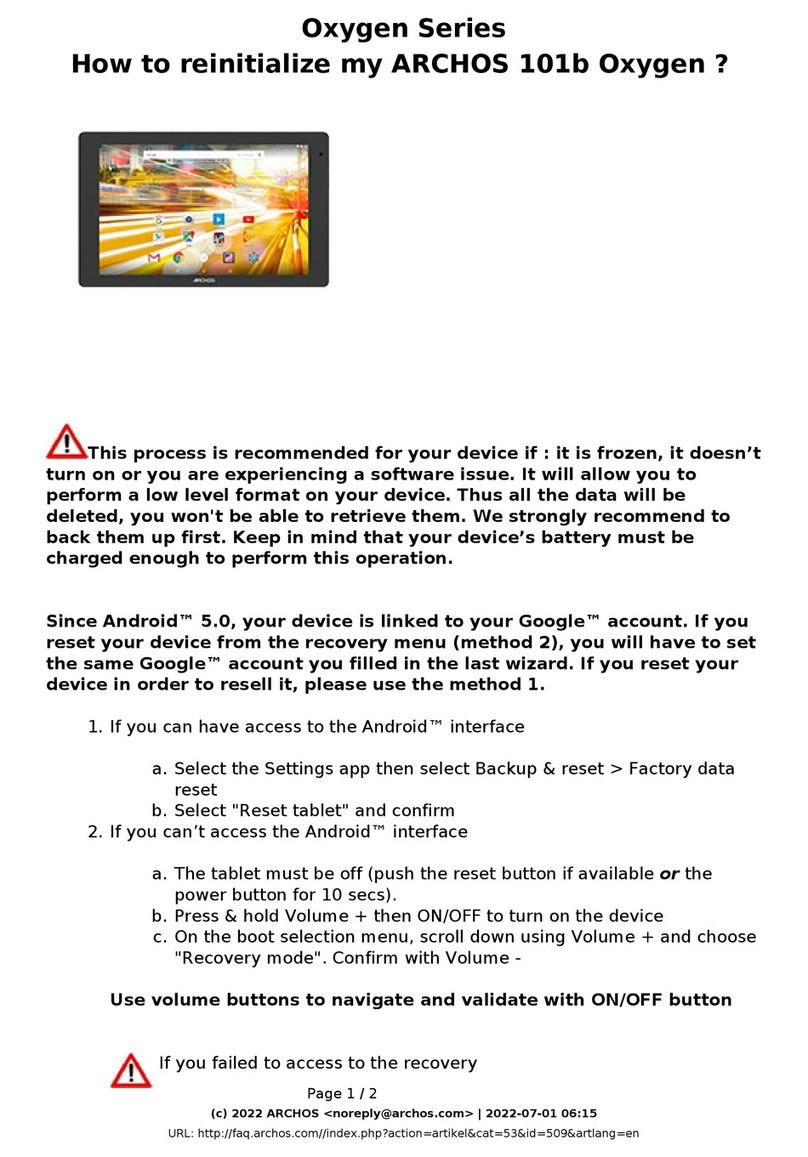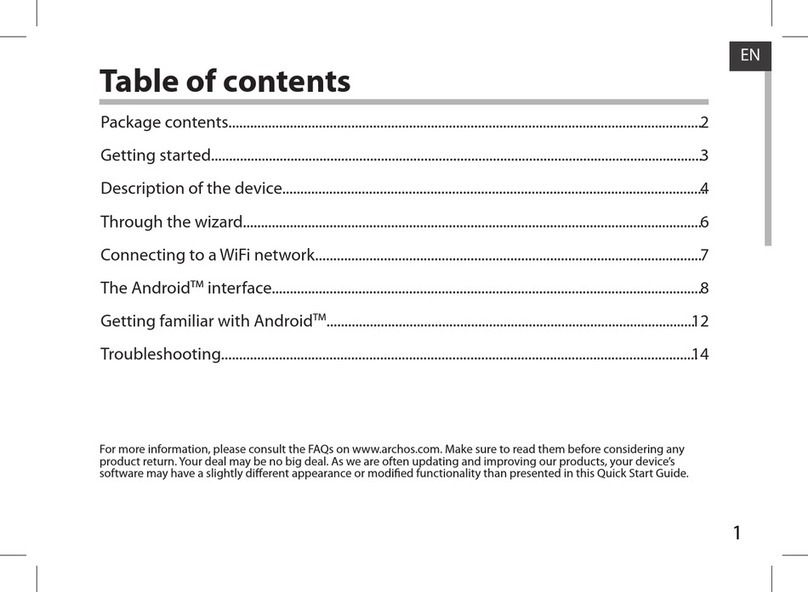Table of contents
For more information, please consult the FAQs on www.archos.com. Make sure to read them before considering any
product return. Your deal may be no big deal. As we are often updating and improving our products, your device’s
software may have a slightly dierent appearance or modied functionality than presented in this Quick Start Guide.
Package contents...................................................................................................................................
Getting started........................................................................................................................................
Description of the device.....................................................................................................................
Through the wizard...............................................................................................................................
Connecting to a WiFi network...........................................................................................................
Google account.....................................................................................................................................
Content filtering.....................................................................................................................................
Mobile Parental Filter..........................................................................................................................
The AndroidTM interface.......................................................................................................................
Getting familiar with AndroidTM......................................................................................................
Troubleshooting...................................................................................................................................
2
3
4
5
6
8
9
10
12
16
18
ARCHOS_ChildPad_book.indd 1 16/05/2013 18:35:03