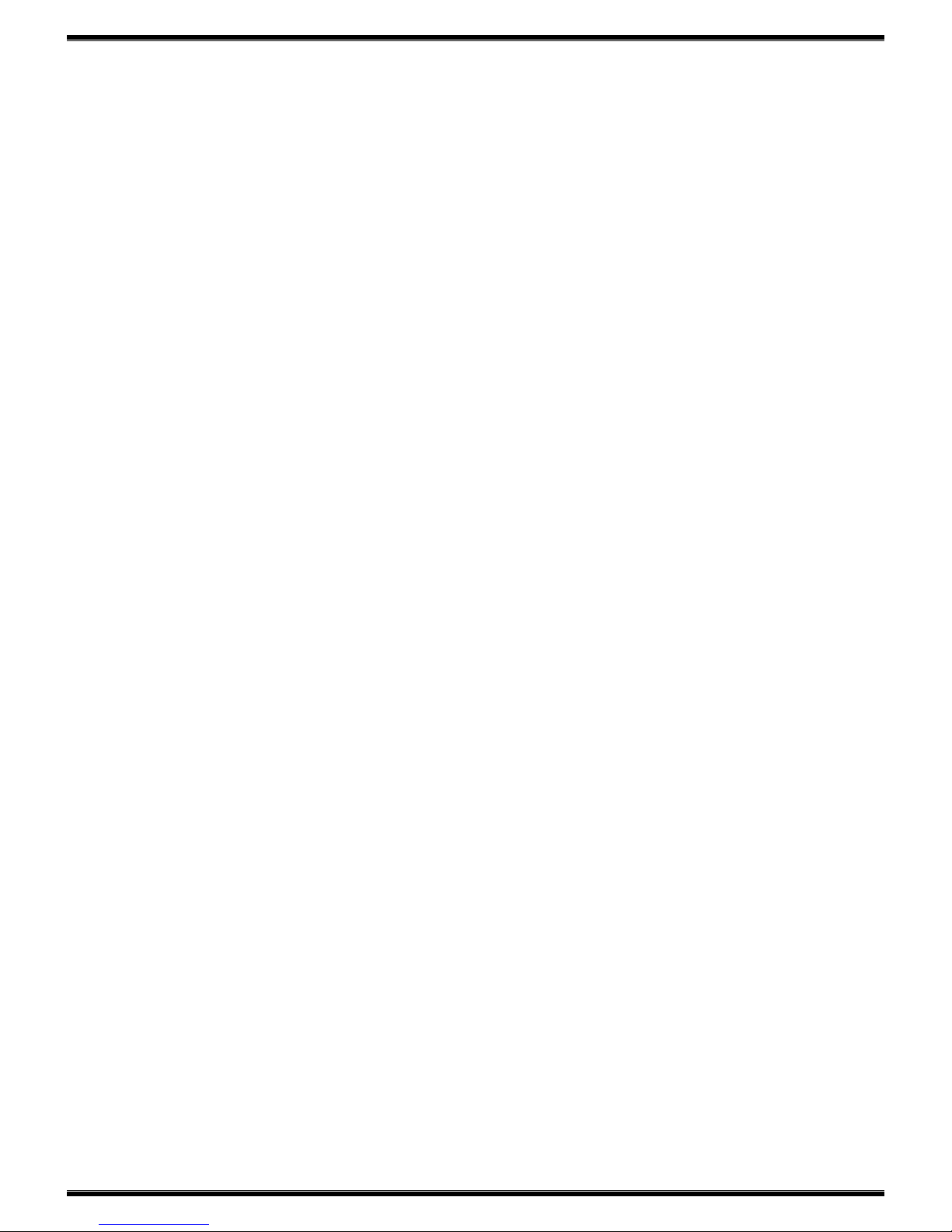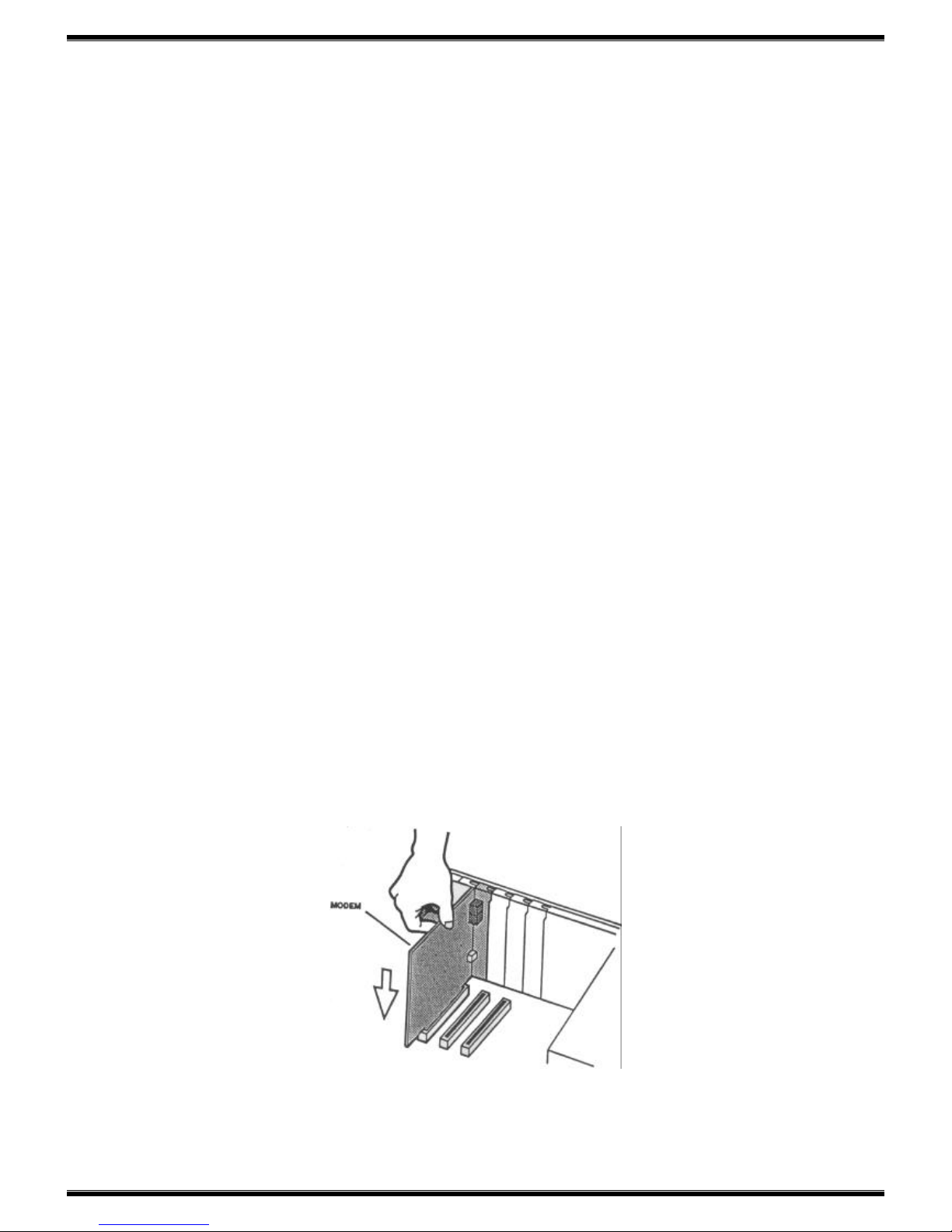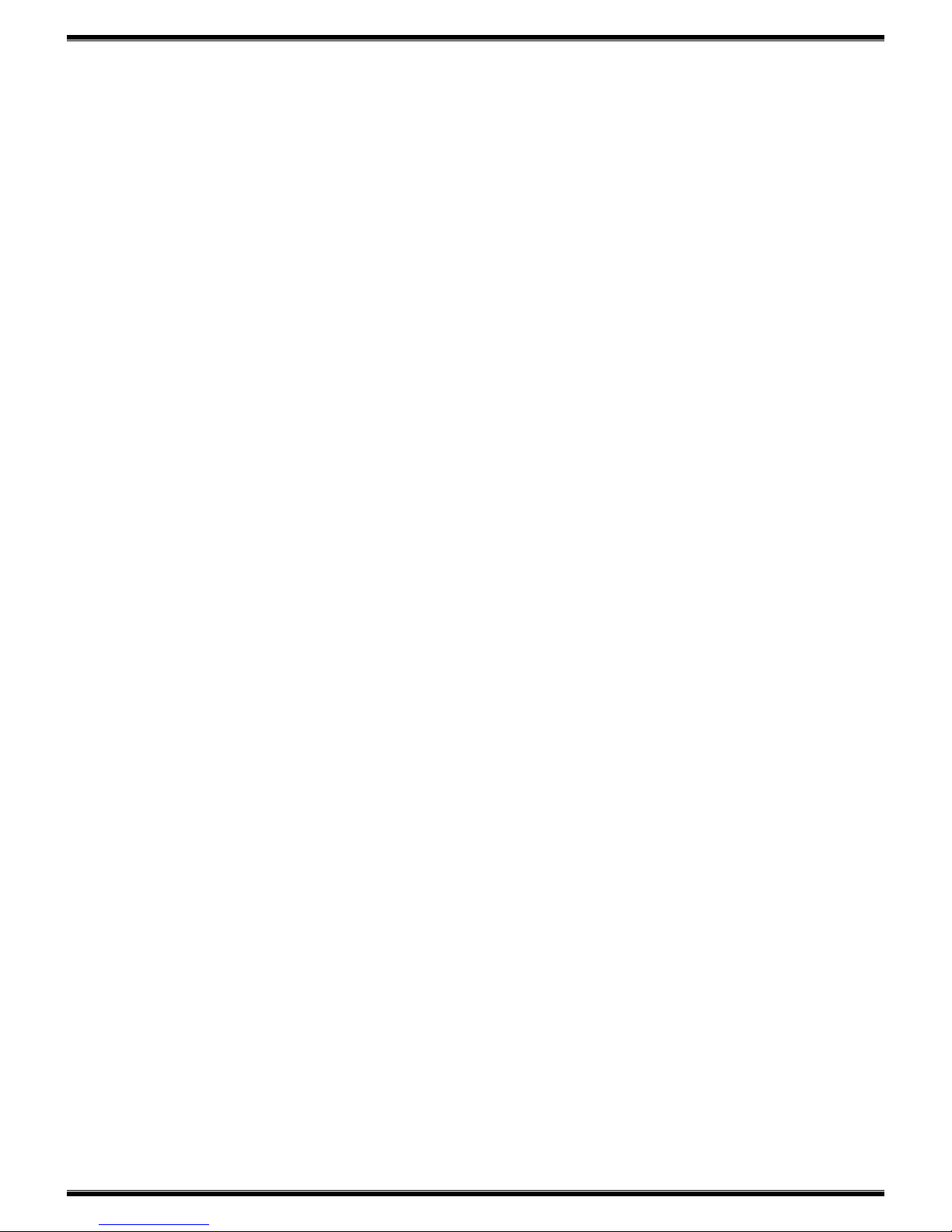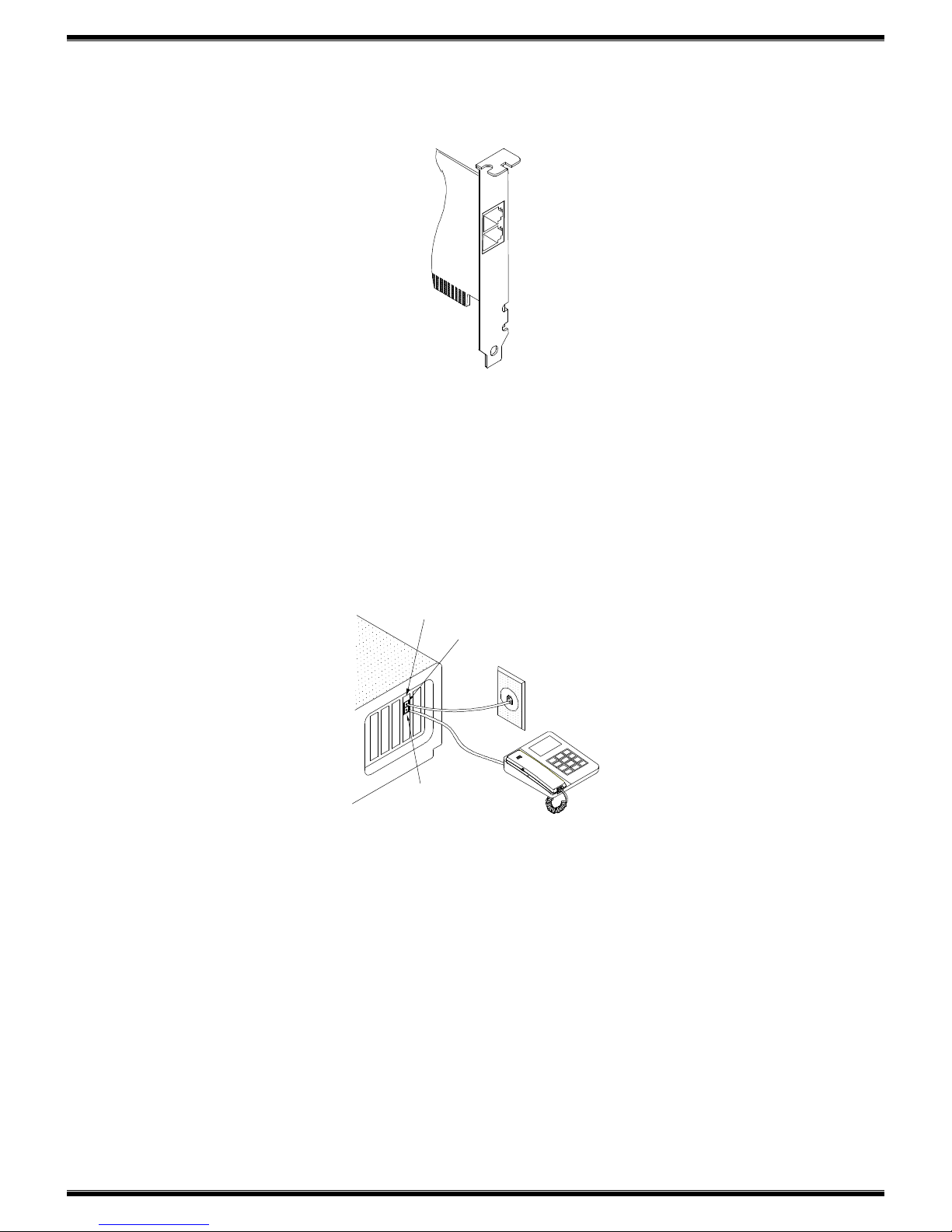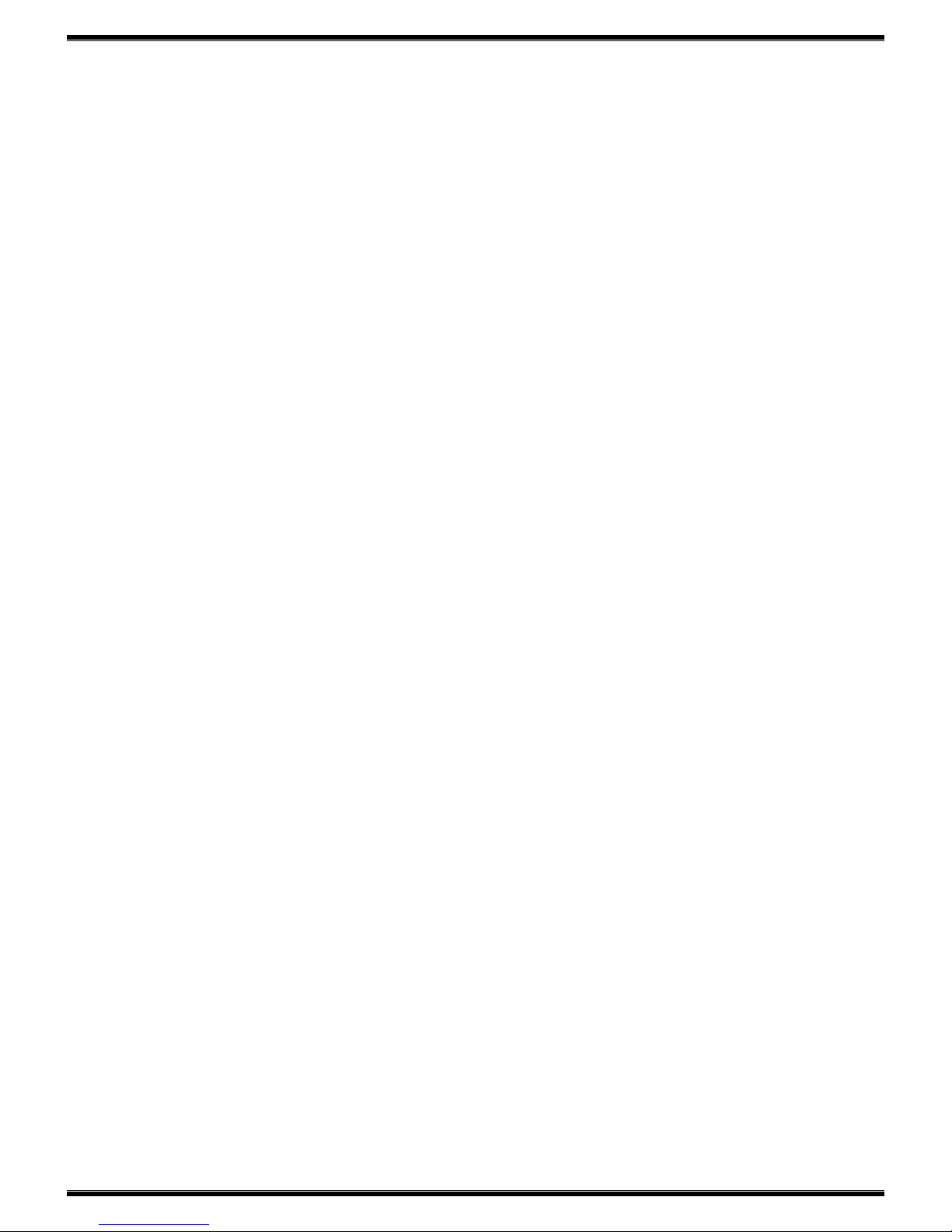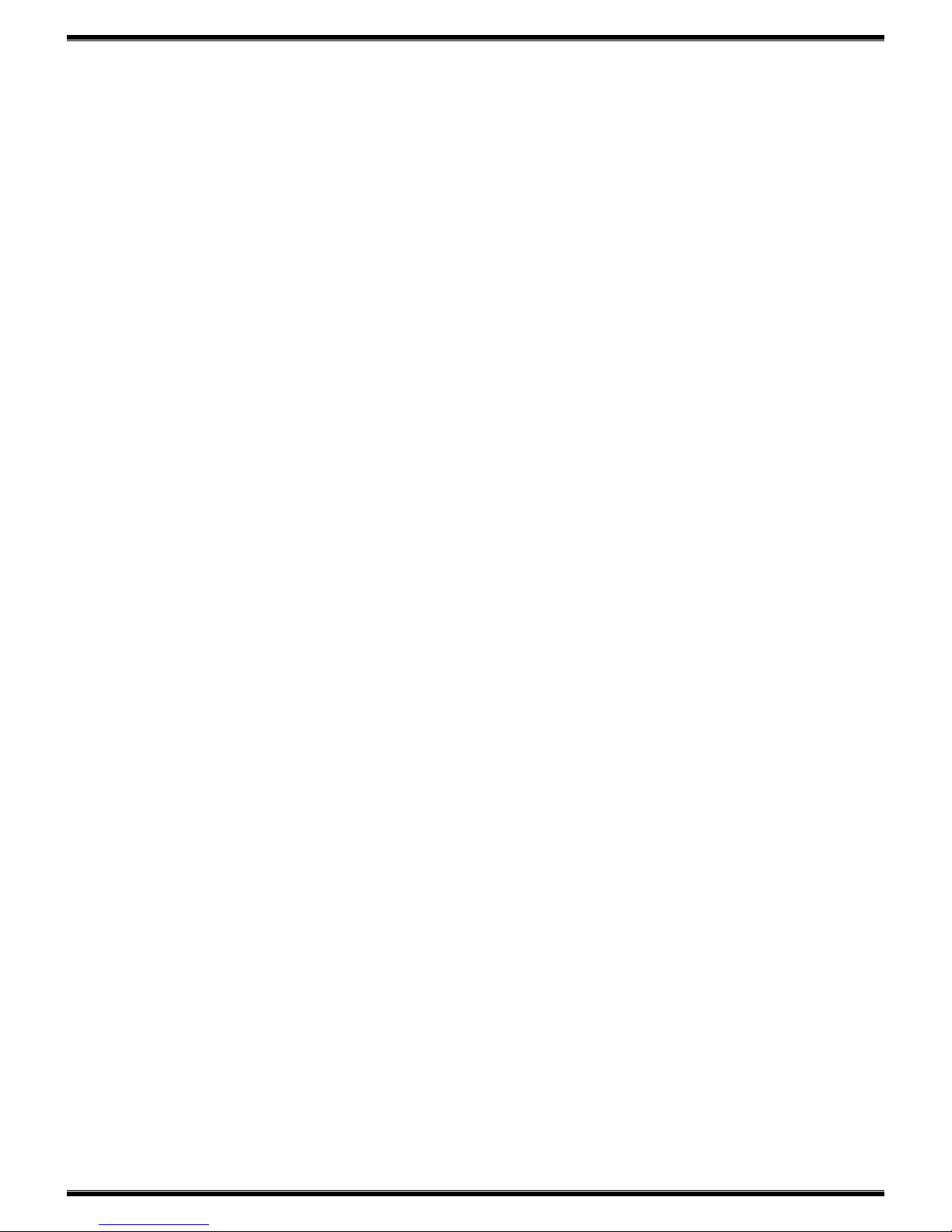‘OK’button to set the desired setting to PCI card and exit the program. If user
selects‘Cancel’button, the changed setting will not be effective. Please note
the changed setting will not be stored and saved in PC BIOS or PCI card after
PC is rebooted.
When‘OK’button is selected, the program will automatically test the IO port
and interrupt number to see whether the PCI card can be operated normally
with the desired setting. If either IO or IRQ verification is failed, the program
will pop up a warning message and let user to set another value.
If multiple cards are detected, the program will show a list box to demonstrate
the found cards in the sequence (i.e., modem1, modem2...modemN). Then
that, user may select any one of the modem from the list to configure.
Diagnosis
There is push button‘Diagnose’existed in the configuration dialog. When this
button is selected, the program will issue some‘AT’commands to modem and
display the result for analysis. Before sending the command to UART of PCI
card, the program will first verify the IO and interrupt setting. If the verification
is failed, it will stop the diagnosis and prompt a waning message to the screen.
After the diagnosis is done, it will show the PCI information, including device ID,
vendor ID, subsystem ID and subsystem vendor ID. Moreover, the version
number and built date of modem controller and DSP code will be shown as
well.
Command Line
This program also provides the function to set IO and interrupt number in the
command line operation. Two optional arguments are defined as follows:
-io <I/O window address, e.g. 0x240,0x300...>
-int <Hardware interrupt number, e.g. 3,4,5...>
When any one of the arguments is given when the program is run in DOS
command line, the program will assume the‘Command line’operation is
desired. Then that, it will not prompt the window interface and directly set the
IO and interrupt number of PCI card by the given value. After setting, the
program will be terminated immediately. Please note the both arguments must
be given in the same time. If any one of argument is missed, the program will
not set the value to adapter and the error message will be shown.