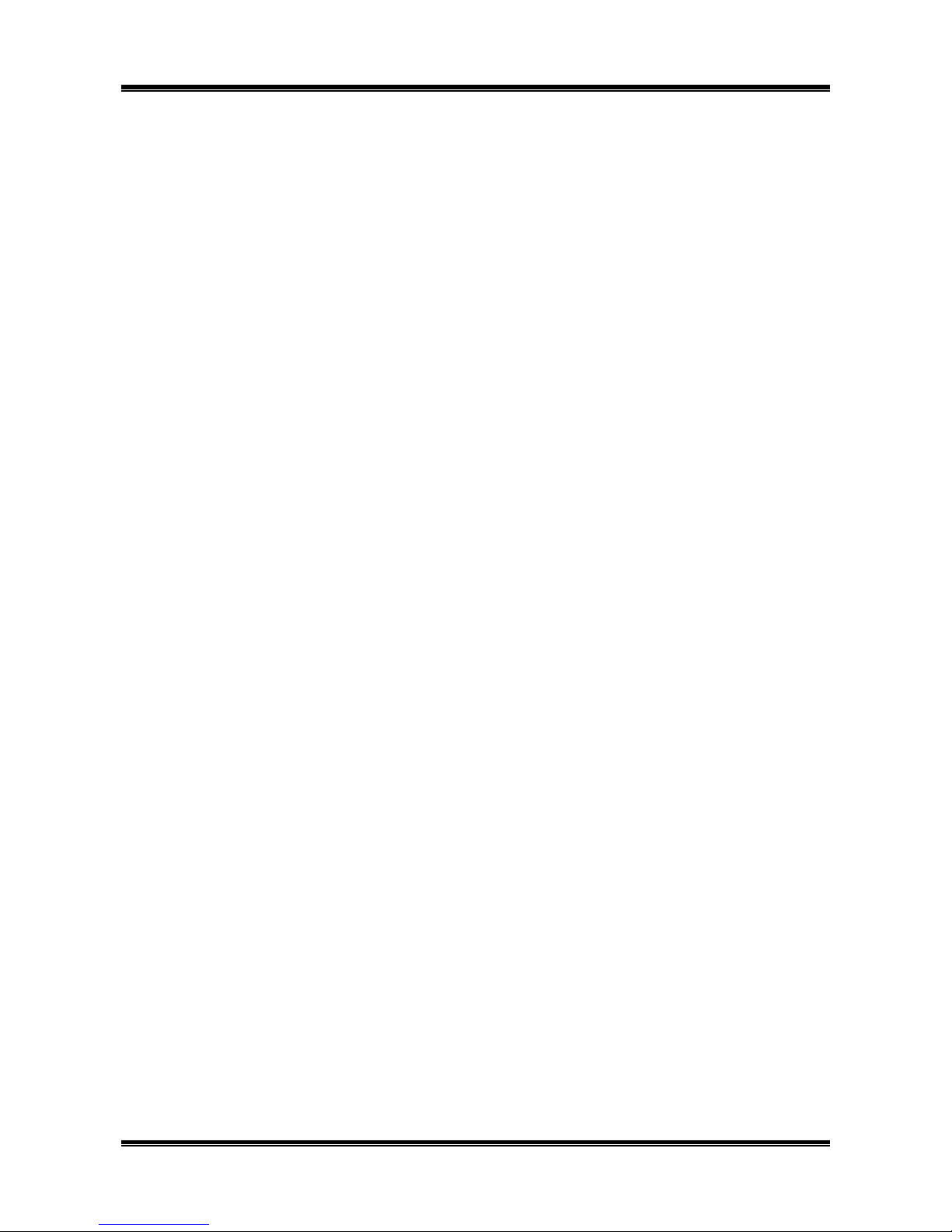5634RCS User’s Manual
2
Table of Contents
CHAPTER 1 INSTALLING THE MODEM.............................................................4
1.1 CHECKING YOUR COMPONENTS.................................................................................................4
1.2 WHAT ELSE YOU NEED .............................................................................................................4
1.3 INSTALLING THE MODEM ...........................................................................................................4
1.4 PREREQUISITES ......................................................................................................................4
1.5 CONNECTING TO A COMPUTER OR TERMINAL...............................................................................5
1.6 CONNECTING TO THE TELEPHONE LINE.......................................................................................5
1.7 CONNECTING TO YOUR TELEPHONE ...........................................................................................6
1.8 CONNECTING TO AN AC OUTLET ...............................................................................................6
1.9 USING A EXTERNAL MIC AND SPEAKER ......................................................................................6
1.10 VERIFYING YOUR CONNECTION................................................................................................6
1.11 MODEM LEDS.......................................................................................................................8
CHAPTER 2 TYPING COMMANDS AND RECEIVING RESPONSES.................10
2.1 TYPING A COMMAND.................................................................................................................10
2.2 TO TYPE A COMMAND LINE ........................................................................................................10
2.3 CORRECTING A TYPING MISTAKE................................................................................................10
2.4 READABILITY...........................................................................................................................10
2.5 TYPING MORE THAN 40 CHARACTERS.........................................................................................11
2.6 OMITTING A PARAMETER...........................................................................................................11
2.7 REPEATING A COMMAND LINE ....................................................................................................11
2.8 MODEM RESPONSES ................................................................................................................11
2.9 WORD OR NUMERIC RESPONSES ...............................................................................................12
2.9.1 X0 response set..............................................................................................................12
2.9.2 X1 response set..............................................................................................................12
2.9.3 X2 response set..............................................................................................................12
2.9.4 X3 response set..............................................................................................................13
2.9.5 X4 response set..............................................................................................................13
2.10 CORRECTION & COMPRESSION RESPONSES..............................................................................13
CHAPTER 3 USING CONFIGURATION PROFILES............................................19
3.1 STORING A PROFILE.................................................................................................................19
3.2 RECALLING A PROFILE ..............................................................................................................19
3.3 RESET AND RECALLING PROFILE ................................................................................................20
CHAPTER 4 ERROR CORRECTION AND DATA COMPRESSION....................22
4.1 ERROR-CORRECTION PROTOCOLS.............................................................................................22
4.2 V.42......................................................................................................................................22
4.3 CONFIGURING FOR AUTO-RELIABLE OPERATION...........................................................................22
4.4 CONFIGURING FOR RELIABLE OPERATION....................................................................................23
4.5 TURNING OFF ERROR-CORRECTION ...........................................................................................23
4.6 MNP5 AND V.42BIS DATA-COMPRESSION ..................................................................................23
CHAPTER 5 LIST OF MODEM COMMANDS ......................................................24
ECHO CHARACTERS IN COMMAND MODE...........................................................................................25
HOOK SWITCH...............................................................................................................................25
SPEAKER VOLUME .........................................................................................................................25
MODEM RESPONSES......................................................................................................................26
RESPONSE FORMAT.......................................................................................................................26
TELEPHONE JACK CONTROL...........................................................................................................28
PULSE MAKE/BREAK RATIO..............................................................................................................28
SET OPERATING MODE ...................................................................................................................31
CHAPTER 6 LIST OF MODEM S-REGISTER......................................................33