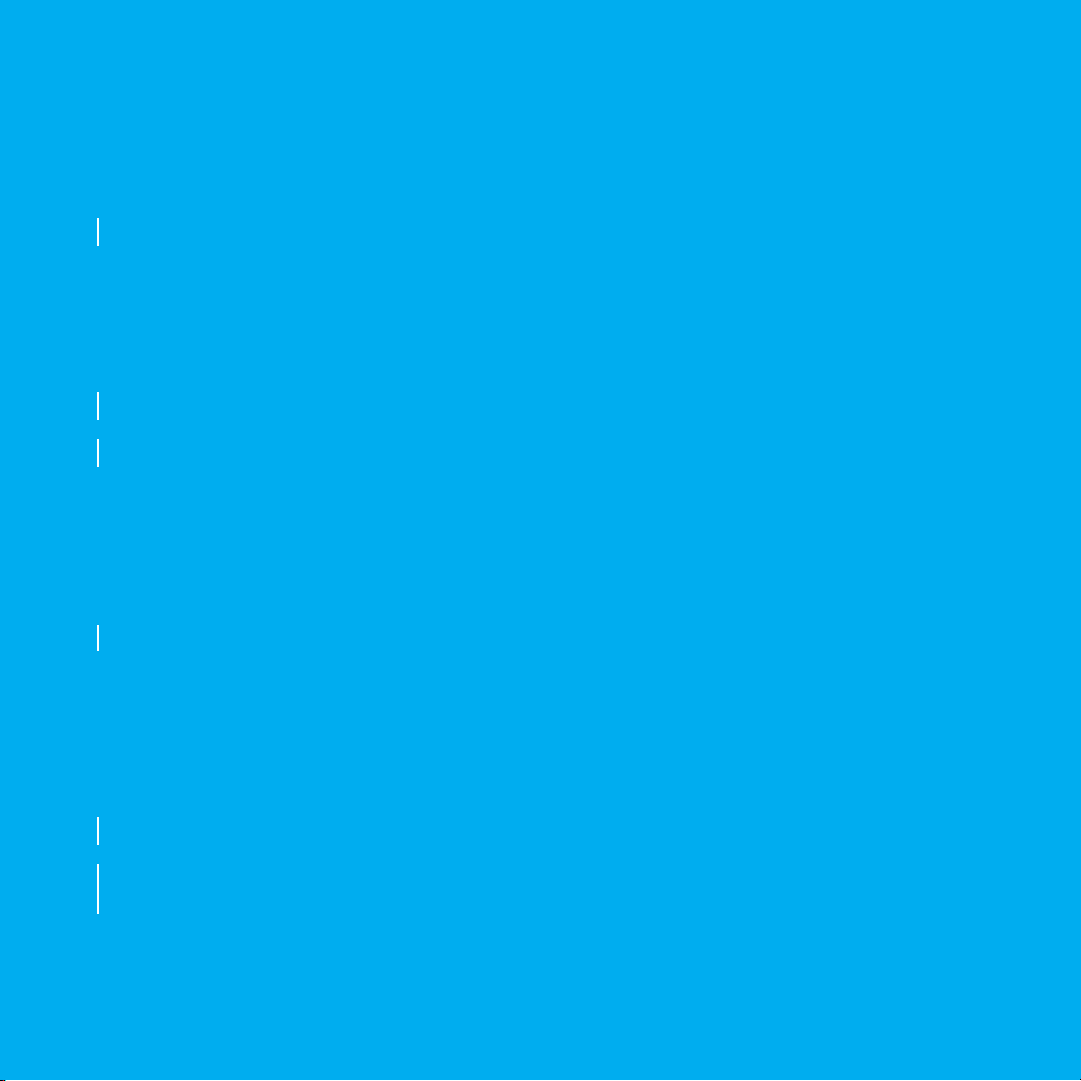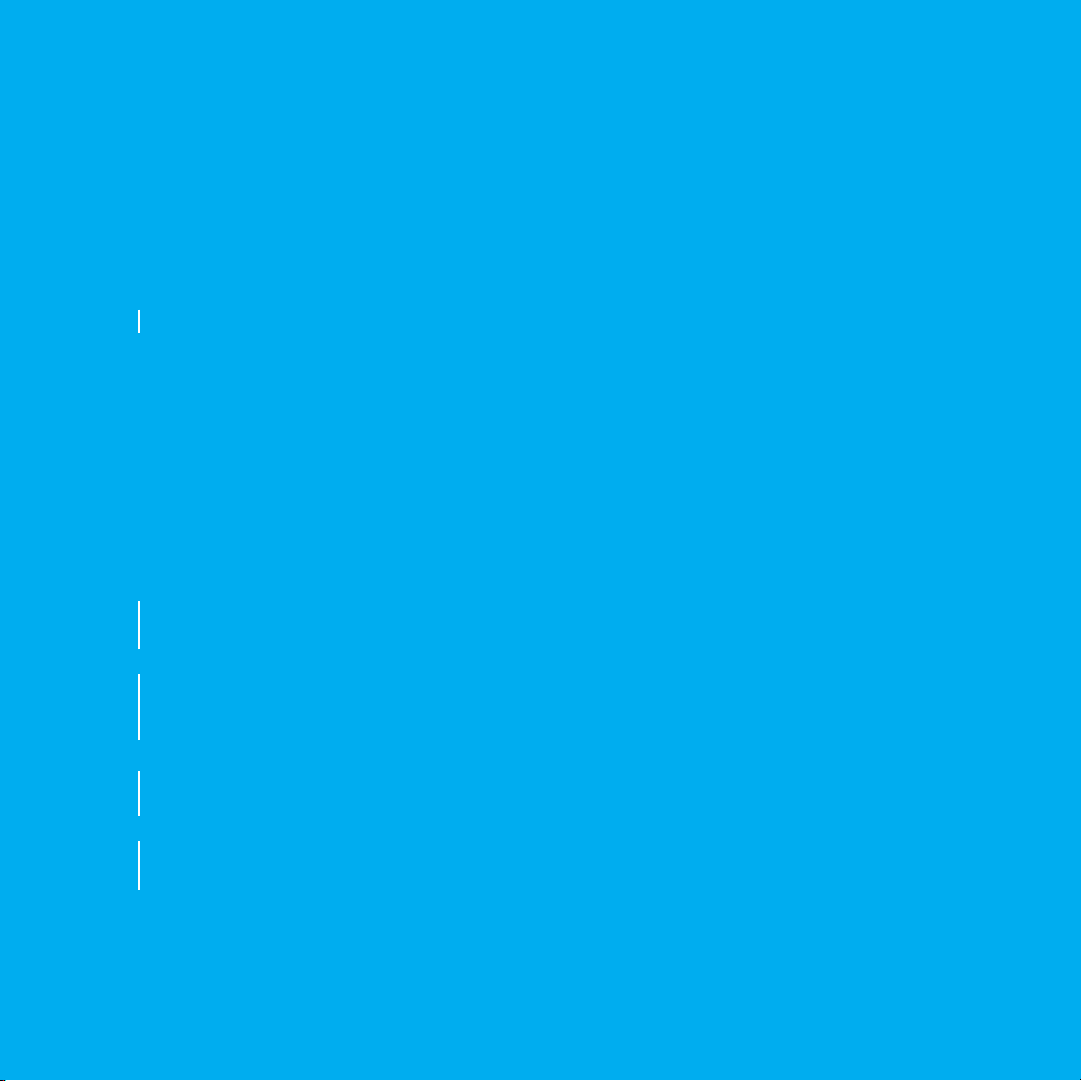STEP 7
INSTALL MATTERCONTROL
Download the latest version of MatterControl from matterhackers.com/pulse
STEP 8
SETUP WIZARD
Open MatterControl. You should see the Setup Wizard
window.
If you purchased your Pulse using a MatterHackers account, sign into
MatterControl using this account - your Pulse will already be loaded
into your MatterControl profile.
If not automatically prompted to add a printer, click the + button next
to the printer list.
Locate the model number on the sticker on the back of the blue
aluminum frame. Choose the model Pulse you have during setup.