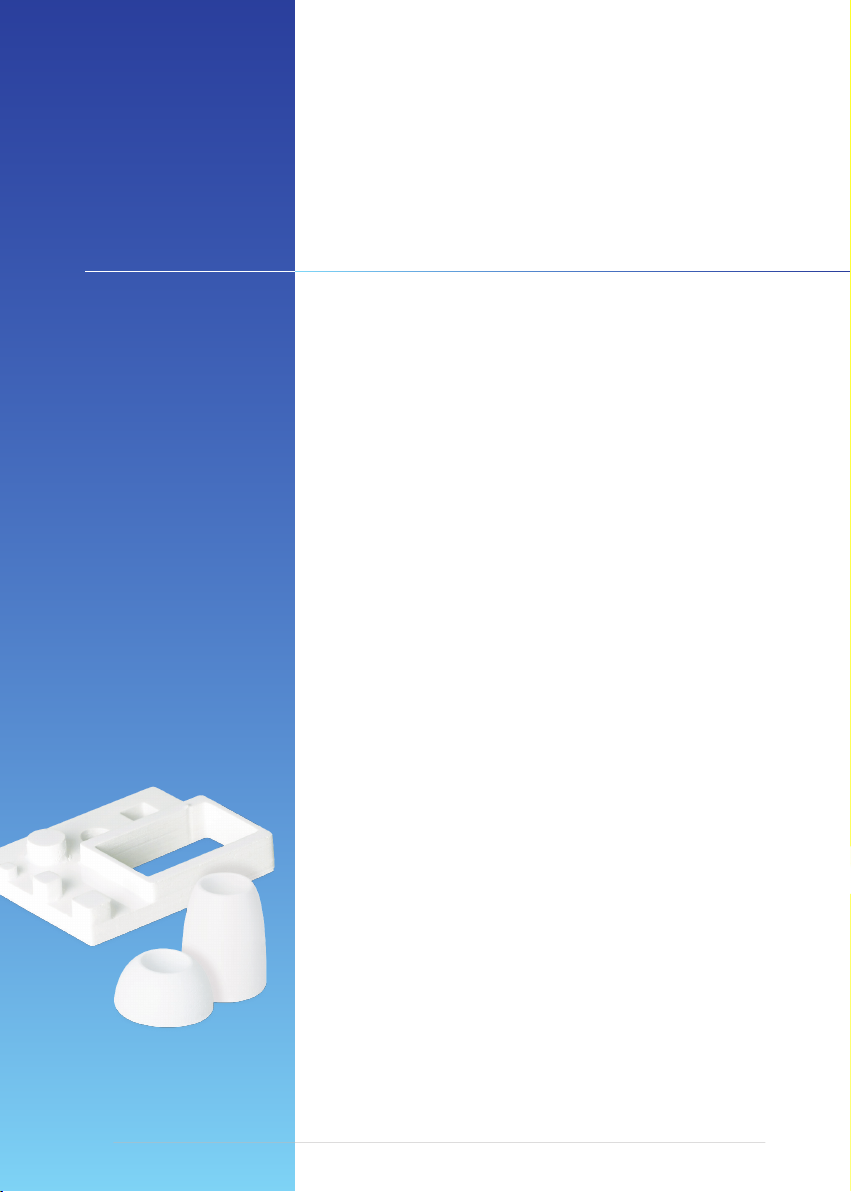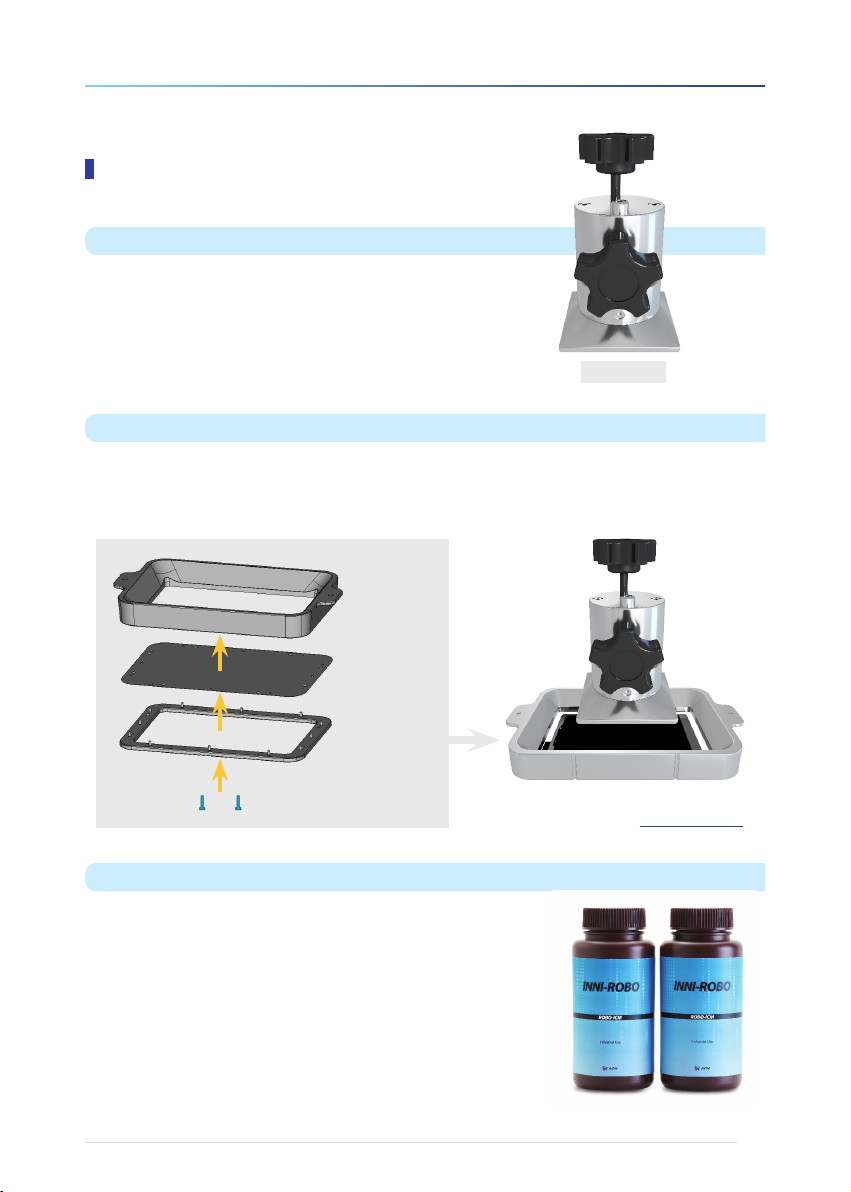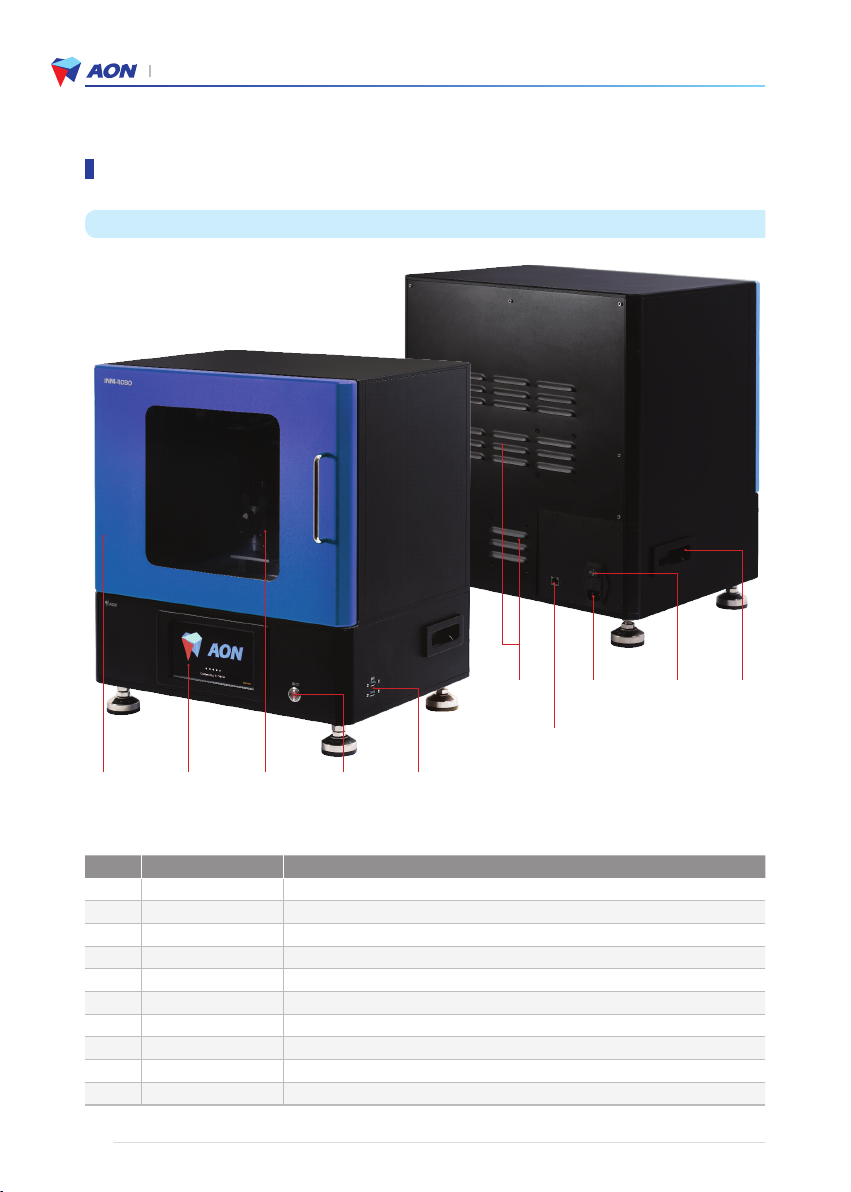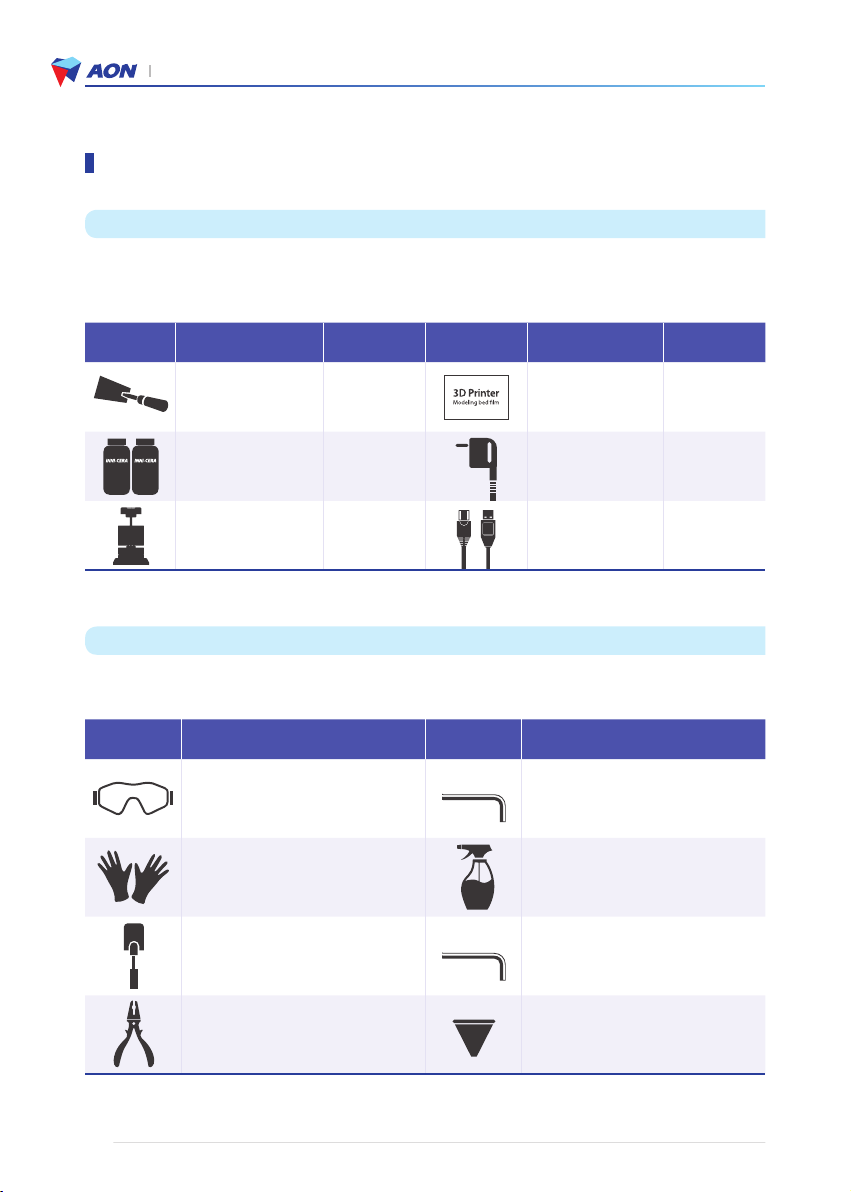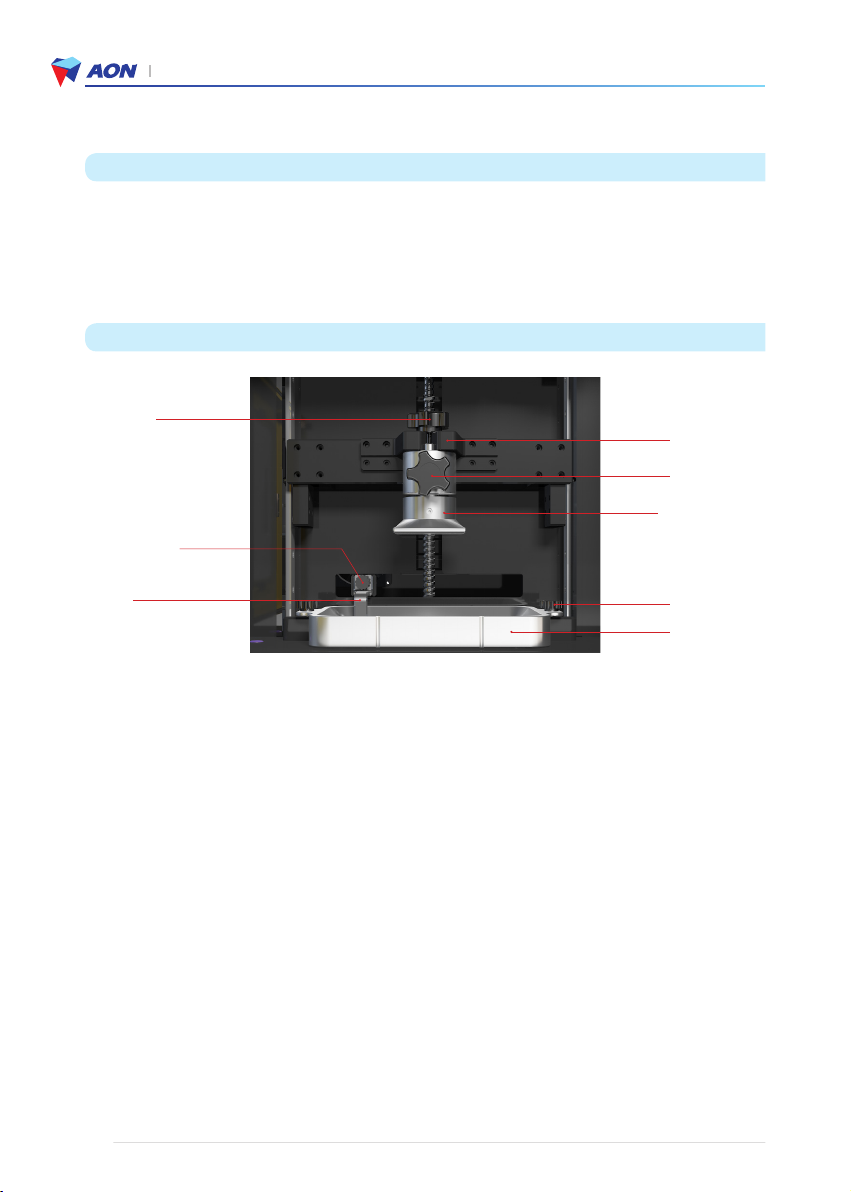9
INNI-ROBO_USER MANUAL_191225PS
3. INNI-ROBO 3D Printer Usage Guide
1) Please install the printer in a climate controlled environment (20-40°C) without exposure to water or direct sunlight.
Be sure to use the proper voltage (220V) and to flip the main power switch on the backside of the printer to the
ON position.
2) Locate the power button next to the LCD console on the front of the printer. Push this button for one or more
seconds until a click is heard. The touch screen panel will display AON’s logo upon start up.
Note: INNI-ROBO 3D Printer is only compatible with Windows 7 or higher.
3) Upload the printing file to Aon Slicer program as the form of a file (* .stl) for manufacturing industrial products with
INNI–ROBO 3D printers and ROBO-ICM (Zirconia slurry).
Note: To create or edit a printing file, you must use AON slicer software.
4) Set the layer thickness to 50μm and the curing conditions to 15 seconds.
5) Add the zirconia slurry (ROBO-ICM) into the INNI-ROBO 3D Printer modeling bed and implement Preheat and
Blade Mixing before printing.
6) The build platform will lower, automatically adjusting to the correct height, and the 3D printing process will begin.
Layers (displayed as an image on the touch screen) are laminated one at a time and cured via UV LED light. This
laminating and curing process repeats until the industrial material shape specified for printing has been created.
7) The printed output should detach easily from the base of platform plate. Remove the support that is attached
underneath and finish it off with a cleaning and final heat treatment, leaving just the solid material.
8) Printed productions made by INNI–ROBO 3D printers are used for cutting-edge industrial materials.
9) INNI-ROBO 3D Printer must use AON’s exclusive zirconia slurry ROBO-ICM to produce the desired industrial
materials. Using other products will cause damage to the printer in which case AON cannot be held responsible.
* Please refer to the video for more details. AON Call Center (+82 70 4304 4996)
* If you have further questions, contact our Call Center (+82 70 4304 4996) or send a message to our Support
Team (http://aoninni.com).
User Guidelines