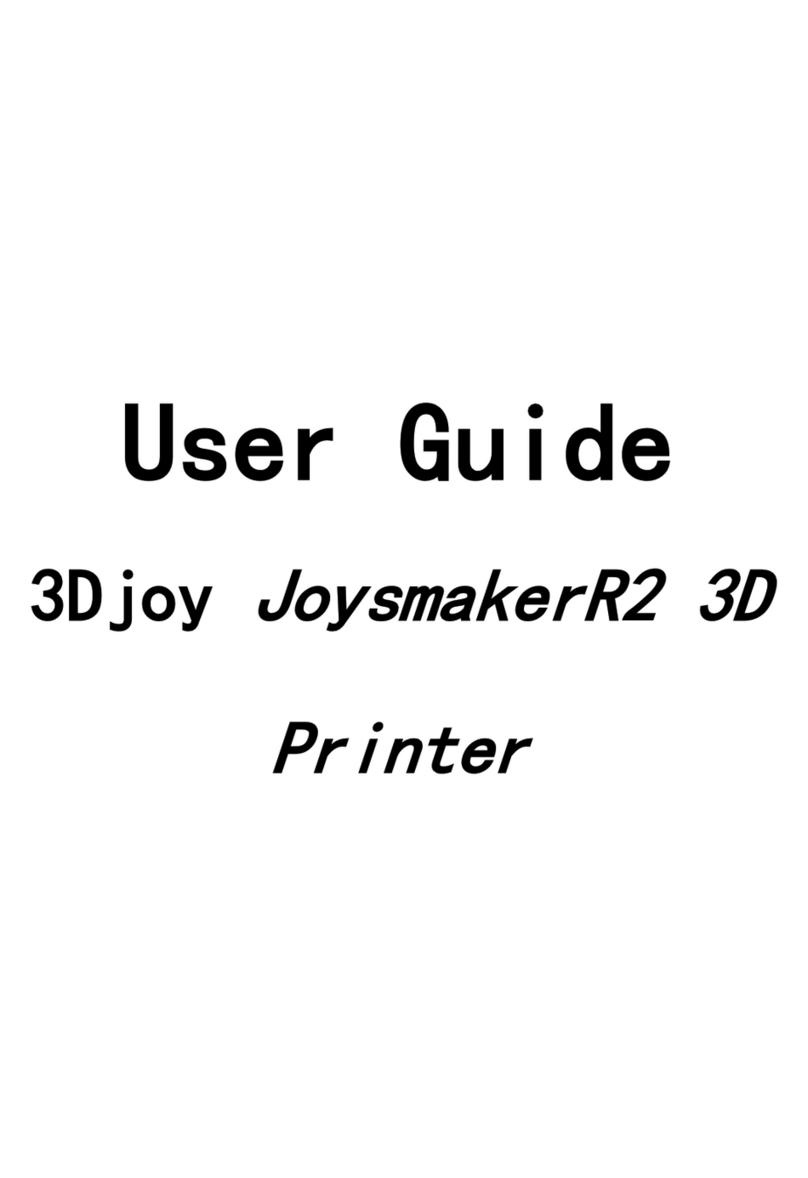JoysMaker 3DJoy version R2 assembly guide
2
1.0 Frame assembled.................................................................................................................4
1.0.1 Preparation............................................................................................................4
1.0.2 Some Conception.................................................................................................4
1.1 Frame............................................................................................................................5
1.1.1 Assembly good framework for rendering...................................................5
1.1.2 Preparation.....................................................................................................5
1.1.3 Step1, install Limited Switch........................................................................6
1.1.4 Step2, assemble the Frame.........................................................................9
1.1.5 Step3, assembly the other parts of the Frame........................................11
1.2 X-Y Motor....................................................................................................................1
1.2.1 Preparation.....................................................................................................1
1.2.2 X、Y Motor Pulley assemble.......................................................................1
1.2.3 Assemble X、Y Motor..................................................................................2
1.2.4 Install Z Motor................................................................................................3
1.3 X-YAxis assembly.......................................................................................................1
1.3.1 Preparation.....................................................................................................1
1.3.2 Step1, install the ball bearing......................................................................1
1.3.3 Step2, install the bear cap and slice blocks ..............................................2
1.3.4 Step3,install the axis and slider................................................................3
1.4 Install the printing head................................................................................................1
1.4.1 Preparation Work..........................................................................................1
1.4.2 Install the printing head................................................................................1
1.5 Install the Z Printing platform......................................................................................8
1.5.1 Preparation.....................................................................................................8
1.5.2 Install the printing platform...........................................................................8
1.5.3 Smear lubricant oil...........................................................................................15
1.6 Install the extruder......................................................................................................16
1.6.1 Preparation.........................................................................................................16
1.6.2 Assemble............................................................................................................16
1.7 Assemble the LCD and shell......................................................................................19
1.7.1 Preparation.........................................................................................................19
1.7.2 Assemble............................................................................................................19
1.8 Assemble the power supply........................................................................................20
1.8.1 Preparation.....................................................................................................20
1.8.2 Assembly ...........................................................................................................20
1.9 Assemble the fan........................................................................................................22
1.9.1 Preparation.....................................................................................................22
1.9.2 Assembly ...........................................................................................................22
1.10 Assemble the circuit board.........................................................................................23
1.10.1 Preparation.....................................................................................................23
1.10.2 Components...................................................................................................23
1.11 Assemble the power outlet .........................................................................................24
1.11.1 Preparation.....................................................................................................24