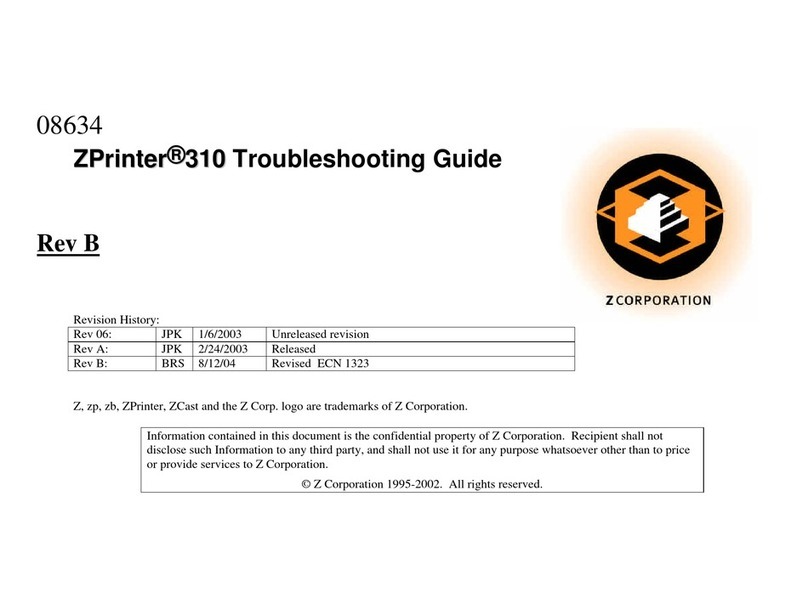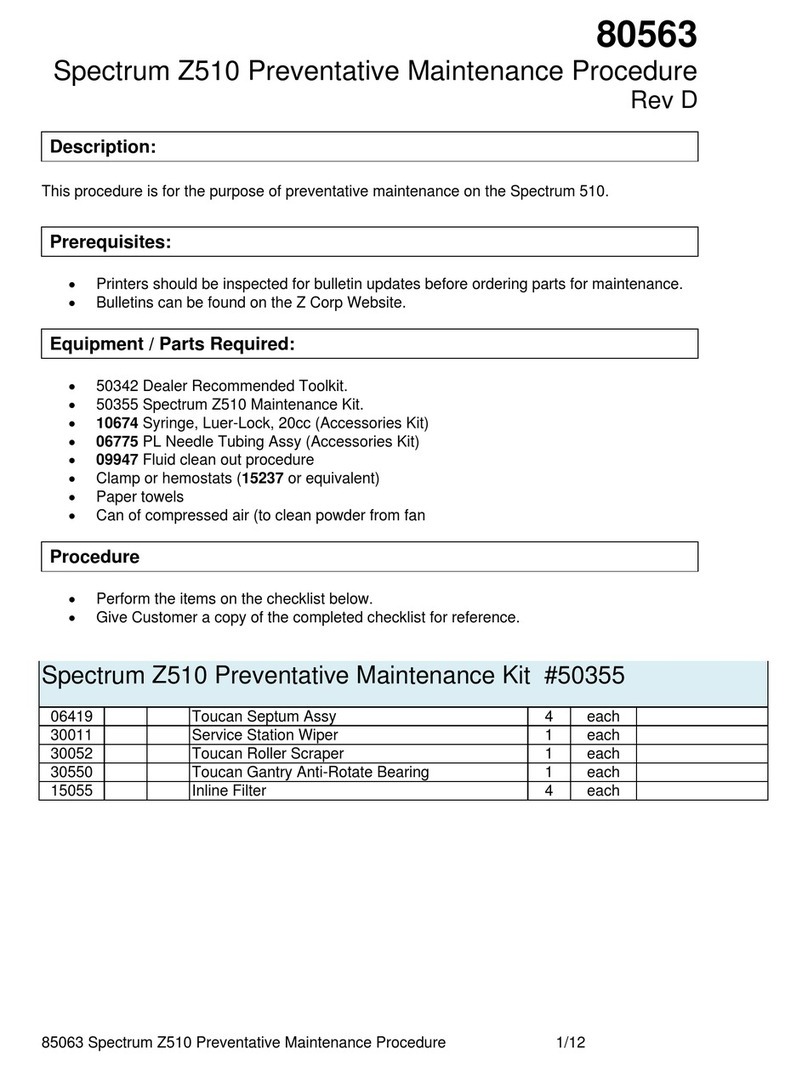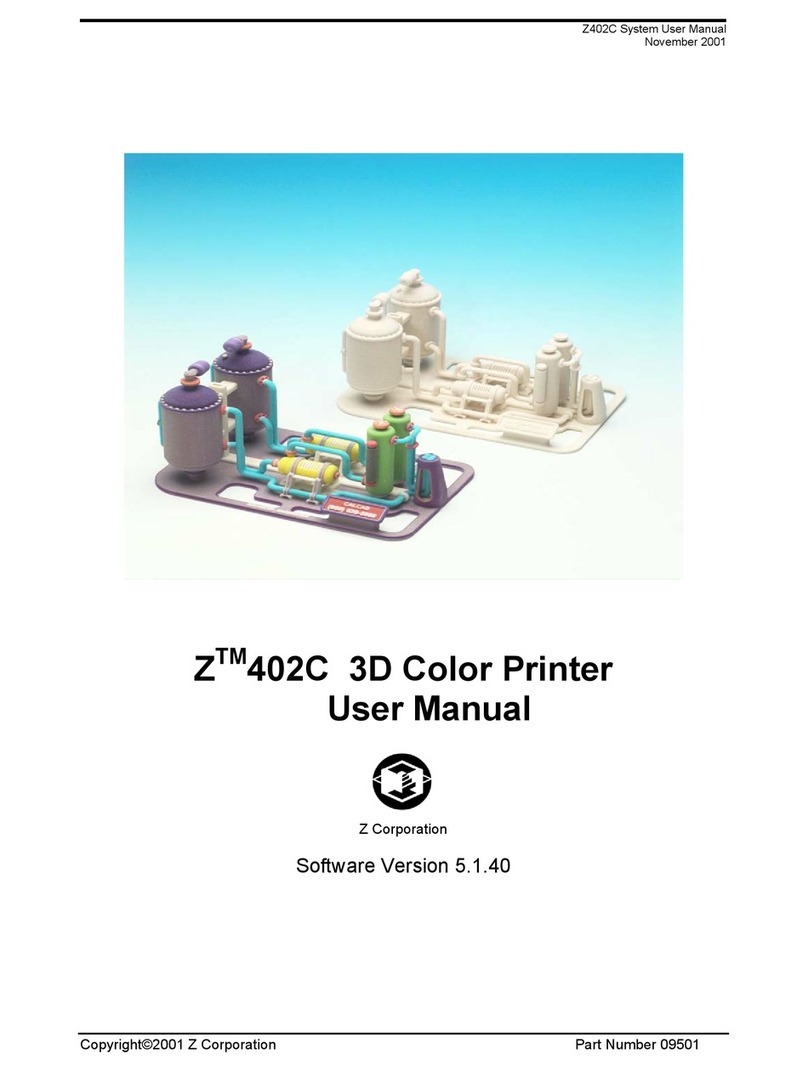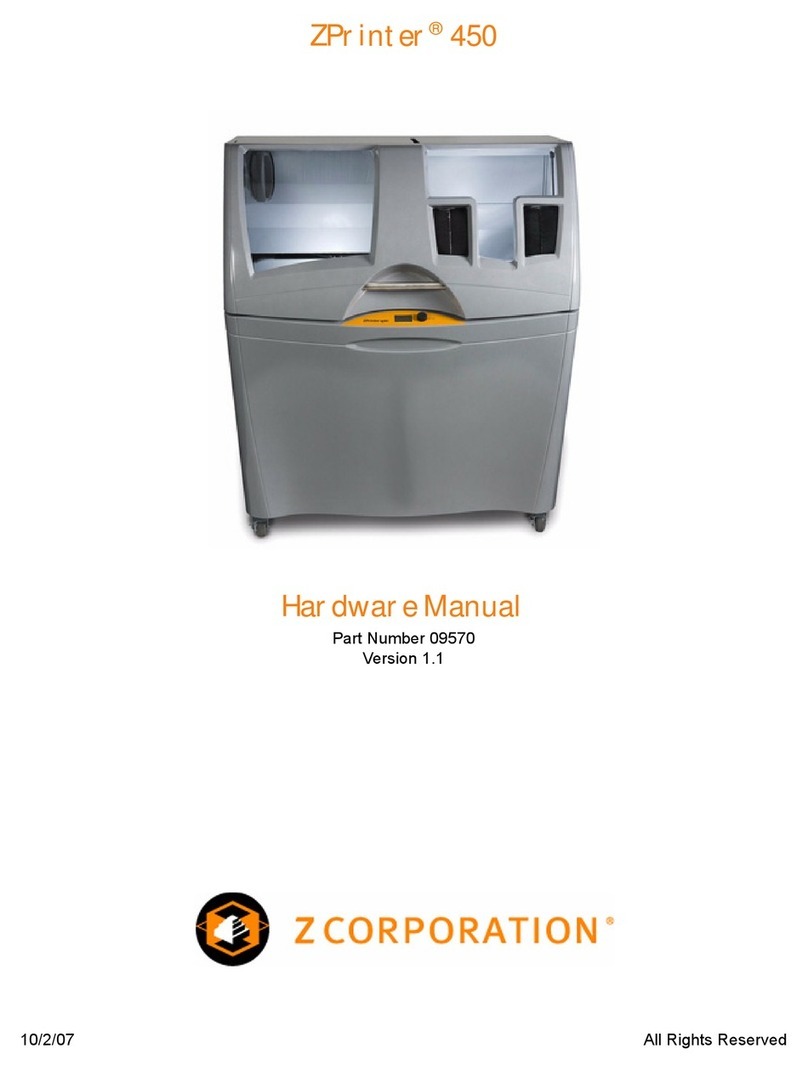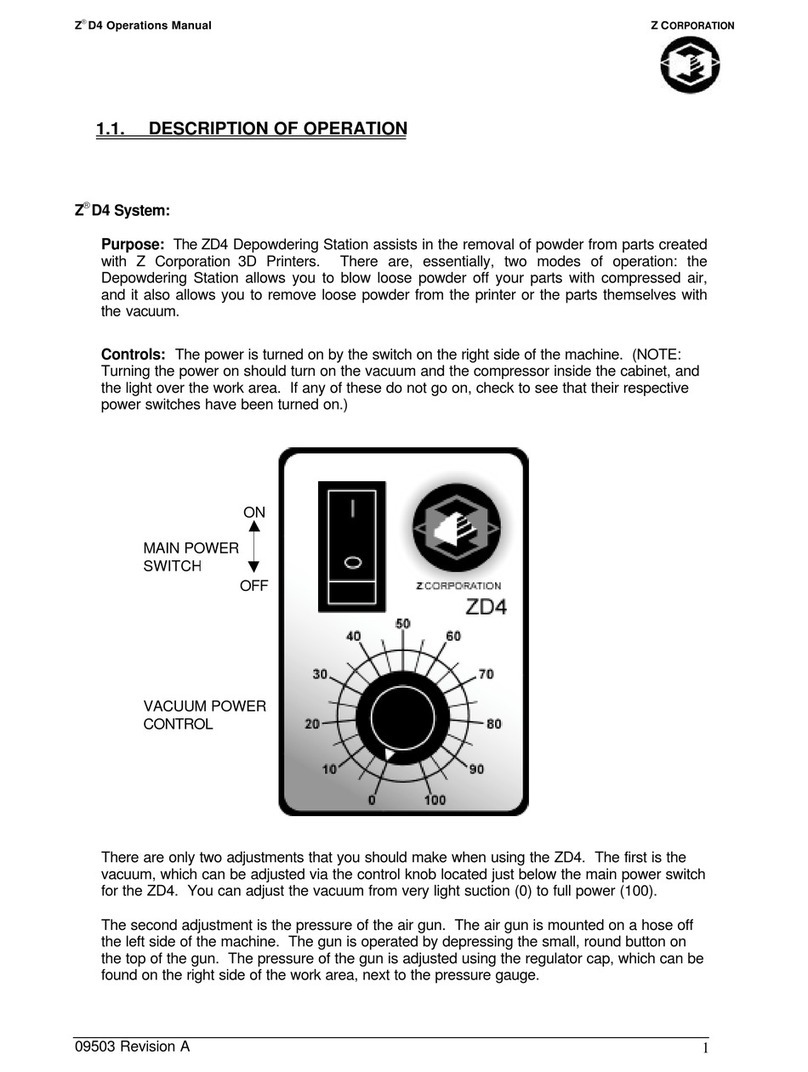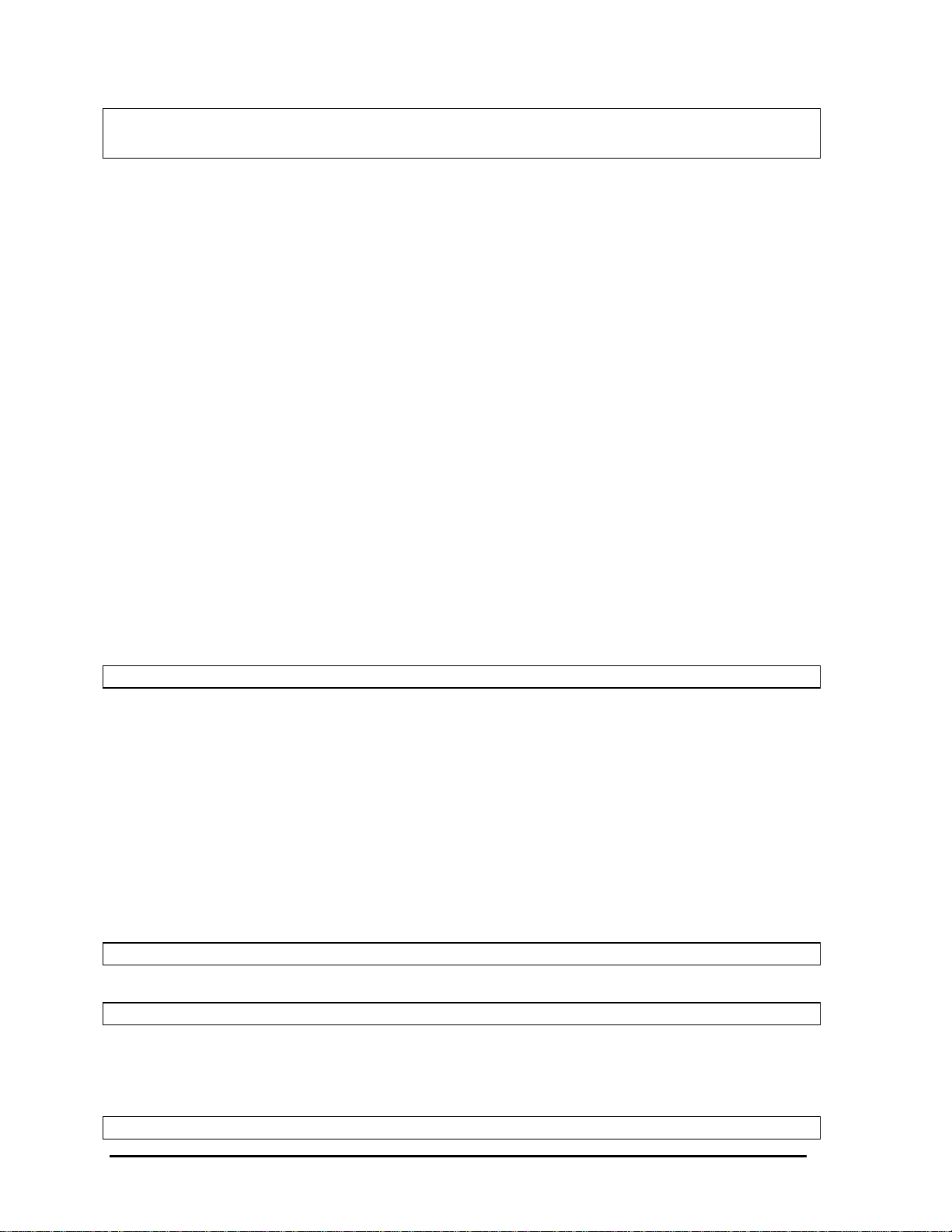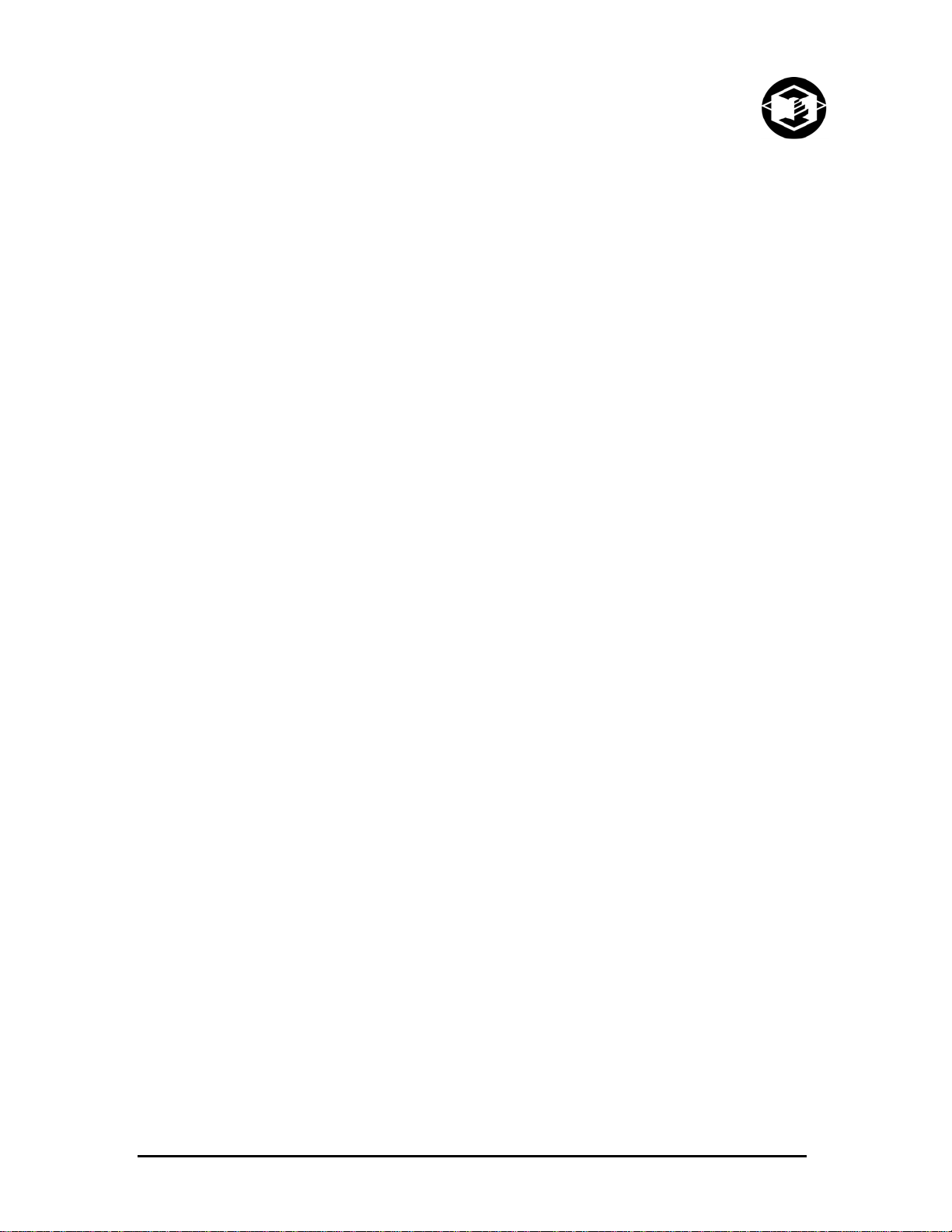Z Corporation Z406 System User Manual
4Z Corporation Service (781)852-5050/(877)88-ZCORP
8CHANGING THE BINDER SUPPLY .........................................................................91
9CHANGING MATERIAL SYSTEM ............................................................................92
9.1 USING ZCAST POWDER....................................................................................97
9.1.1 GENERAL INFORMATION........................................................................................97
9.1.2 USING ZCAST ON YOUR Z406 3D PRINTER..........................................................97
9.1.3 LOADING ZCAST INTO THE Z406 3D PRINTER .....................................................99
9.1.4 SETTING UP ZCAST BUILDS...................................................................................99
9.1.5 POST PROCESSING ZCAST PARTS.......................................................................99
9.1.6 MATERIAL ORDERING.............................................................................................99
9.1.7 RECYCLING ............................................................................................................100
9.1.8 STORAGE................................................................................................................100
9.1.9 DISPOSAL ...............................................................................................................100
9.1.10 QUESTIONS AND SUPPORT .................................................................................100
9.2 USING ZP250 POWDER...................................................................................100
9.2.1 MACHINE SETUP....................................................................................................100
9.2.2 SOFTWARE SETUP................................................................................................101
9.2.3 PART REMOVAL AND POST PROCESSING.........................................................103
9.2.4 INFILTRATION ADDENDUM...................................................................................105
10 TROUBLESHOOTING.............................................................................................106
10.1 THE BINDER SOLUTION IS BEING APPLIED IN ERRATIC STRIPES...........106
10.2 THE SOFTWARE FREEZES DURING USE....................................................106
10.3 THIN PLANAR PARTS ARE WARPING .......................................................106
10.4 NOTHING HAPPENS WHEN I TRY TO PRINT ............................................106
10.5 MY STARCH-BASED PARTS ARE UNUSUALLY “CAKEY” ............................107
10.6 PARTS ARE UNUSUALLY WEAK OR CRUMBLY...........................................107
10.7 PRINTER LOOKS LIKE IT IS PRINTING, BUT IS NOT LAYING DOWN BINDER107
10.8 AIR ENTERED THE FLUID LINES....................................................................108
10.9 COMMUNICATION ERRORS BETWEEN PRINT HEAD AND PRINTER........109
11 Z406 SYSTEM DETAILS.........................................................................................110
11.1 DESCRIPTION OF REAR I/O PANEL...............................................................110
12 SYMBOLS USED.....................................................................................................111
12.1 SYSTEM SPECIFICATIONS.............................................................................112
12.2 MATERIAL STORAGE PRECAUTIONS...........................................................113
12.3 ERROR CODES ................................................................................................113
13 INDEX.......................................................................................................................117