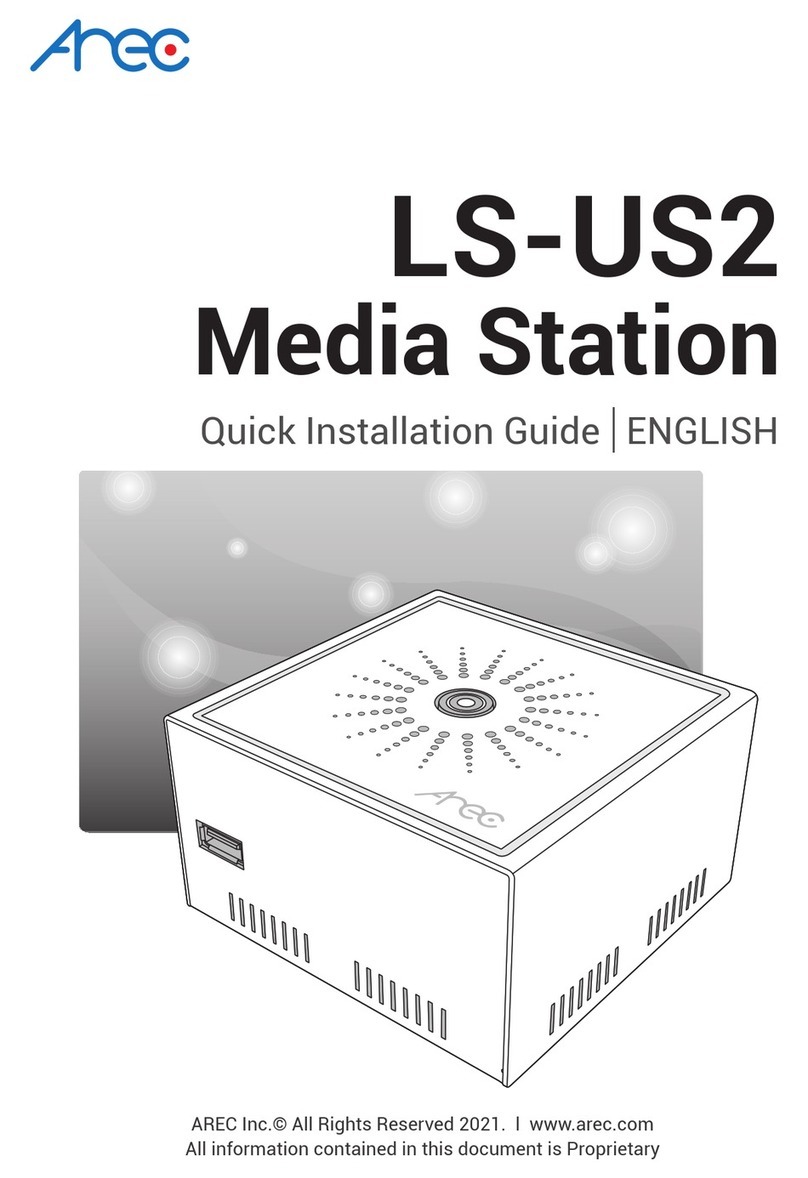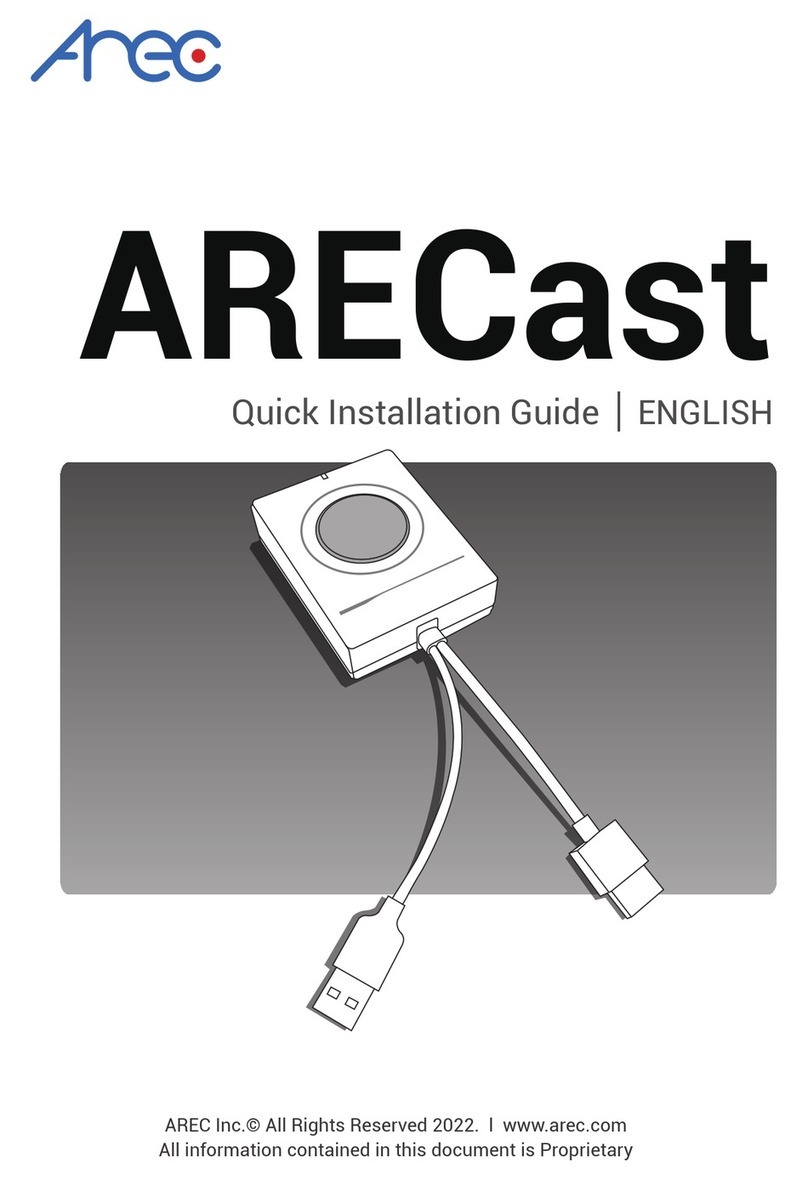DS-4CU Quick Installation Guide
8
Important Security Policy
Precautions
1.Please open the product package carefully; we commend you keep this packaging for future
transport, storage or maintenance use.
2.There are no switches or adjustment buttons required for operation inside this product, so
for your safety, please do not open the casing on your own, or vigorously rotate, shake or
use any other inappropriate ways to operate this product in order to avoid electrical shocks
and voiding the warranty. You can contact a local dealer directly if you have any questions.
3.Heat will be generated during the use of this product; therefore there must be sufficient
ventilation for the temperature of the unit to remain at a stable status. So please use the
product under normal environments to prolong the usage life, and avoid installing it in the
following environments.
Locations that are unstable or have incomplete planes
Locations with powerful magnetic fields
Locations where it is damp or may have water leakage
Locations that are too hot, close to heaters and air hoses, or be exposed to direct sun
light for long periods of time
Locations that are dusty
Locations where there are possible shocks
Locations close to power amplifiers
4.If you notice smoke or odor coming from the product, please quickly remove the power cable
and send it to a maintenance center for processing.
5.To avoid electrical shock, the plug of the adapter should be stably and completely inserted
into the power outlet and cannot be exposed; it must also have sufficient capacity to
withstand the current transmission. Please do not plug the adapter into the power outlet
before connecting the cable in order to avoid danger.
6.If not used for long periods of time, please unplug the power plug, and to ensure electrical s
afety, when unplugging the adapter, please hold the plastic part of the adapter with dry hands
and then unplug the adapter. Please properly connect the cables according to the printed
instructions on the installation manual and the machine to ensure optimized usage effects.
CAUTION
RISK OF EXPLOSION IF BATTERY IS REPLACED
BY AN INCORRECT TYPE.
DISPOSE OF USED BATTERIES ACCORDING
TO THE INSTRUCTIONS