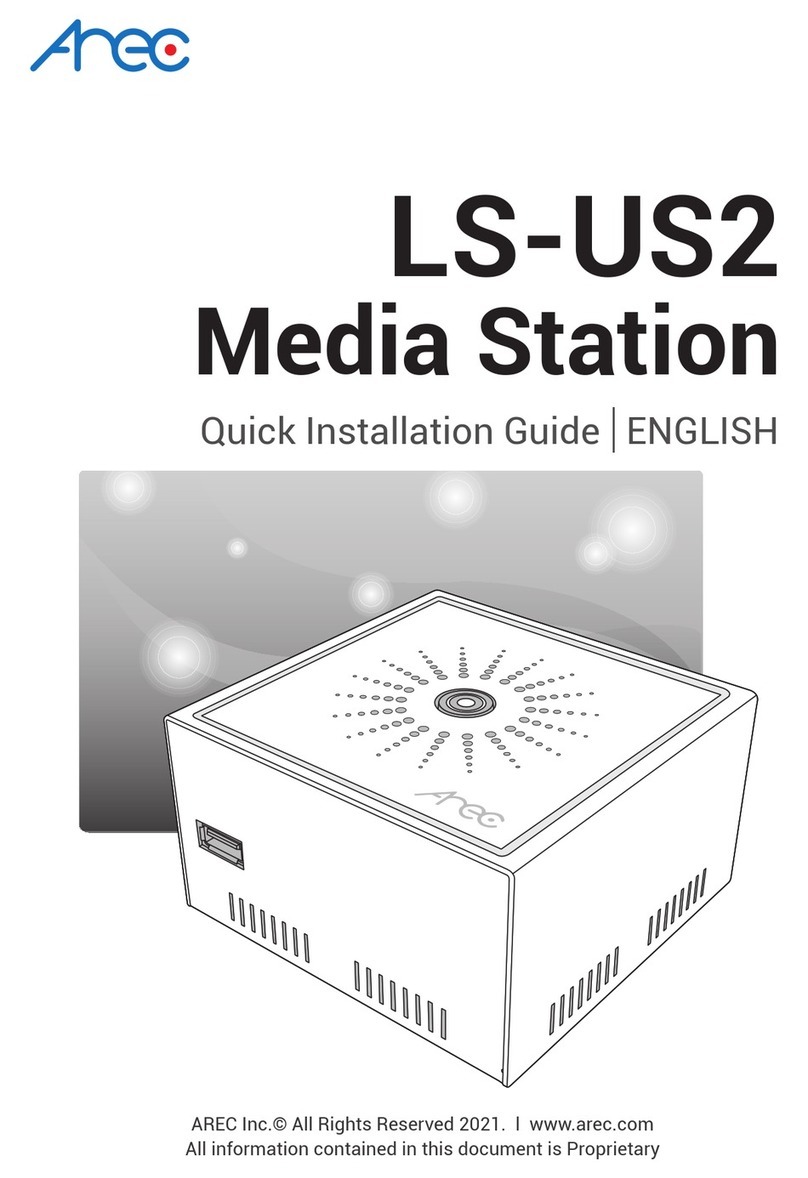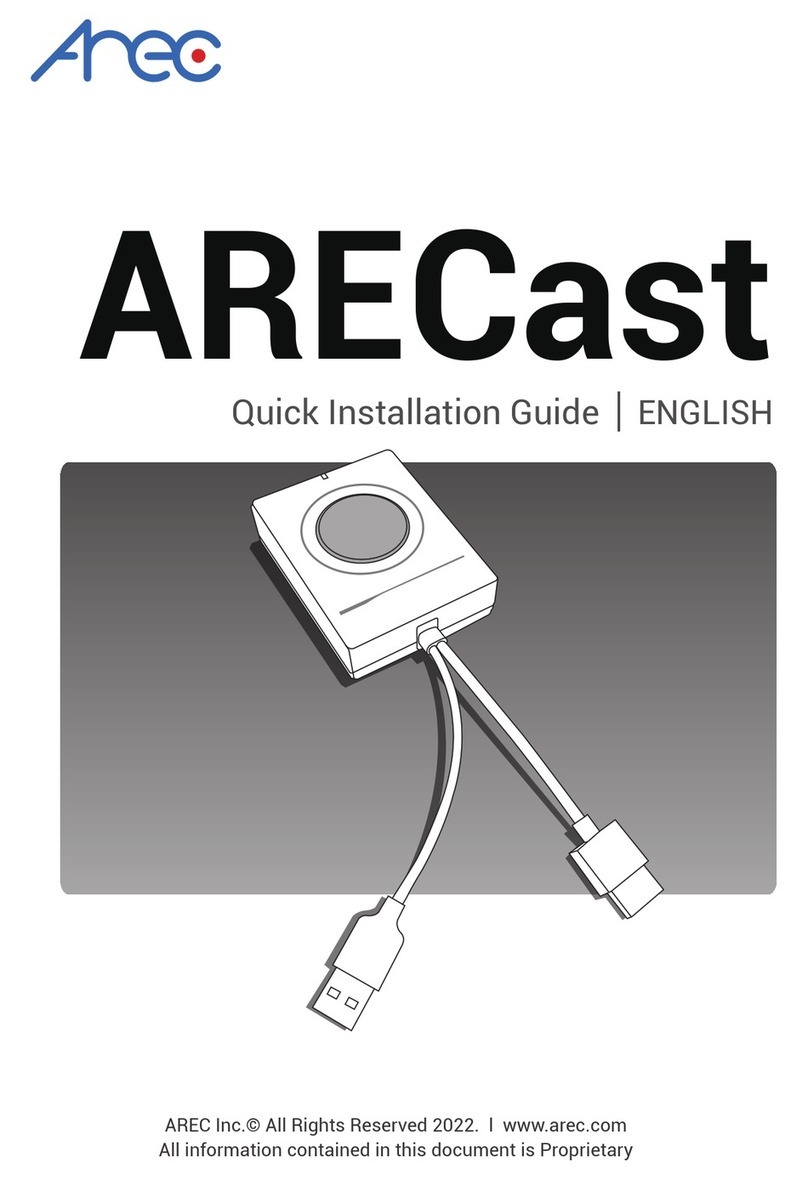KS-CC1 Quick Installation Guide
1
FCC
Federal Communication Commission interference statement
This equipment has been tested and found to comply with the limits for a Class B digital device,
pursuant to part 15 of the FCC rules. These limits are designed to provide reasonable protection
against harmful interference in a residential installation. This equipment generates, uses and
can radiate radio frequency energy and, if not installed and used in accordance with the
instructions, may cause harmful interference to radio communications. However, there is no
guarantee that interference will not occur in a particular installation. If this equipment does
cause harmful interference to radio or television reception, which can be determined by turning
the equipment off and on, the user is encouraged to try to correct the interference by one or
more of the following measures: -Reorient or relocate the receiving antenna. -Increase the
separation between the equipment and receiver. -Connect the equipment into an outlet on a
circuit different from that to which the receiver is connected. -Consult the dealer or an
experienced radio/TV technician for help.
RF Exposure Warning
The equipment complies with RF exposure limits set forth for an uncontrolled environment. The
antenna(s) used for this transmitter must not be co-located or operating in conjunction with any
other antenna or transmitter.
You are cautioned that changes or modifications not expressly approved by the party responsible
for compliance could void your authority to operate the equipment.
FCC Caution
This device complies with Part 15 of the FCC Rules. Operation is subject to the following two
conditions:
(1) this device may not cause harmful interference and
(2) this device must accept any interference received, including interference that may
cause undesired operation
This equipment should be installed and operated with a minimum distance of 20 centimeters
between the radiator and your body.
Notice: Any changes or modifications not expressly approved by the party responsible for
compliance could void your authority to operate the equipment.
CE
Hereby, AREC Inc., declares that this Media Station is in compliance with the essential
requirements and other relevant provisions of Directive 2014/53/EU.