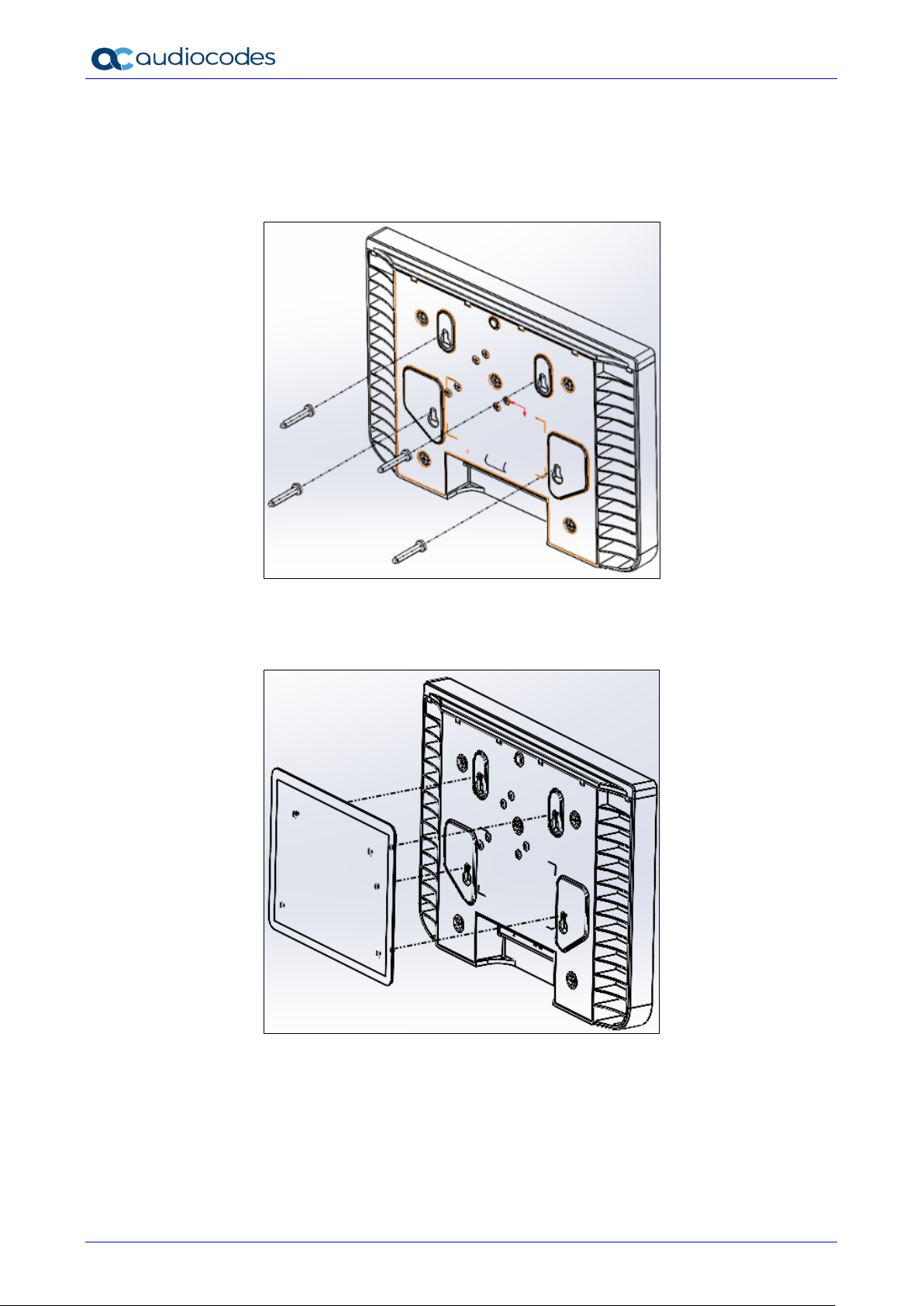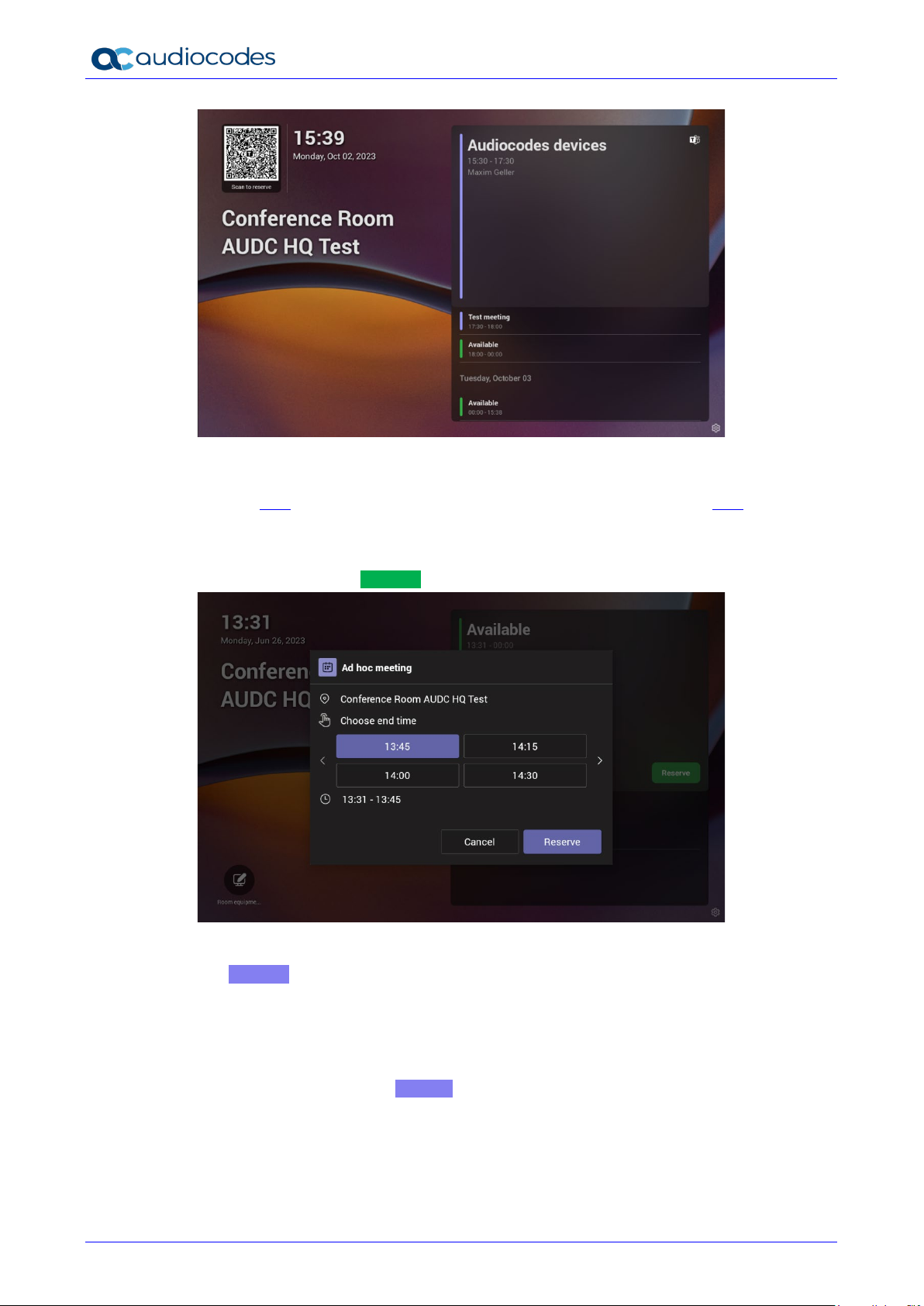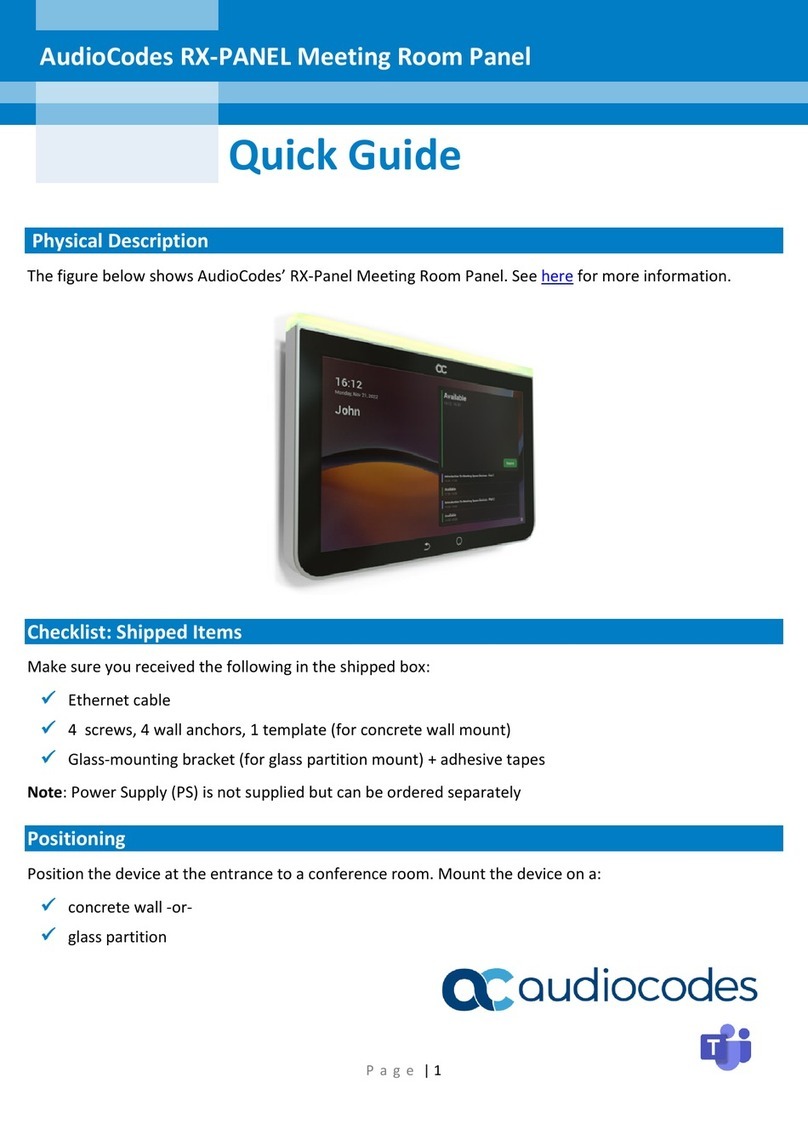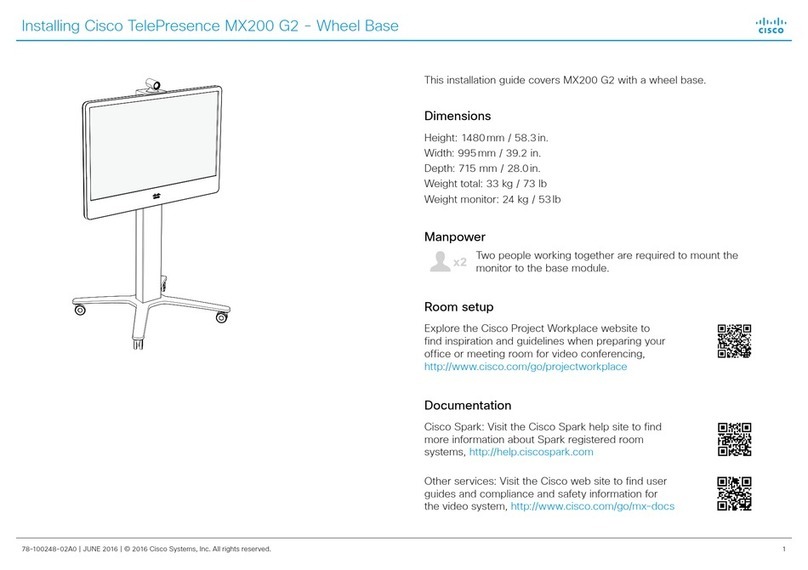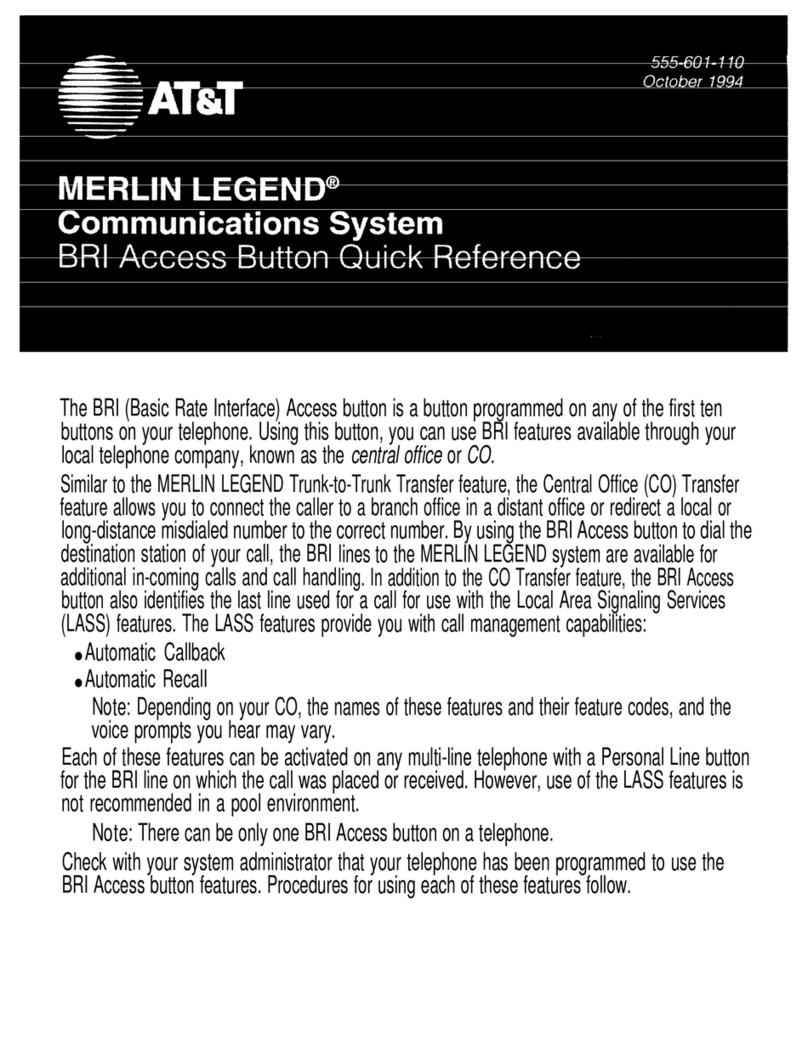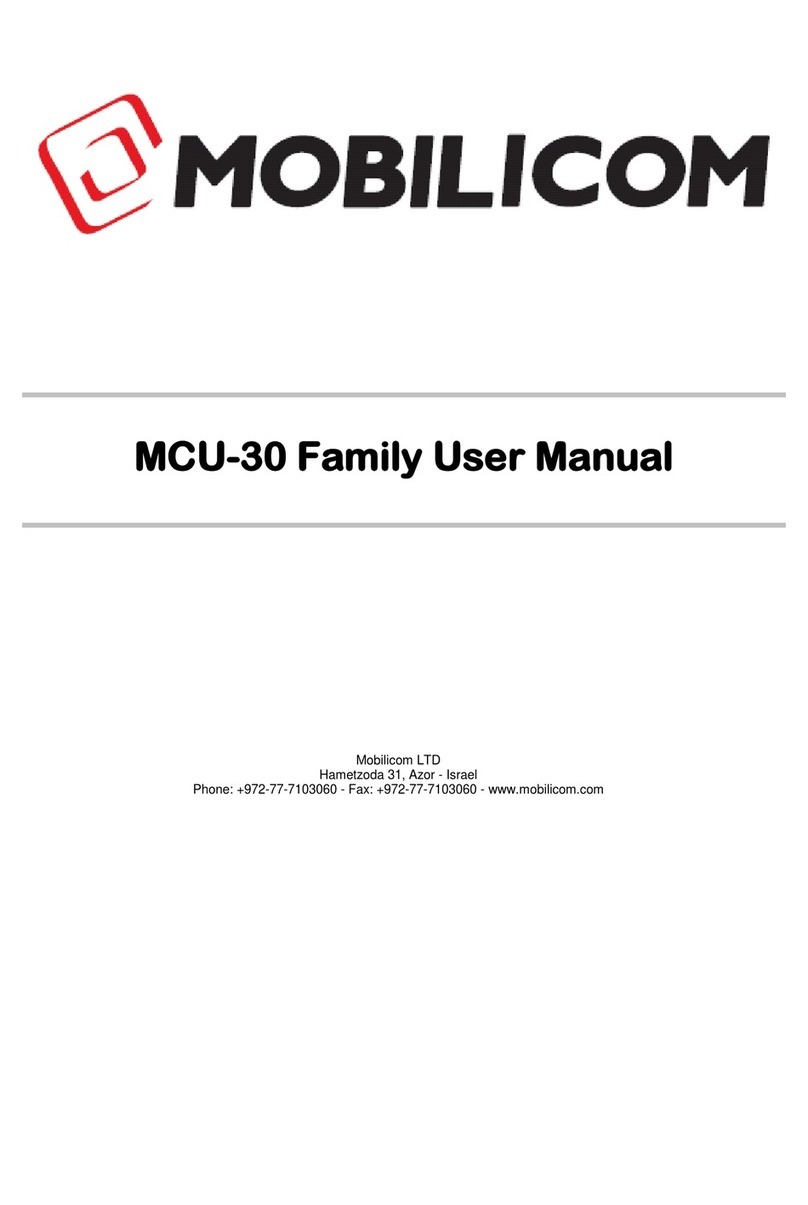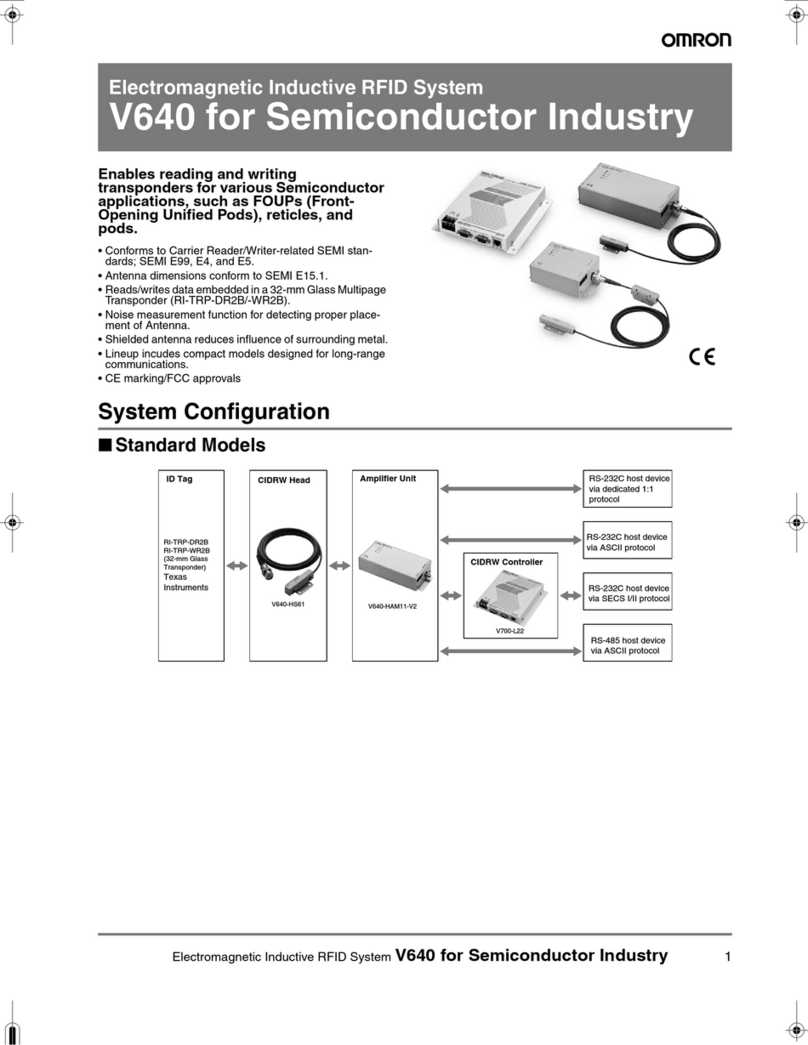User's Manual Contents
Version 2.2 3 RX-PANEL
Table of Contents
1Introduction..................................................................................................................7
1.1 Highlights ........................................................................................................................ 7
1.2 Specifications.................................................................................................................. 7
2Getting Started.............................................................................................................9
2.1 Before Getting Started .................................................................................................... 9
2.2 Positioning ...................................................................................................................... 9
2.3 Mounting ....................................................................................................................... 10
2.4 Cabling.......................................................................................................................... 11
2.5 Powering up.................................................................................................................. 11
2.6 Managing RX-PANEL ................................................................................................... 11
3Using RX-PANEL .......................................................................................................13
3.1 Reserving a Meeting ..................................................................................................... 13
3.2 Managing a Reservation ............................................................................................... 14
3.3 Checking in ................................................................................................................... 15
3.4 Configuring User Settings ............................................................................................. 16
3.4.1 Configuring Accessibility ....................................................................................................16
3.4.2 Rebooting the Device.........................................................................................................17
3.4.3 Viewing Device Information ...............................................................................................17
3.5 Configuring Admin Settings........................................................................................... 18
3.5.1 Configuring Device Administration.....................................................................................18
3.5.2 Configuring Display Settings..............................................................................................19
3.5.3 Configuring Date and Time ................................................................................................20
3.5.4 Configuring Wi-Fi ...............................................................................................................21
3.5.5 Configuring Bluetooth ........................................................................................................22
3.5.6 Configuring USB ................................................................................................................23
3.5.7 Configuring Power Saving .................................................................................................23
3.5.8 Configuring Security...........................................................................................................24
3.5.9 Configuring Language & Input ...........................................................................................24
3.5.10 Modifying Network .............................................................................................................26
3.5.11 Configuring 802.1x Settings...............................................................................................27
3.5.12 Configuring VLAN Settings ................................................................................................28
4Debugging..................................................................................................................31
4.1 Log Settings.................................................................................................................. 31
4.2 Voice Record ................................................................................................................ 33
4.3 Remote Logging............................................................................................................ 33
4.4 Diagnostic Data............................................................................................................. 34
4.5 Reset configuration ....................................................................................................... 34
4.6 User Data Reset ........................................................................................................... 35
4.7 Restart Teams App ....................................................................................................... 35
4.8 Debug Recording .......................................................................................................... 35
4.9 Erase all data (Factory Reset)....................................................................................... 36
4.10 ADB .............................................................................................................................. 37
4.11 SSH .............................................................................................................................. 37
4.12 Screen Capture............................................................................................................. 37
4.13 Remote Packet Capture................................................................................................ 37
4.14 Enabling Advanced Meeting Functions ......................................................................... 37