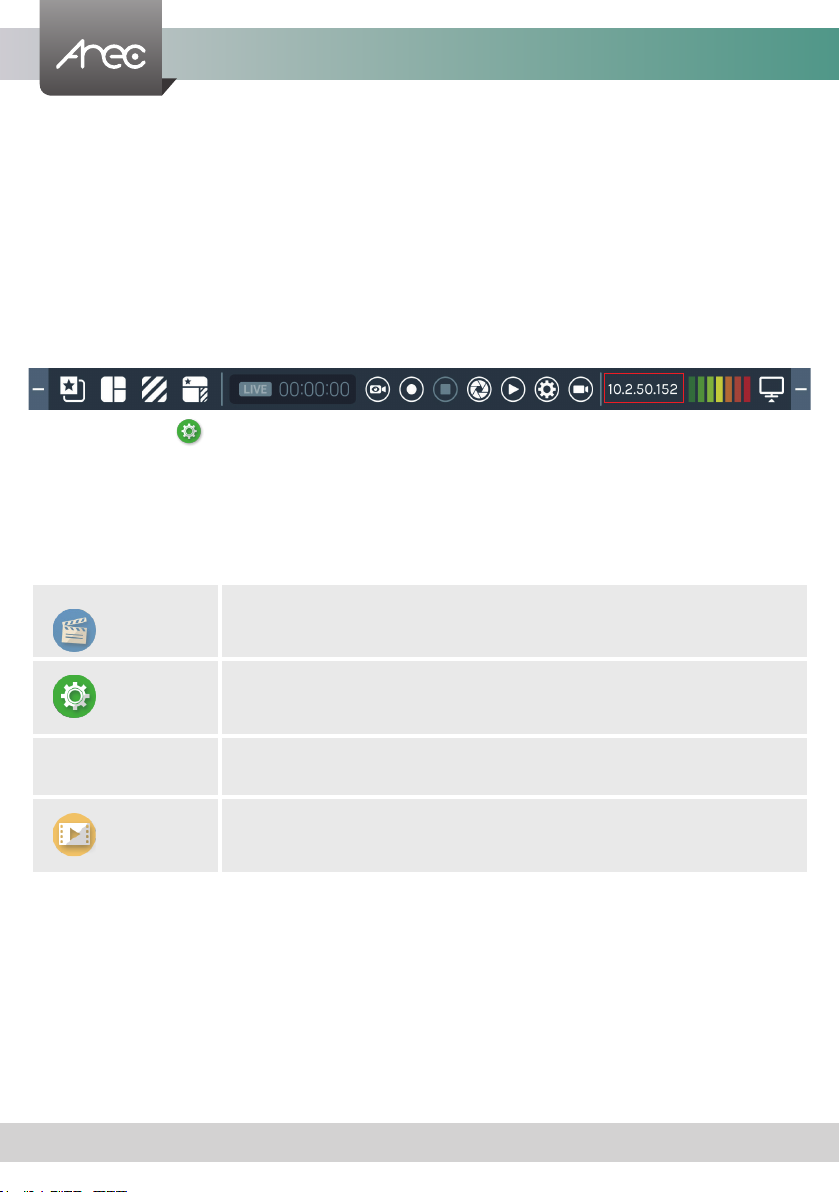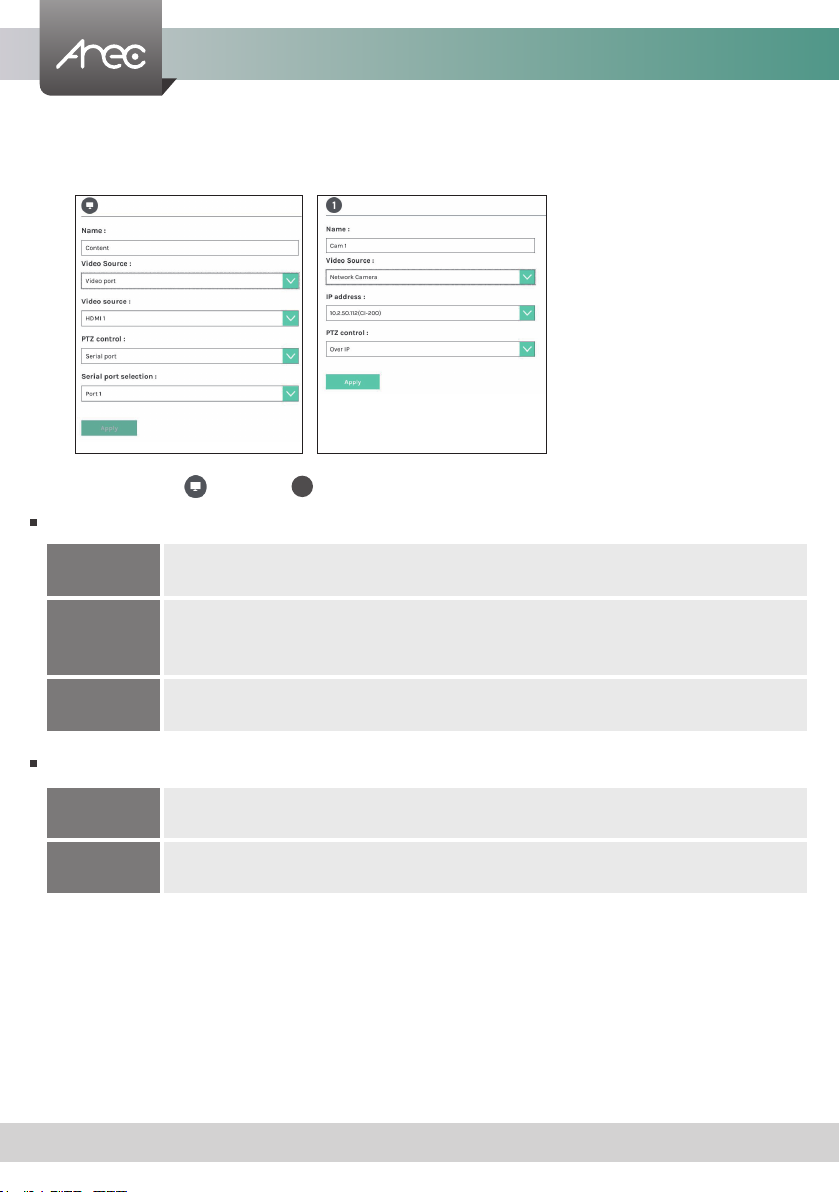LS-US2 User Manual
5www.arec.com
Product Appearance
No. Name Brief introduction
1Record Button Control the Record and Stop function
2USB Storage
1. For the external USB storage device*
2. Available for the USB mouse, keyboard and touch devices
3. Available for the USB audio/video input
3Reset Port Reset the device to default settings
4Power Button
When the device is ON, push twice to turn OFF.
Long press 3 seconds to restart.
When the device is OFF, push to turn ON.
5Power port 5V
6USB-In
1. For the backup USB storage device, system format is needed in administrator webpage
2. Available for the USB mouse, keyboard and touch devices
3. Available for the USB audio/video inputs
7DP Out Supports the recording preview, inputs monitoring and mixing display
8HDMI Out Supports the recording preview, inputs monitoring and mixing display (this output video
always comes with graphic tool bar)
9Ethernet Port (LAN) For the network camera’s video input or the settings via PC
10 Ethernet Port (WAN) For the internet access to do live broadcasting or remote device control
11 USB3.0 Micro B Port
1.For the external USB storage device*
2.Available for the USB mouse, keyboard and touch devices
3.Available for the USB audio/video input
NOTE: The LS-US2 can detect and record to USB storage devices using FAT32, NTFS, exFAT, Ext3, Ext4 le systems.
Front Back
1
2
7 963
8
10
4
5
11