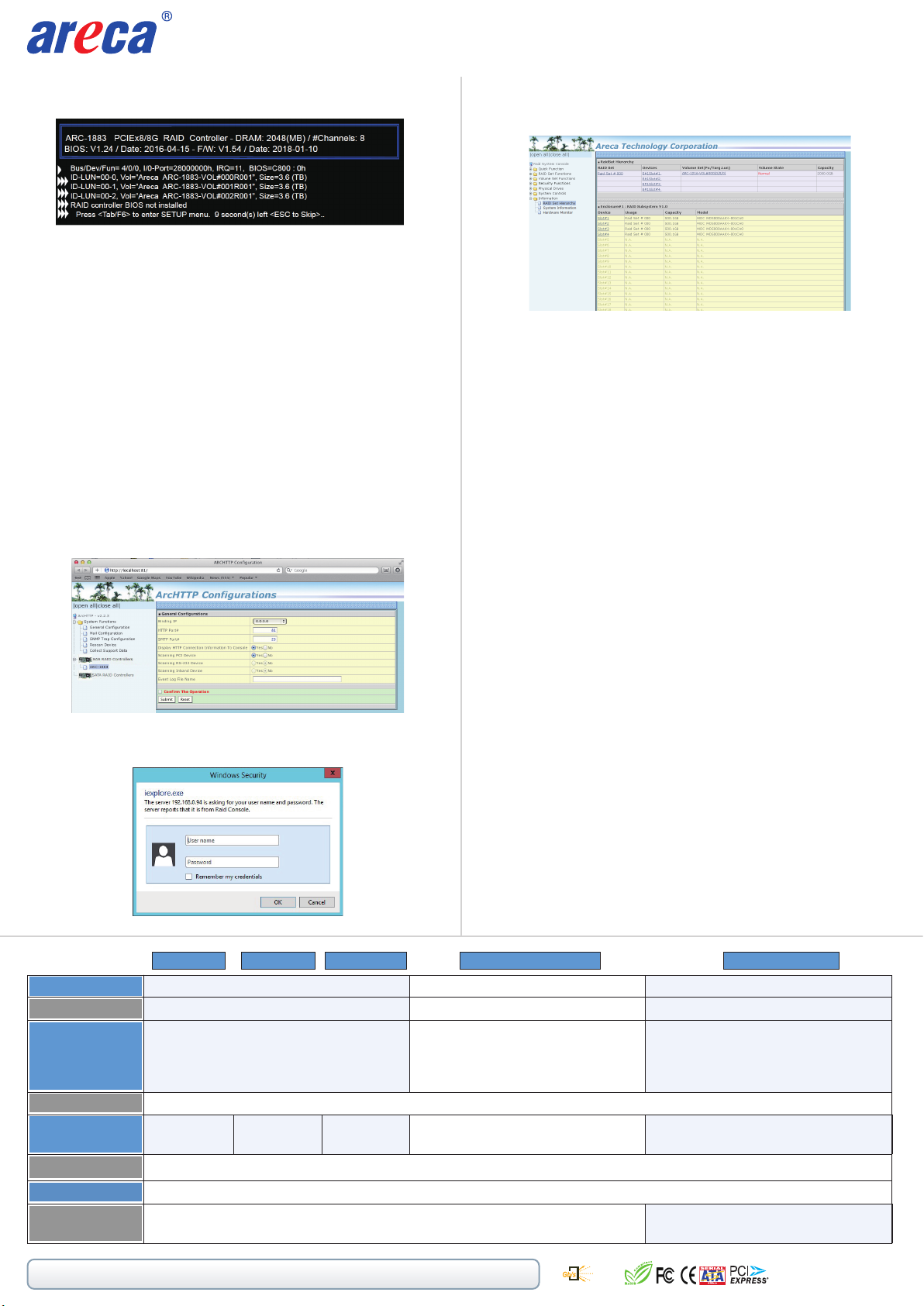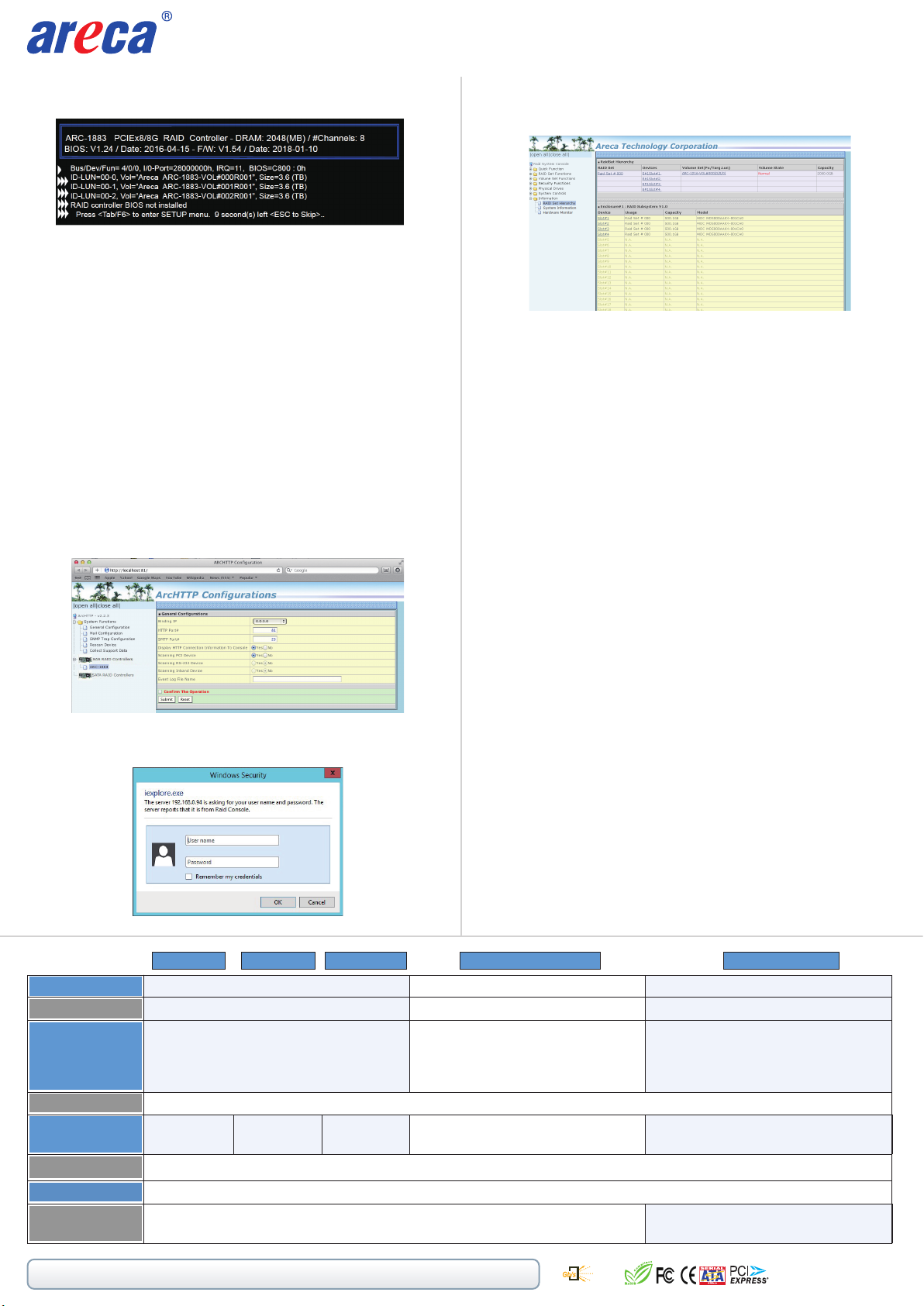
www.areca.com.tw Quick Installation Guide
2700-1M1883-IX22
Product Features
Form Factor
I/O Processor
Driver Connector
On-Board Cache
Drive Support
Enclosure Ready
FBM / BBM
ARC-1883i ARC-1883ix-12/16/24 ARC-1884ixl-8/12ARC-1883LPARC-1883x
Low Profile: 64.4(H) x 169.5(L) mm
Management
Dual Core RAID-on-Chip 1.2GHz
2GB on-board DDR3-1866 SDRAM
Up to 512 12Gb/s SAS or 6Gb/s and 3Gb/s SAS/SATA HDDs/SSD, using 12Gb/s SAS Expander
2 x SFF-8643 1 x SFF-8643
1 x SFF-8644
ARC-1883: Individual Activity/Faulty Header, Serial Bus and SGPIO
In-Band: PCIe / Out-of-Band: LCD (Optional) and LAN Port
Serial
Attached
SCSI
12
2 x SFF-8644 3/4/6 x SFF-8643
1 x SFF-8644
2GB(default) DDR3-1866, 1RX8
- up to 4GB or 8GB DDR3-1866, 1RX8
- up to 4GB or 8GB DDR3-1600, 2RX8,
Unbuffered/ Registered ECC module
ARC-1884ixl: Individual Faulty Header, Serial Bus and SGPIO
2GB on-board DDR3-1866 SDRAM
2/3 x SFF-8643
1 x SFF-8644
ARC-1883-CAP (support up to cache 2GB)/
ARC-1883-BAT / ARC-6120BA-T121-12G ARC-6120BA-T121-12G
98.4 (H) x 254 (L) mm
Dual Core RAID-on-Chip 1.2GHz
Low Profile: 64.4(H) x 169.5(L) mm
Dual Core RAID-on-Chip 1.2GHz
•
•
•
If you need more detail information, please download user manual from the website below:
• https://www.areca.com.tw/products/sasadapters_1883.html
• https://www.areca.com.tw/products/sasadapters_1884.html
• https://www.areca.com.tw/support/downloads.html
※Method 2: McRAID Storage Manager From ArcHTTP
1. Start ArcHTTP– Browser Edition:
(1) In Windows, right-click on “Start” menu and choose
“Programs”. Clicking “MRAID” program icon starts the
ArcHTTP utility (From the Start menu, choose Programs >
MRAID > ArcHTTP).
(2) On a Mac, there is one MARID icon showing on your desktop.
This icon is for you to start up the ArcHTTP utility.
2. When you double-click on the “ArcHTTP64”, it shows all RAID
storages available on the system and create an individual RAID
storage icon located on left column of the “ArcHTTP Configura-
tions” screen.
3. Locate “ARC-1883/1884 Web Management” and launch the
selected McRAID storage manager.
Enter RAID storage default User Name “admin” and the Password
“0000” when the login page prompted for it. After logging in, the
McRAID storage manager process starts.
Click on the “Quick Create” in the main menu, your volume is
auto-matically configured based on the number of disks in your
system. You can create a RAID set associated with exactly one
volume set.
The user can change the Raid Level, Capacity, Initialization Mode,
and Stripe Size. A hot spare option is also created, depending on
the exist configuration. Tick on the “Confirm The Operation”
check box and click on the “Submit” button, the RAID set and
volume set will start to initialize. If you prefer to customize your
volume set, please use the “Raid Set Functions” and “Volume Set
Functions”.
See chapter 6 of ARC-1883/ARC-1884 user manual for information
on customizing your RAID volumes using McRAID storage manager.
Otherwise, to begin using the ARC-1883/1884 right away.
※Method 3: McRAID Manager From LAN Port (Optional)
User can remote manage the ARC-1883/ARC-1884 series without
adding any user specific software (platform independent) via
standard web browsers directly connected to the Gigabit Ethernet
RJ45 LAN port. You can find controller Ethernet port default IP
address in McBIOS RAID manager “System Information” option.
Launch the Web Browser-based McRAID storage manager by
entering http://[IP Address] in the web browser.
Type the User Name and Password. The RAID controller default
User Name is “admin” and the Password is “0000”. After entering
the user name and password, click the button to access the
McRAID storage manager.
See the chapter 6 of Web Browser-based Configuration on the
user manual detailing the McRAID storage manager to customize
your RAID configuration.
1. Power on your computer. When prompted, press Tab or F6 to
enter the McBIOS RAID manager message.
2. If you have more than one controller in your system, the
McBIOS RAID manager window appears showing a selection
dialog box listing the SAS RAID controllers, select your
controller, then press Enter.
3. Follow the McBIOS RAID manager to complete the configuration.