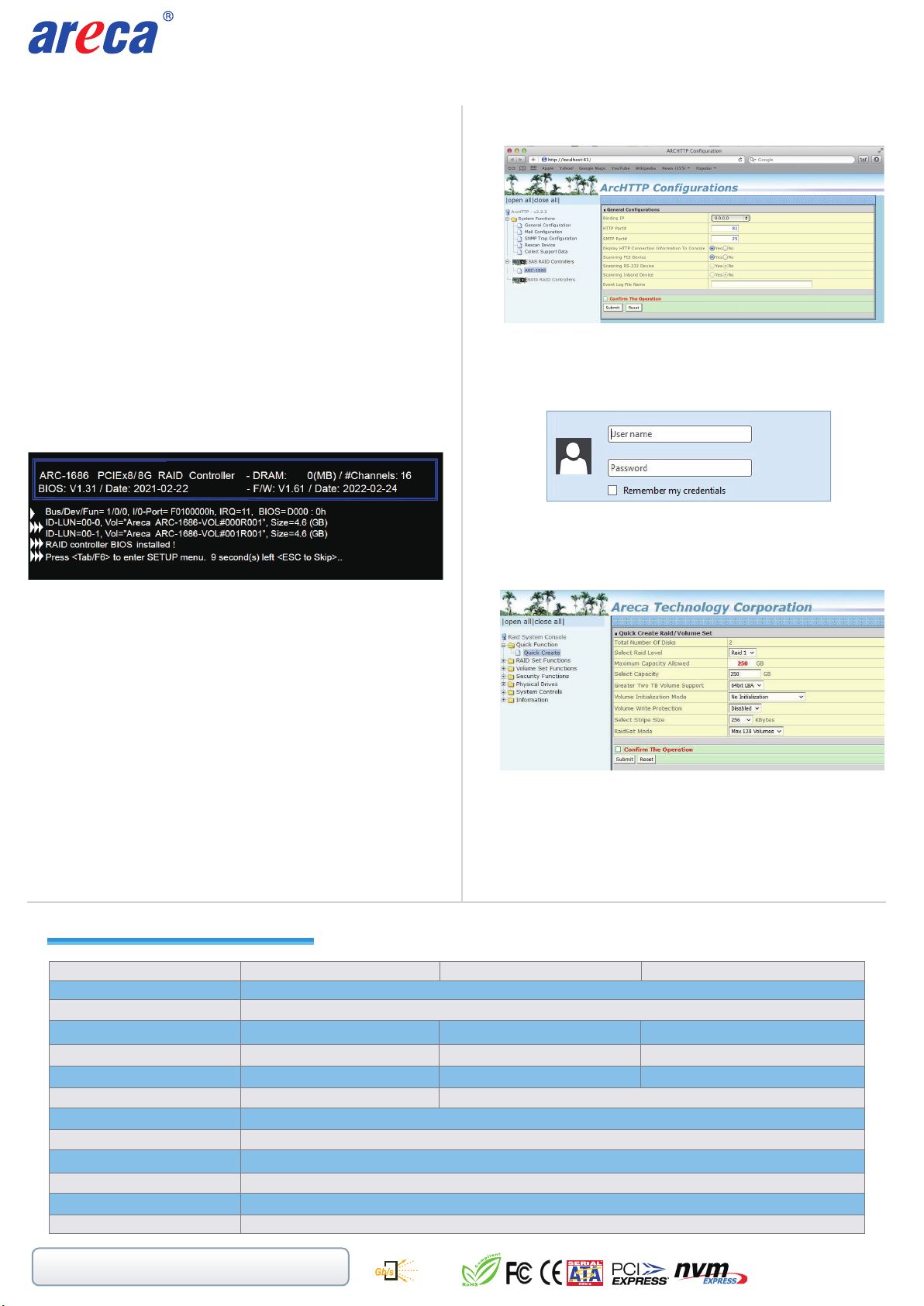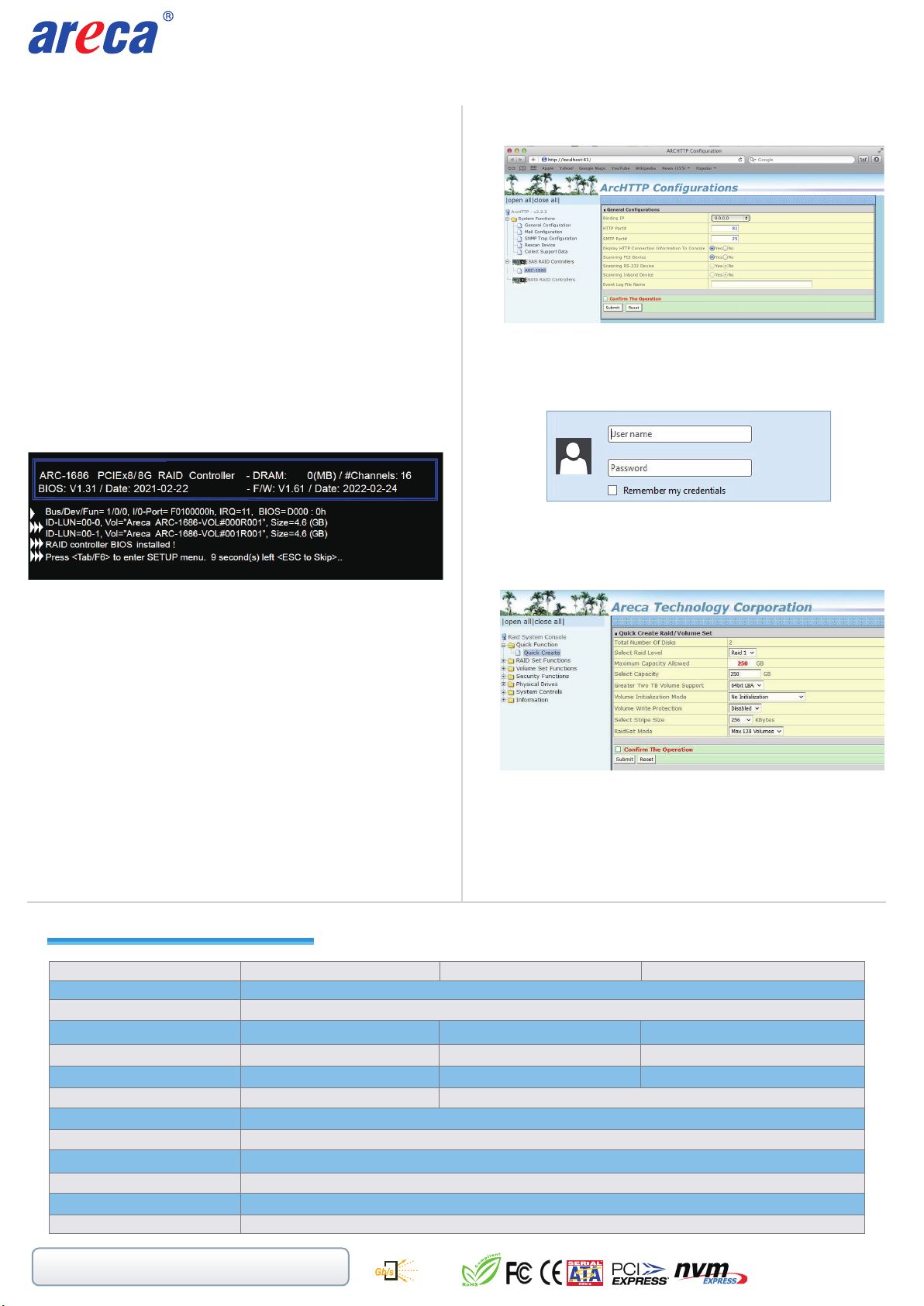
www.areca.com.tw Quick Installation Guide
3. Locate “ARC-1686-XNOD Web Management” and launch the
selected MRAID storage manager.
See chapter 6 of ARC-1686-XNOD user manual for information
on customizing your RAID volumes using MRAID storage manager.
•
•
If you need more detail information, please download user manual from the website below:
• https://www.areca.com.tw/products/nvme-1686-nod.html
• https://www.areca.com.tw/support/downloads.html
※Method 2: MRAID Storage Manager From ArcHTTP
1. Start ArcHTTP– Browser Edition:
(1) In Windows, right-click on “Start” menu and choose
“Programs”. Clicking “MRAID” program icon starts the
ArcHTTP utility (From the Start menu, choose Programs >
MRAID > ArcHTTP).
(2) On a Mac, there is one MARID icon showing on your desktop.
This icon is for you to start up the ArcHTTP utility.
2. When you double-click on the “ArcHTTP64”, it shows all RAID
adapters available on the system and create an individual RAID
adapter icon located on left column of the “ArcHTTP Configura-
tions” screen.
5. Click on the “Quick Create” in the main menu, your volume is
automatically configured based on the number of disks in your
system. You can create a RAID set associated with exactly one
volume set.
4. Type the User Name and Password when the login page prompt.
The RAID adapter default User Name is “admin” and Password
is “0000”. After logging in, the MRAID storage manager process
starts.
ARC-1686-2NOD ARC-1686-4NOD ARC-1686-6NOD
Model Name
I/O Processor
Host Interface
Form Factor
Device Connector
Max M.2 Devices Support
RAID Level
Device Interface
Management Port
Power Loss Protection (PLP) Support
Individual NVMe Power Disable Feature
Hold-up Supercapacitor
Software Package
64.41(H) x 167.65(L) mm 107.2(H) x 205(L) mm 107.2(H) x 262(L) mm
PCIe 4.0 x8 Lanes
0, 1, Single Disk(Single/Dual), JBOD 0, 1(Simple/Multi Mirroring), 10, Single Disk(Single/Dual/Triple) or JBOD.
Yes
Yes
On-board
Same as ARC-1886 Tri-Mode RAID Adapter
In-Band: PCIe
12Gb/s SAS, 6Gb/s SATA, Gen 4.0 PCIe (NVMe)
4 x M.2 Connector 6 x M.2 Connector2 x M.2 Connector
4 x NVMe[x4] 2 x NVMe[x4] + 4 x NVMe[x2]2 x NVMe[x4]
Tri-Mode Dual Core ARM A15 1.6GHz ROC
ARC-1686-xNOD Specications
2700-1M1686-OD10
TEL:886-2-87974060 FAX: 886-2-87975970
Serial
Attached
SCSI
12
1. Power on your computer. When prompted, press Tab or F6.
2. The McBIOS RAID manager window appears showing a selection
dialog box listing the RAID adapters, select your adapter, then
press Enter to show the McBIOS RAID manager message.
3. Follow the McBIOS RAID manager to complete the configuration.
※Method 1: McBIOS RAID Manager (Not For Mac User)
The McBIOS RAID manager is a menu-driven program, residing
in the firmware, which allows you to scroll through various menus
and sub-menus and select among the predetermined configuration
options.
Step 8: Configure RAID Set & Volume Set
You can create and configure a RAID adapter using any of
these tools:
• McBIOS RAID Manager
— BIOS-based menus and keyboard navigation.
• MRAID Storage Manager
— Web browser firmware-based manager, which is accessible via
the web browser installed on your operating system through
ArcHttp utility.