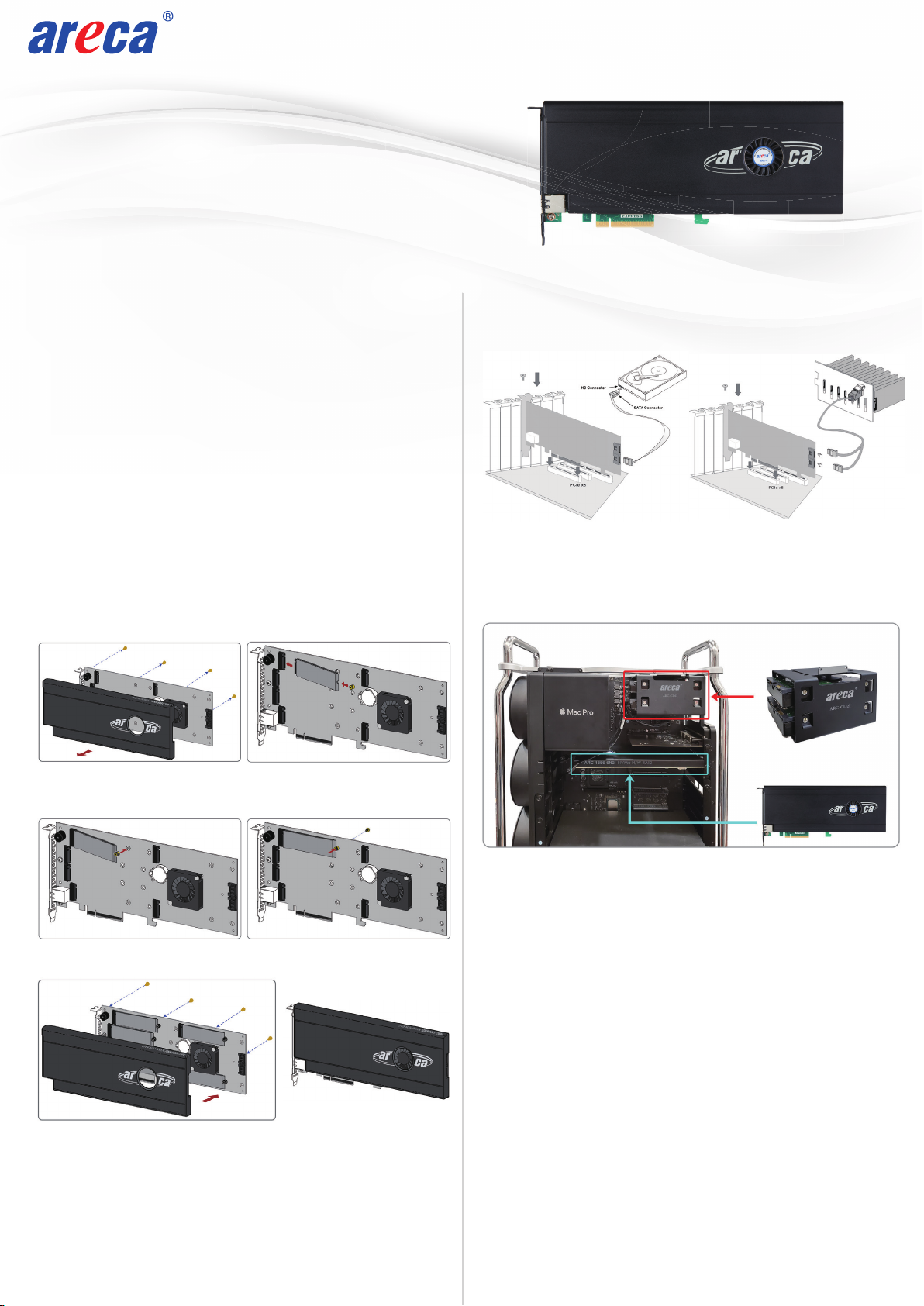www.areca.com.tw Quick Installation Guide
TEL:886-2-87974060 FAX: 886-2-87975970
Serial
Attached
12
2. When you double-click on the “ArcHTTP64”, it shows all RAID
adapters available on the system and create an individual RAID
adapter icon located on left column of the “ArcHTTP Configura-
tions” screen.
3. Locate “ARC-1886-6N2I Web Management” and launch the
selected MRAID storage manager.
See chapter 6 of ARC-1886-6N2I user manual for information
on customizing your RAID volumes using MRAID storage manager.
※Method 2: MRAID Manager From LAN Port
User can remote manage the ARC-1886-6N2I without adding any
user specific software (platform independent) via standard web
browsers directly connected to the RJ45 LAN port. You can find
controller Ethernet port default IP address in McBIOS RAID
manager “System Information” option. Launch the Web Browser-
based MRAID storage manager by entering http://[IP Address]
in the web browser.
1. Power on your computer. When prompted, press Tab or F6.
2. The McBIOS RAID manager window appears showing a selection
dialog box listing the RAID adapters, select your adapter, then
press Enter to show the McBIOS RAID manager message.
3. Follow the McBIOS RAID manager to complete the configuration.
•
•
If you need more detail information, please download user manual from the website below:
• https://www.areca.com.tw/products/nvme-1886.html
• https://www.areca.com.tw/support/downloads.html
※Method 1: McBIOS RAID Manager (Not For Mac User)
The McBIOS RAID manager is a menu-driven program, residing
in the firmware, which allows you to scroll through various menus
and sub-menus and select among the predetermined configuration
options.
※Method 3: MRAID Storage Manager From ArcHTTP
1. Start ArcHTTP– Browser Edition:
(1) In Windows, right-click on “Start” menu and choose
“Programs”. Clicking “MRAID” program icon starts the
ArcHTTP utility (From the Start menu, choose Programs >
MRAID > ArcHTTP).
(2) On a Mac, there is one MARID icon showing on your desktop.
This icon is for you to start up the ArcHTTP utility.
Step 10: Install ArcHTTP Proxy Server (Optional)
Step 11: Configure RAID Set & Volume Set
ArcHTTP has to be installed for GUI RAID console (MRAID
storage manager) to run. It is used to launch the web browser
MRAID storage manager. It also runs as a service or daemon
in the background that allows capturing of events for mail and
SNMP traps notification. The on-board RJ45 LAN port [Step 6]
can provide the same function as above.
Follow the steps below to install the ArcHttp utility.
1. Download ArcHttp proxy server (or MRAID software) from
Areca website:
2. Follow the steps on the user manual to complete the
installation
If you need additional information about installation and
start-up of this function, see the ArcHTTP Proxy Server
Installation section in Chapter 5 of the user manual. For SNMP
agent function, please refer to Appendix C of the user manual.
You can create and configure a RAID adapter using any of
these tools:
• McBIOS RAID Manager
— BIOS-based menus and keyboard navigation.
• MRAID Storage Manager
— Web browser firmware-based manager, which is accessible via
the web browser installed on your operating system. It can be
launched through ArcHttp utility or onboard LAN port.
https://www.areca.com.tw/support/downloads.html
Type the User Name and Password. The RAID adapter default
User Name is “admin” and the Password is “0000”. After entering
the user name and password, click the button to access the
MRAID storage manager.
See the chapter 6 of Web Browser-based Configuration on the
user manual detailing the MRAID storage manager to customize
your RAID configuration.
Step 8: Power up the System
Step 9: Install the Adapter Driver
Please refer to Chapter 4 “Diver Installation” of the user
manual for the detailed installation procedure.
Click on the “Quick Create” in the main menu, your volume is
automatically configured based on the number of disks in your
system. You can create a RAID set associated with exactly one
volume set.
4. Type the User Name and Password when the login page prompt.
The RAID adapter default User Name is “admin” and Password
is “0000”. After logging in, the MRAID storage manager process
starts.
5. Click on the “Quick Create” in the main menu, your volume is
automatically configured based on the number of disks in your
system. You can create a RAID set associated with exactly one
volume set.