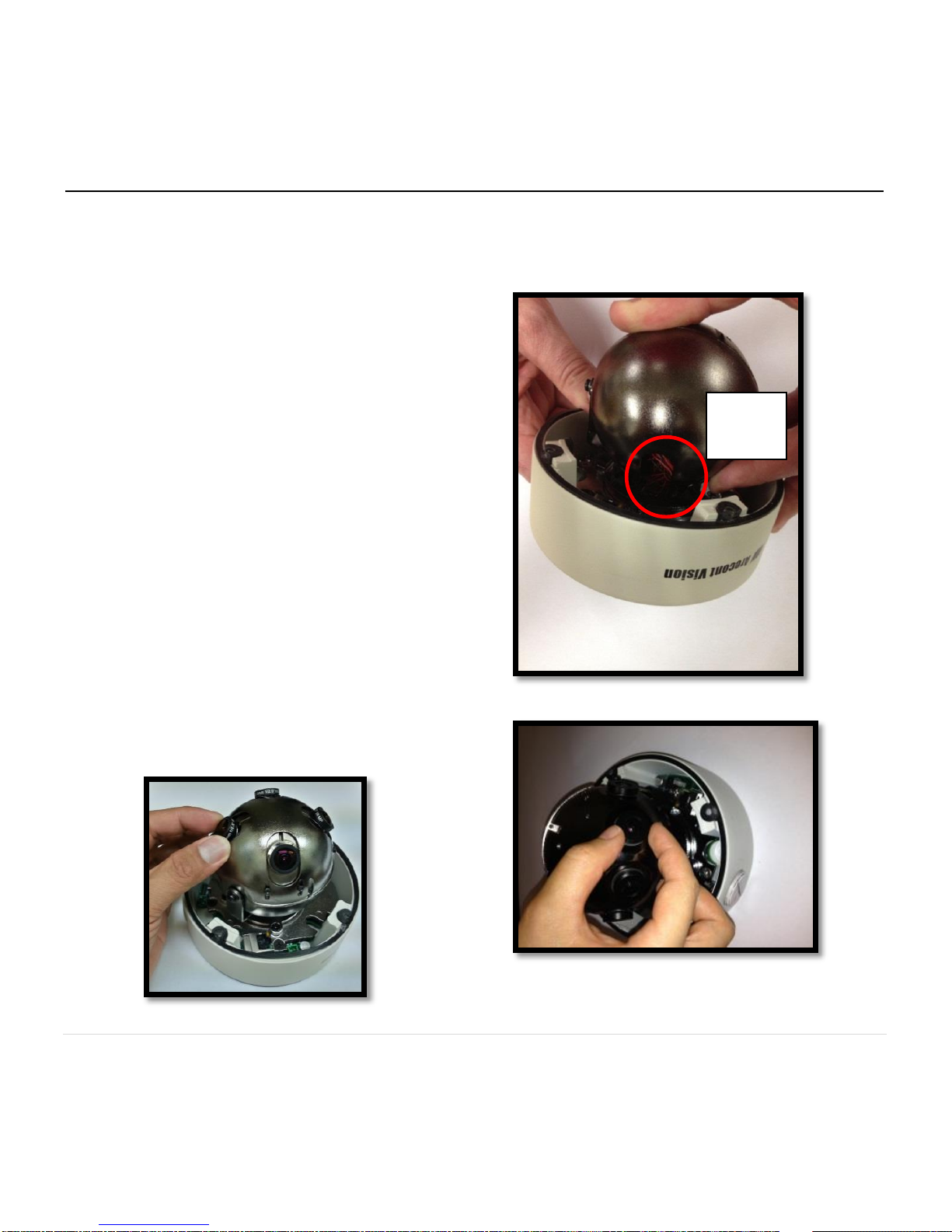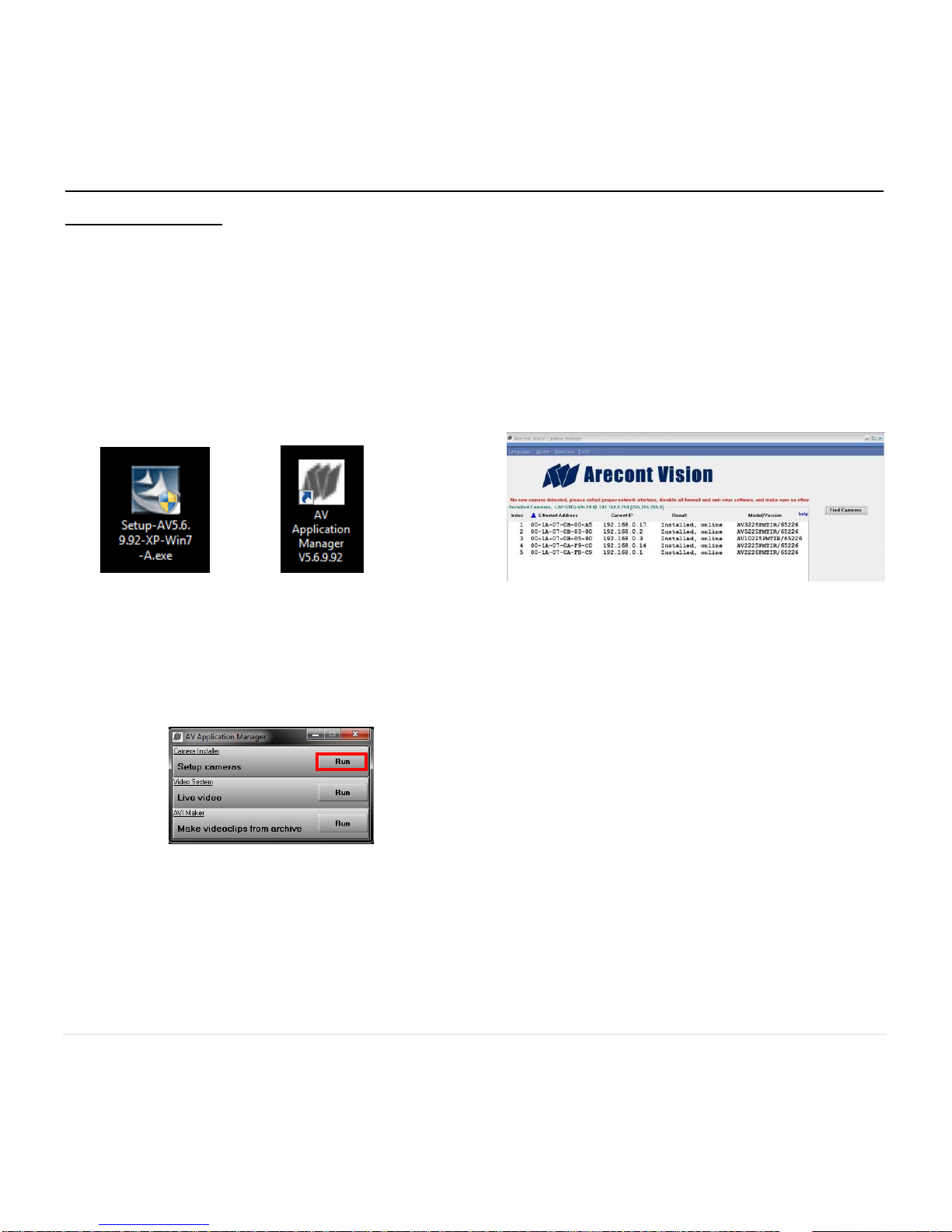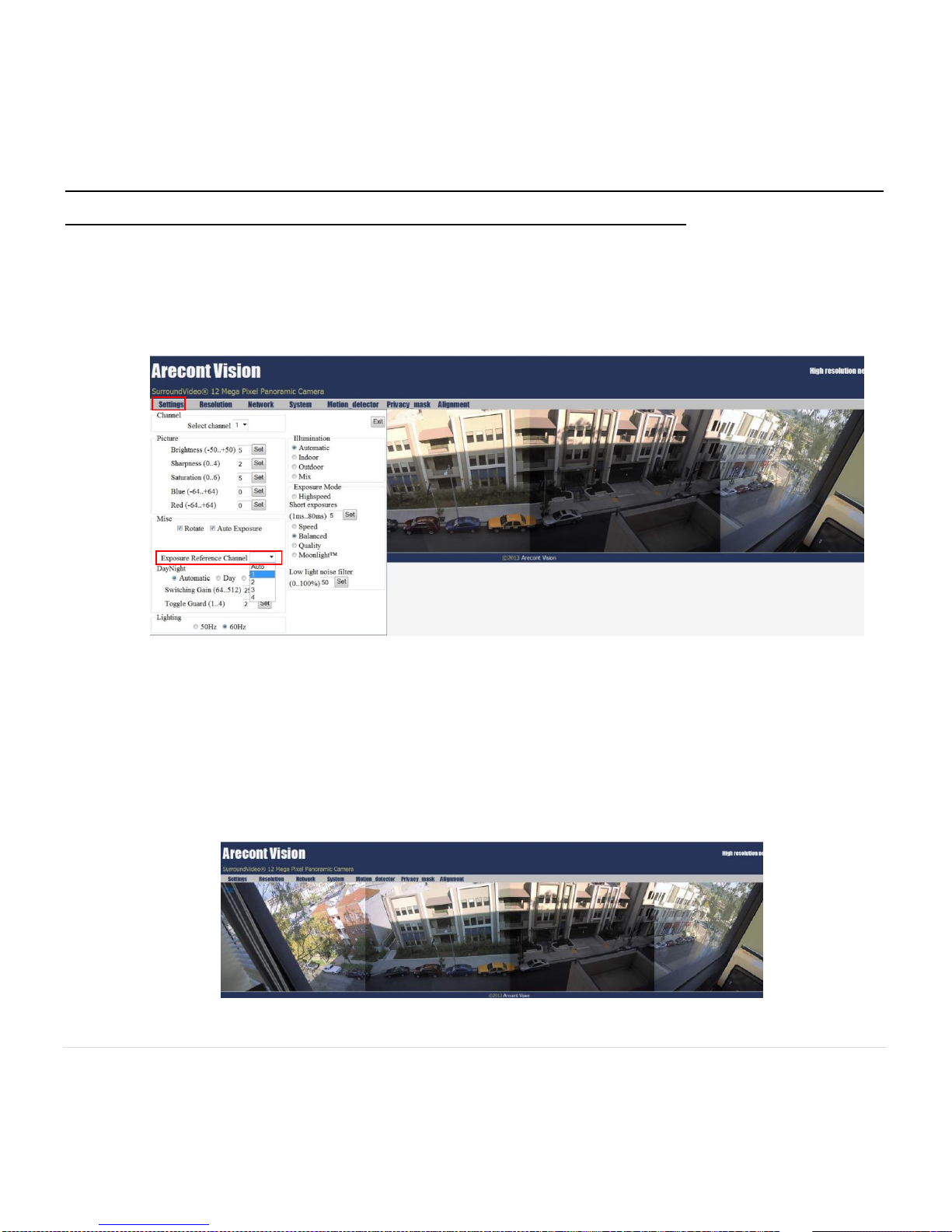Arecont Vision AV12186DN SurroundVideo User manual
Other Arecont Vision IP Camera manuals

Arecont Vision
Arecont Vision AV10005DN User manual

Arecont Vision
Arecont Vision MegaDome AV3155 User manual

Arecont Vision
Arecont Vision Surround Video AV8180 User manual

Arecont Vision
Arecont Vision MegaVideo AV1300 User manual

Arecont Vision
Arecont Vision MegaDome AV2155 User manual

Arecont Vision
Arecont Vision AV3110 User manual

Arecont Vision
Arecont Vision AV10005 User manual

Arecont Vision
Arecont Vision MegaDome AV1355 User manual

Arecont Vision
Arecont Vision MicroDome AV1455DN-S User manual

Arecont Vision
Arecont Vision AV3236DN User manual

Arecont Vision
Arecont Vision MegaVideo AV1305 User manual

Arecont Vision
Arecont Vision MegaVideo AV2100-AI User manual

Arecont Vision
Arecont Vision AV3125IRv1 User manual

Arecont Vision
Arecont Vision MegaVideo AV5105 User manual

Arecont Vision
Arecont Vision MegaDome AV5155 User manual

Arecont Vision
Arecont Vision MegaVideo AV5110 User manual

Arecont Vision
Arecont Vision Surround Video AV8185 User manual

Arecont Vision
Arecont Vision MegaVideo AV2105 User manual

Arecont Vision
Arecont Vision AV5100M User manual

Arecont Vision
Arecont Vision MegaBall AV3146DN-3310-D-LG User manual