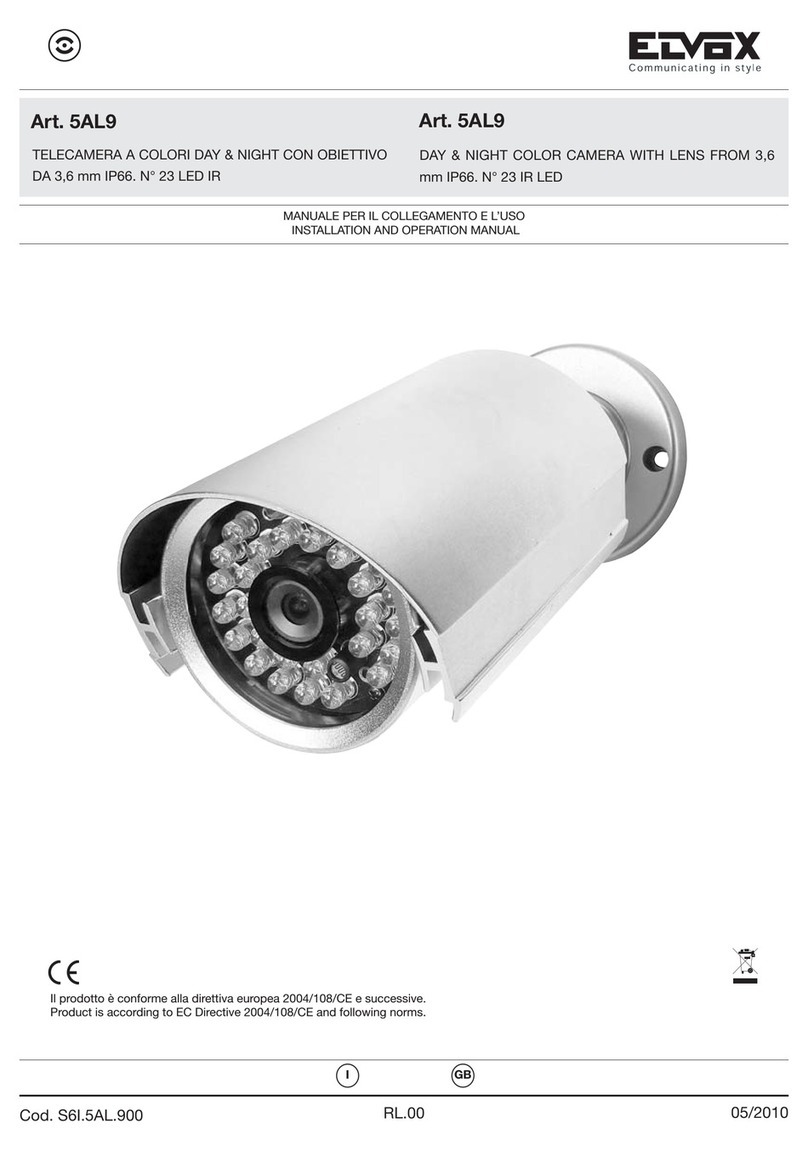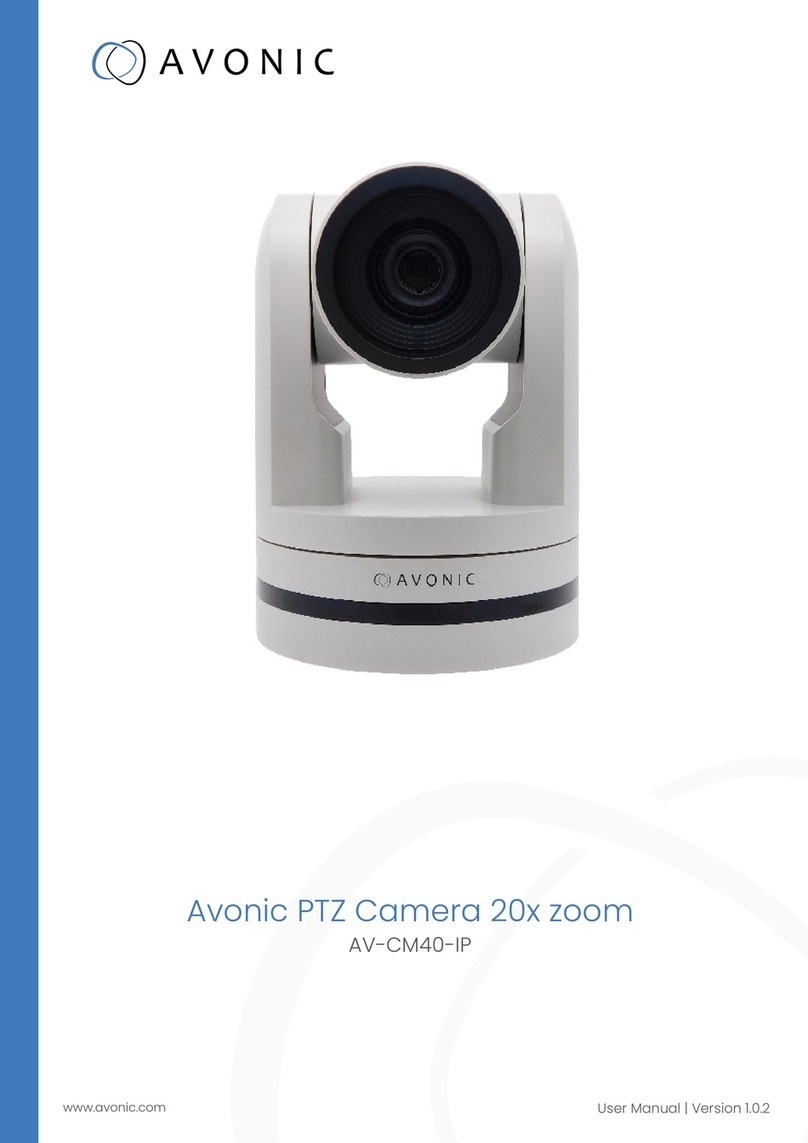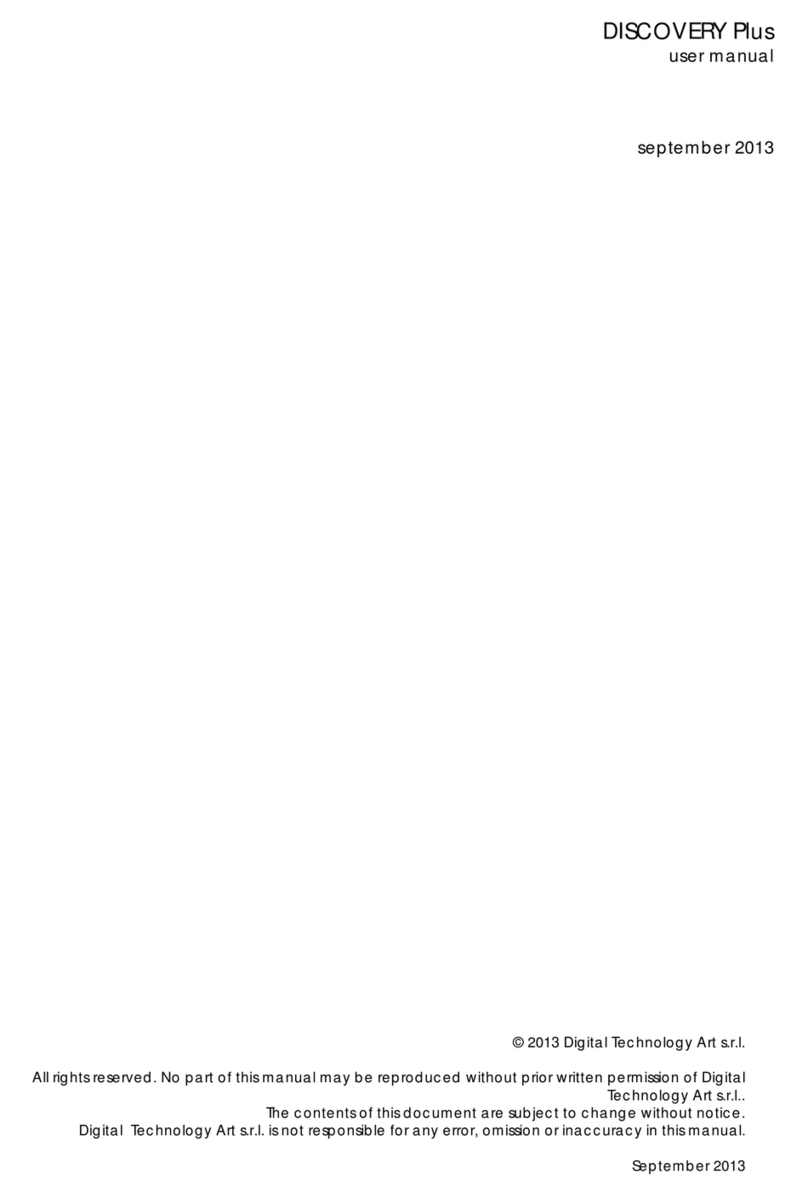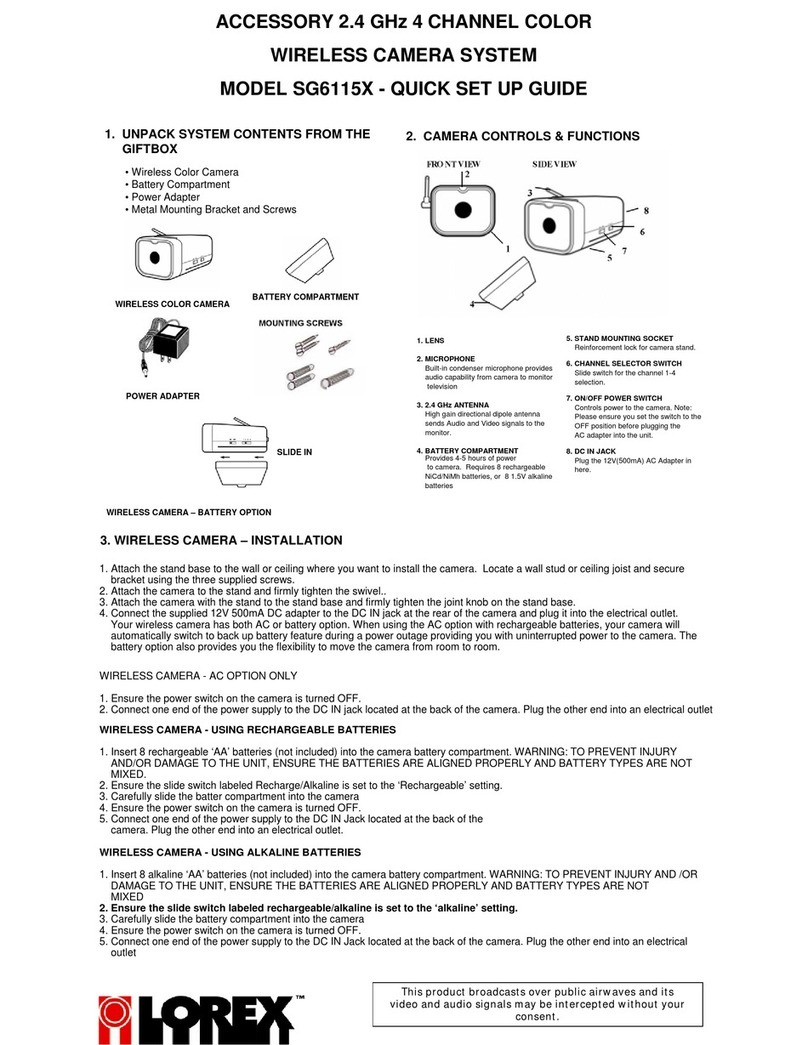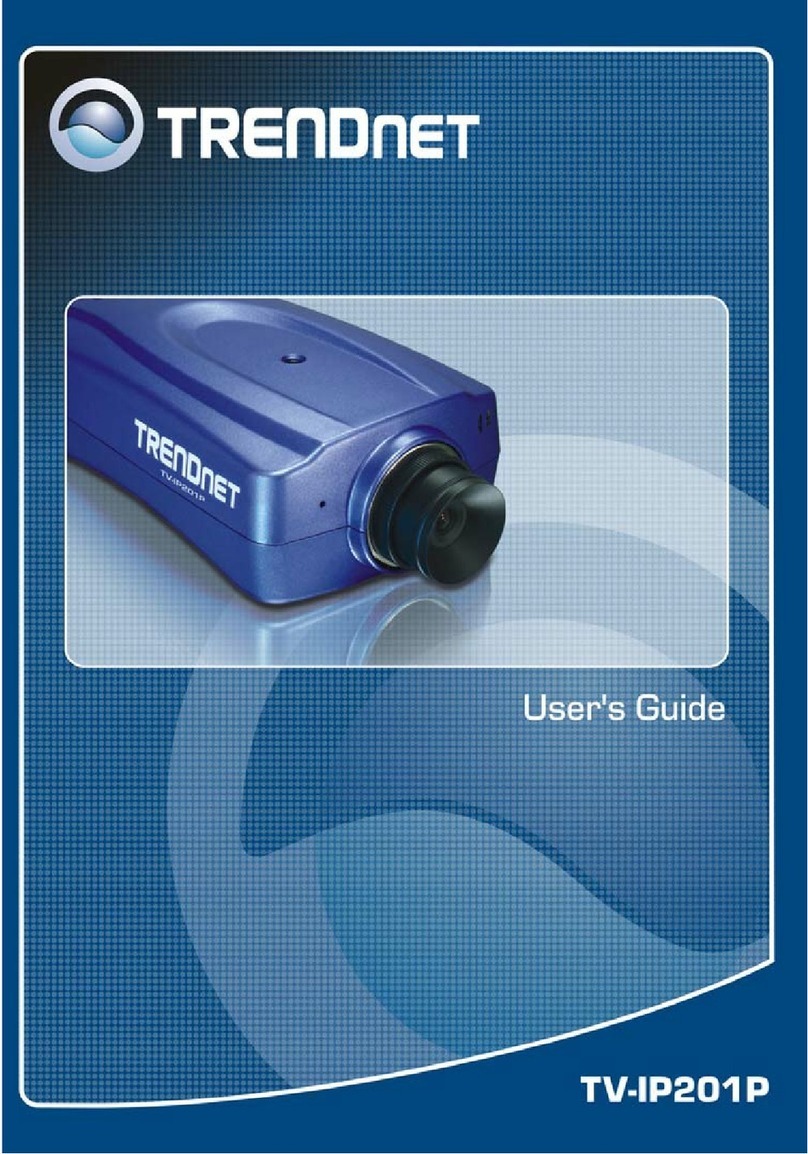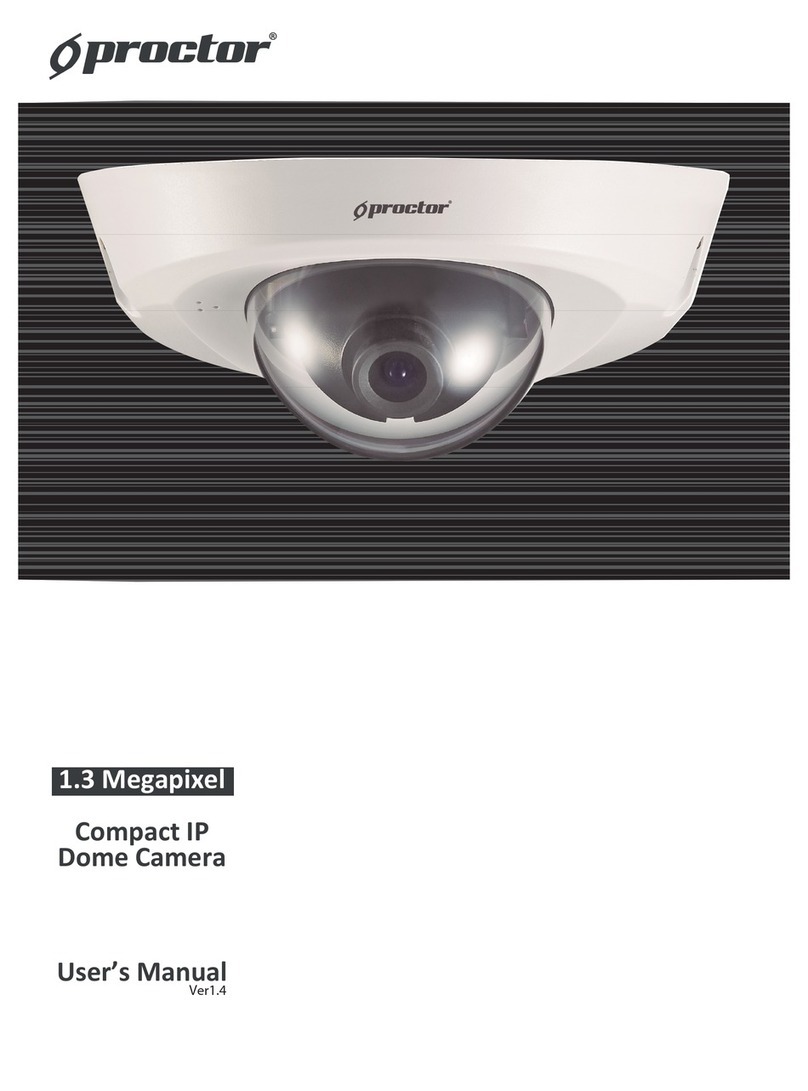Arecont Vision MegaDome 2 User manual

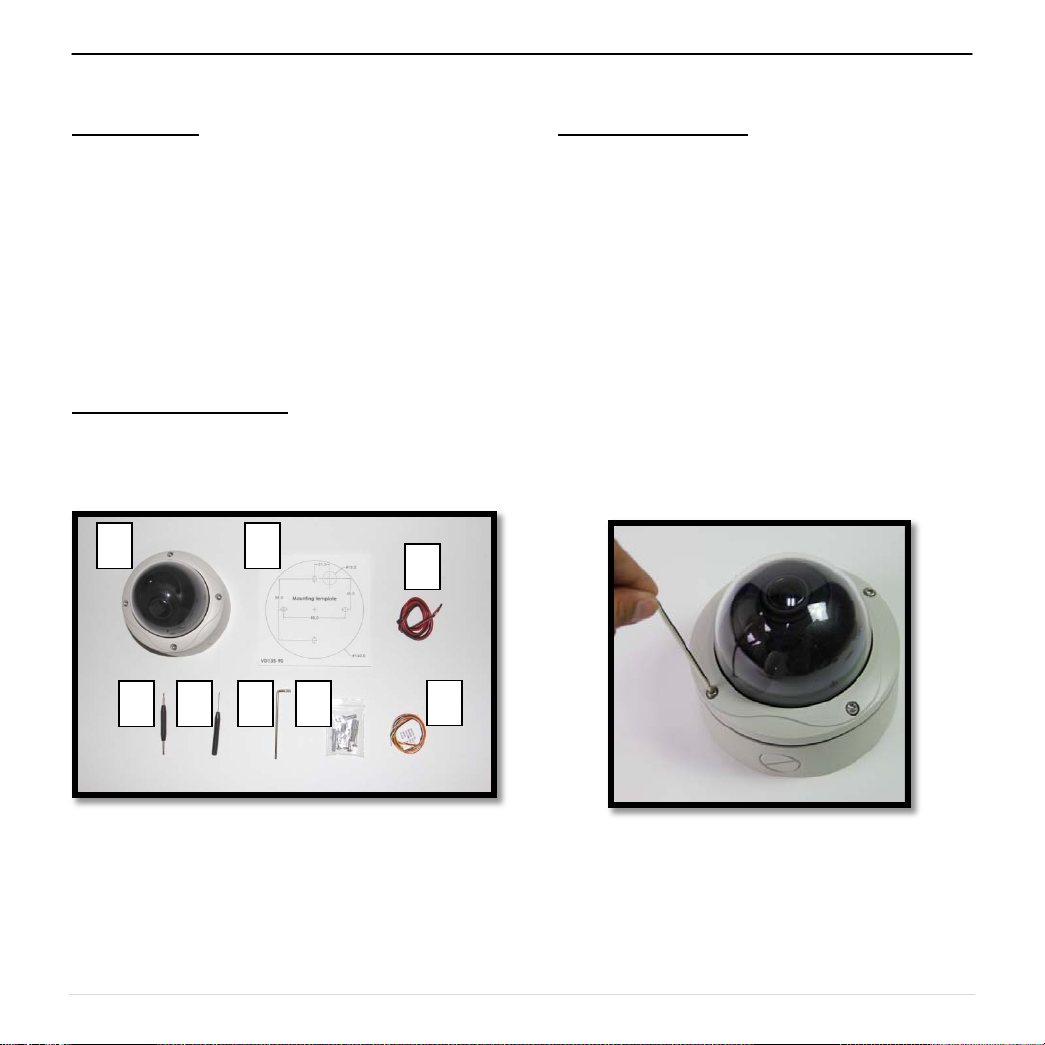
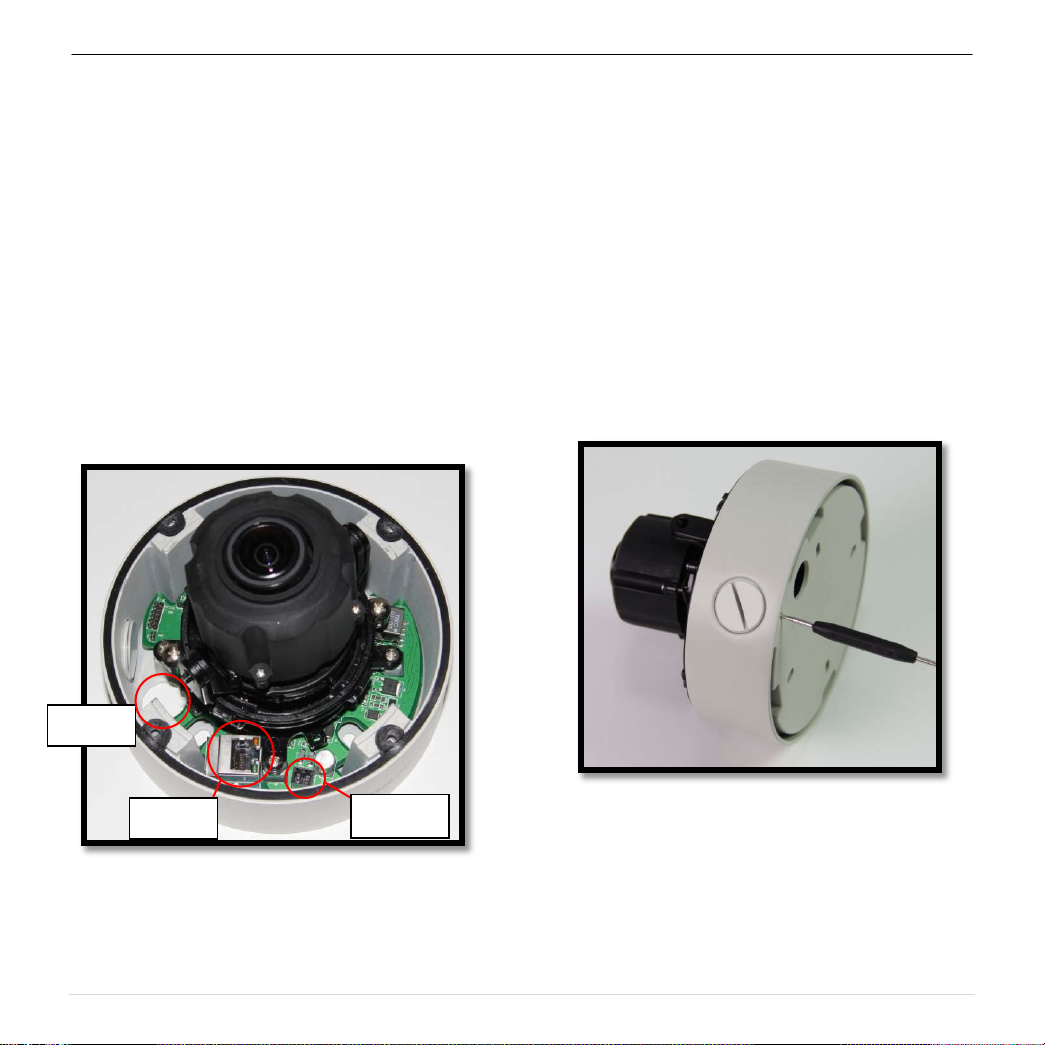
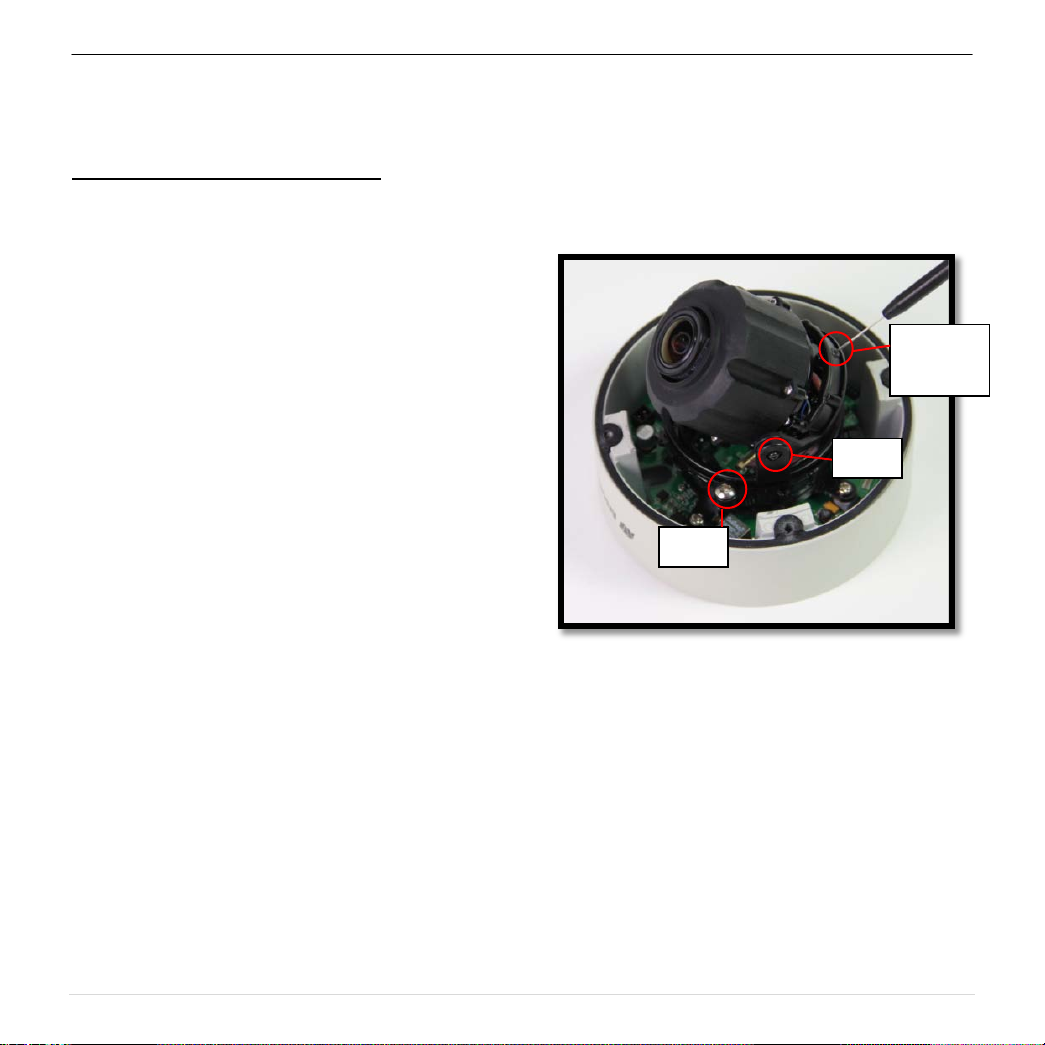

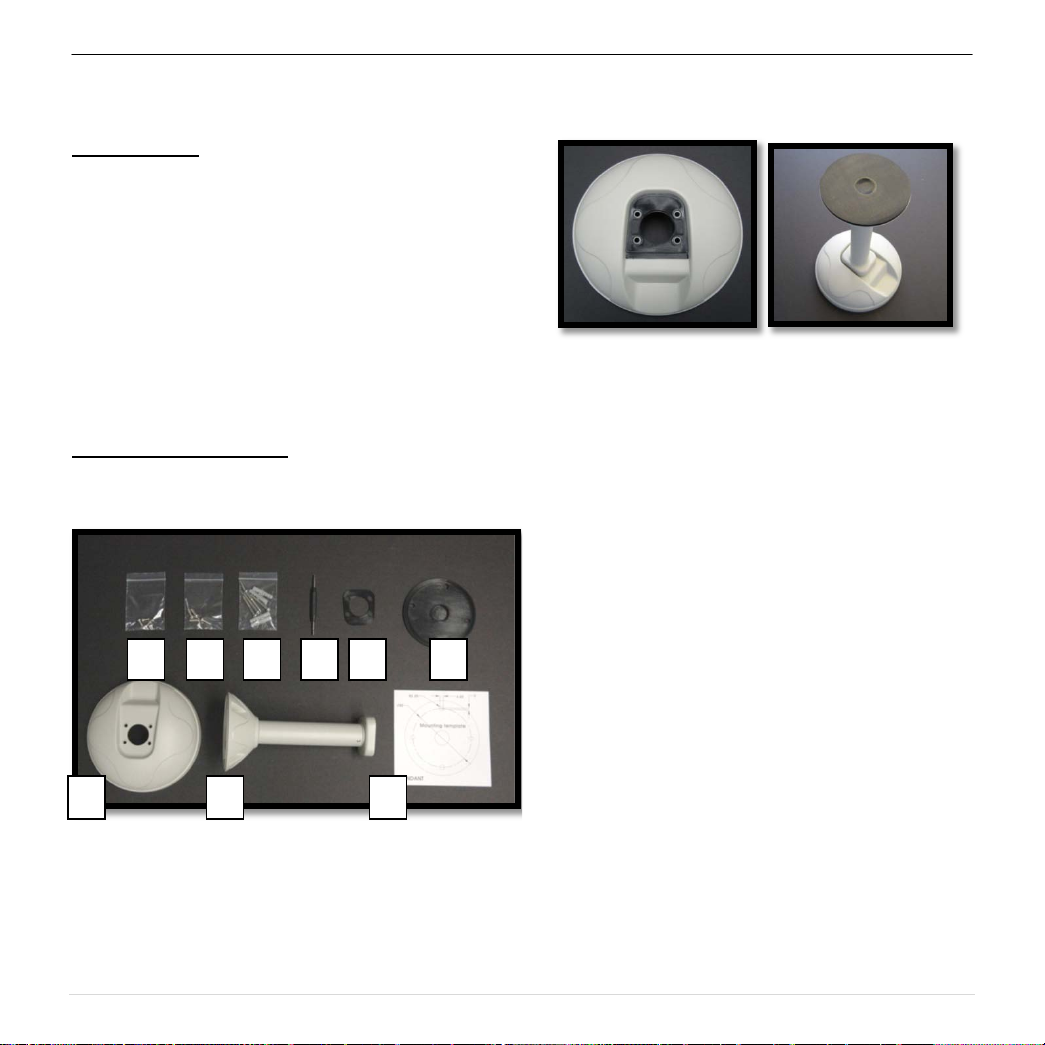

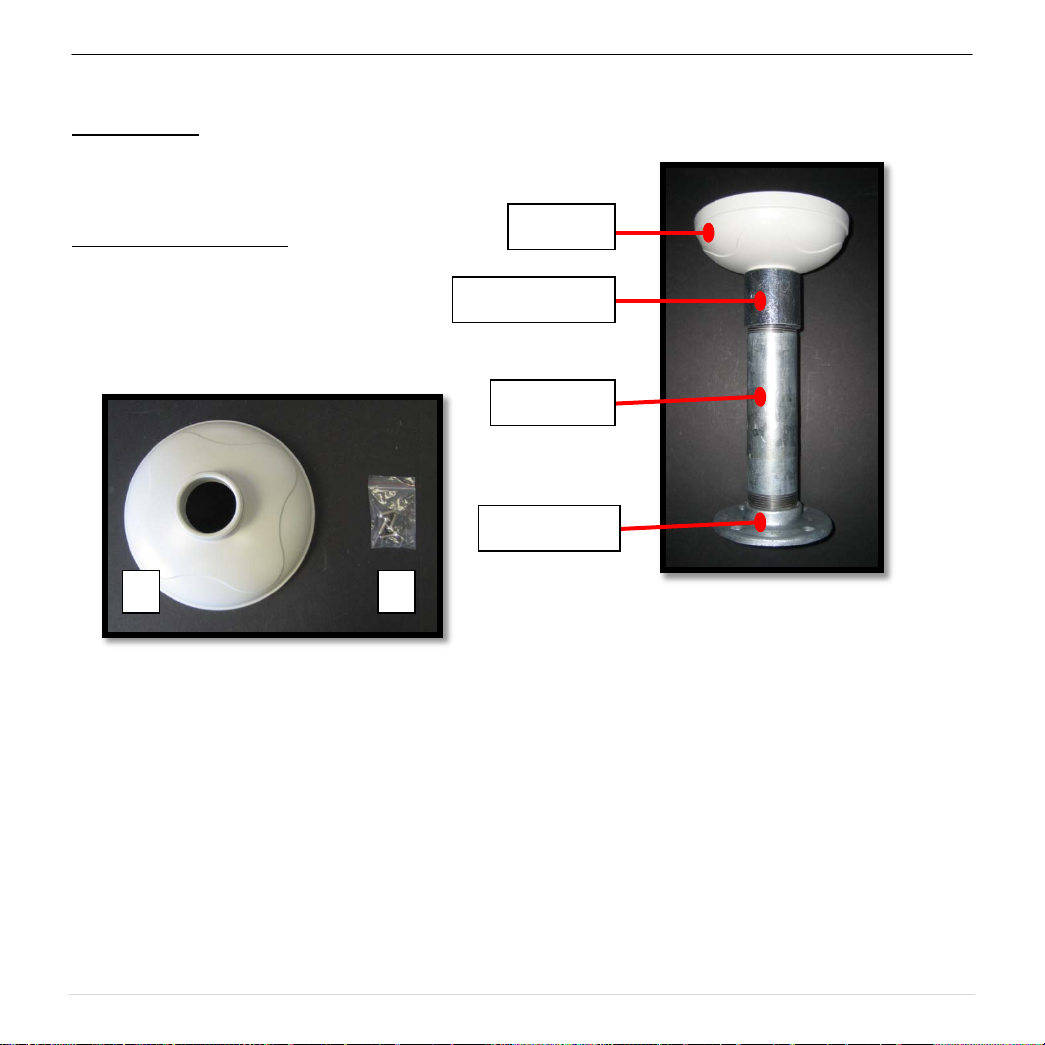

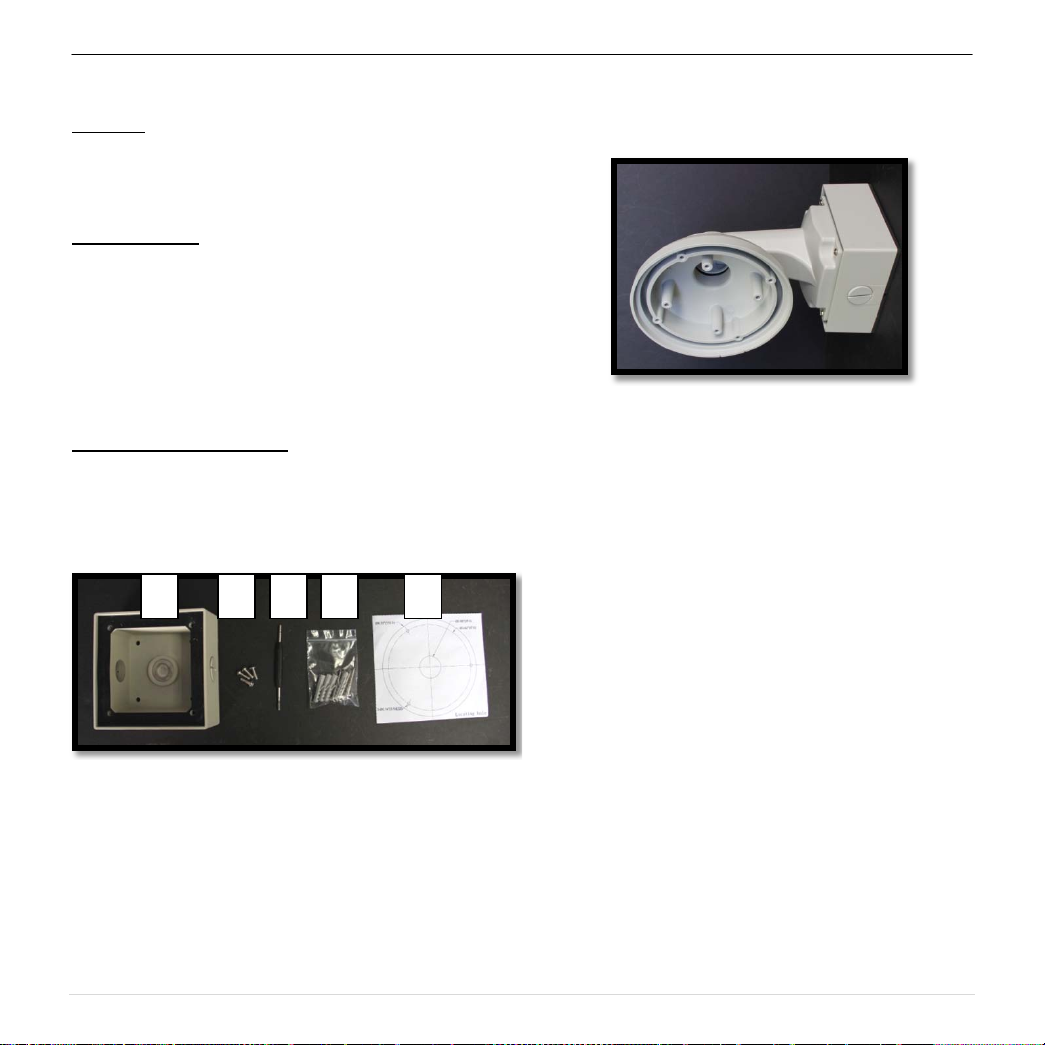




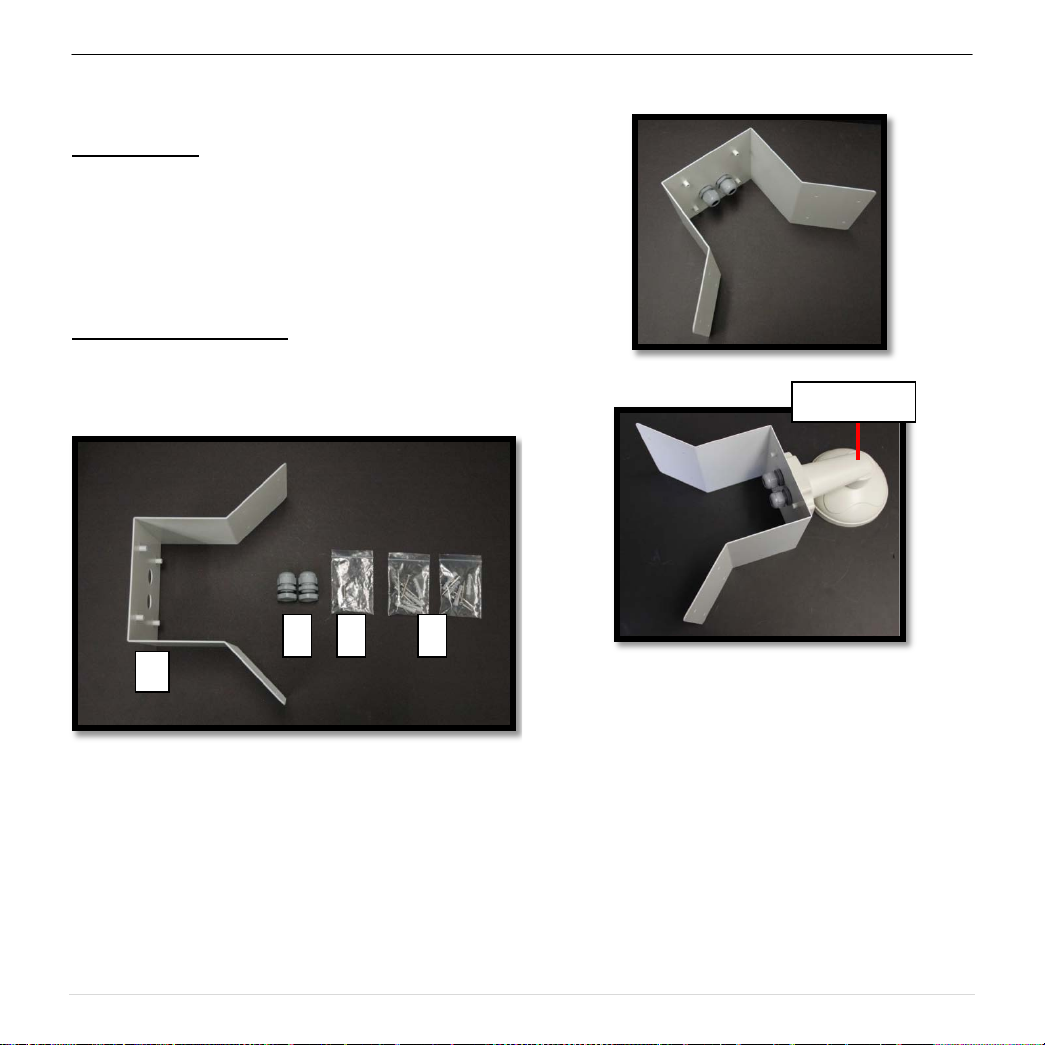

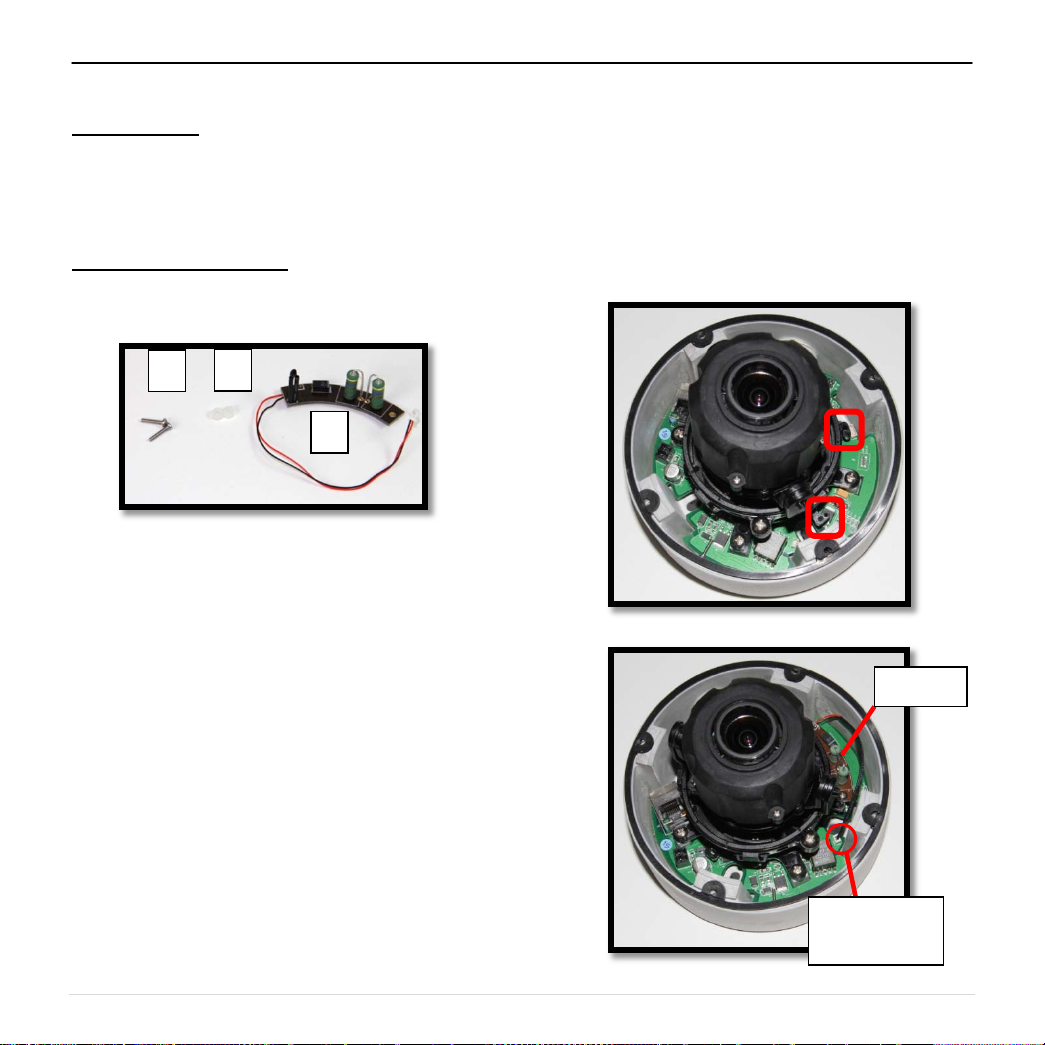
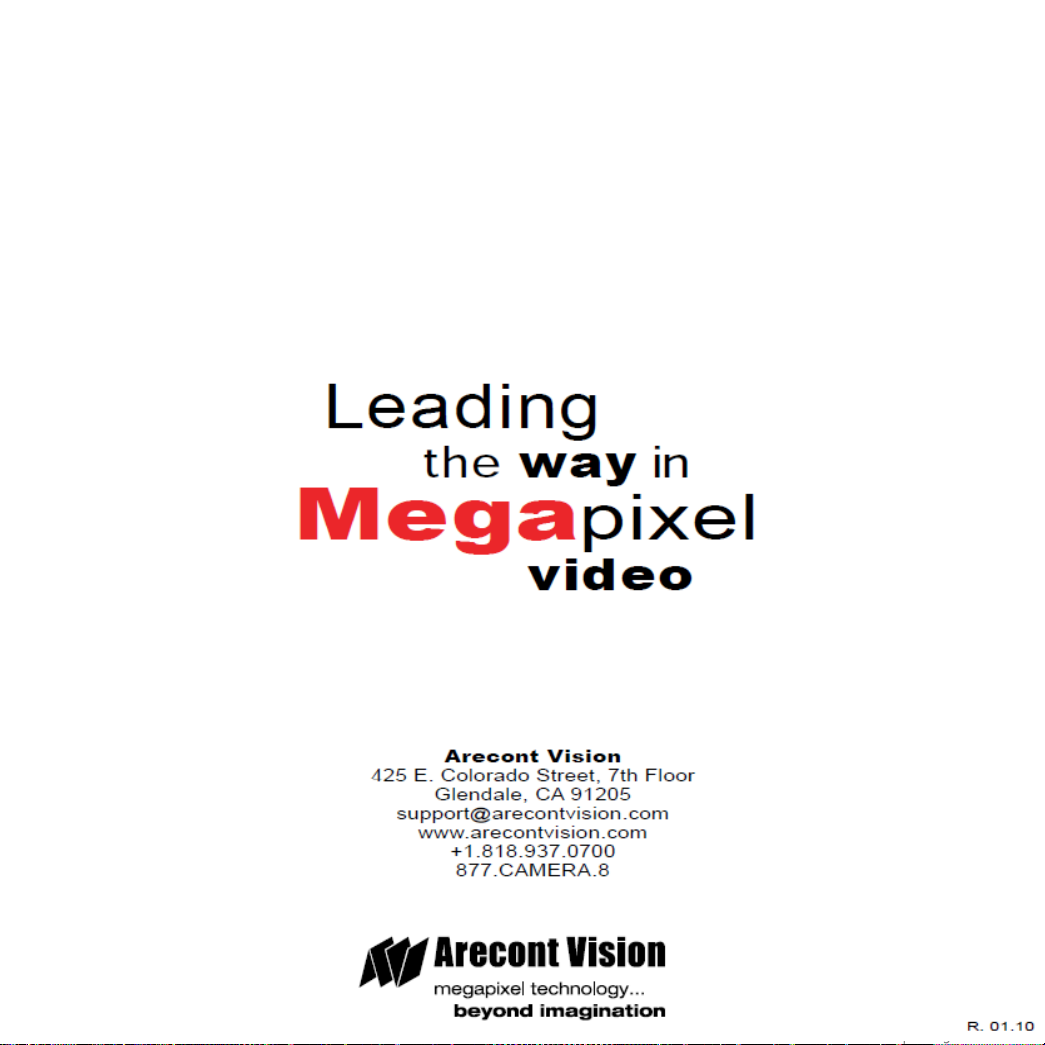
Other manuals for MegaDome 2
1
Other Arecont Vision Security Camera manuals

Arecont Vision
Arecont Vision D4SO Series User manual

Arecont Vision
Arecont Vision AV12975DN-NL User manual

Arecont Vision
Arecont Vision MegaDome AV1355DN-1HK User manual

Arecont Vision
Arecont Vision MicroDome User manual

Arecont Vision
Arecont Vision MicroDome AV2455DN-S User manual

Arecont Vision
Arecont Vision SurroundVideo Omni AV12176DN-08 User manual

Arecont Vision
Arecont Vision D4S Series User manual

Arecont Vision
Arecont Vision MicroDome G2 AV1555DN-S User manual
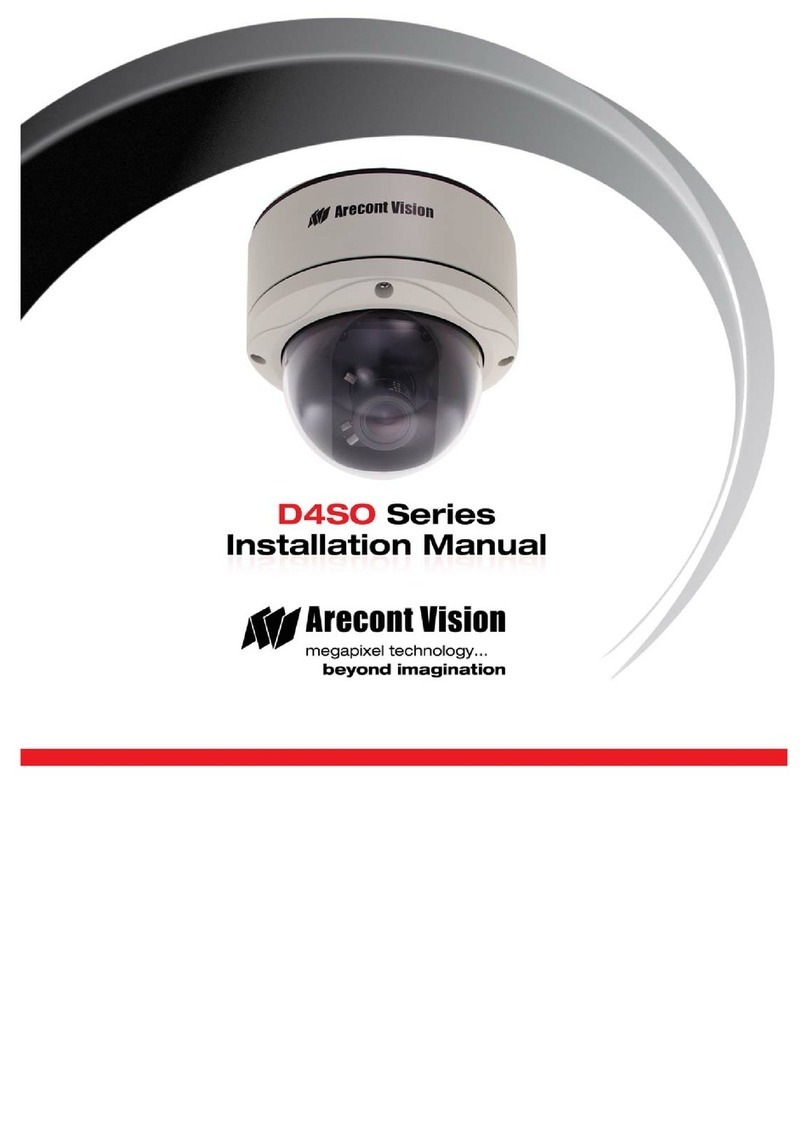
Arecont Vision
Arecont Vision D4SO Series User manual

Arecont Vision
Arecont Vision Contera AV02CID-100 User manual

Arecont Vision
Arecont Vision AV12275DN-NL User manual

Arecont Vision
Arecont Vision MegaView 2 AV1225PMIR-S User manual

Arecont Vision
Arecont Vision MegaBall AV2245PM-W User manual

Arecont Vision
Arecont Vision SurroundVideo Omni AV12176DN-NL User manual

Arecont Vision
Arecont Vision MicroDome AV1455DN-S User manual

Arecont Vision
Arecont Vision MegaBall 2 User manual

Arecont Vision
Arecont Vision MicroDome AV1455DN-F User manual

Arecont Vision
Arecont Vision AV08ZMV-300 User manual

Arecont Vision
Arecont Vision SurroundVideo G5 Mini User manual

Arecont Vision
Arecont Vision MegaBall AV2245PM-W User manual